EMC VisualSRM 1.7.1
EMC VisualSRM 1.7.1
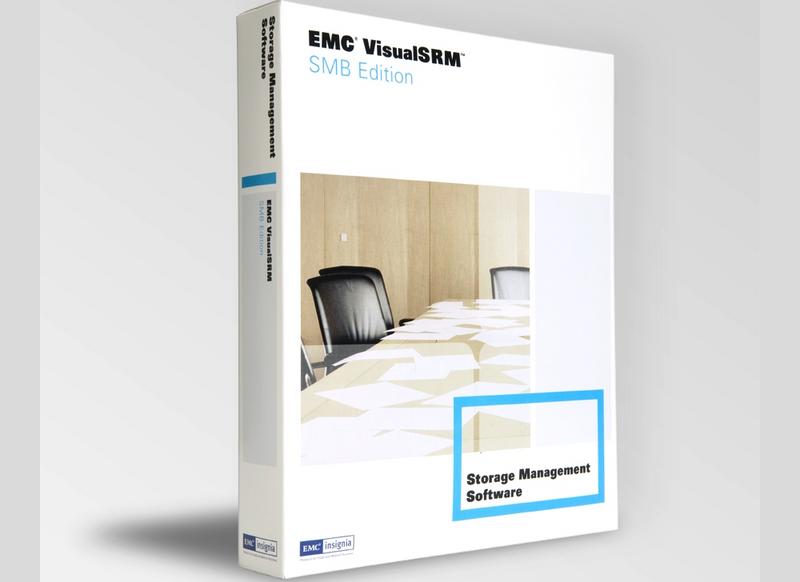
This is a nice tool but has the feel of something that is unfinished. Dashboard solutions for operators are very graphical and tuneable. This is not badly laid out but lacks all the customisation that should exist for a tool at this level.
As the amount of storage being managed increases, so does the complexity of the task. For the last few years, the focus has been on eliminating, as far as possible, the direct storage inside the physical servers. Instead, storage has been migrated through Network Attached Storage (NAS) to the Storage Area Network (SAN). The need to keep tight control of storage and the impact of compliance has meant that storage has moved to a hierarchical model. Current data is held on tier one storage and over time, data is migrated to alternative storage devices and eventually to archive.
Tier one storage is supposed to be kept as small as possible without impacting the ability of the business to function. This has meant administrators making better use of quotas. Managing quotas is critical to the success of any storage strategy. Too little space and applications will need more space allocated. Too much space leads to unused storage and the risk of information being stored on the wrong tier of storage.
Good administration is about being proactive and dealing with potential problems before they occur. This is where EMC VisualSRM fits. It allows you to target storage volumes across a range of operating systems and hardware building rules and setting alerts and thresholds.
The package comes with two manuals - Installation and User's Guides - along with CD case containing one CD.
Before you do anything else is make a careful note of the key inside the cover because you will use this to get your activation key from EMC. VisualSRM is keyed to the MAC address of your network card so the only way to move your licence to another machine is either purchase another copy or move the network card as well. Once you have the MAC address, you need to go onto the EMC web site and complete a form. You can then save the key provided or wait for the file to be emailed to you.
There are a number of other pre-installation tasks to take care of. The machine on which you want to run VisualSRM must have IIS installed on it. If you want to use SQL Server, you will need to have installed it and have the administrator name and password. If you do not have SQL Server installed and do not have an available licence, VisualSRM comes with SQL Server Express and will install it for you. The server must have the Microsoft Data Access Components (MDAC) v2.8 Service Pack 1 installed. You will also need an account to allow VisualSRM to run as a Service under Windows Server. This account needs administrative privileges and in order to prevent problems, you will need to set the password to never expire. Both of these options suggest that installing into a Virtual Machine is the best solution.
The default installation includes the VisualSRM Console and Server, Agent and Alerter. If you have the Microsoft Cluster Service enabled you can add this to your installation. If you want to integrate VisualSRM into your own software, you can install the C/COM API Library for developers to use.
The rest of the installation is wizard driven and quite painless. If you do not want to use a Microsoft database then the Installation Guide covers using Oracle.
After you have completed the installation you go through the Getting Started wizard. This is done from the VisualSRM Console which runs inside a browser window. Getting Started walks you through three main tasks - Configuring VisualRM, Installing/configuring new systems and creating a new alert group.
Just because this is wizard driven, do not expect to complete it in just a couple of minutes. You'll need to go through the wizard carefully although it doesn't require you to configure everything by default. One thing that stands out is the failure of the wizard to support secure email login. Few organisations allow users to send email unless they are logged into the server. VisualSRM does not support this feature which causes a real problem with sending alters and emails to administrators.
The most important feature to concentrate on in this section is the Trending. This is how you begin to track data on how storage is being used. The more granularity you want the more space the database will need. VisualSRM works on files, databases and email but you will need the enterprise edition not the standard edition for this feature.
Managing VisualSRM should be done through a secure console and EMC has covered all the bases by allowing you to run without authentication, use the VisualSRM built in authentication or integrate it into Active Directory(AD).Integration with AD means that it can be added to the normal tools that operators use. If you want to deploy reports to a group outside of the operators, you will need to create a group and add users into it.
One you have completed configuring VisualSRM you need to configure and deploy the agents. This can be done from the Getting Started wizard or from the wizard option on the VisualSRM console.
Agents are the components that do the actual monitoring of resources. Agents can sit on both Microsoft and Unix based systems and can be deployed either manually or through the wizard. Most monitoring solutions only allow you to monitor single systems but VisualSRM is much more flexible. You can define a target system as being as little as a single machine or an entire network. If you have a trust between two networks you can even build a system monitoring multiple networks.
As well as monitoring systems, VisualSRM works on Microsoft Exchange, SQL Server and Oracle databases.
Once the basic configuration and deployment of agents has taken place, you need to decide what you want VisualSRM to do. The start point is the dashboard which is the VisualSRM console. From here you define resources, policies, actions and reports.
Begin by spending time defining exactly what resources you want to manage. It might be as broad as an entire volume or as granular as a single file or mailbox. Resources are managed through policies. The most basic policy is a file or mailbox scan which you set to run via a schedule. This gathers information which is stored in the VisualSRM database and can be used by the reporting engine. By using thresholds you can define a set of actions which take place. Intelligent actions are used to move, delete or otherwise carry out actions on a file or group of files.
Installing and configuring VisualSRM needs to be carefully planned. The amount of information required for the installation and deployment of wizards requires access to administrative wizards. Once the basic configuration and deployment has been completed your focus is on the dashboard. There is a lot of information that is surfaced here but it just doesn't have the customisable feeling operators expected from dashboards today.
You cannot drag and drop the elements on the screen. There is no facility to change background colours or make certain objects more noticeable. This is not a portal approach and that is something that needs to be looked at with some urgency.
The effectiveness of VisualSRM is very dependent on the quality of the information you get through the policies. In a reasonably complex environment you would have a lot of policies. Unfortunately, the policy tool has no integration to any of the compliance tools in the market. There is no visual designer so you would not want to deploy this to the compliance team to create storage policies. When you have a lot of policies that are acting on overlapping blocks of data, there is no comparison tool either text based or, more importantly, graphics based. This is very disappointing and is an area where EMC must and can do more to improve things.
While there are a lot of wizards, all they do is speed up your ability to create things, not manage them and this me feeling a little disappointed.
This is a nice tool but has the feel of something that is unfinished. While it has been around for a little while, it still has that first version feel at times. Dashboard solutions for operators are very graphical and tuneable. This is not badly laid out but lacks all the customisation that should exist for a tool at this level.
There should be a new version of this tool in the next six months to deal with Exchange 2007 although it may be delayed until Microsoft ships Longhorn at the end of 2007. Irrespective of this, EMC needs to take the opportunity of making this a more graphically rich tool both for designing and managing policies and resources. If they do this, VisualSRM will be a superb tool. Sadly, it falls far short of that at the moment.
Verdict
This is a nice tool but has the feel of something that is unfinished. Dashboard solutions for operators are very graphical and tuneable. This is not badly laid out but lacks all the customisation that should exist for a tool at this level.
VisualSRM and backend database running on the same server: 1 GHz or faster CPU (Pentium III or higher); two CPUs recommended 2 GB or greater RAM; 50 GB or greater free space; Server Operating System: o Windows 2000 Server Standard Edition with SP4 o Windows 2000 Advanced Server with SP4 o Windows Server 2003 Enterprise Edition with SP1 o Windows Server 2003 Standard Edition with SP1 VisualSRM backend database support: SQL Server 2005 SQL Server 2005 Express Edition (bundled) VisualSRM agents: 450 MHz or faster Pentium II CPU (750 MHz recommended) 256 MB or greater RAM (512 MB recommended) 4 GB or greater free space (for scanning up to 2 TB) 10 GB or greater free space (for scanning up to 5 TB) Supported operating systems o Windows 2000 Server Standard Edition with SP4 o Windows 2000 Advanced Server with SP4 o Windows Server 2003 Enterprise Edition with SP1 o Windows Server 2003 Standard Edition with SP1 o Windows 2000 Professional with SP4 o Windows XP Professional with SP2 Microsoft Cluster support: o Windows 2000 Advanced Server with SP4 o Windows Server 2003 Enterprise Edition with SP1 Web Browser: Microsoft Internet Explorer 6.0
Get the ITPro daily newsletter
Sign up today and you will receive a free copy of our Future Focus 2025 report - the leading guidance on AI, cybersecurity and other IT challenges as per 700+ senior executives
-
 ‘Phishing kits are a force multiplier': Cheap cyber crime kits can be bought on the dark web for less than $25 – and experts warn it’s lowering the barrier of entry for amateur hackers
‘Phishing kits are a force multiplier': Cheap cyber crime kits can be bought on the dark web for less than $25 – and experts warn it’s lowering the barrier of entry for amateur hackersNews Research from NordVPN shows phishing kits are now widely available on the dark web and via messaging apps like Telegram, and are often selling for less than $25.
By Emma Woollacott Published
-
 Redis unveils new tools for developers working on AI applications
Redis unveils new tools for developers working on AI applicationsNews Redis has announced new tools aimed at making it easier for AI developers to build applications and optimize large language model (LLM) outputs.
By Ross Kelly Published
-
 Google layoffs continue with "hundreds" cut from Chrome, Android, and Pixel teams
Google layoffs continue with "hundreds" cut from Chrome, Android, and Pixel teamsNews The tech giant's efficiency drive enters a third year with devices teams the latest target
By Bobby Hellard Published