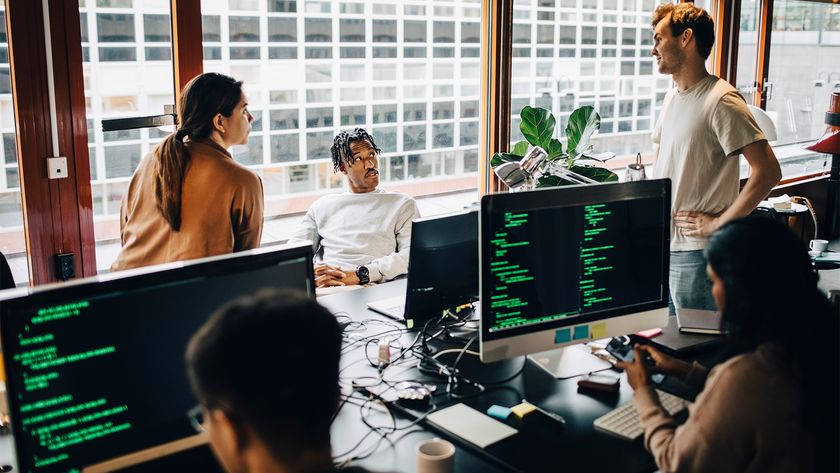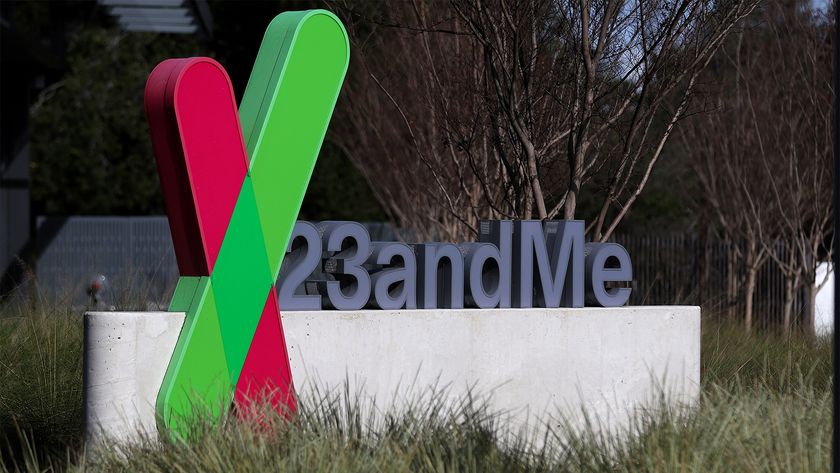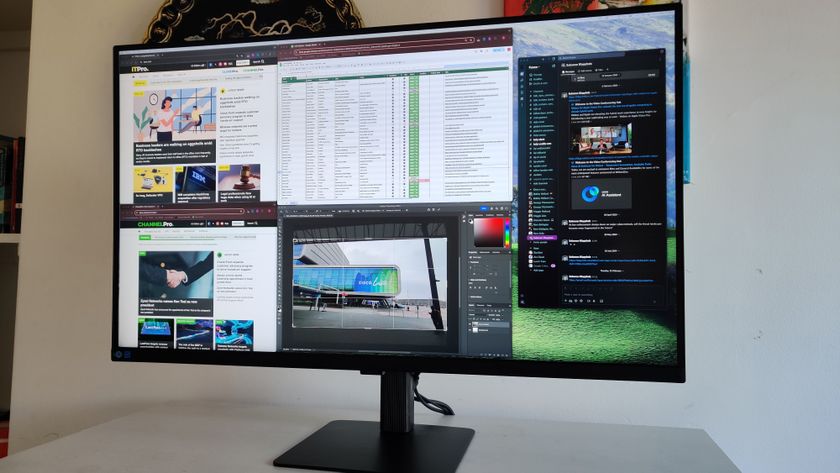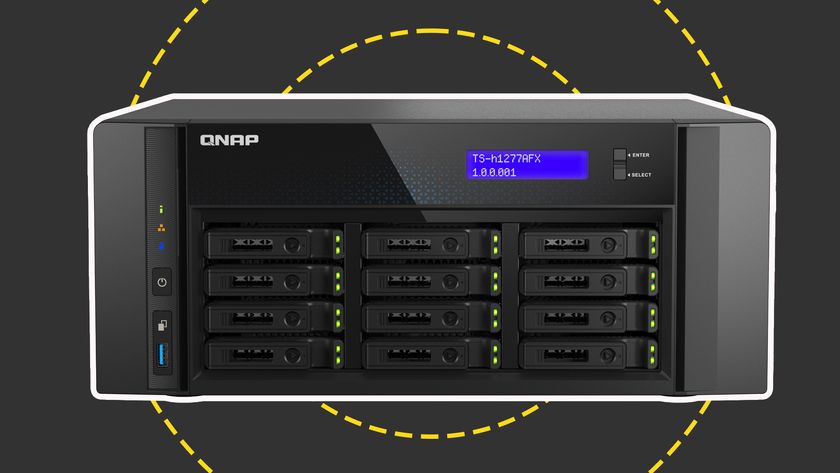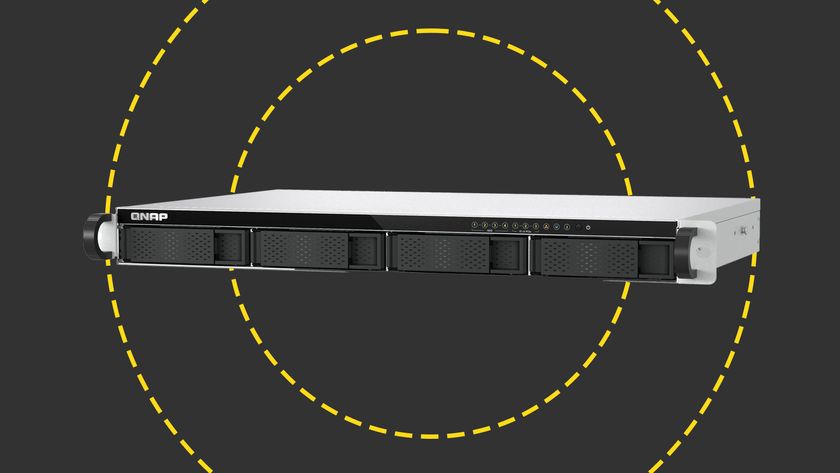It's also a decent looking device. The matt black finish has a subtle brushed metal bezel surrounding the display and the O2 logo in silver at the top left is pleasantly understated. The body is pleasingly rounded too, giving it a good feel in the hand - this is a Windows Mobile device that you'll want to pick up and use.
At the front you'll find a camera at the top right for video calling, while on the left you'll find a rocker switch to raise and lower call volume and a button that takes you directly to the Comm Manager, from where you can enable or disable Wi-Fi and Bluetooth or choose Airplane mode. On the right hand side you'll find a button for the camera, while bottom right has a plastic cover for the microSD slot, giving more room to breathe over the rather meagre integrated 64MB of RAM.
The rear features a camera with a modest 2-megapixel CCD, but it takes adequate images. It can't compete for quality with more photo dedicated consumer camera phones, and there's no flash, but it'll do a job.
The keypad arrangement is quite compact, with four buttons placed around the directional pad. The Start button, the back button and two soft keys. The Call and Answer keys extend down the sides of the number keys, which is a slightly odd arrangement, but it's effective. I also found the actual number keys to be a touch cramped compared to some phones. A bigger problem was the select button at the centre of the directional pad. It lacks travel and is too smooth, and often my finger would slide off when pressing, making me accidentally press the directional pad instead.
The sliding motion of the keyboard is excellent however, though by default it's marred by the loud chiming sounds Windows Mobile insists on making each time you do this, which can cause embarrassment on the train. This was solved by turning off the offering sounds in the menu.
The keyboard on the Atmos is, not surprisingly, more cramped than the on the larger Tytn II based devices, but the keys themselves are better, with a raised area in the middle to separate them and I actually found it easier to type on. One issue with the keypad is that there's only room for one Fn key, so when you want to shift to an alternative key choice that's on the left, you have to perform some awkward contortions. On the plus side, there are buttons that map to the soft keys for when your using it in landscape mode, and you can still choose to use the keypad at the same time, should you wish to.
Benny Har-Even is a twenty-year stalwart of technology journalism who is passionate about all areas of the industry, but telecoms and mobile and home entertainment are among his chief interests. He has written for many of the leading tech publications in the UK, such as PC Pro and Wired, and previously held the position of technology editor at ITPro before regularly contributing as a freelancer.
Known affectionately as a ‘geek’ to his friends, his passion has seen him land opportunities to speak about technology on BBC television broadcasts, as well as a number of speaking engagements at industry events.