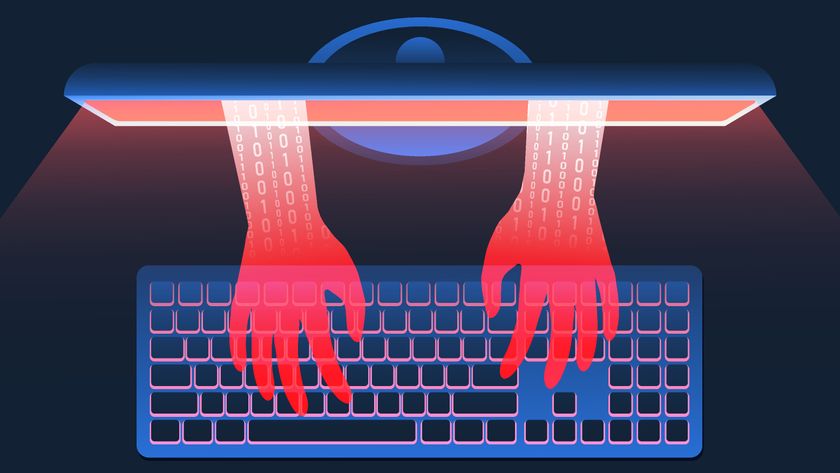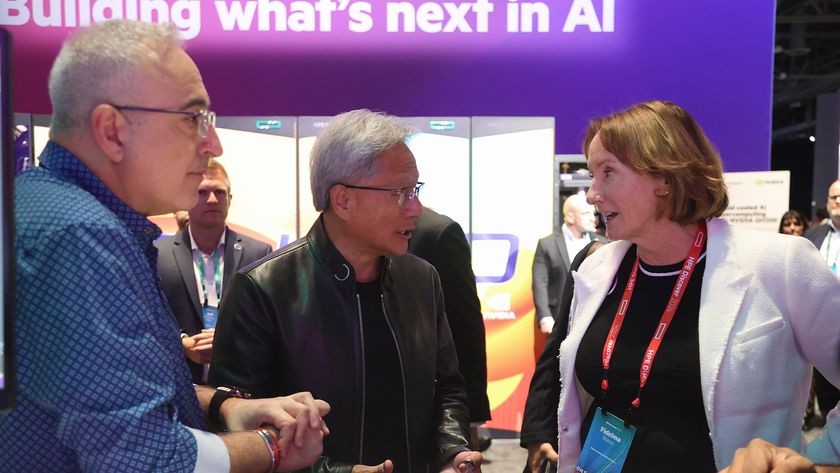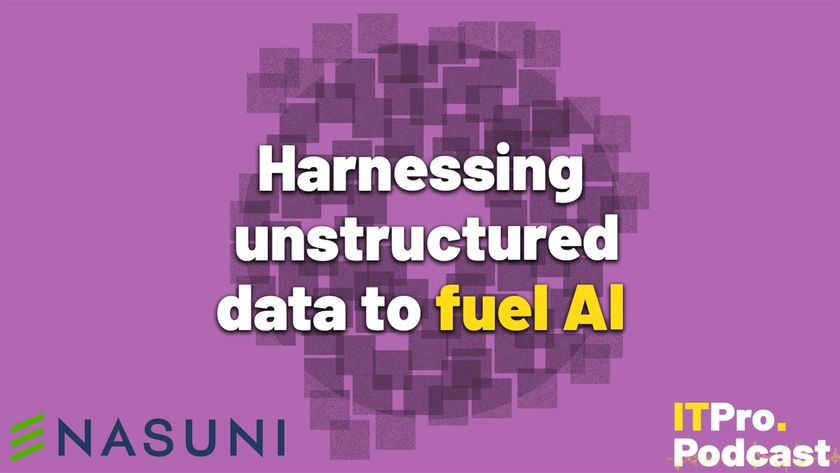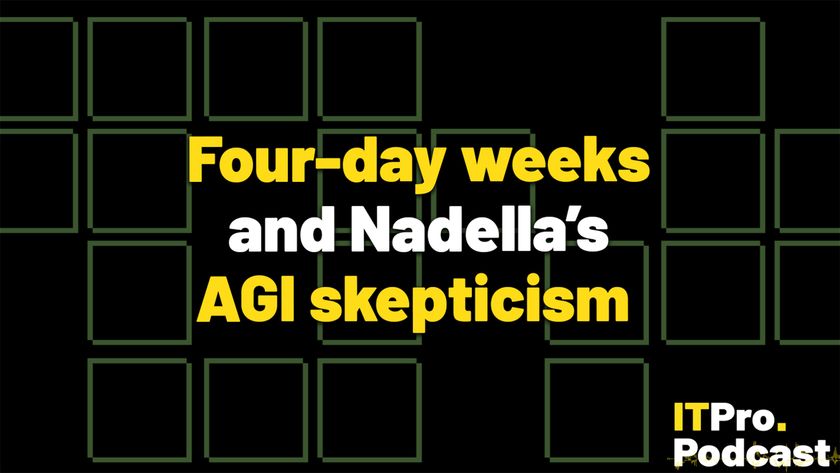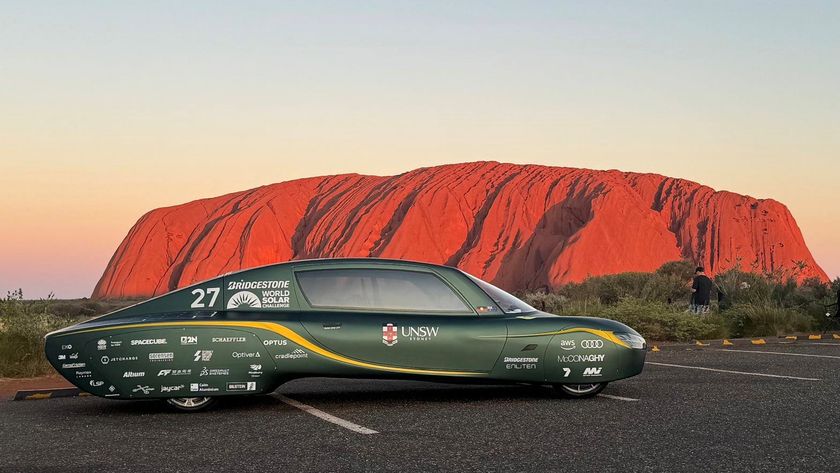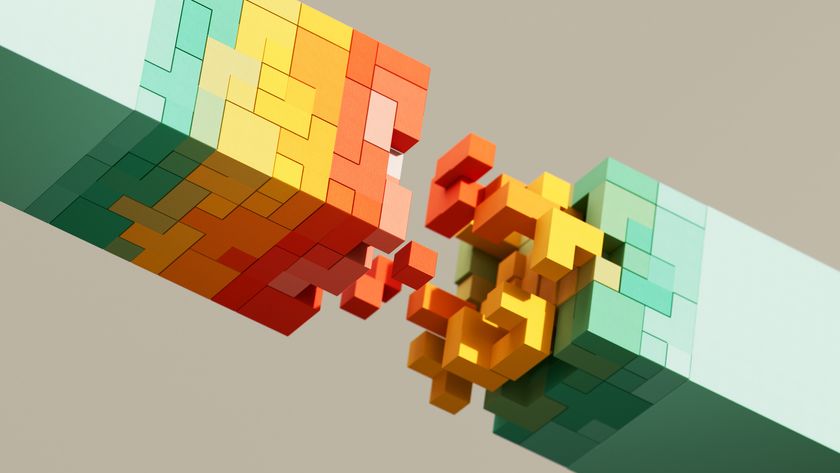Internet search secrets
Our top tips on how to get the best out of internet or intranet search engines and how to understand the mechanics of internet search.
IT PRO in your findings, then you need to try ""eee pc"-site:www.itpro.com".
Further searches
There are plenty more tricks, too. If, for instance, you're looking to find some information on a specific web page to the exclusion of others, then there's a parameter for that. So, say you're looking for something on the Eee PC within the pages of IT PRO, then ""eee pc" site:www.itpro.com" is the command you need (just remove the outer set of quote marks on that example). However, if you're looking simply for details on the Eee PC, but don't want mention, for whatever reason, of the keyboard, then you need to search ""Eee PC"-keyboard". Again, lose only the outer quotes there.
A particularly useful search that Google offers is to hunt through its cache. This is, as you'd probably assume, the vast archive of historical data it squirrels away, and can be invaluable in allowing you to find material from lost or altered web pages. The search is simple enough, so if we were looking for something on British politics, we'd type "cache:British politics". Obviously, the words British politics could go into quotes of their own here for a more specific search, but sometimes it pays to relax you search criteria to stand a better chance of getting a good spectrum of results.
Meanwhile, if it's further information about a given website you want to track down, then the info: operator is at hand. So try "info:www.microsoft.com"
If you're hunting for something that you believe might rest in the title of a web page itself perhaps an iPod page, or something of that ilk then the command is straightforward, too. Just enter "title: iPod" and see what the search engine spits out. You can tighten this further by asking for a series of words that all sit within a page's title. For that you need "allintitle: apple ipod". If you want to hunt down the same terms, but within the body text of page rather than its headers, you simply refine the search to allintext, hence "allintext: apple ipod", while "inurl:apple" hunts down a specific phrase in the web address itself.
If it's results that are geographically specific that you're hunting for, then the location: operator comes into play. So for digital cameras in the UK, you'd need to enter "digital cameras location: uk".
Get the ITPro. daily newsletter
Sign up today and you will receive a free copy of our Focus Report 2025 - the leading guidance on AI, cybersecurity and other IT challenges as per 700+ senior executives
You also have the option to hunt down a specified file type. This, again, can be handy if it's a PDF file or Excel document, for example, that you're looking to download. "filetype:pdf itpro.co.uk" will reveal the PDF files, for instance, that are hosted on the IT PRO site. This can be a useful search if you modify it for music and video files, in our experience.
And finally, an old and often overlooked favourite from the DOS days is the humble asterisk. This wildcard can help when you're not entirely sure of a search term. This, if you're looking for something to do with the Mississippi river, but have a blank on the spelling, then try "mississ*", and let your search engine take the strain.
This, inevitably, is a whistle-stop tour through some of the more advanced functions that a search engine has to offer, and there are many more on top of these awaiting your discover. However, the examples we've outlined here can be easily used to narrow down searches, and garner more accurate results. Just to reiterate one tip, though: sometimes, it's possible to be too specific, and if you relax your search terminology a little, you may be pleasantly surprised at what the search engine still manages to turn up.