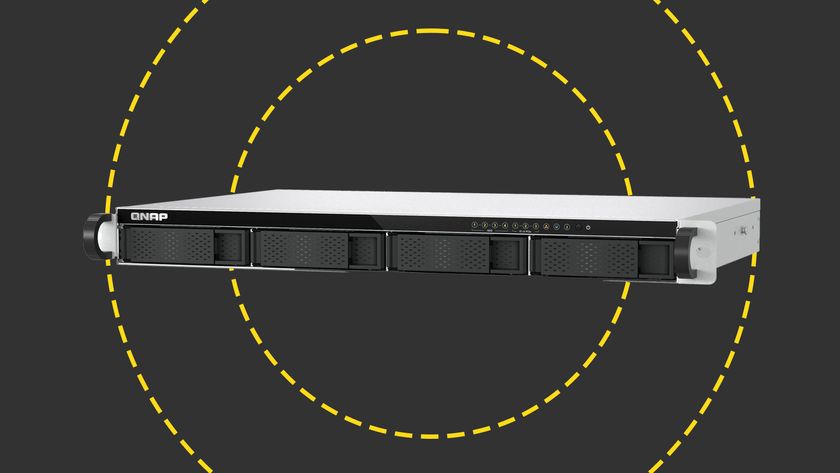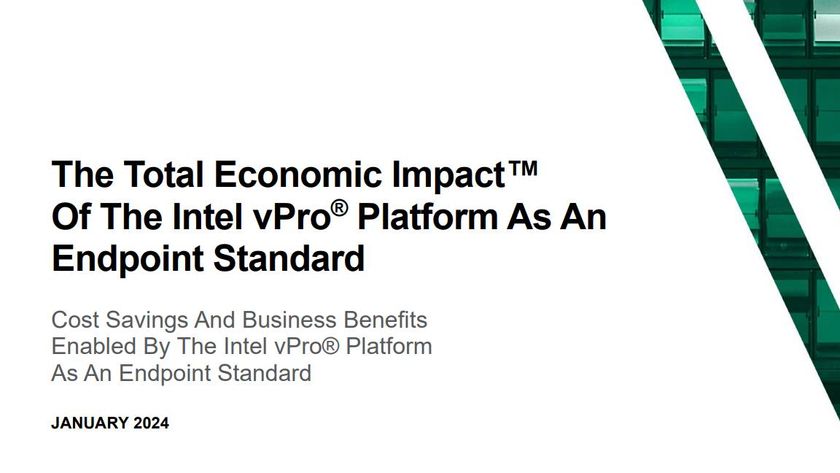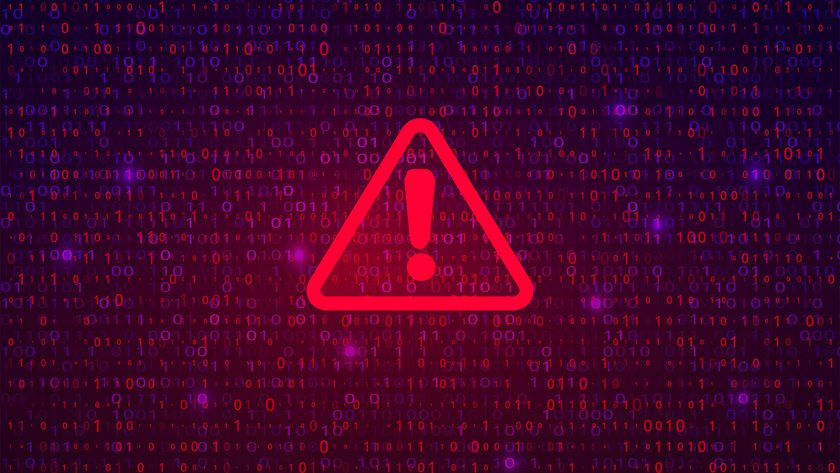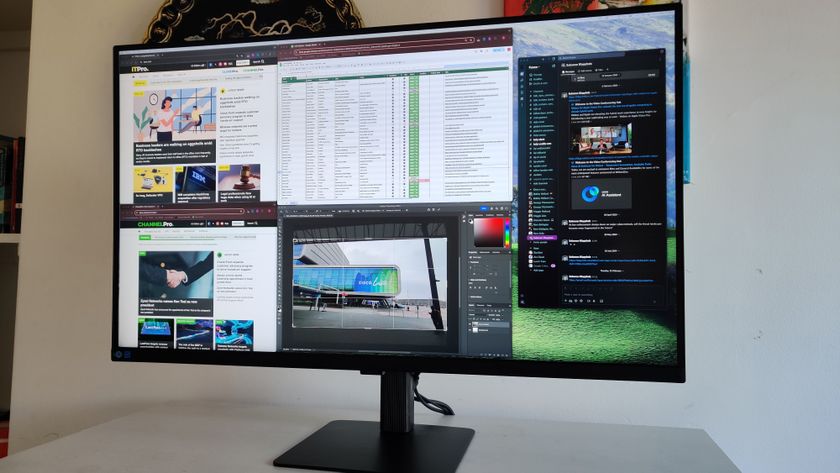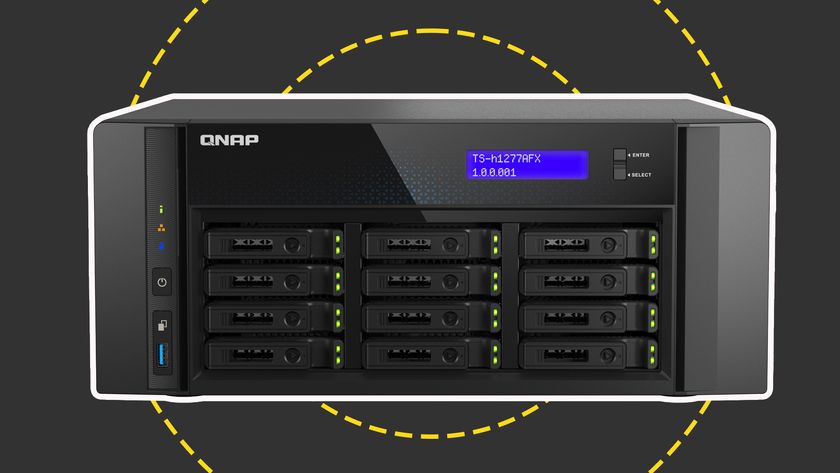MailArchiver is managed using a modern web-based front end, so the server running the front end role also needs Microsoft IIS world wide web service and the dot-Net Framework 2.0. MailArchiver also uses Active Directory, so it must run on a suitable domain controller, or be connected to one running elsewhere on the network.
We tested MailArchiver using a single server running Windows Server 2008 and Exchange 2007. To prepare the server for MailArchiver, we added the Web Server (IIS) role using the Windows Add Roles wizard, and added .Net Framework 3.0 using the Windows Add Features wizard. We also needed to add a journaling mailbox to the Exchange system, and like the other installation steps, this process was documented properly in the installation section of the MailArchiver manual.
The first time we ran the MailArchiver installation tool it warned us that we were missing Exchange Server MAPI Client and Collaboration Data Objects, and a link in the warning message took us to a Microsoft web page where we could download the missing component. The wizard did not ask us to restart the installation, but we did so anyway. Next the install wizard asked us which language to use for indexing emails, so we picked UK English. We were also asked for our license key and to specify the web site address to be used for the MailArchiver user interface. We took the default option, which was to use the default port 80 web site. If you don't have a license, MA can be run in evaluation mode for 15 days after installation.
With the suite installed we launched a browser on a desktop PC and connected to the MailArchiver user interface. All users access MailArchiver using the same URL, and once logged in users are presented with various options depending on whether they have administration rights over the MailArchiver system. Mailbox users get one top level hierarchy, called Conversations, while administrators also have Configuration and Auditing hierarchies. (see Gallery). MailArchiver must be used with Internet Explorer 5.5 or later.
Before MA started archiving emails, we needed to log in as an administrator and configure it to work with our Exchange server. This process was so easy we didn't even need to refer to the manual; we just took the "Mail Servers to Archive" option from the "Configuration" menu and filled in a few answers.
Next we logged into MailArchiver with the username of one of our ordinary mail accounts. A quick look at the "Conversations" menu showed that all the messages in our Exchange Mailbox databases had been archived, including those sent before we installed MailArchiver (see Gallery). However, Exchange administrators would need to import emails that were not stored in server mailboxes using one of several GFI tools. For example, one tool imports messages from a collection of PST files, while another is deployed to desktop systems to import emails stored in local PST files.
GFI has UK offices and guarantees a same day response to email and phone support enquiries.
Verdict
MailArchiver 6 for Exchange is a top class solution for archiving messages using low cost storage. A range of deployment options mean the suite can be tailored to small, medium or large scale organisations. Messages can easily be searched and retrieved from the archive using a web browser or a plugin for Microsoft Outlook.
CPU: Pentium 4 (or equivalent) - 2Ghz Memory: 512MB RAM (minimum). Recommended: 2GB RAM Storage: 2 GB of available physical disk space (NTFS) Management: Web browser