HP OfficeJet Pro 8500 Wireless review
Should you go for inkjet instead of a laser for the office? HP touts lower running costs but how does it match up for quality and speed? We find out.

HP wants to sell this machine as an alternative to a small business, colour laser multifunction. It's as easy to use, needs no more maintenance and gives comparable print quality. If you print photos as part of your workload, it gives better print quality. It's also slower, though, despite the high speeds printed on the box.
For the last year or so HP has been trying to signal the merits of inkjet printers and all-in-ones as alternatives to colour lasers in the small office. You'd think this would hurt its own colour laser sales to this type of customer, though we expect the relative cost of manufacturing the two technologies makes inkjets more cost-effective.
Either way, the Officejet Pro 8500 Wireless is a substantial machine, well up to the duty cycle and print standards needed for small business. Predominantly black, but with a white trim along the bottom and up the right-hand side, this all-in-one sits high off the desk, with its 50-sheet Automatic Document Feeder sticking out at a rakish angle.
There's a single, 250-sheet paper tray at the front and HP has stuck with its traditional paper path, where paper is fed through 180-degrees and ends up on the cover of the tray, sitting on a telescopic support. An extra 250-sheet tray is available as an option, but there's no multi-purpose feed for envelopes, photos or transparencies.
The machine's control panel is centred on an 88mm touchscreen, which isn't as good to use as you might expect. We had several instances of having to touch a button more than once to get it to react and occasionally of the wrong button reacting.
There are quite a lot of other buttons on the control panel, too, suggesting HP doesn't want to hand too many of the functions over to the technology. The extra buttons include a fax dialling number pad and function keys for fax and scanning.
There are four slots at the right-hand end of the front panel for plugging in all the main types of memory card, as well as a PictBridge camera or a USB drive, for direct printing or to receive scans. At the back is a socket for USB 2.0, though oddly no cabled network socket. The machine does support wireless networking, to 802.11g, with an easy two-stage set up.
Run the wireless setup wizard from the control panel and the machine finds all the wireless networks in range. Choose the one you want to connect to and run the installation software on any PC or Mac on that network to complete the connection. The software also includes Photosmart Essentials, to handle scanning and photo upload.
Get the ITPro daily newsletter
Sign up today and you will receive a free copy of our Future Focus 2025 report - the leading guidance on AI, cybersecurity and other IT challenges as per 700+ senior executives
-
 Google faces 'first of its kind' class action for search ads overcharging in UK
Google faces 'first of its kind' class action for search ads overcharging in UKNews Google faces a "first of its kind" £5 billion lawsuit in the UK over accusations it has a monopoly in digital advertising that allows it to overcharge customers.
By Nicole Kobie Published
-
 Darktrace unveils tailored AI models with a twist for its cybersecurity agent
Darktrace unveils tailored AI models with a twist for its cybersecurity agentNews Darktrace has announced new AI models for its agentic AI security tool, but it's taken a novel approach to tackle hallucinations.
By Rory Bathgate Published
-
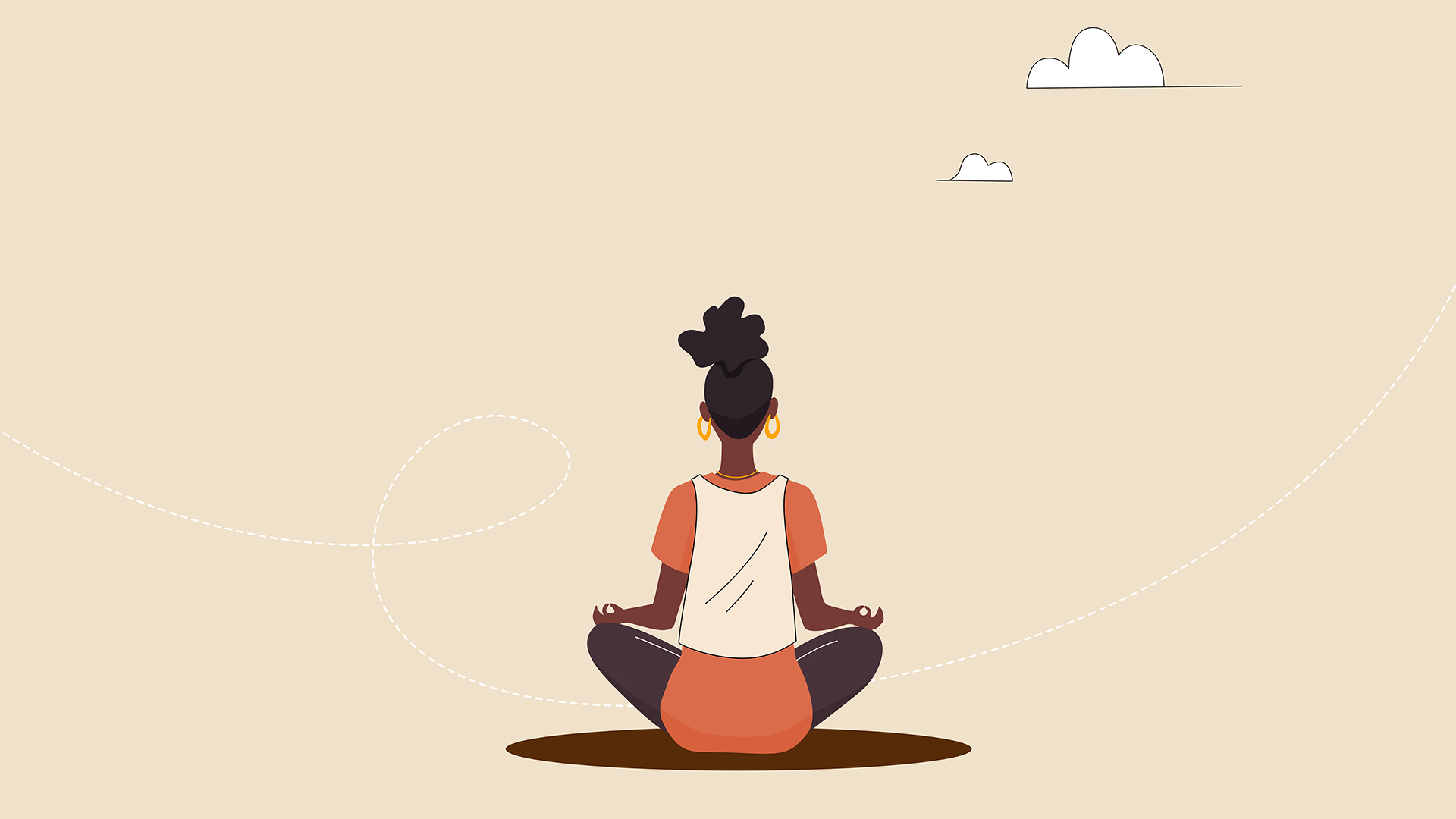 This tech company wants to pay staff to look after their mental and physical wellbeing
This tech company wants to pay staff to look after their mental and physical wellbeingNews Hot on the heels of its four-day week trial, tech company Thrive is offering staff new incentives to take care of their mental and physical wellbeing.
By Ross Kelly Published