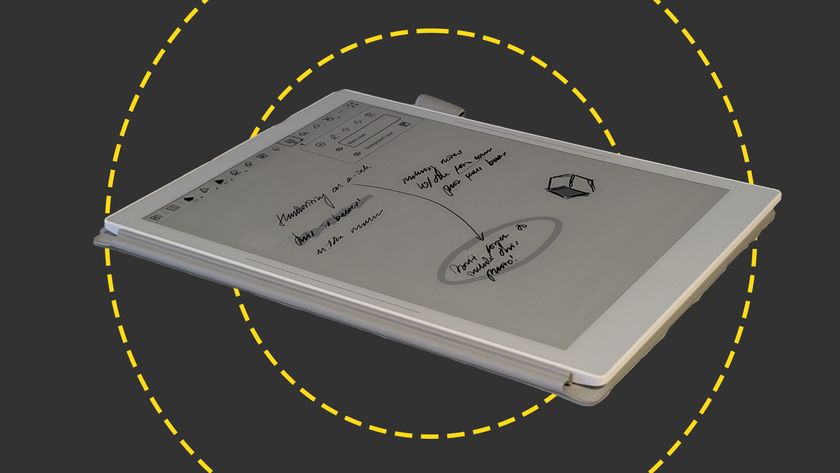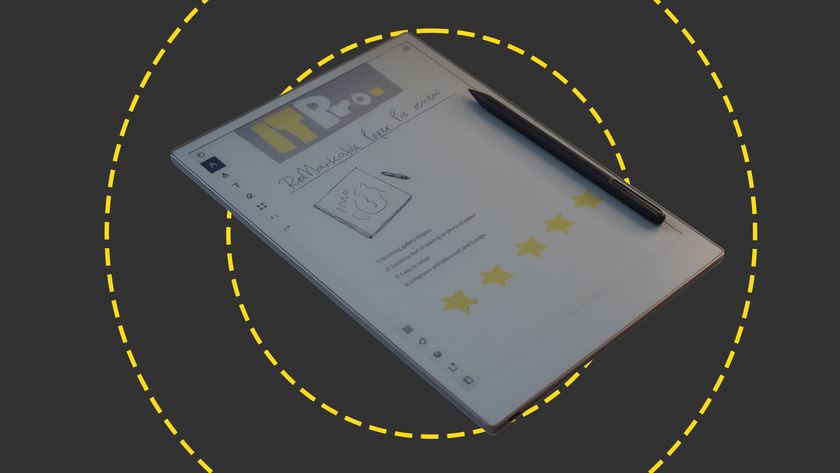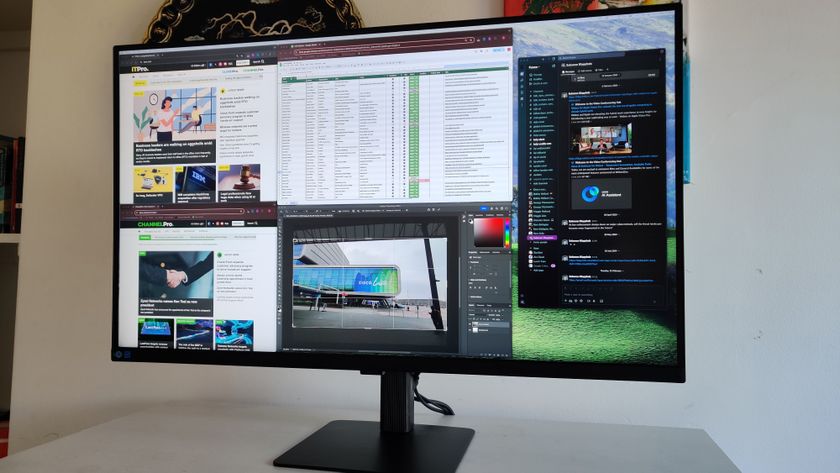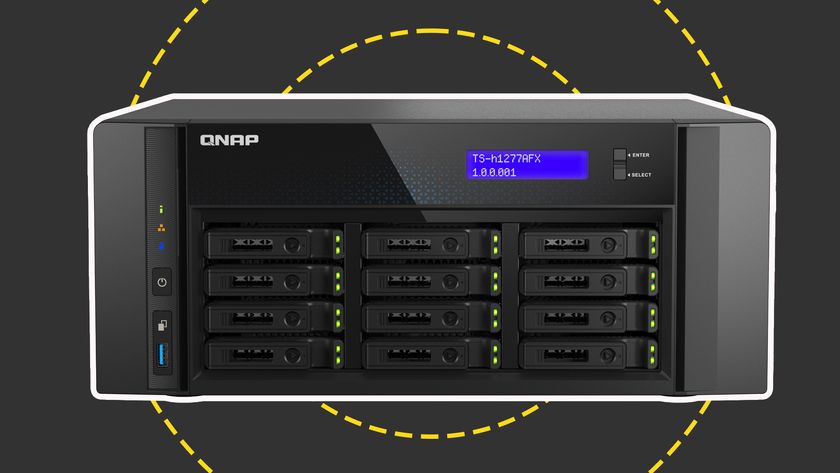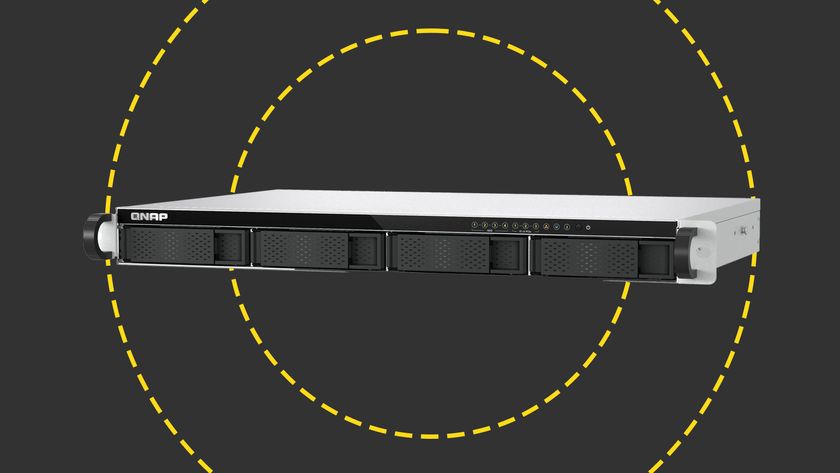The memo app lets you write large on virtual yellow post in notes, and once you've written your note you can send it to your desktop or email it to a friend, though this seems a little gimmicky.
The notebook pad application is perhaps the meat and potatoes app. It enables you to write on the screen in one of three ways firstly you can draw on the screen directly, secondly you can write in a box at the box at the bottom of the screen, which then converts your text, much like old school PDA's, or thirdly bring up an on screen keyboard. Trying for a while the latter was the only one I felt comfortable with, but then that does beg the question of why you're bothering with a touch screen device anyway.
That said, I could envisage it in action, say at a conference, where a user could use one to take down names like a digital clipboard as they walked around.
There's also a full screen calculator, which works well, especially in 'engineer' mode expands out to fill the whole screen and there's an internet radio, though that is only a trial application and costs $20 to use.
Magic desktop is designed to be interface for what Asus calls 'inexperienced users', but it's patently designed with children in mind. This creates a child friendly look to Windows with a fun wizard background, and fun style icons with games and fun applications and simplified mail interfaces. If you do want to let your child loose on your netbook in this mode, you can set a password, so the litte 'uns can't get to critical settings such as Control Panel.
Next to the 'Fun touch' button, you'll find one labeled 'Eee @Vibe', which appears to be nothing more than a link to an Asus web page from where you can download software - which seems rather a waste of a touch screen button to us.
Moving along, you'll find 'Eee Sharing' with links to Eee Storage', which is Asus' built-in application for backing up your content to 'the cloud'. This starts a $9.99 for 10GB, and goes up to $20 for 30GB, but some free starter storage would have been appreciated.
The Eee PC button provides nothing more than a link to sound options, while the Eee Tools tab lets you tailor the touch experience by increasing the size of the Windows XP title bar, making it easier to stab at those 'X' close buttons with your finger.
Benny Har-Even is a twenty-year stalwart of technology journalism who is passionate about all areas of the industry, but telecoms and mobile and home entertainment are among his chief interests. He has written for many of the leading tech publications in the UK, such as PC Pro and Wired, and previously held the position of technology editor at ITPro before regularly contributing as a freelancer.
Known affectionately as a ‘geek’ to his friends, his passion has seen him land opportunities to speak about technology on BBC television broadcasts, as well as a number of speaking engagements at industry events.