Google Chrome OS review: First Look
We review a compiled version of Google Chrome OS to get a taste of what the new operating system has in store for us.
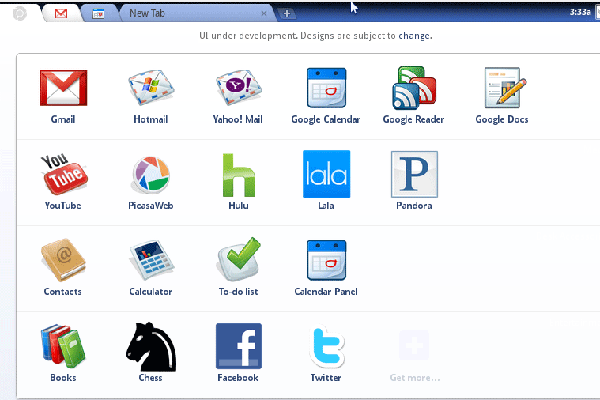

Last week, Google surprised many by unveiling its Chrome OS, giving a glimpse of how it would look and more details about how it will work.
However, it revealed that Chrome OS would only be made available on specially designed hardware, and these wouldn't be available to buy until Christmas in 2010. However, Chrome OS is an open source project and in line with that Google did release the source code. Enterprising individuals then went ahead and created a compiled version of the OS enabling users to download and run a working OS on their machines in a virtual machine.
It's not quite the same as running it on native hardware, particularly as speed is concerned but it is a way of getting a flavour of what it's about. Since then, a version that runs directly from a USB key has also been made available, which should offer a more realistic native hardware' experience. So far we've only had time to try the virtual machine-based version, but we'll update this once we've got the USB version working.
How to install
There's a compiled version of Chrome available via Torrents but we've avoided that version for fear of malware. However, a free version is available from GDGT.com (registration required). Once downloaded, extract the zip to a location on your hard disk.
While the GDGT page says that you can use the free VMware Player, it didn't work for us. However, Sun's free VirtualBox did the trick.
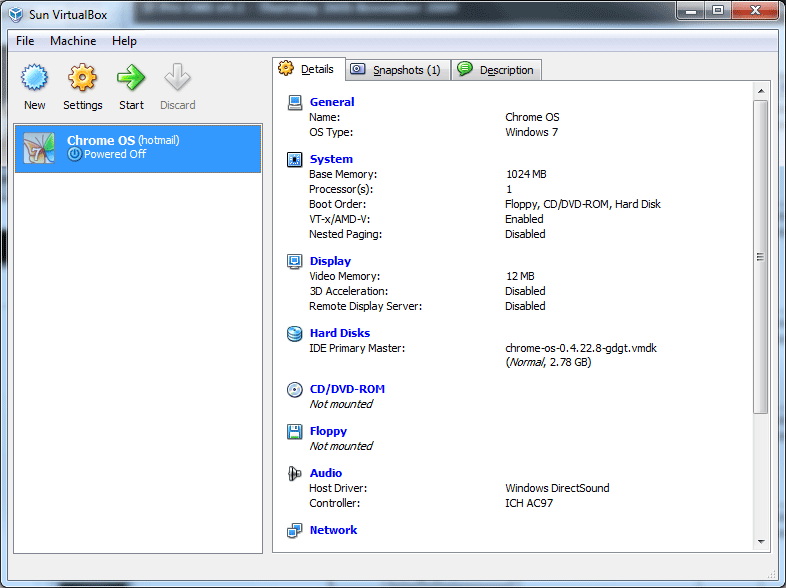
Once downloaded, you simply go through the wizard, give your virtual machine a name (ChromeOS seems sensible), tell it what sort of OS you're running on and then choose how much memory you want to assign to it (we went with 1,024MBs). You then simply select an existing hard disk and point it towards the extracted OS image.
Get the ITPro daily newsletter
Sign up today and you will receive a free copy of our Future Focus 2025 report - the leading guidance on AI, cybersecurity and other IT challenges as per 700+ senior executives
Once done, be sure to go to Settings, select Network and then choose Bridged Adaptor' in the attached to' menu and then either the wired or wireless connection in the box below. This is crucial as without network connectivity, you won't get far with Chrome OS. Once done, you just press start to launch the virtual OS.
Benny Har-Even is a twenty-year stalwart of technology journalism who is passionate about all areas of the industry, but telecoms and mobile and home entertainment are among his chief interests. He has written for many of the leading tech publications in the UK, such as PC Pro and Wired, and previously held the position of technology editor at ITPro before regularly contributing as a freelancer.
Known affectionately as a ‘geek’ to his friends, his passion has seen him land opportunities to speak about technology on BBC television broadcasts, as well as a number of speaking engagements at industry events.
-
 Bigger salaries, more burnout: Is the CISO role in crisis?
Bigger salaries, more burnout: Is the CISO role in crisis?In-depth CISOs are more stressed than ever before – but why is this and what can be done?
By Kate O'Flaherty Published
-
 Cheap cyber crime kits can be bought on the dark web for less than $25
Cheap cyber crime kits can be bought on the dark web for less than $25News Research from NordVPN shows phishing kits are now widely available on the dark web and via messaging apps like Telegram, and are often selling for less than $25.
By Emma Woollacott Published
-
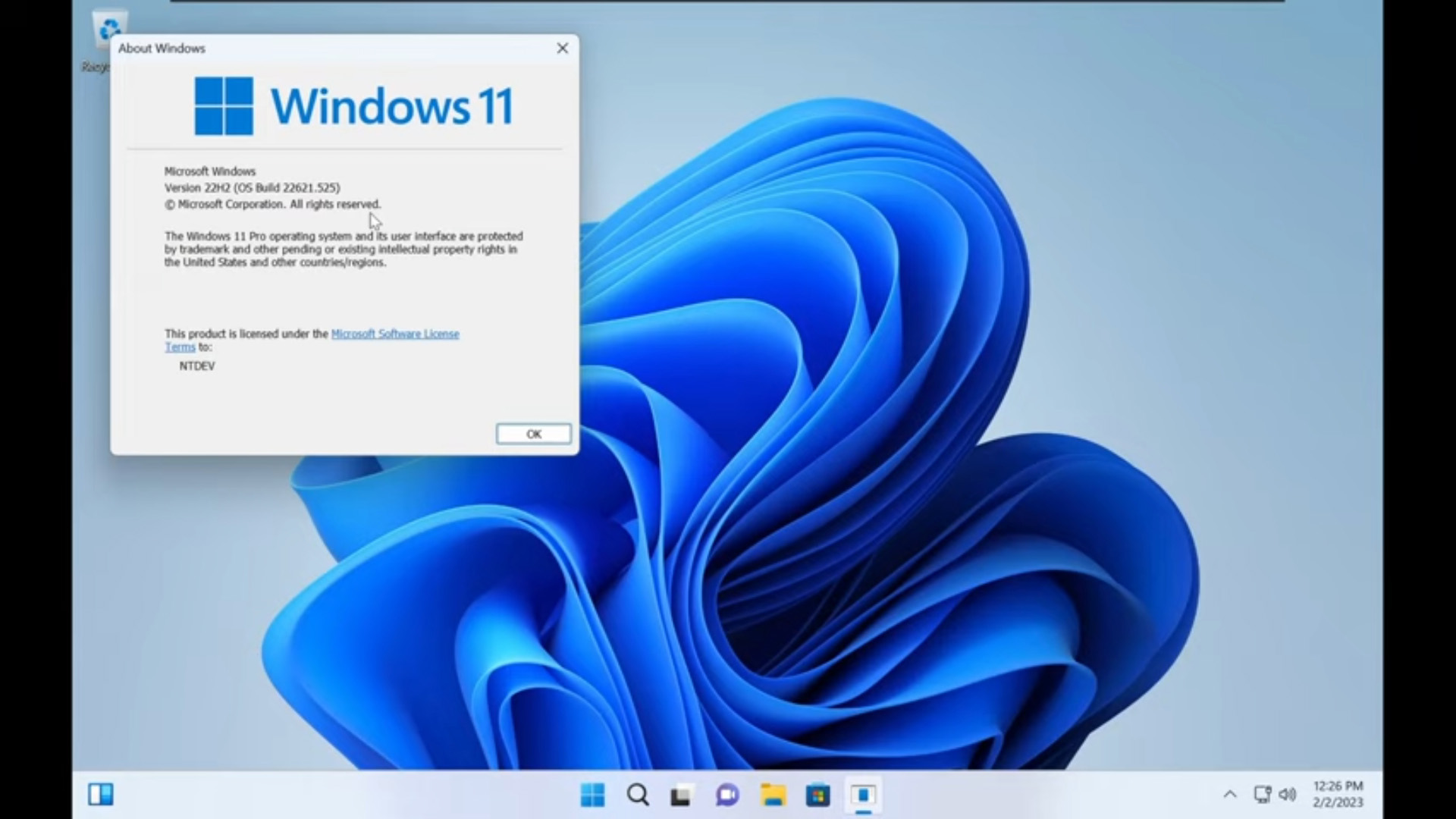 Tiny11 review: Windows 11 with only 2GB of RAM
Tiny11 review: Windows 11 with only 2GB of RAMReview A version of Windows 11 for older machines that don't meet the full requirements
By Nik Rawlinson Published
-
 Red Hat Enterprise Linux becomes foundational operating system for Cohesity Data Cloud
Red Hat Enterprise Linux becomes foundational operating system for Cohesity Data CloudNews New strategic partnership between Red Hat and Cohesity aims to drive innovation in the data security and management space
By Daniel Todd Published
-
 Ubuntu shifts to four-week update cycle
Ubuntu shifts to four-week update cycleNews Critical fixes will also come every two weeks, mitigating the issues involved with releasing prompt patches on the old three-week cadence
By Richard Speed Published
-
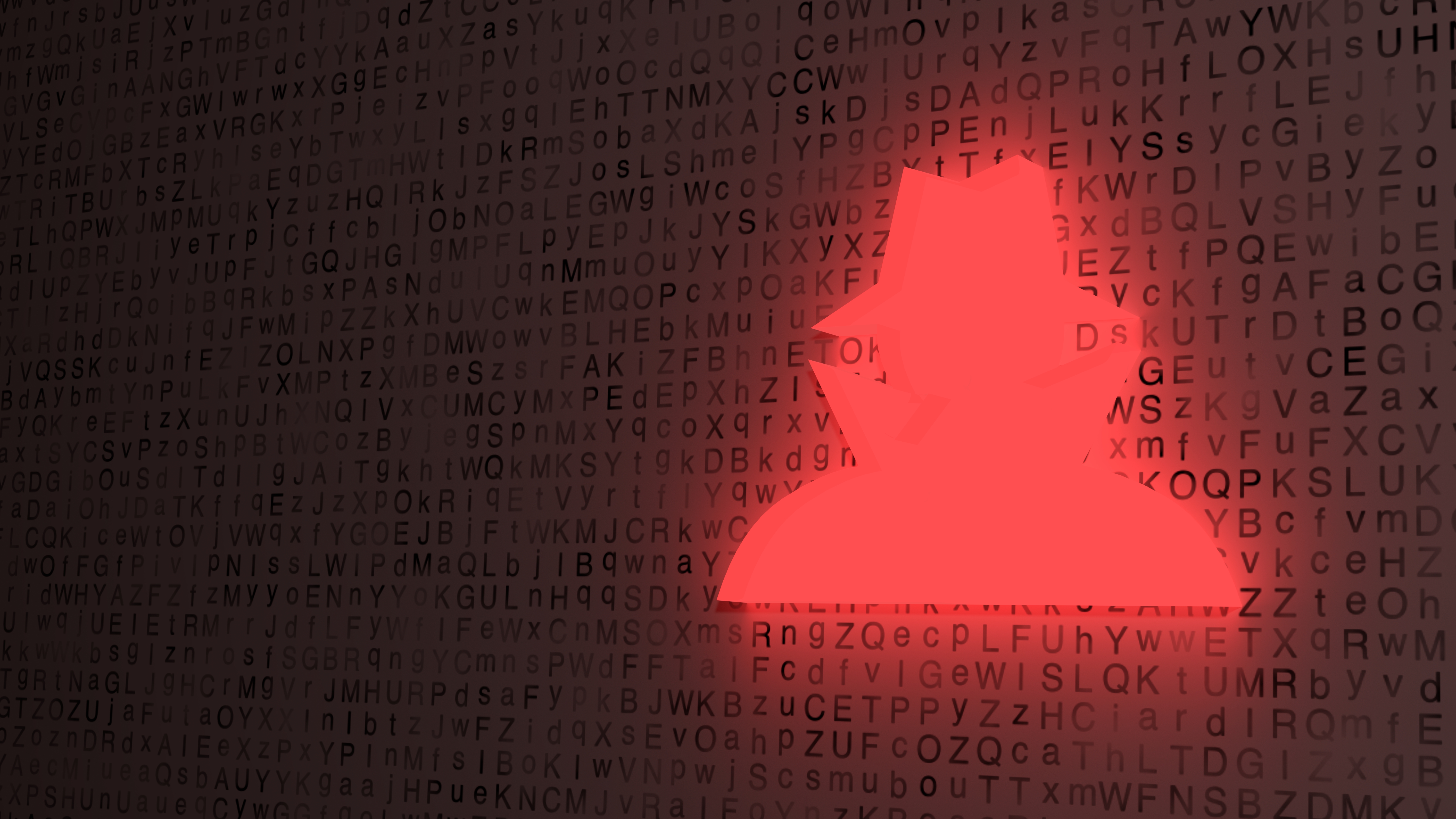 AlmaLinux follows Oracle in ditching RHEL compatibility
AlmaLinux follows Oracle in ditching RHEL compatibilityNews Application binary compatibility is now the aim with 1:1 now dropped
By Richard Speed Published
-
 How big is the Windows 10 cliff-edge?
How big is the Windows 10 cliff-edge?ITPro Network With some comparing the upcoming Windows 10 end of life to Windows XP, we ask members of the ITPro Network for their insight
By Jane McCallion Published
-
 Everything you need to know about the latest Windows 11 updates - from bug fixes to brand-new features
Everything you need to know about the latest Windows 11 updates - from bug fixes to brand-new featuresNews Two new cumulative updates are on the way and will be installed automatically on Windows 10 and Windows 11 machines
By Rory Bathgate Published
-
 How to download a Windows 11 ISO file and perform a clean install
How to download a Windows 11 ISO file and perform a clean installTutorial Use a Windows 11 ISO to install the operating system afresh
By John Loeppky Published
-
 We could all benefit from better Windows and macOS accessibility features
We could all benefit from better Windows and macOS accessibility featuresOpinion Today’s accessibility features can help you work through a nasty injury, but there’s still plenty of room for improvement
By Barry Collins Published