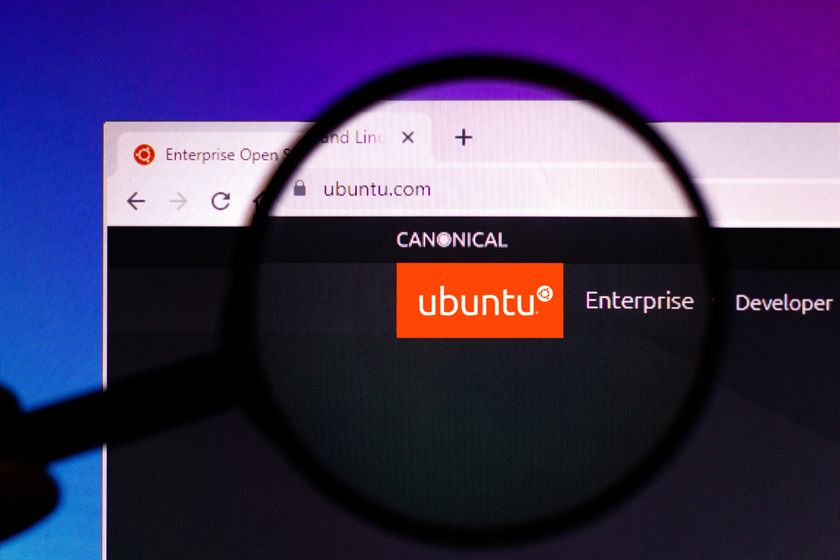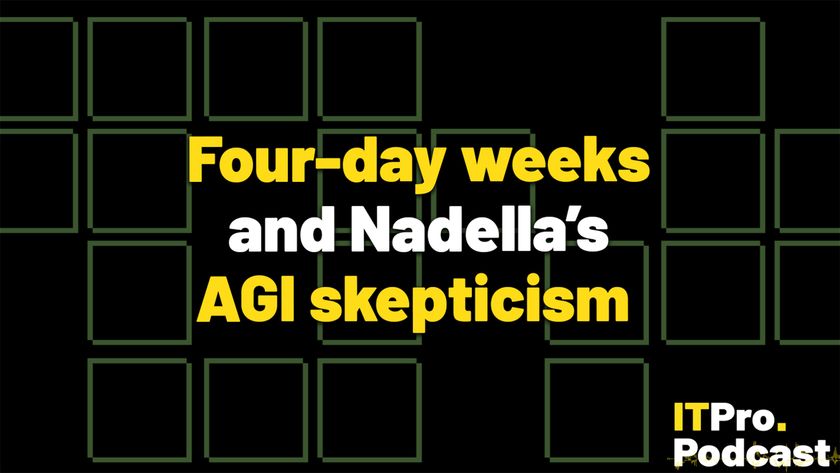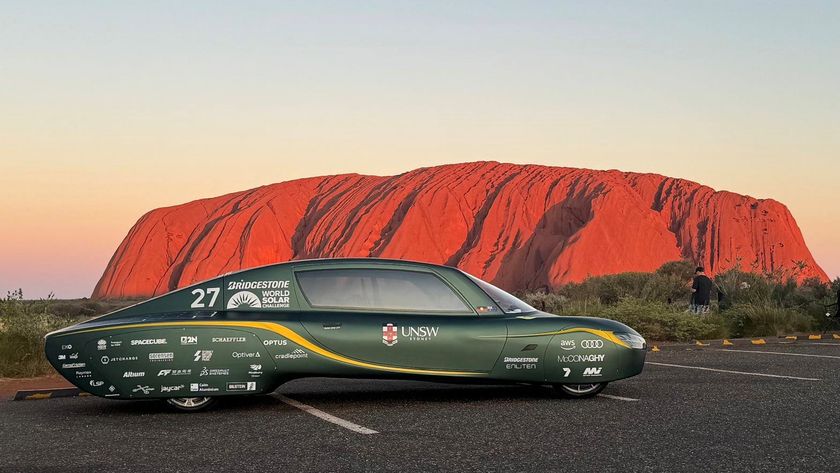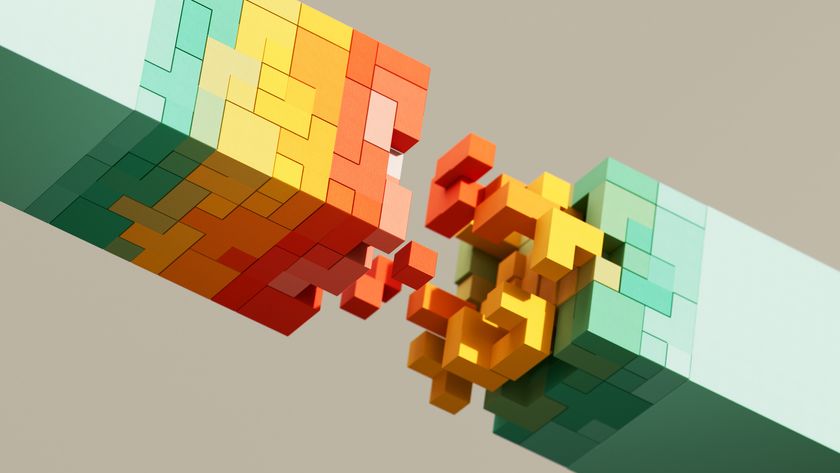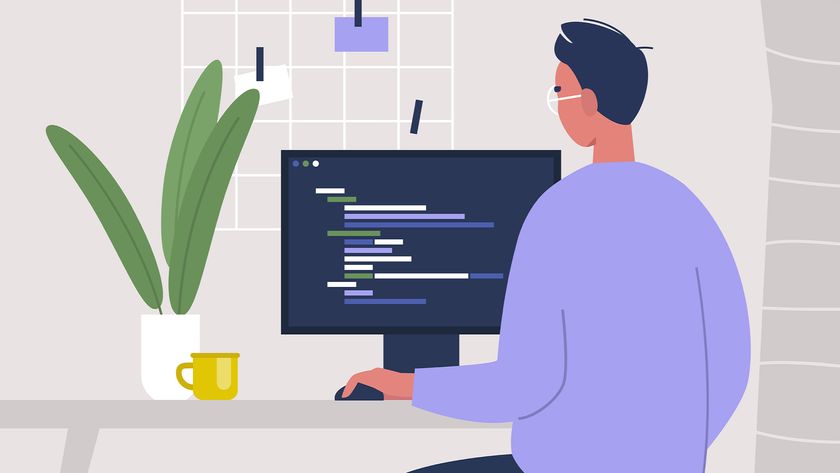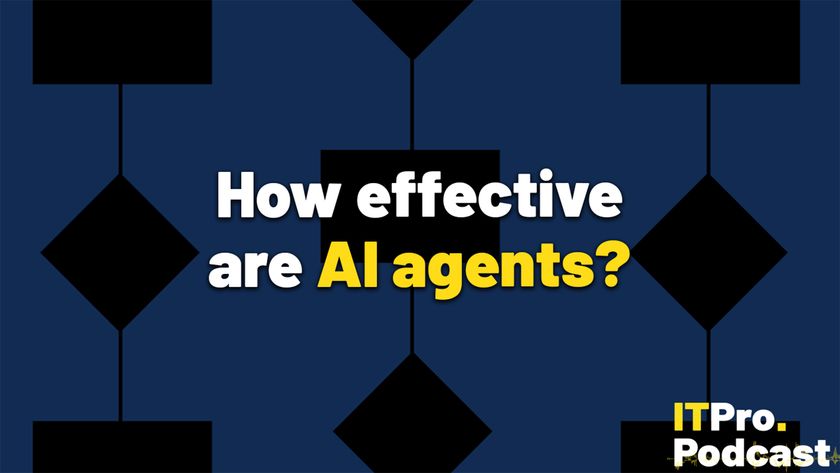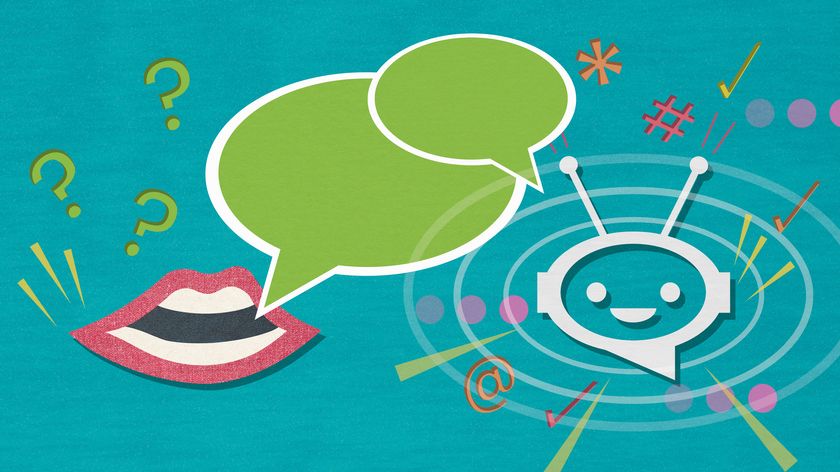Are touchscreens ready for business?
Has Windows 7 made touchscreens ready for businesses, or is the tech not quite ready yet?
Living with touch
Having spent a couple of days living and working with an HP Touchsmart 600, one thing is certain: Multi-touch is, if nothing else, pretty damn cool.
The basic implementation in Windows 7 is slick and intuitive, and will be familiar to anyone who's come into contact with an iPhone or iPod Touch.
Instead of clicking on an icon, button or menu option with the pointer, you simply give it a hearty prod. To right-click, hold one finger on the object in question, then tap the screen with the other.
The pinch-in and pinch-out gestures zoom in and out in Word, Internet Explorer, the Photo Viewer and most other applications, and you can scroll upwards and downwards through documents by pressing and dragging in the right direction or employing a nifty flick.
The UI actually supports inertia, and the window judders or resists the movement when you reach the limits of the window or document in question.
Meanwhile, all the flicking and rotating gestures that will be familiar to iPhone users work here too. Flicking left and right will move you forwards and backwards through a folder full of photos or handle the Back and Forwards functions in your browser. Need to reorientate an image? Press two fingers on and twist. It's that simple.
Get the ITPro. daily newsletter
Sign up today and you will receive a free copy of our Focus Report 2025 - the leading guidance on AI, cybersecurity and other IT challenges as per 700+ senior executives
Windows 7
Multi-touch also works with the new UI features introduced with Windows 7. Pressing on a Taskbar icon and flicking upwards, for example, launches the application's Jumplist. A single tap gives you the same thumbnail previews you get when hovering over the icon. The larger, more icon-driven Taskbar and Start menu actually lend themselves to touch control rather well (though the same can't be said about the maximise, minimise and close buttons on the windows themselves).
The Touchsmart 600 is very much a home computer, so the multi-touch apps HP installs follow suit.
Items like the photo viewer, multi-touch compliant music and video players and a webcam program that replaces your face with that of a cheeky knitwear pig are likely to wow the crowds in PC World, but they're not so likely to sell multi-touch to your average department head.
The calendar and RSS feed-reader apps also go big on slick look-and-feel over real functionality. This is to be expected. One of the key selling points for multi-touch in the home is that it provides a simple, intuitive and fun way of interacting with a PC in places where a keyboard and mouse might not be appropriate.
If you want to check feeds or schedule PTA meetings from the kitchen or the living room, then this is a great albeit pricey way to do it.
Business applications
But what if you want to do business? Well, HP is saying that its Touchsmart 9100 will ship with customisable apps designed "to help enhance the way customers interact with your business or improve workflow and information delivery for employees". At the moment, however, details are scarce on what exactly this means.
Stuart has been writing about technology for over 25 years, focusing on PC hardware, enterprise technology, education tech, cloud services and video games. Along the way he’s worked extensively with Windows, MacOS, Linux, Android and Chrome OS devices, and tested everything from laptops to laser printers, graphics cards to gaming headsets.
He’s then written about all this stuff – and more – for outlets, including PC Pro, IT Pro, Expert Reviews and The Sunday Times. He’s also written and edited books on Windows, video games and Scratch programming for younger coders. When he’s not fiddling with tech or playing games, you’ll find him working in the garden, walking, reading or watching films.
You can follow Stuart on Twitter at @SATAndrews.