Samsung Lapfit LD220Z review
We review Samsung's Lapfit LD220Z to see if touch capabilities are really fit for business.
The value of touch for business users remains to be seen and we have some ergonomic questions about the way you’d set the Lapfit up. But if you want a second screen with touch and the option of multiple USB-connected monitors that sit conveniently next to a laptop PC, this is A vivid and high-quality display with responsive touch capabilities.

Samsung Lapfit LD220Z

Samsung Lapfit LD220Z rear

Samsung Lapfit LD220Z side stand
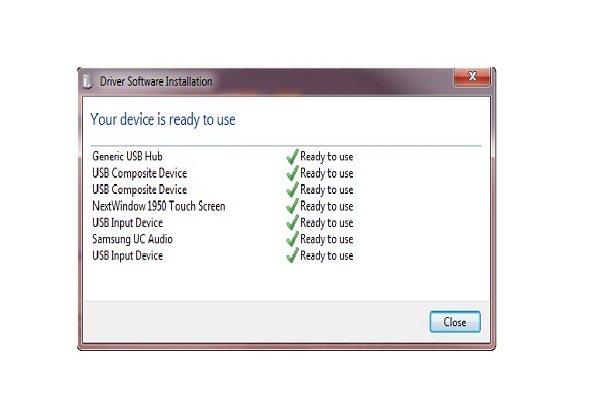
Samsung Lapfit LD220Z - installing two drivers
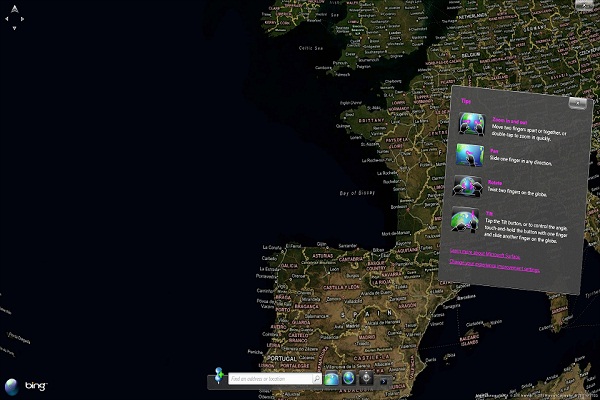
Samsung Lapfit LD220Z Bing Earth
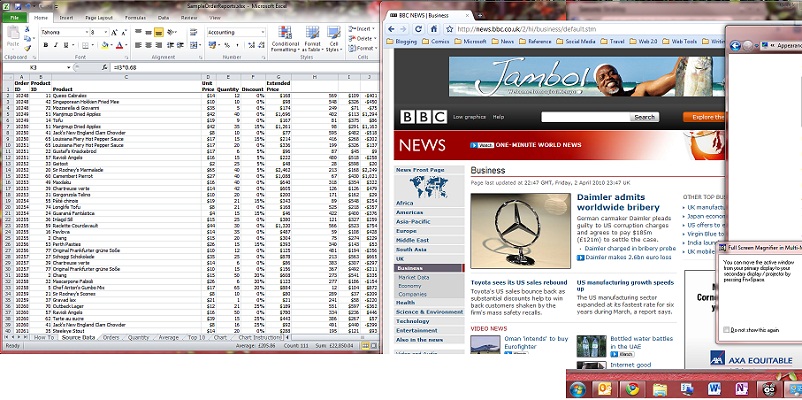
Samsung Lapfit LD220Z screen extension
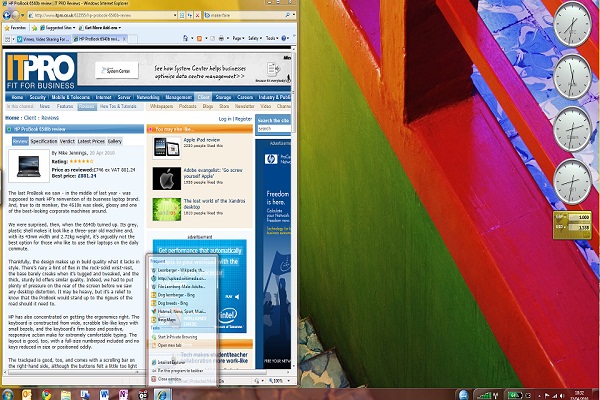
Samsung Lapfit LD220Z touch gesture
Gartner is predicting that by 2015 10 per cent of business desktop and notebook PCs will have touch screens, and that more than half of PCs for younger consumers will have touch capabilities too. If you want to add touch to your laptop by adding a second screen - rather than buying one of the small number of touch-enabled models - Samsung offers a multitouch model in its Lapfit range.
These are designed to complement notebook PCs by resting directly on the desk, with a tilting stand at the back, so that they're at roughly the same level as the screen of your laptop. So how well does that work for a touch screen?
The Lapfit LD220Z will look good next to most laptops. The case and bezel are glossy black and nice looking. The screen is also glossy but we found it clearly visible even in direct sunlight. The large size will dwarf many laptops though. The control buttons are literally hidden on the front of the display. Press near the power button and they light up (as menu, up, down, select and auto).
On the one hand this is certainly less distracting than having the buttons glowing in the corner all the time, while on the other hand you're playing blind man's bluff every time you want to use the controls. Hidden touch buttons look sleek but physical buttons would be more practical. Indeed, though you might expect it, you can't actually touch the screen to control the control menu, instead you have to use the up, down and select buttons on the front.
The screen itself is clear and bright. We found the colour space quite different from many laptops, which is as much a comment about the laptop displays as the Lapfit. Choosing the MagicBright option and running the auto adjustment creates a pleasant image that's good to work with for documents but also shows off video well.
Get the ITPro daily newsletter
Sign up today and you will receive a free copy of our Future Focus 2025 report - the leading guidance on AI, cybersecurity and other IT challenges as per 700+ senior executives
-
 Google faces 'first of its kind' class action for search ads overcharging in UK
Google faces 'first of its kind' class action for search ads overcharging in UKNews Google faces a "first of its kind" £5 billion lawsuit in the UK over accusations it has a monopoly in digital advertising that allows it to overcharge customers.
By Nicole Kobie Published
-
 Darktrace unveils tailored AI models with a twist for its cybersecurity agent
Darktrace unveils tailored AI models with a twist for its cybersecurity agentNews Darktrace has announced new AI models for its agentic AI security tool, but it's taken a novel approach to tackle hallucinations.
By Rory Bathgate Published
-
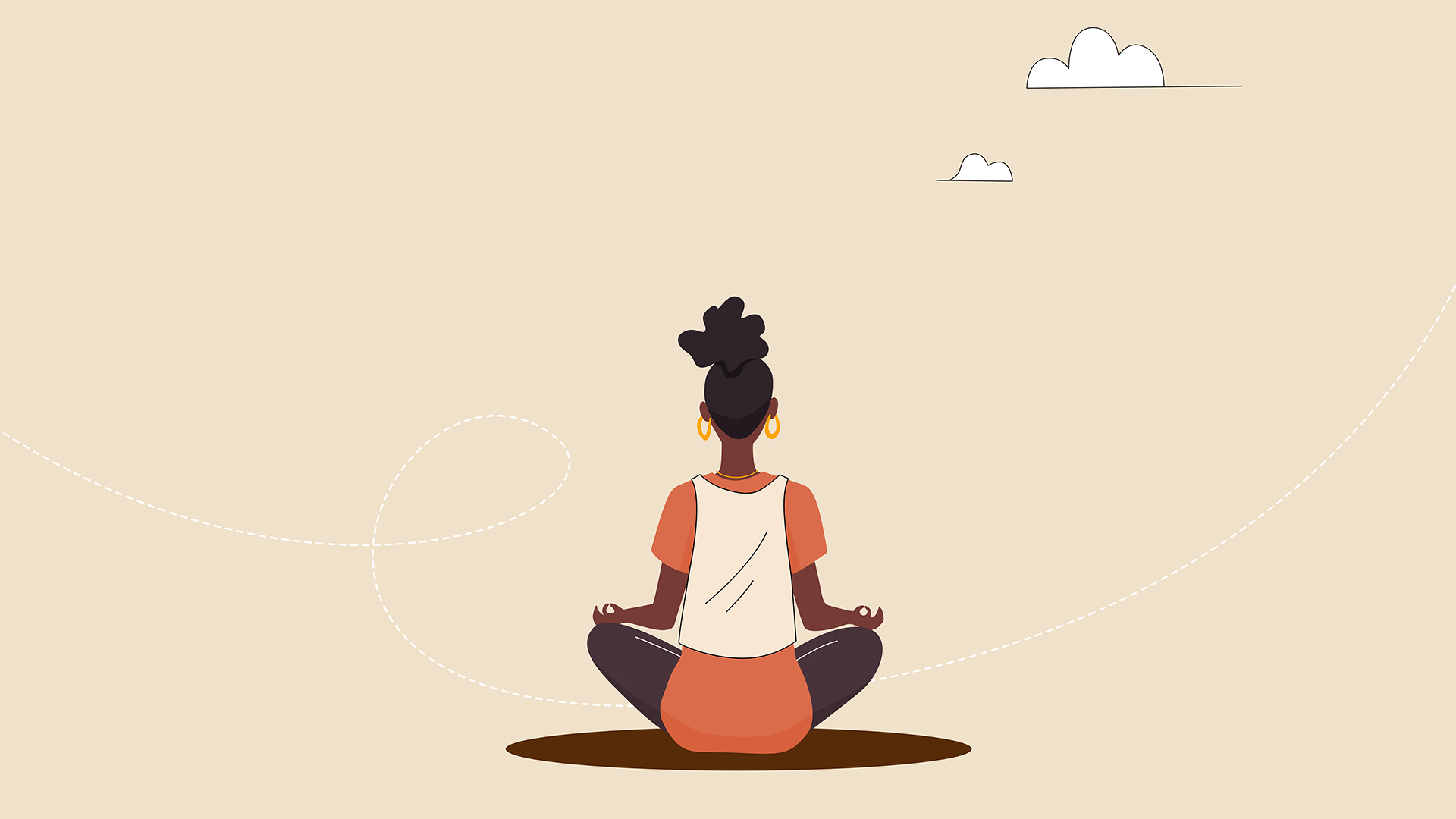 This tech company wants to pay staff to look after their mental and physical wellbeing
This tech company wants to pay staff to look after their mental and physical wellbeingNews Hot on the heels of its four-day week trial, tech company Thrive is offering staff new incentives to take care of their mental and physical wellbeing.
By Ross Kelly Published