Samsung Lapfit LD220Z review
We review Samsung's Lapfit LD220Z to see if touch capabilities are really fit for business.
The value of touch for business users remains to be seen and we have some ergonomic questions about the way you’d set the Lapfit up. But if you want a second screen with touch and the option of multiple USB-connected monitors that sit conveniently next to a laptop PC, this is A vivid and high-quality display with responsive touch capabilities.
You also need to change some settings in Windows manually, setting Lapfit as the main screen for Windows to use and also picking it as the screen to calibrate with the Windows touch utility. We found that the screen did need this calibration and if you have large fingers you may find it awkward to fit your digits close enough to the bezel to hit all the calibration targets. It's much easier to use the oversized stylus for this and you should only need to do this once. There isn't an obvious place to put this pen as there isn't a well or stand to house it, but it is angled so it doesn't roll away too easily.
Touch is quite responsive, although you may want to change settings like having larger tiles in the Start menu, but again those with large fingers may find the bezel intrusive when you're trying to touch something at the very top of the screen - like the close button for an app, for example.
Gestures in apps like Windows Live Photo Gallery include two-finger zoom and rotate (in Windows 7). Outlook and many other apps also support pinch to zoom and you can swipe to scroll up and down documents and web pages.
The touch gestures and ways of working are comfortable and natural but few business applications take specific advantage of them. Applications that use ribbon interfaces like the upcoming Office 2010 release are far easier to use on the touch screen than those with traditional menus and toolbars. You can quickly select and delete messages in Outlook but adding a category or reminder is more fiddly.
At this stage, touch on a monitor may potentially be a gimmick. It's certainly not the same as using a PC tablet which is a much more natural experience. You can't tilt the Lapfit down far enough to comfortably write on it or do extensive drawing, unlike the far pricier Wacom Cintiq, for example.
The Lapfit is too large to be fully portable. That said it would be excellent for presentations and meetings as gesturing on screen is a very natural way to control PowerPoint. It would also work well for digital signage as you could use it with a laptop or net-top PC and touch-aware apps written in Flash 10 or Silverlight 4 to create kiosks and interactive systems.
Verdict
The value of touch for business users remains to be seen and we have some ergonomic questions about the way you’d set the Lapfit up. But if you want a second screen with touch and the option of multiple USB-connected monitors that sit conveniently next to a laptop PC, this is A vivid and high-quality display with responsive touch capabilities.
Display: TFT TN active matrix Screen Size: 21.5in widescreen Resolution: 1920 (H) x 1080 (V) Brightness: 250cd/m² Dot Pitch/Pixel Pitch: 0.248 mm Max Sync Rate (V x H): 60 Hz x 75 kHz Contrast Ratio: 1000:1 (70,000:1 dynamic contrast ratio) Response time: 5ms Colour Supported: 16.7M Interface: VGA D-Sub / HDMI, USB Power Consumption: 38W (1W standby) Features: Multimedia Speakers 3W stereo Headphone: jack yes Accessories: USB cable, VGA cable, cleaning cloth, stylus Special Features: Multitouch, MagicBright function with 7 preset modes: Text, internet, Sports, Movies, Games, Dynamic Contrast and Custom USB powered hub 2 ports Mac compatibility: Yes (not touch) Wall-Mount: No Adjustment: Tilt Colour: High Glossy Black Dimensions; (WxDxH) 51.7 cm x 8.4 cm x 35.3 cm Weight: 5.5 kg
Get the ITPro daily newsletter
Sign up today and you will receive a free copy of our Future Focus 2025 report - the leading guidance on AI, cybersecurity and other IT challenges as per 700+ senior executives
-
 Colt Technology sells eight European data centers
Colt Technology sells eight European data centersNews NorthC says the acquisition will help it improve coverage in Germany and other markets
By Emma Woollacott Published
-
 SYSPRO names Leanne Taylor as chief revenue officer
SYSPRO names Leanne Taylor as chief revenue officerNews The experienced executive will lead the firm’s revenue strategy as it looks to drive global growth
By Daniel Todd Published
-
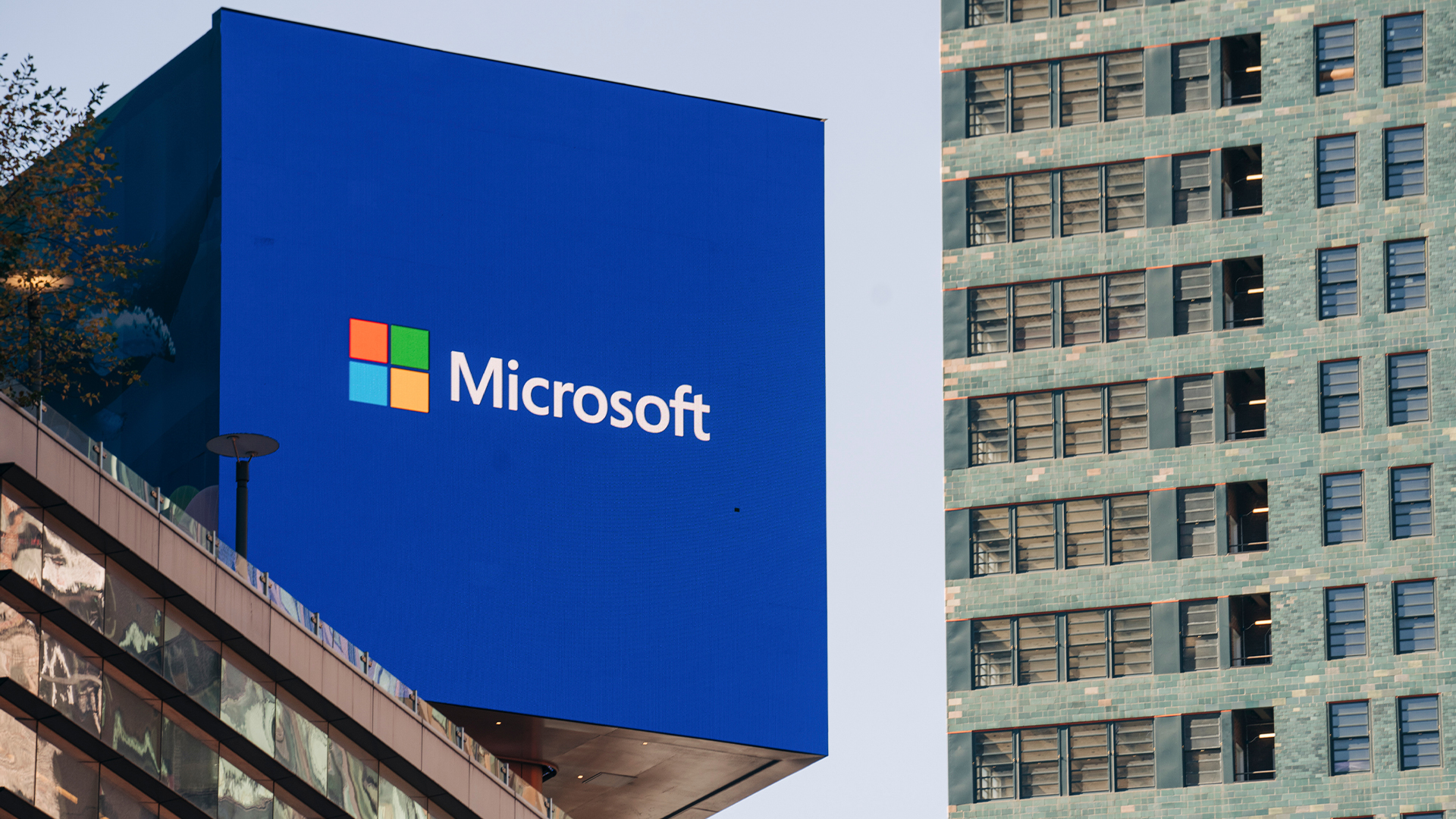 Intune flaw pushed Windows 11 upgrades on blocked devices
Intune flaw pushed Windows 11 upgrades on blocked devicesNews Microsoft is working on a solution after Intune upgraded devices contrary to policies
By Nicole Kobie Published