Microsoft Office 2011 for Mac - PowerPoint 2011 review
Can the latest version of PowerPoint for Mac tempt back users who have defected to Apple's rival Keynote program? Read our in-depth review to find out.
The Ribbon goes some way towards taming PowerPoint 2011’s over-abundance of features, making it a little less daunting for casual users. Yet there’s even more power for the more ambitious presenter – or even designers – to discover.
PowerPoint has a rocky history with Mac users. A byword for the kind of dull, clunky slideshows that are accepted as a fact of life by executives but frowned on by creative professionals, it's often dismissed in favour of Keynote, Apple's less comprehensive but more aesthetically pleasing presentation app. This could be the moment, however, when PowerPoint fights back.

The difference is clear as soon as you launch the program. Like the other Office 2011 components, it opens incredibly quickly and displays an attractive welcome screen inviting you to explore the new features. You'd expect this to disappear when you click the Close button, but instead it flips around in 3D to show the Presentation Gallery on the back a neat touch that shows Microsoft has been paying attention to Apple's user interface design.
Most of the templates in that Gallery will be familiar from Office 2008, which considerably upped the standard of Microsoft's ready-made materials. New is the direct link to Microsoft's much larger collection online. Although it feels like an afterthought, we also liked the handful of Guided Methods example business presentations, using some of the latest features, whose authors have annotated the slide notes to explain why they made them the way they did. The tone is a bit entrepreneur-of-the-year, but for anyone unsure what a good presentation should be like, these are a very handy leg-up.
Within the app, the improvements continue. You'll immediately notice the new Ribbon interface, which works particularly well in PowerPoint, replacing a jumble of toolbars and palettes with a strip of clearly presented options that makes good use of whatever amount of screen width you have available. Losing old friends like the Formatting palette will initially have your mouse diving in the wrong direction, but after a while it all begins to feel quite natural. Adjusting your view is smoother, since the screen updates interactively when you drag either the new Zoom slider or the divider between your slide thumbnails and current slide.
Get the ITPro daily newsletter
Sign up today and you will receive a free copy of our Future Focus 2025 report - the leading guidance on AI, cybersecurity and other IT challenges as per 700+ senior executives
-
 Ransomware attacks are rising — but quiet payouts could mean there's more than actually reported
Ransomware attacks are rising — but quiet payouts could mean there's more than actually reportedNews Ransomware attacks continue to climb, but they may be even higher than official figures show as companies choose to quietly pay to make such incidents go away.
By Nicole Kobie Published
-
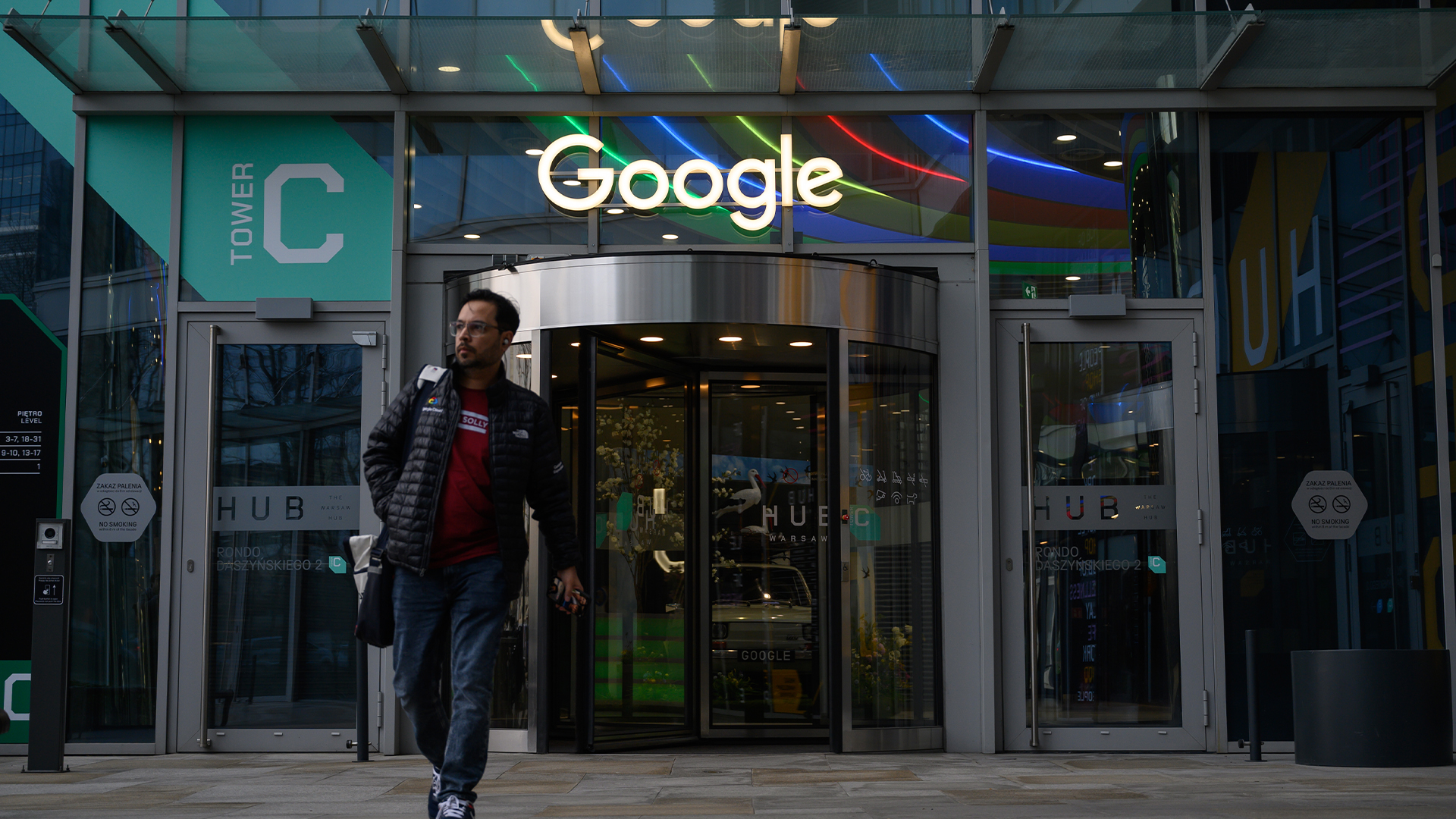 Google tells some remote workers to return to the office or risk losing jobs
Google tells some remote workers to return to the office or risk losing jobsNews Google has warned remote workers will need to return to the office or else lose their jobs, according to reports.
By Ross Kelly Published
-
 IBM puts on a brave face as US government cuts hit 15 contracts
IBM puts on a brave face as US government cuts hit 15 contractsNews Despite the cuts, IBM remains upbeat after promising quarterly results
By Nicole Kobie Published