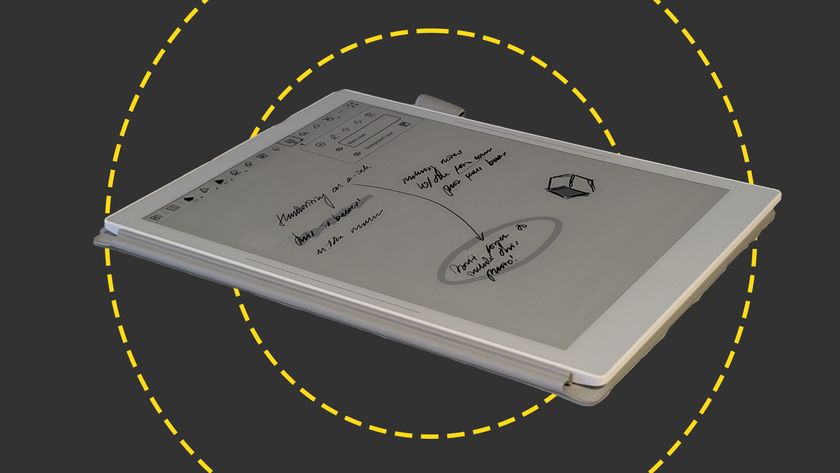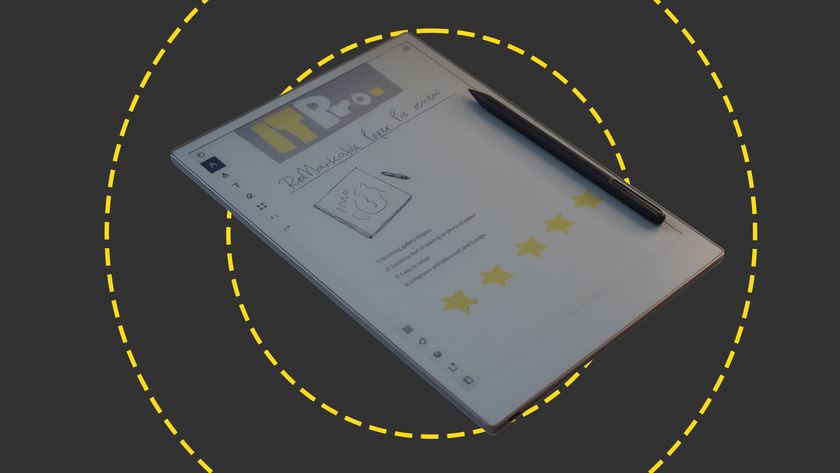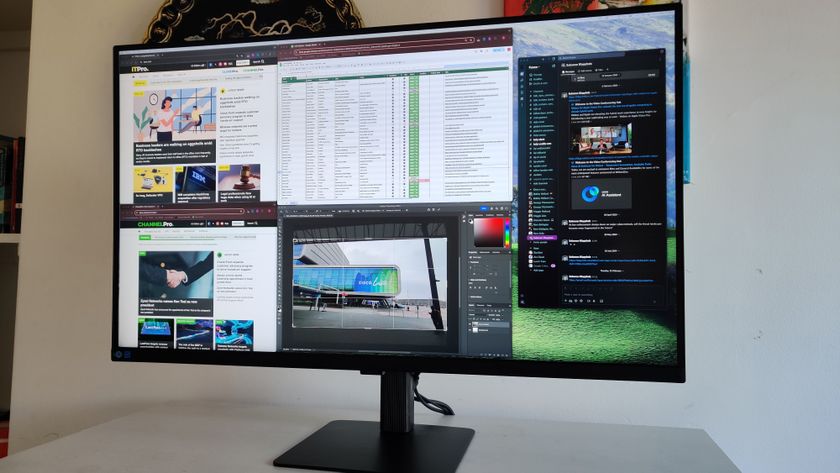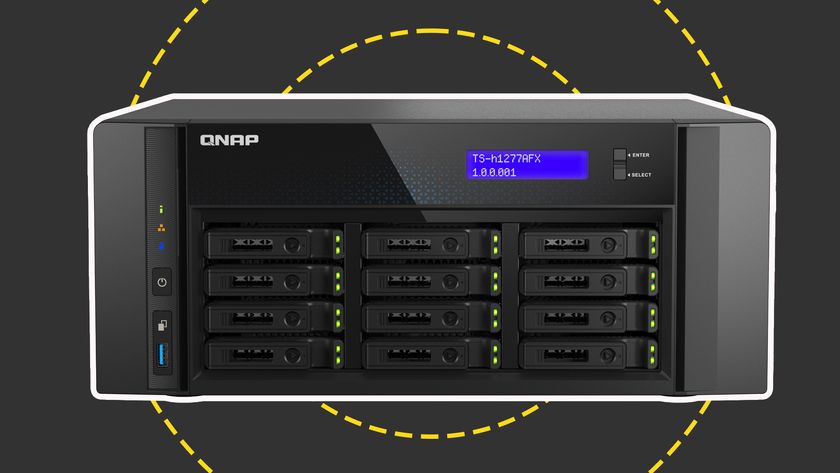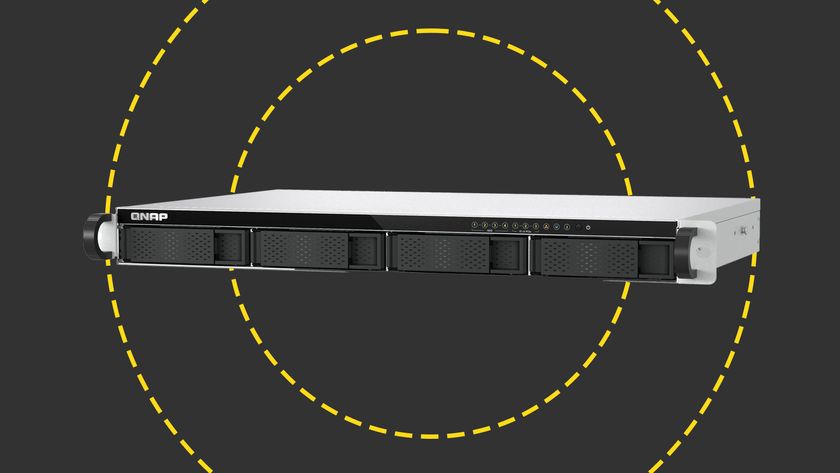We had no trouble connecting to an Exchange 2003 server to send and receive emails using the included email program. Samsung has modified the email app so that it resembles Apple's iPad Mail app which is definitely a good thing. Pop up menus give access to extra features without obscuring too much of the rest of the app. When oriented horizontally, the app is divided into two panes allowing you to see your inbox and a preview of the currently selected message. This makes it much easier to sift through large quantities of email.
Unfortunately, there's no way to manipulate multiple emails simultaneously. So, for example, one can't select several emails and then delete them all in one go you have to delete them one by one. Although we had no trouble accessing contacts stored on our Exchange server by using the email program's address autocomplete feature when composing emails, the included Contacts app appeared empty so we couldn't browse those contacts.
Less surprising, but no less disappointing, we found we couldn't view shared calendars stored on the Exchange server in the Calendar app only the default calendar associated with our user account could be viewed. We couldn't accept or reject meeting invitations sent via email by other Exchange users. The iPad also shares this limitation, but at least the iPad allows you to tap on the date and add it to your own calendar automatically the Tab doesn't.
Typing on the Tab's onscreen keyboard works surprisingly well. When oriented vertically, we were able to type with our thumbs quite accurately. This is helped by the haptic feedback the Tab vibrates gently every time you press a key. It's not helped by the rather average text autocorrect/autocomplete system, which isn't as good as the iPad's at correcting common typos, or the very small spacebar. Thumb typing grows tiresome when working on long documents, or even moderately long emails, though. Unfortunately, the keyboard isn't big enough for comfortable typing when oriented horizontally, a problem we suspect is due to the comparatively small 7in screen. An alternative is the Swype keyboard which lets you type words by simply swiping your finger over the keys instead of hitting each one individually. It takes some getting used to and works well enough, but the keys aren't any bigger than on the usual keyboard.