Head to Head: Parallels Desktop 6 vs VMware Fusion 3
We pit the two leading Mac virtualisation programs against each other to see which is best for running Windows on your shiny Apple computer.
Parallels
Installing Windows usually involves setting various preferences at various points during the installation process. Although these have been much reduced in Windows 7 compared to XP and Vista, they're still annoying as you have to keep an eye on the installation instead of getting on with more important work. Parallels' 'hands-free' installation wizard allows you to set all these preferences in advance, letting you install Windows unattended.
Parallel's installation wizard includes several other options to help you get up and running with your new VM as quickly as possible. It lets you set the number of processor cores and RAM dedicated to the VM. The VM's virtual hard disk image can grow to several gigabytes in size, depending on your Windows applications and documents, so the installation wizard gives you the option of setting Time Machine to not back up the disk image, dramatically cutting down the amount of data that needs to be backed up. This option especially makes sense if you'll be using a Windows backup program to back up your Windows files anyway.
A separate program, the Parallels Transporter Agent, allows you to create a VM from an actual PC. That PC has to be on your local network, so it would work more quickly if your PC and Mac were networked over gigabit Ethernet instead of wireless. The Agent can also work if the Mac and PC are connected using an USB transfer cable, such as the one Parallels sells for an extra 25 as part of its Switch To Mac bundle. Although we concentrated on installing Windows from scratch, we did try the Transporter Agent and found that it had trouble copying data from a Windows laptop with a restore partition.
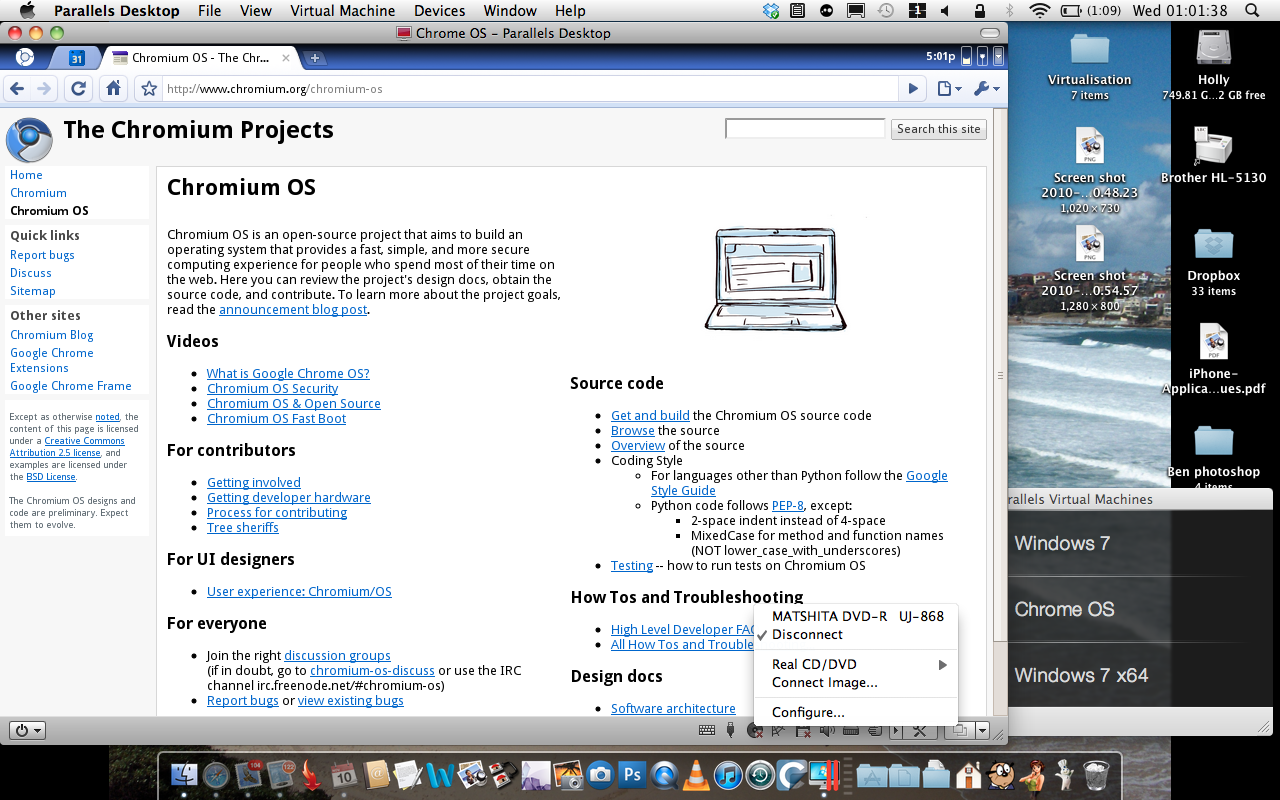
Dabblers interested in trying out Google's still in development ChromeOS can download and install beta versions using a menu option directly from within Parallels. A link is also provided to Parallel's online directory of ready-to-use VMs, although the selection isn't as vast as VMWare's.
Once your VM has been set up, it's possible to tweak its settings even further. The settings dialog has a plethora of options, so it appears a little cluttered. An option to search for the setting you're looking for, such as the one in the MacOS' System Preferences would be a welcome addition.
Get the ITPro daily newsletter
Sign up today and you will receive a free copy of our Future Focus 2025 report - the leading guidance on AI, cybersecurity and other IT challenges as per 700+ senior executives
-
 M&S calls in NCSC after 'cyber incident' disrupts customer payments, online orders
M&S calls in NCSC after 'cyber incident' disrupts customer payments, online ordersNews Retail giant Marks & Spencer (M&S) has revealed it has been dealing with a “cyber incident” in recent days and apologized to customers amid disruption complaints.
By Ross Kelly
-
 Microsoft says workers should believe the hype with AI tools
Microsoft says workers should believe the hype with AI toolsNews Using AI tools paid dividends for some workers, but alternative research shows it could create problems for others down the line.
By Ross Kelly
-
 Microsoft angers admins as April Patch Tuesday delivers password feature without migration guidance
Microsoft angers admins as April Patch Tuesday delivers password feature without migration guidanceNews Security fixes include a zero day exploited by a ransomware group and seven critical flaws
By Connor Jones
-
 Apple discontinues the iMac Pro
Apple discontinues the iMac ProNews Desktop product shake-up paves the way for new Apple Silicon-powered machines
By Danny Bradbury
-
 Managing a late migration
Managing a late migrationOpinion When it comes to moving from Windows 7 to Windows 10, it's better late than never
By Jon Honeyball
-
 M1 Mac mini users suffering Bluetooth connectivity problems
M1 Mac mini users suffering Bluetooth connectivity problemsNews It’s unknown if the issue is in the new Apple silicon or the Big Sur OS
By Rene Millman
-
 How to set up a Windows 7 emulator for Windows 10
How to set up a Windows 7 emulator for Windows 10Tutorials A complete guide for setting up a Windows 7 emulator for Windows 10 so you don’t lose access to your apps
By Nik Rawlinson
-
 Apple starts accepting Mac trade-ins at retail stores
Apple starts accepting Mac trade-ins at retail storesNews Up until now, you could only trade in a used Mac online, which was unwieldy and time-consuming
By Mike Brassfield
-
 The autopsy of Windows 7
The autopsy of Windows 7In-depth Report of a postmortem examination
By Chris Merriman
-
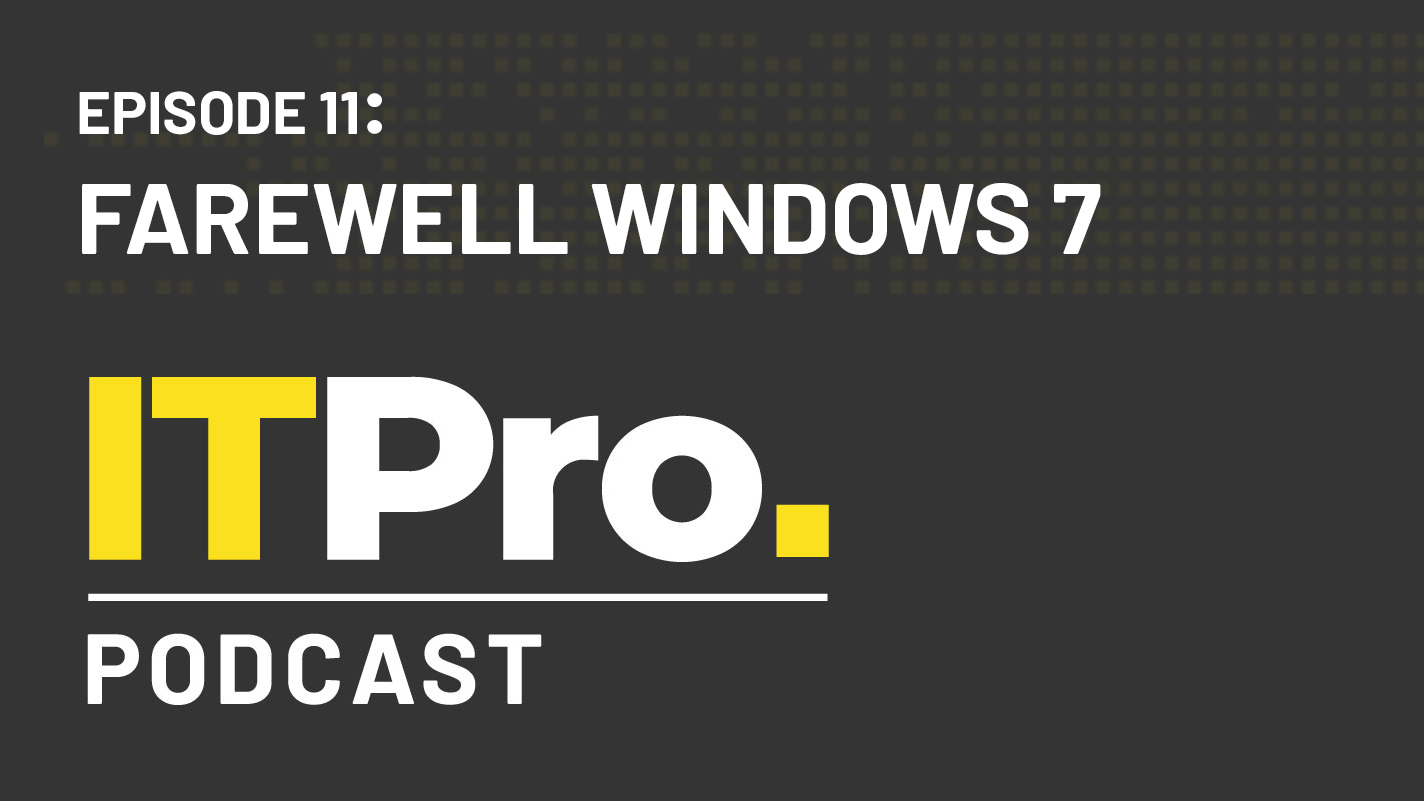 The IT Pro Podcast: Farewell Windows 7
The IT Pro Podcast: Farewell Windows 7IT Pro Podcast We reflect on the legacy of one of Microsoft's most enduringly popular operating systems
By IT Pro