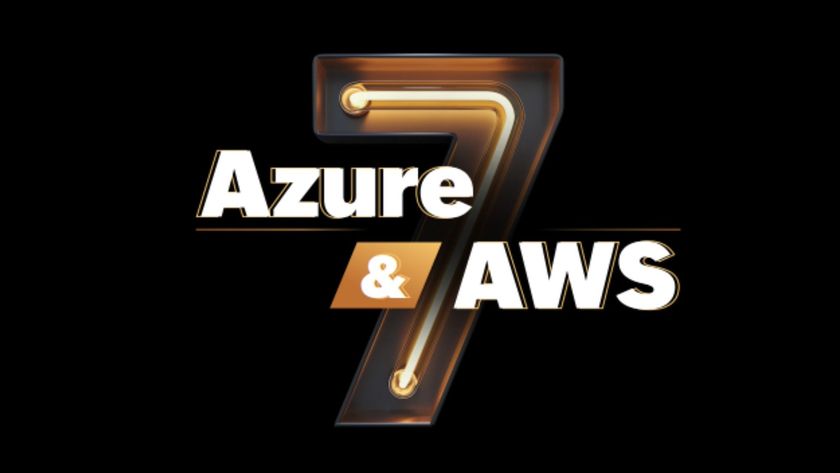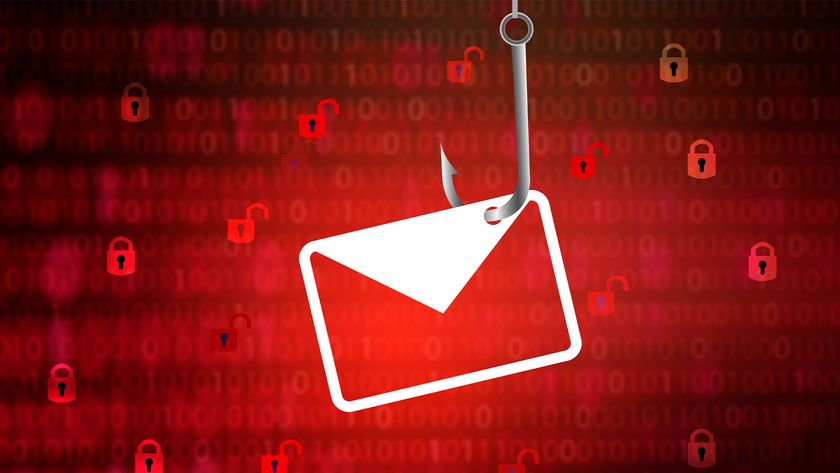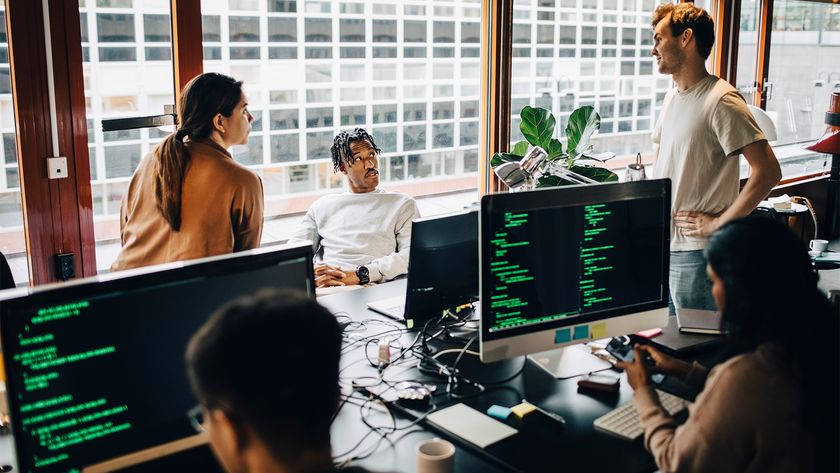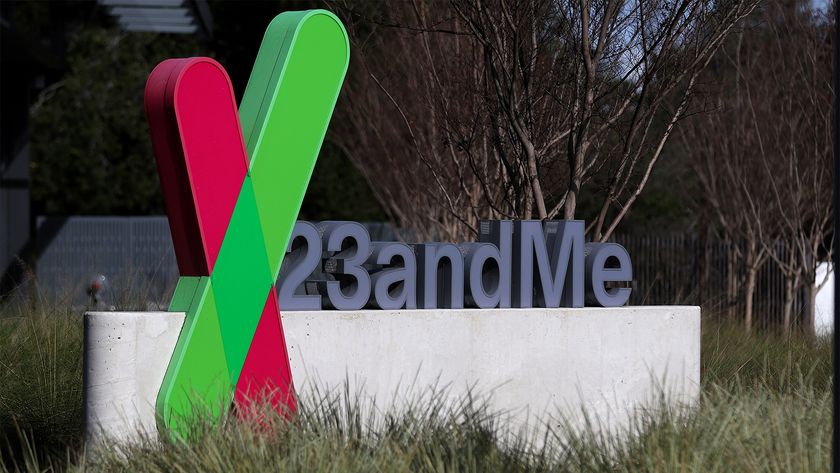App installation and removal
Intel AppUp
Downloaded apps are installed using a standard Windows installer with a shortcut deposited on your Windows desktop, but there are no installer files to clean up afterwards. Purchased apps are marked as 'Launch' in the store. This not only prevents you from purchasing an extra, unneeded copy, but also allows you to open the app.
Purchased apps can be redownloaded if you accidentally delete them. If an app requires the Adobe Air plugin to run, AppUp will automatically offer to install the latest version.
Removing an app bought from AppUp is done using the Programs and Features control panel in Windows 7 (or the Add or Remove Programs control panel in Windows XP) - the same procedure as it is for any other Windows app. Alternatively, apps can be removed using a menu option from within AppUp itself.
Mac App Store
As purchased apps are downloaded and installed, the app's icon appears to fly from the App Store window to the Dock with a small progress bar on the icon indicating how far along the installation is. It's appears seamless with no installer files to clean up or afterwards. If you don't want a cluttered Dock, simply drag the app's icon out of the Dock they can always be added back later. Purchased apps are marked as 'installed' in the App Store so you can't accidentally purchase two copies.
Get the ITPro. daily newsletter
Sign up today and you will receive a free copy of our Focus Report 2025 - the leading guidance on AI, cybersecurity and other IT challenges as per 700+ senior executives
Removing an app isn't immediately obvious if you're a Mac novice. Apps are uninstalled simply by dragging them from the Applications folder to the Trash and then emptying the Trash.
Winner: Tie. Apple's store has a more pleasing appearance with some cute animations, Other than that there's little to distinguish the Mac App Store and AppUp when it comes to installing and removing apps. Apple's process for removing apps is arguably too easy so as to be unobvious.