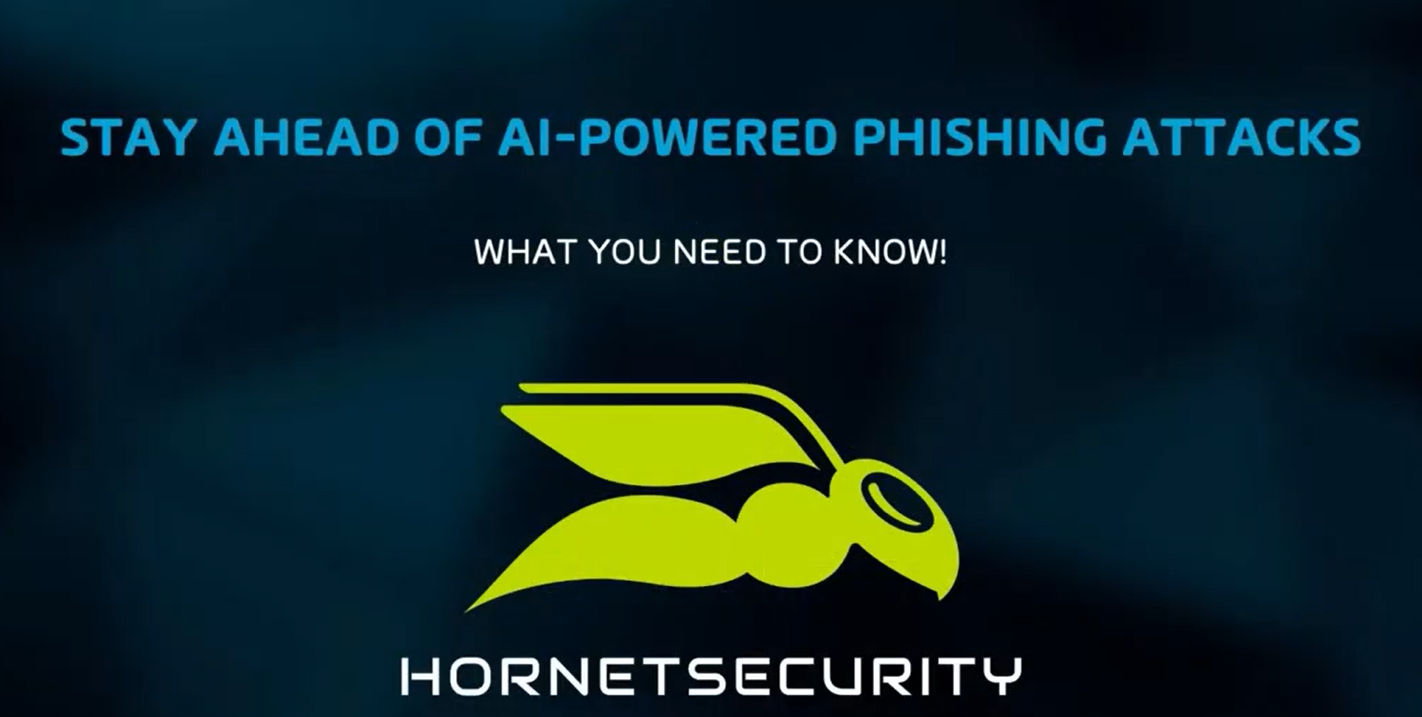How to use PowerPivot to understand your data
Mark Whitehorn provides a step-by-step guide to one of Excel 2010’s most powerful tools
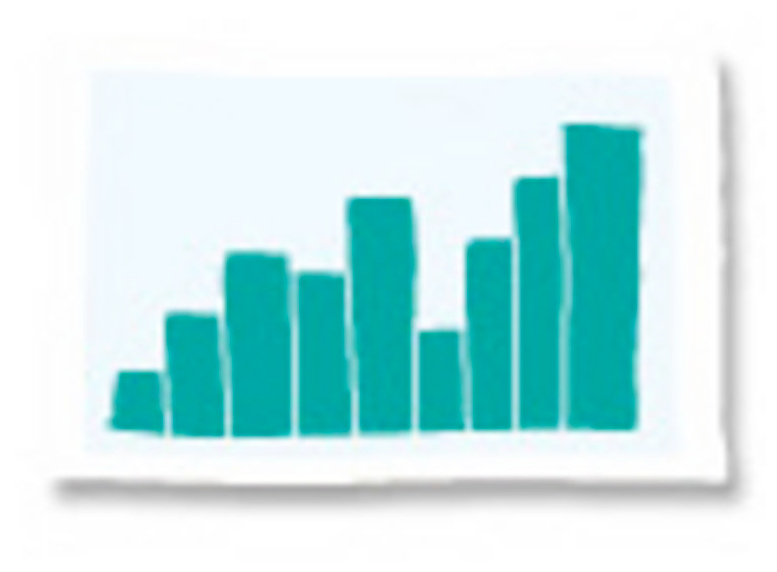
The closest many companies come to analysing their data is to use Excel's PivotTables, but PowerPivot takes things to a new level. Think of it as Excel PivotTable on steroids.
But it's more than that. Yes, it works as an Add-in for Excel 2010 that enables users to analyse very large sets of data, very rapidly, in real-time, but it should be viewed as a vital component in Microsoft's Business Intelligence suite.
We'd highlight two key skills: the ability work with simple and/or complex data (simple being essentially Excel worksheets, complex being relational databases); and the ability to combine data from different sources.
In this article, we're going to provide a step-by- step guide to using it as a tool in your business to make sense of your data.
You will need Excel 2010 already installed. Go to www.powerpivot.com, click on "Download PowerPivot now!" and follow the instructions.
[img id="159454f"]PowerPivot download instructions[/img]There is no charge for PowerPivot; you don't even have to register to download it. Make sure you download the correct version (32-bit and 64-bit versions are not interchangeable). Once installed, fire up Excel and a message should appear asking if you want to install PowerPivot into Excel; click OK. After the installation finishes, you should find a new PowerPivot tab appears in the ribbon.
The PowerPivot Add-in certainly slows down Excel's load time (it's three times slower). Your mileage may vary but it's worth knowing that you can easily disable the Add-in when it's not required. ClicktheFiletab, Options, Add-Ins. You should see PowerPivot for Excel listed.
Get the ITPro daily newsletter
Sign up today and you will receive a free copy of our Future Focus 2025 report - the leading guidance on AI, cybersecurity and other IT challenges as per 700+ senior executives
[img id="159475f]Excel Add-ins screen[/img]
Click the link below to read the full white paper.
-
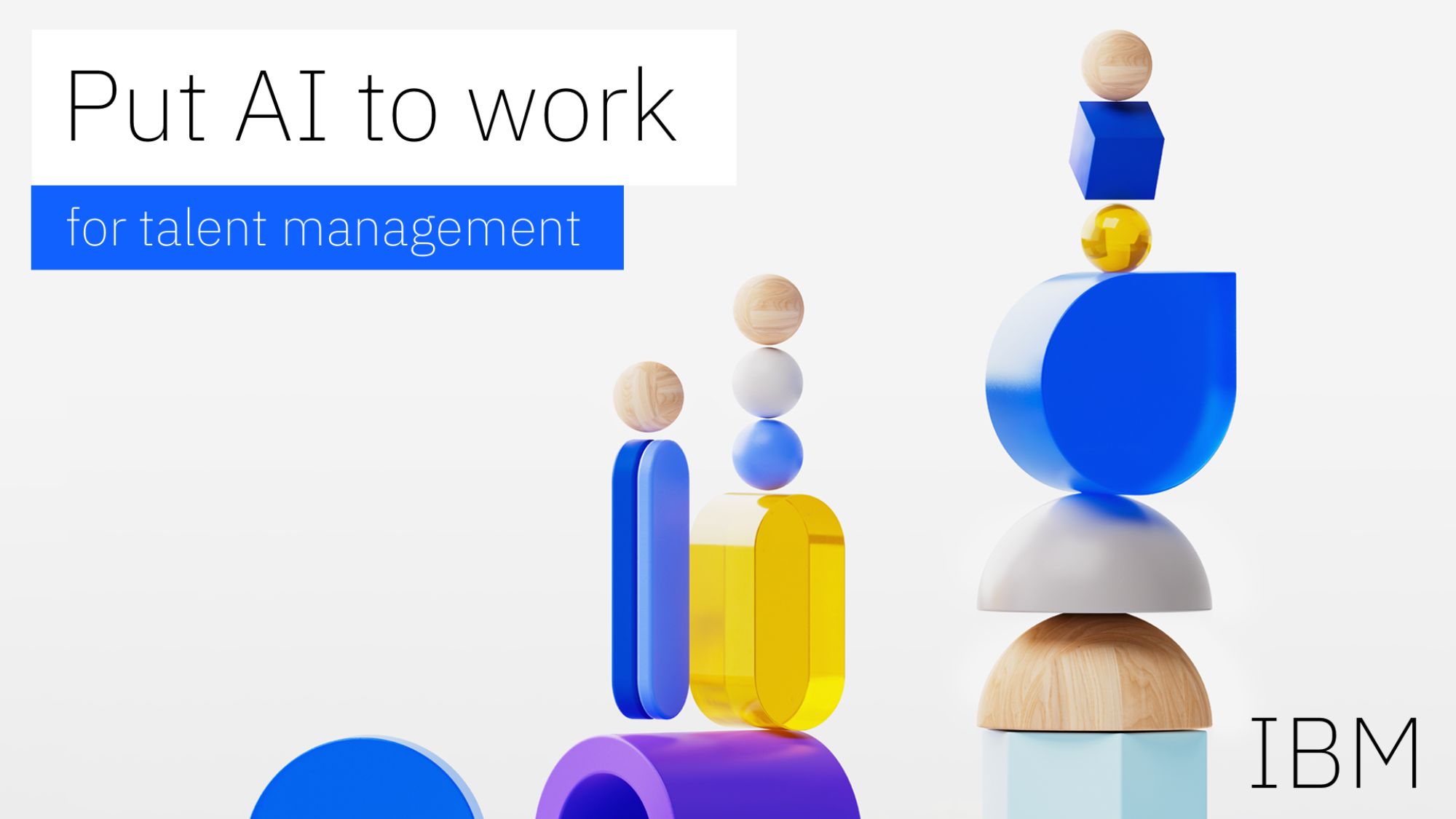 Put AI to work for talent management
Put AI to work for talent managementWhitepaper Change the way we define jobs and the skills required to support business and employee needs
By ITPro
-
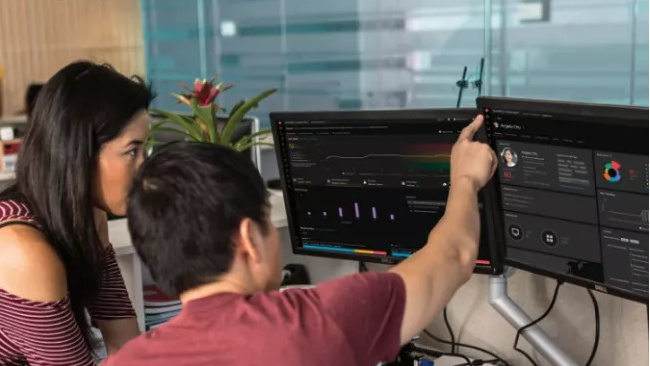 More than a number: Your risk score explained
More than a number: Your risk score explainedWhitepaper Understanding risk score calculations
By ITPro
-
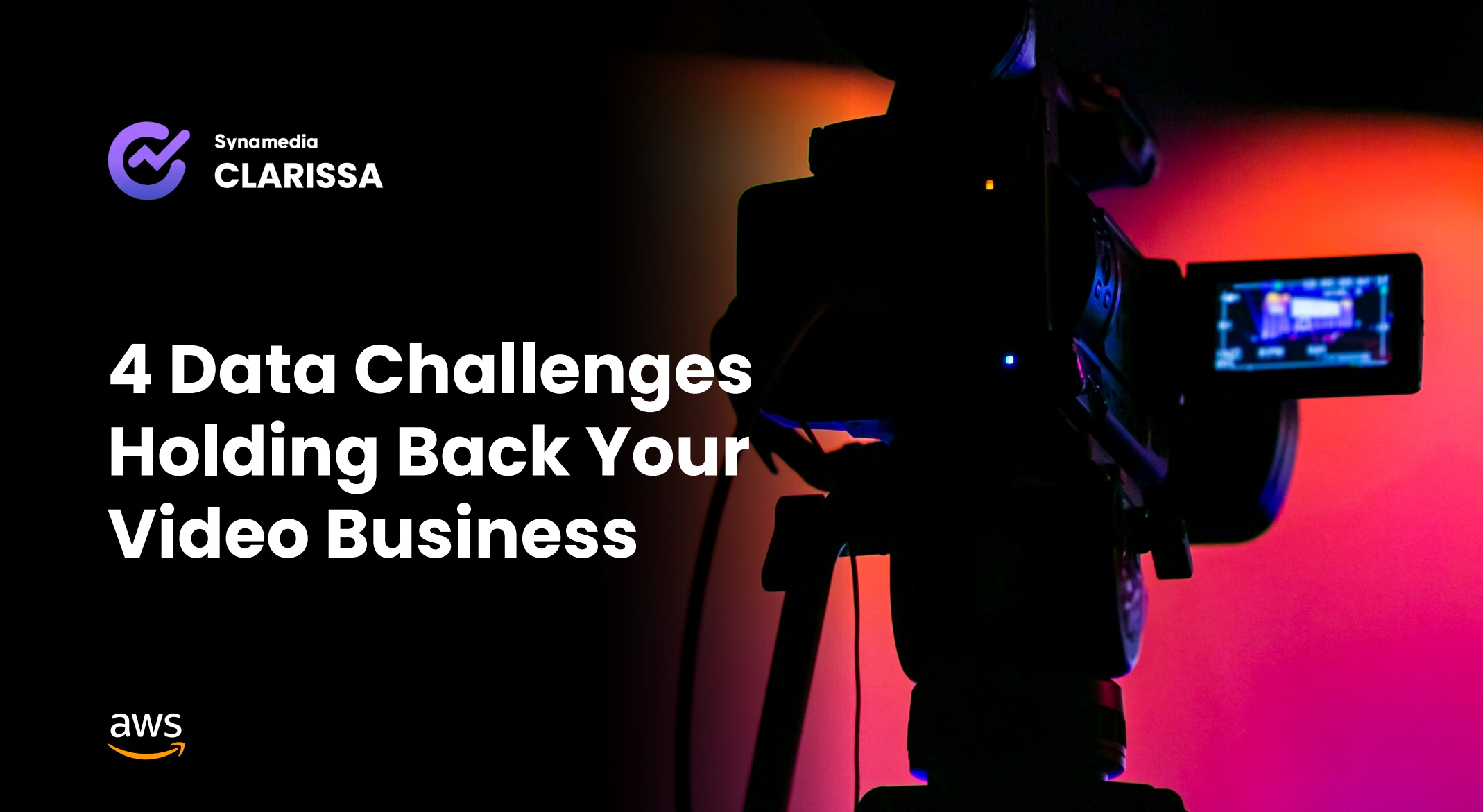 Four data challenges holding back your video business
Four data challenges holding back your video businesswhitepaper Data-driven insights are key to making strategic business decisions that chart a winning route
By ITPro
-
 Creating a proactive, risk-aware defence in today's dynamic risk environment
Creating a proactive, risk-aware defence in today's dynamic risk environmentWhitepaper Agile risk management starts with a common language
By ITPro
-
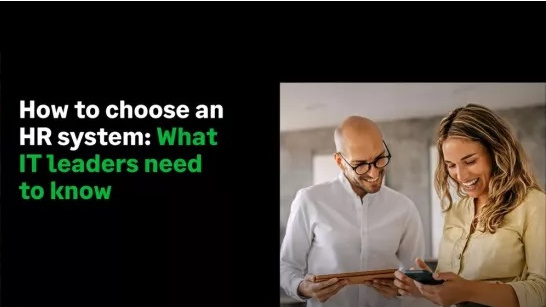 How to choose an HR system
How to choose an HR systemWhitepaper What IT leaders need to know
By ITPro
-
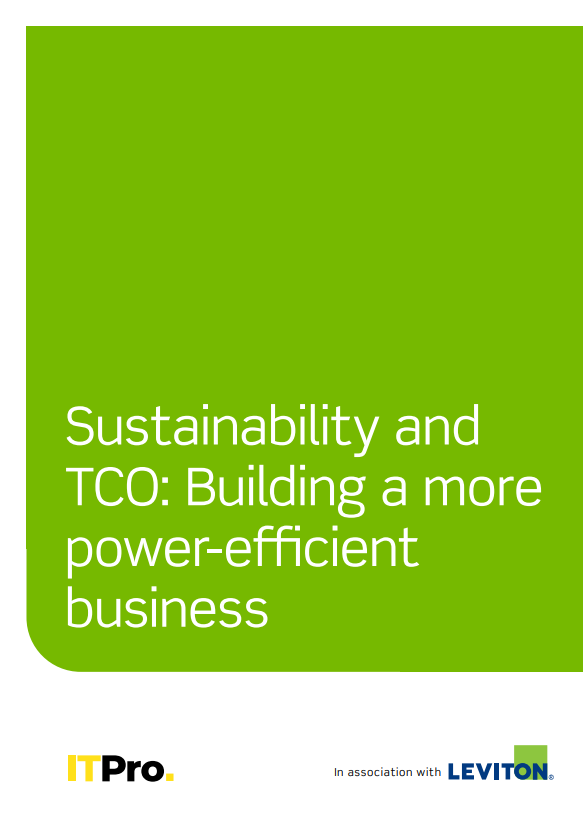 Sustainability and TCO: Building a more power-efficient business
Sustainability and TCO: Building a more power-efficient businessWhitepaper Sustainable thinking is good for the planet and society, and your brand
By ITPro
-
 What is small data and why is it important?
What is small data and why is it important?In-depth Amid a deepening ocean of corporate information and business intelligence, it’s important to keep things manageable with small data
By Steve Cassidy
-
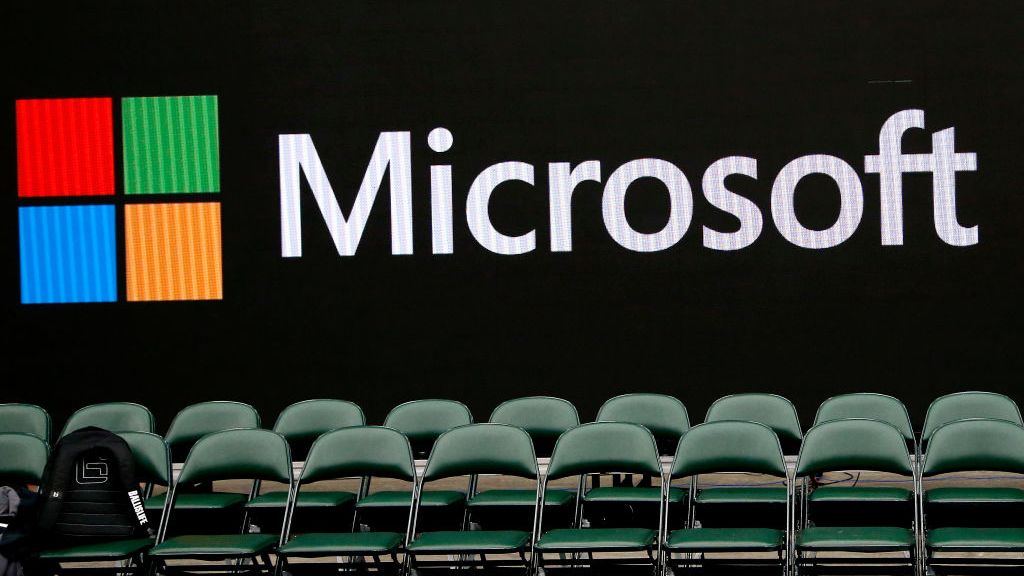 Microsoft's stellar cloud performance bolsters growth amid revenue slump
Microsoft's stellar cloud performance bolsters growth amid revenue slumpNews The tech giant partly blames unstable exchange rates and increased energy costs for the slowdown
By Rory Bathgate