Roxio Secure Burn Plus review
Roxio Secure Burn Plus could help you avoid the public embarrassment of losing optical discs containing sensitive data, so should you heed that burning sensation and rush out and buy it? Read our review first.
Roxio Secure Burn is easy to administer and use and it's cheap too. It'll have to be used in conjunction with other security tools to prevent other forms of data leakage though, so you might as well invest in an integrated security package such as DeviceLock instead, especially if you're managing lots of users.
Actually burning a disc is simple. When a disc is inserted, a widget pops up from the system tray. Clicking on it opens a window listing the contents of that disc. Simple drag and drop files into the window to add them to the disc. When you're ready to write the disc, simply click the burn icon. Roxio claims the encryption meets US government standards, so it should be very secure.
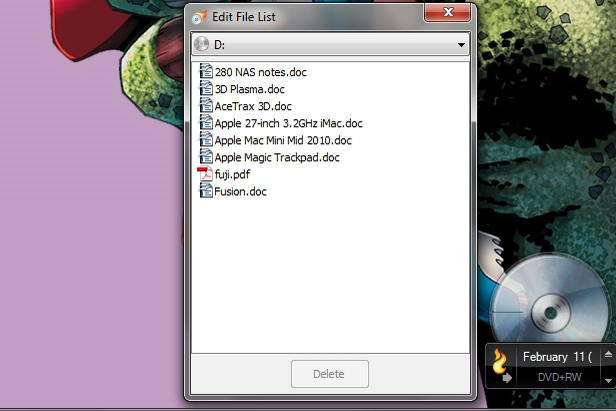
The Roxio Secure Burn Plus disc writing interface is simple
Unfortunately only Windows users can access encrypted discs a Windows-only reader program copied onto each disc during the burning process is needed to access the secured files. Files can then be opened or copied onto a hard disk or flash drive. If you don't have the right password, the file names can still be seen in Windows though which may an issue if you have descriptive file names.
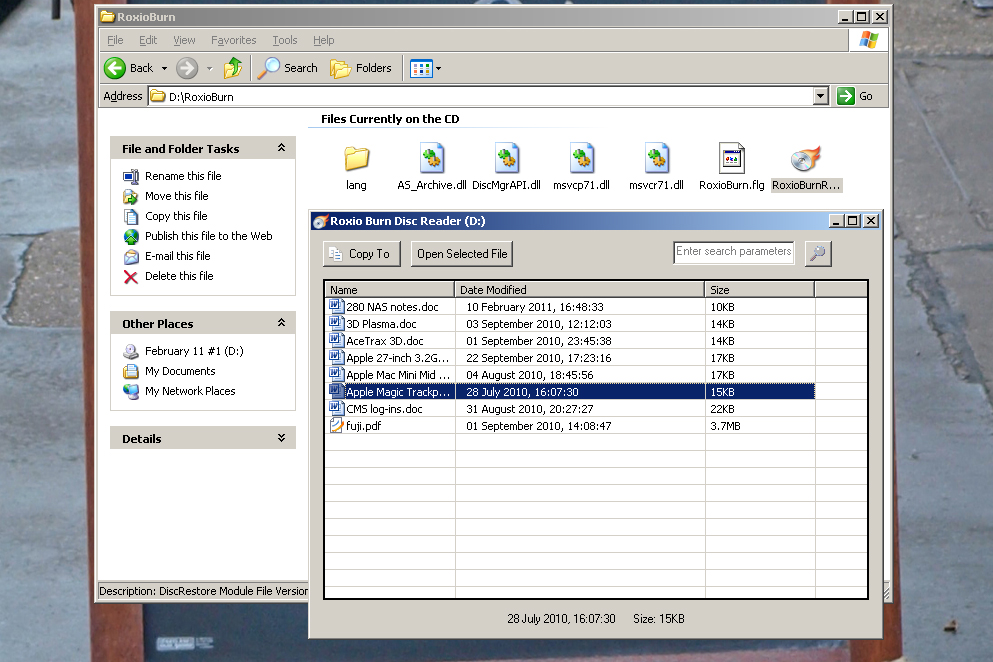
A Windows-only disc reader program is automatically burnt onto every disc
Roxio Secure Burn works well enough, but critically it makes no attempt to manage other forms of storage such as USB disks, although to be fair it doesn't claim to. Again, this is a feature of the pricier Roxio Secure Managed as well as DeviceLock 7 which can also manage other ways data could leak from your computers and network. DeviceLock is correspondingly more involved to administer and pricier, but for companies truly concerned about data loss, those are hurdles worth putting up with.
[a href="
https://www.itpro.com/634039/roxio-secure-burn-plus-review/verdict" target="_blank"]So what's our verdict?[/a]
Sign up today and you will receive a free copy of our Future Focus 2025 report - the leading guidance on AI, cybersecurity and other IT challenges as per 700+ senior executives
Verdict
Roxio Secure Burn is easy to administer and use and it's cheap too. It'll have to be used in conjunction with other security tools to prevent other forms of data leakage though, so you might as well invest in an integrated security package such as DeviceLock instead, especially if you're managing lots of users.
Memory: 256MB RAM or more Hard disk: 100MB free hard disk space for installation Optical drive: CD, DVD or Blu-ray writer Operating system: Windows XP, Vista or 7 (32-bit and 64-bit versions supported)
-
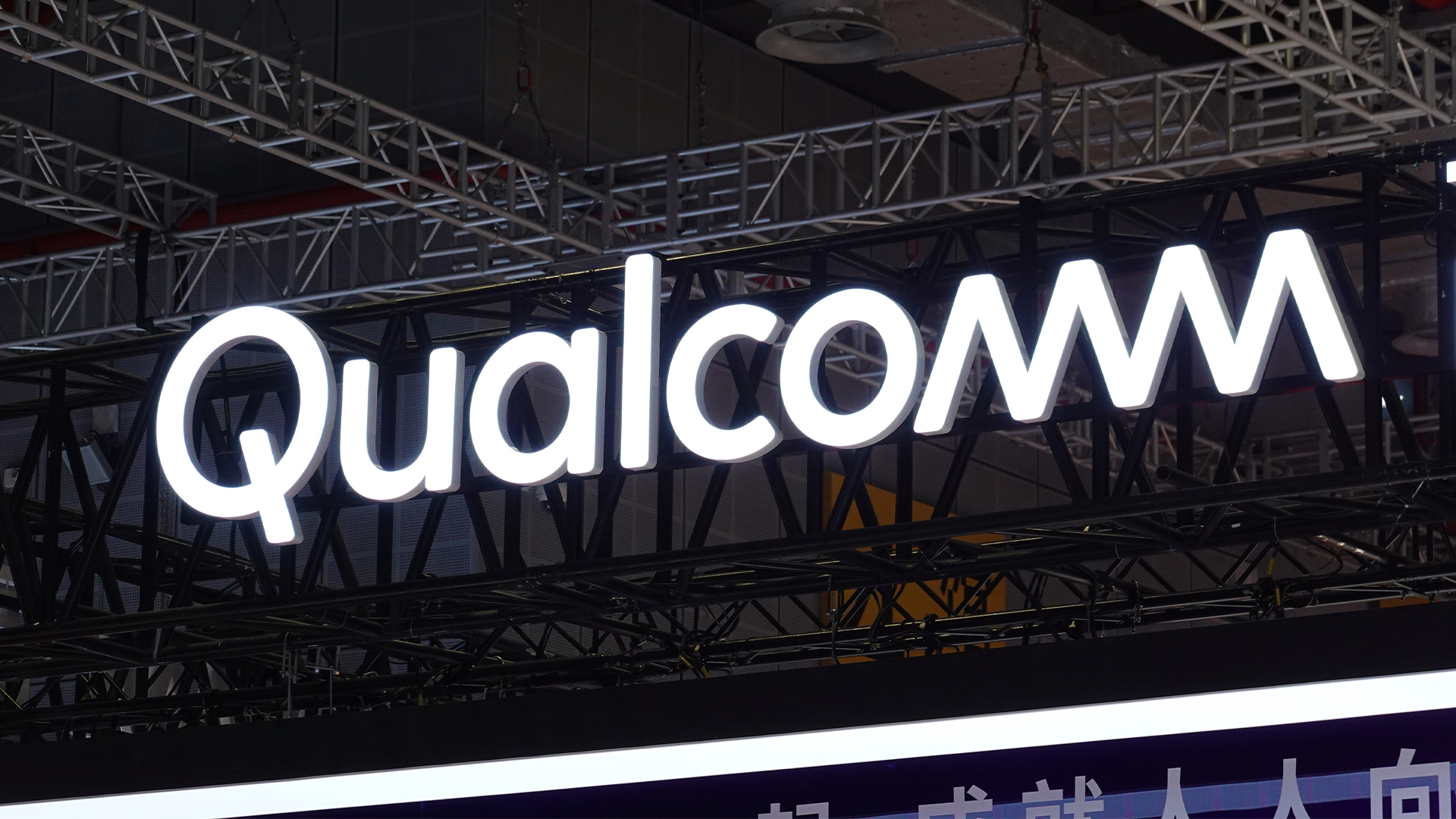 Qualcomm the data center with $2.4 billion Alphawave Semi acquisition
Qualcomm the data center with $2.4 billion Alphawave Semi acquisitionNews The move sees Qualcomm absorb Alphawave Semi’s portfolio of custom silicon, high-speed connectivity solutions, and chiplets
By Daniel Todd Published
-
 ‘If software development were an F1 race, these inefficiencies are the pit stops that eat into lap time’: Why developers need to sharpen their focus on documentation
‘If software development were an F1 race, these inefficiencies are the pit stops that eat into lap time’: Why developers need to sharpen their focus on documentationNews Poor documentation is a leading frustration for developers, research shows, but many are shirking responsibilities – and it's having a huge impact on efficiency.
By Ross Kelly Published
-
 OpenAI says GPT-5.2-Codex is its ‘most advanced agentic coding model yet’ – here’s what developers and cyber teams can expect
OpenAI says GPT-5.2-Codex is its ‘most advanced agentic coding model yet’ – here’s what developers and cyber teams can expectNews GPT-5.2 Codex is available immediately for paid ChatGPT users and API access will be rolled out in “coming weeks”
By Ross Kelly Published