Head to Head: Microsoft Office 2010 vs Open Office 3.3
For many an office suite is just as essential as the computer it runs on. But should you continue investing in Microsoft Office or choose the free OpenOffice instead? Karl Wright gets down to business and finds out in our review.
A new version of Open Office, the free office suite, has just been released into the wild. Apparently it's been through a revamp and is now more compatible with Microsoft Office files. The press release accompanying the launch boasts that OpenOffice has gone from being the "free alternative" to the "preferred choice". Interestingly, though, the new version hasn't gone with a Microsoft Office-style "tabbed" Ribbon interface, but has instead stuck with familiar menus and toolbars.
Given that office users are more or less evenly divided between those who love and loath Microsoft's tabbed interface, this seemed like a good time for a head to head. Has OpenOffice really managed to cut through the tangle of the old-style user interface to produce an office suite that's both familiar and easy to use?
User interface & usability
Open Office isn't anywhere near as cluttered as Microsoft Office 2003, so things were never that bad to start with. Still, it would have been nice to see some attempt at cleaning up the interface. Things look exactly as they did in the last edition of Open Office we reviewed, version 3.1.
This leaves OpenOffice with a user interface that hasn't kept up with the easy-to-browse visual presentation of Microsoft Office 2010. In practice, this means that Microsoft Office makes it much less work to find and use the right tools for whatever job you're doing - when you click the tab with the tools you need, it stays open for as long as you want it to.
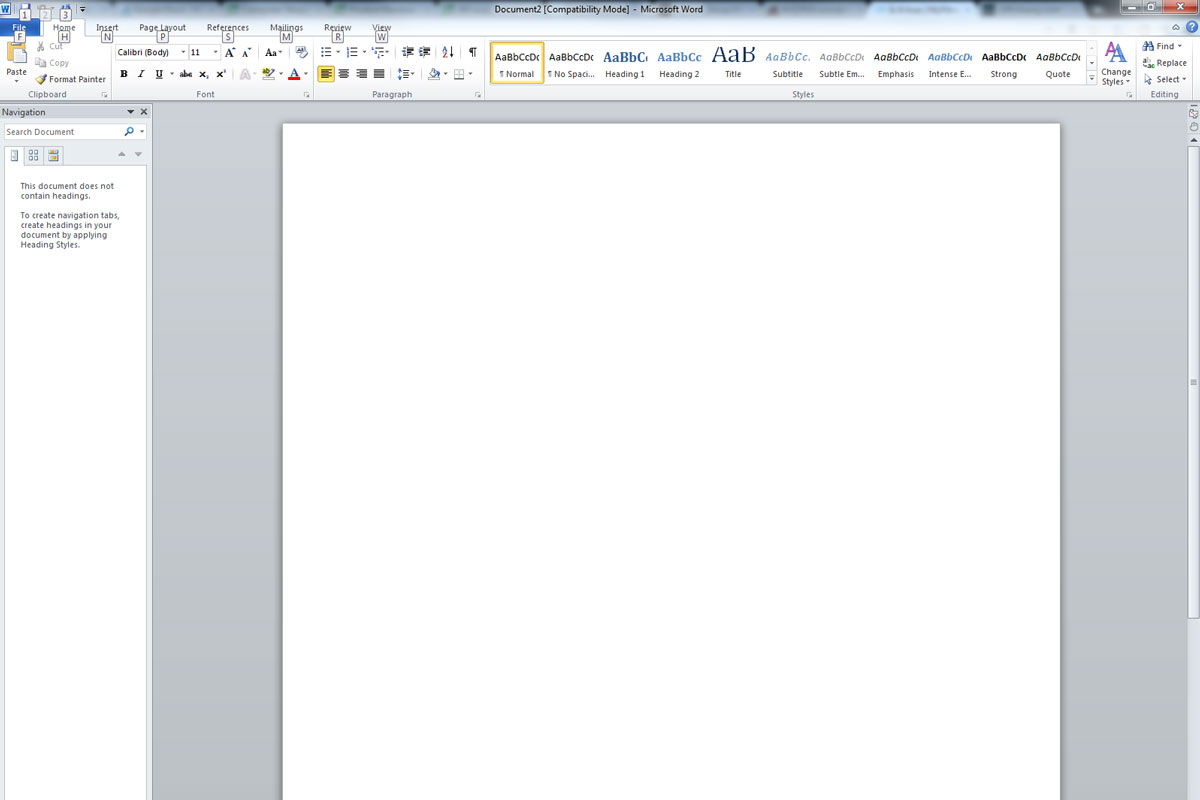
The Ribbon interface in Office 2010 is divisive - you either love it or hate it.
For instance, if you want to add comments to a document, in Microsoft Office simply click the "Review" tab and all the commands relevant to reviewing a document appear on your toolbar. Then highlight the text you want and click the "New Comment" button. Since the Review tab stays open until you click into another tab, you can add as many comments as you need, each with just a single click.
Get the ITPro daily newsletter
Sign up today and you will receive a free copy of our Future Focus 2025 report - the leading guidance on AI, cybersecurity and other IT challenges as per 700+ senior executives
-
 Should AI PCs be part of your next hardware refresh?
Should AI PCs be part of your next hardware refresh?AI PCs are fast becoming a business staple and a surefire way to future-proof your business
By Bobby Hellard
-
 Westcon-Comstor and Vectra AI launch brace of new channel initiatives
Westcon-Comstor and Vectra AI launch brace of new channel initiativesNews Westcon-Comstor and Vectra AI have announced the launch of two new channel growth initiatives focused on the managed security service provider (MSSP) space and AWS Marketplace.
By Daniel Todd