ThinPrint Printer Dashboard review: First Look
Managing printers doesn't have to be taxing as Kat Orphanides find outs when she puts the Printer Dashboard management utility to the test.

PRINTER DETAILS BOX
Clicking the Printer details button below the box listing all your printers provides even more information about the status of the device you're looking at. This includes the printer's name, the name you've given its locations and IP address along with its last error code (again, not always human-decipherable) and a helpful shortcut to its administration page.
The Referencing Printer button lets you see which drivers on the local PC point to the printer in question. The last button beneath the device list, Enter Costs, lets you enter the cost of consumables for the printer, which Printer Dashboard can then use to calculate how much each of your printers costs to run.
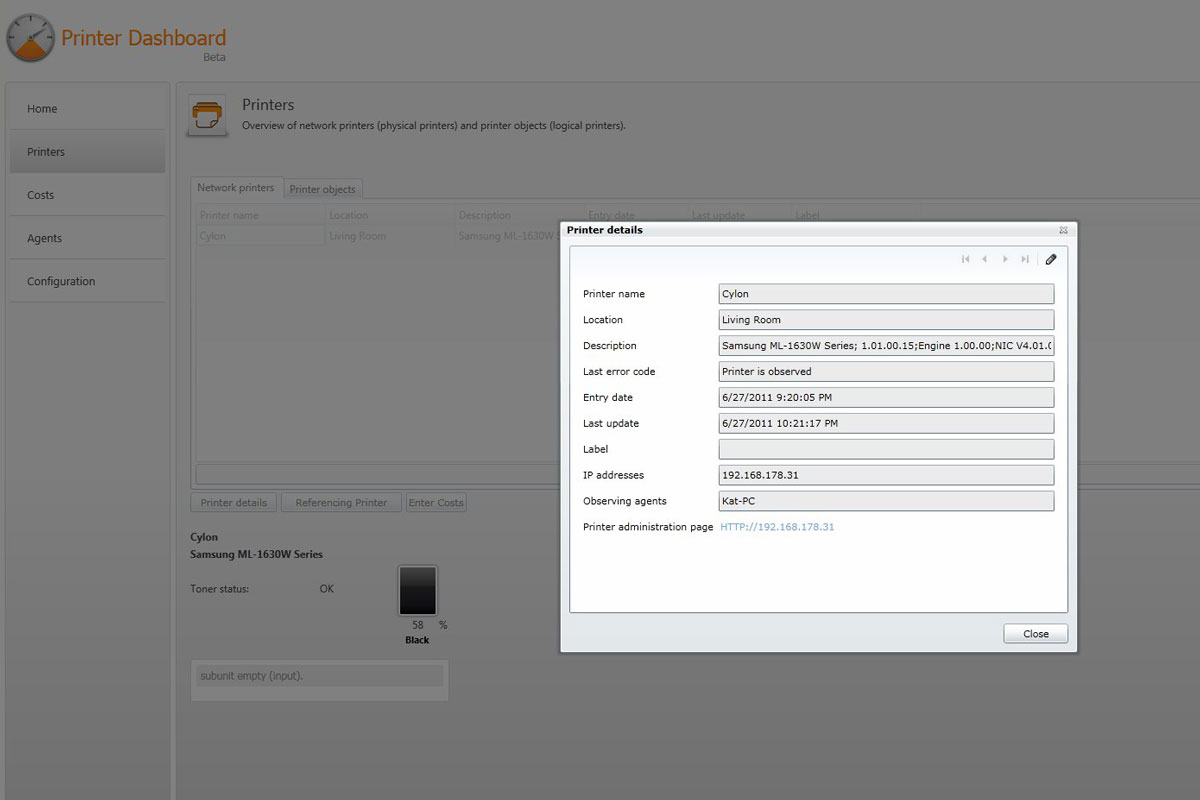
You can click into each printer to view more details about its status and identity.
You can select the type of consumable from a pull-down menu that lets you choose between default options of Toner, Ink, Paper and Other. For everything except Other consumables, you can select a subcategory such as ink/toner colour or paper size. We were bemused to find that the default options aren't the ones you're likely to be entering most, though. The default colour for toner and ink Red and the default paper size is A2, both of which are so uncommon as to be almost unheard of in most offices.
If you select the Other category, you can enter your own description of the consumable, which is handy for non-standard paper types as well as hardware consumables such as optical photoconductor drums and waste toner bins. There's another oversight in the Currency pull-down: you can only choose between Euros, U.S. Dollars, Hong Kong Dollars, Japanese Yen or Chinese Yuan. British pounds are nowhere to be seen!
We liked the ability to enter dates for both the purchase of our consumable and its first use. Once you've entered all this information for your printer, the Printers tab will start keeping track of the total cost of all your listed consumables.
Sign up today and you will receive a free copy of our Future Focus 2025 report - the leading guidance on AI, cybersecurity and other IT challenges as per 700+ senior executives
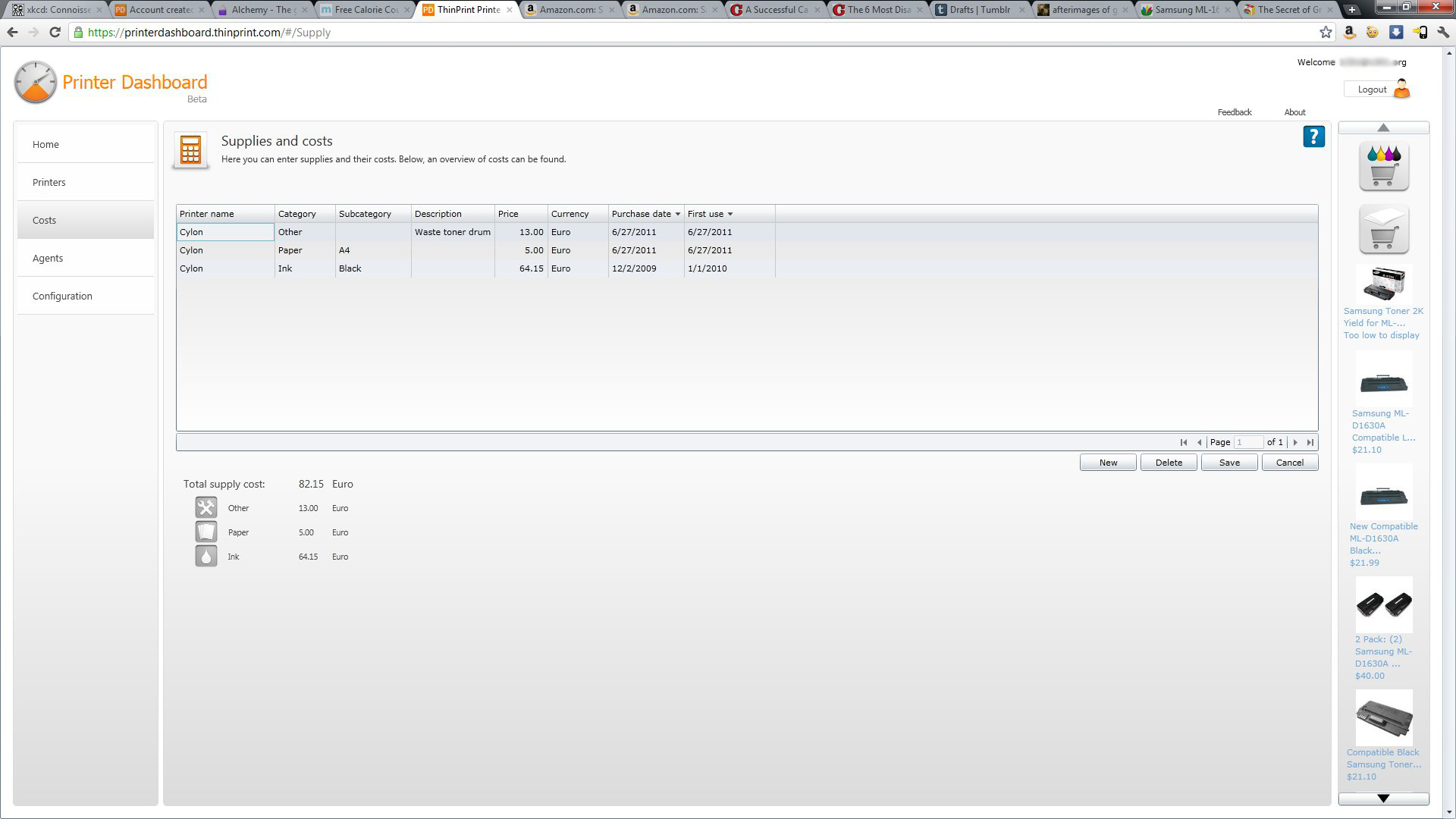
Printer Dashboard includes some basic tools to help you figure out how much your printer's supplies are costing you.
Most of the same options are available for devices listed in the Printer objects tab, as well, although here you can also view data about the driver, including what ports and printer processors it uses. The Referencing Printer button here displays the hardware device that goes with each driver.
K.G. is a journalist, technical writer, developer and software preservationist. Alongside the accumulated experience of over 20 years spent working with Linux and other free/libre/open source software, their areas of special interest include IT security, anti-malware and antivirus, VPNs, identity and password management, SaaS infrastructure and its alternatives.
You can get in touch with K.G. via email at reviews@kgorphanides.com.
-
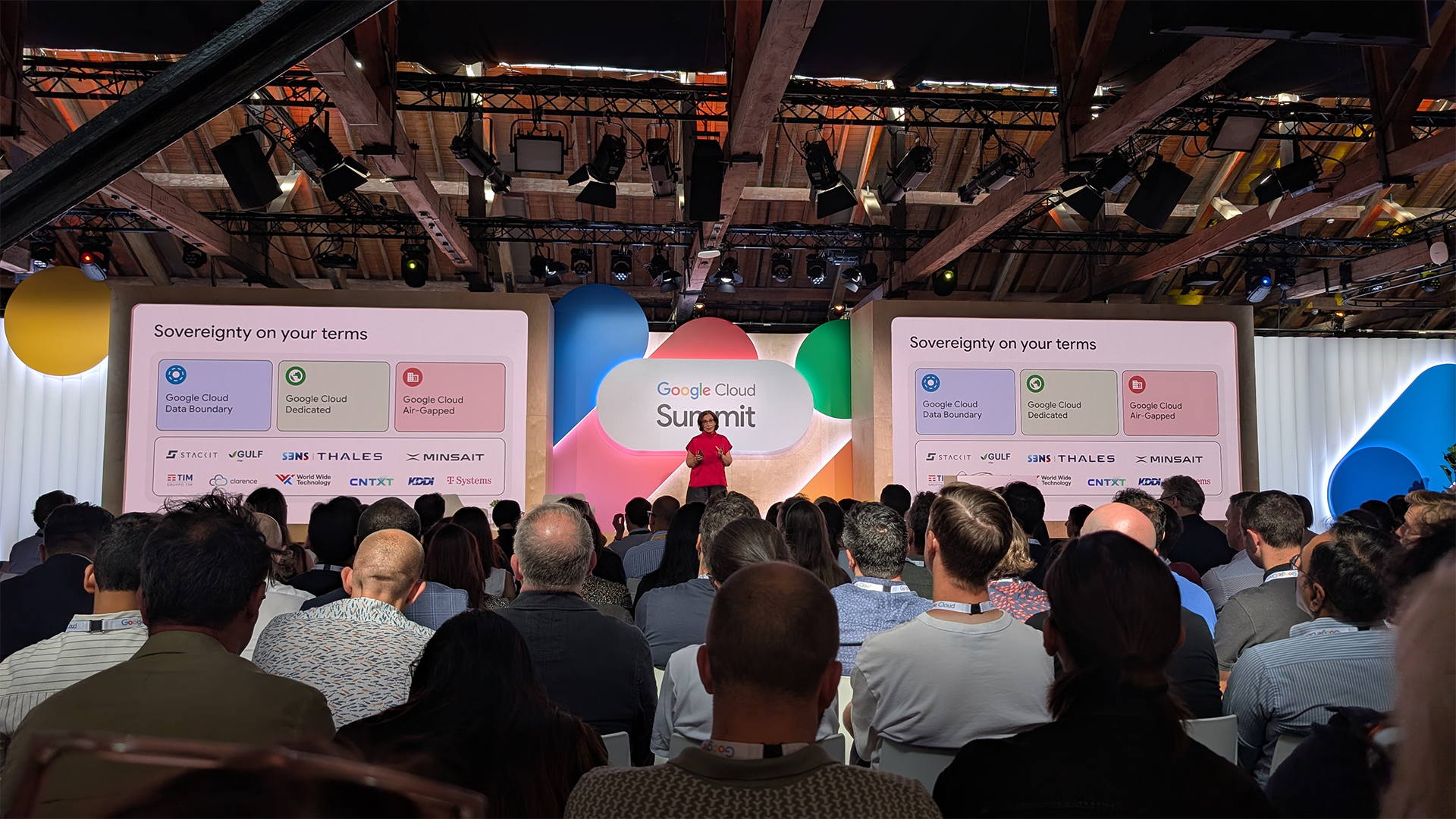 Google Cloud announces new data residency flexibility for UK firms, accelerator for regional startups
Google Cloud announces new data residency flexibility for UK firms, accelerator for regional startupsNews UK-specific controls and support for up and coming AI firms is central to Google Cloud’s UK strategy
-
 Workers are covering up cyber attacks for fear of reprisal – here’s why that’s a huge problem
Workers are covering up cyber attacks for fear of reprisal – here’s why that’s a huge problemNews More than one-third of office workers say they wouldn’t tell their cybersecurity team if they thought they had been the victim of a cyber attack.
-
 HP LaserJet Pro MFP 3102fdwe review: Hamstrung by high running costs and the restrictions of HP+
HP LaserJet Pro MFP 3102fdwe review: Hamstrung by high running costs and the restrictions of HP+Reviews hamstrung by high running costs and the restrictions of HP+
-
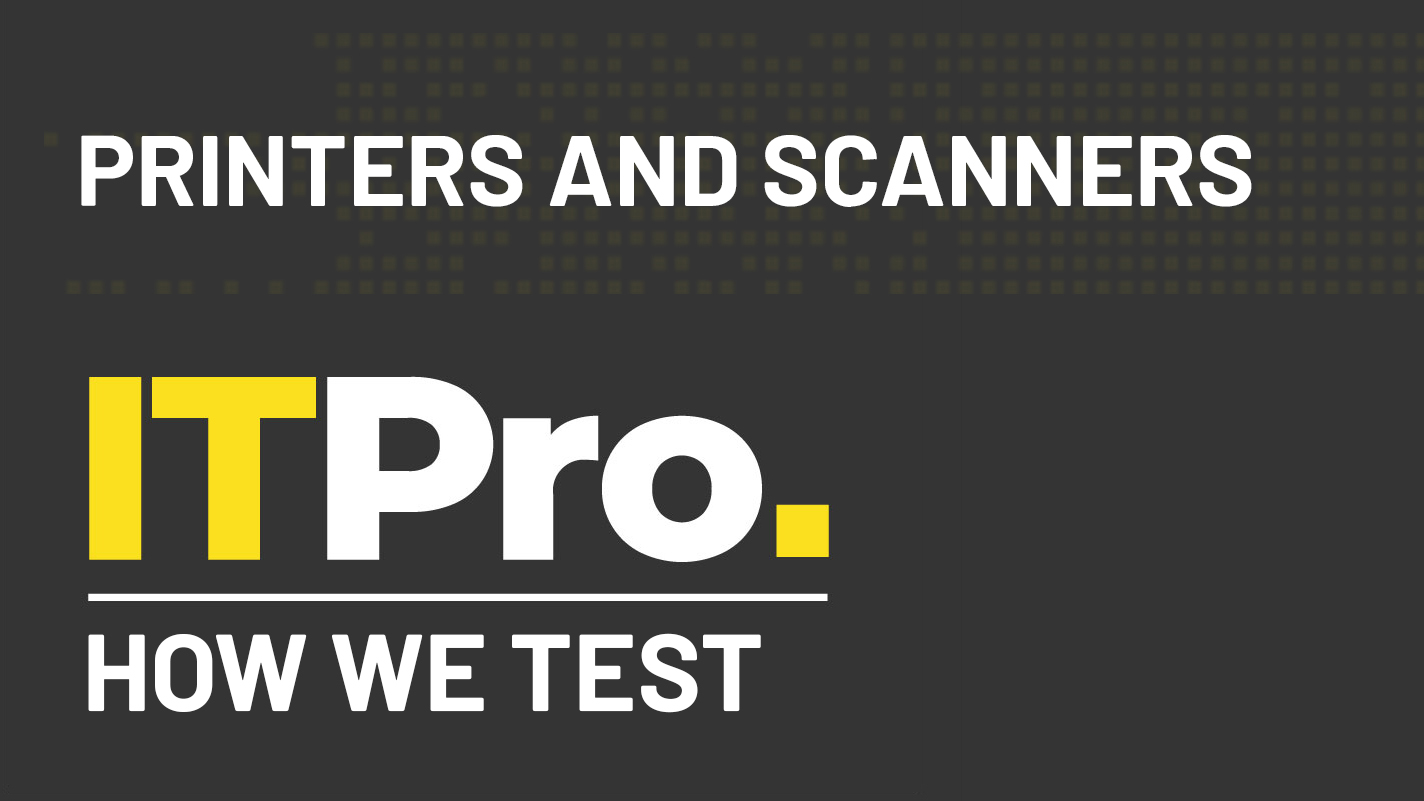 How we test printers and scanners
How we test printers and scannersReviews Everything you need to know about our benchmarking process for print devices
-
 How do laser printers work?
How do laser printers work?In-depth If you’re scratching your head wondering how laser printers work, then we’ve got all the answers here
-
 LED vs laser printers: Which is better for business?
LED vs laser printers: Which is better for business?In-depth Laser and LED printer technology is similar, but each come with their own unique benefits that could make them best for your company
-
 How to troubleshoot printers
How to troubleshoot printersTutorials Our guide to addressing some of the most common printer problems
-
 Kyocera Ecosys FS-1061DN review: Affordable, but uninspiring
Kyocera Ecosys FS-1061DN review: Affordable, but uninspiringReviews Kyocera’s FS-1061DN is a decent mono laser let down by slow and underwhelming graphical prints
-

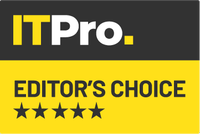 Oki B432dn review: A masterful mono laser
Oki B432dn review: A masterful mono laserReviews There are plenty of reasons to feel affection for this powerful printer
-
 Best cheap printers: Office printing on a budget
Best cheap printers: Office printing on a budgetBest Getting a decent home office setup needn’t cost the earth. These are the best cheap printers you can buy
