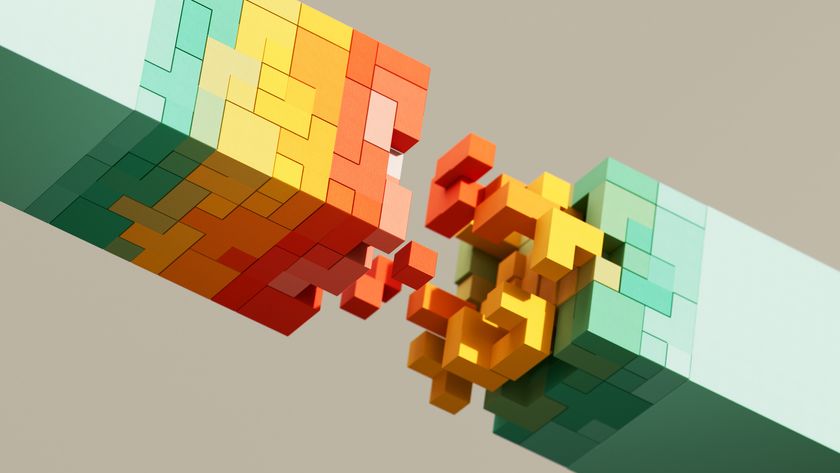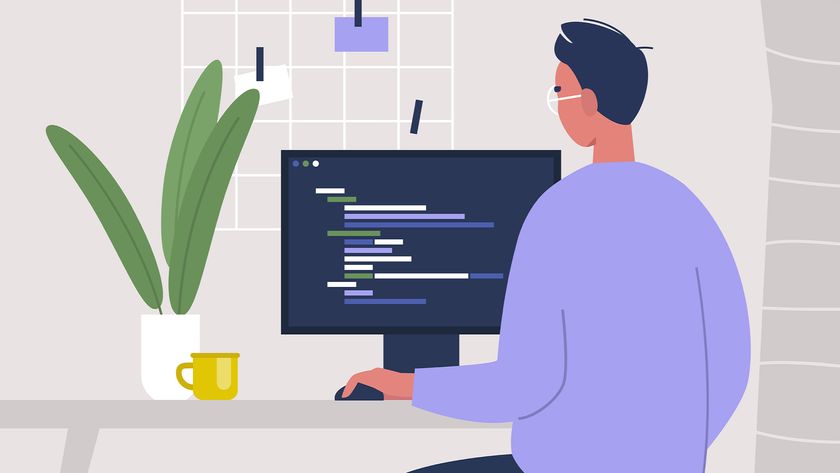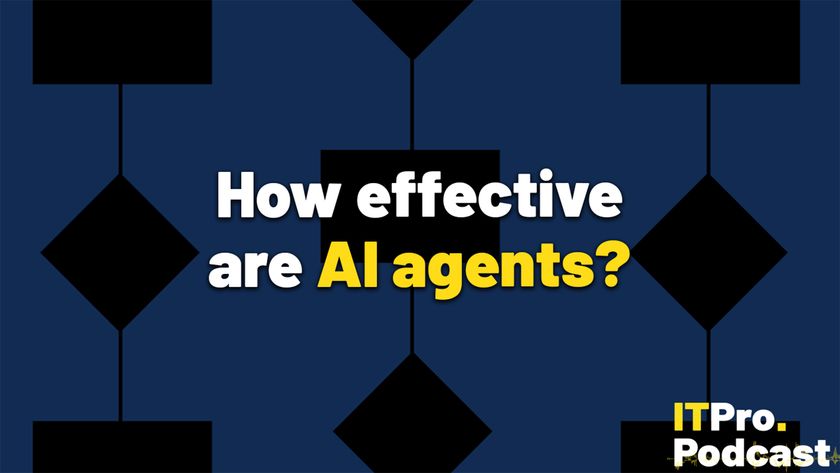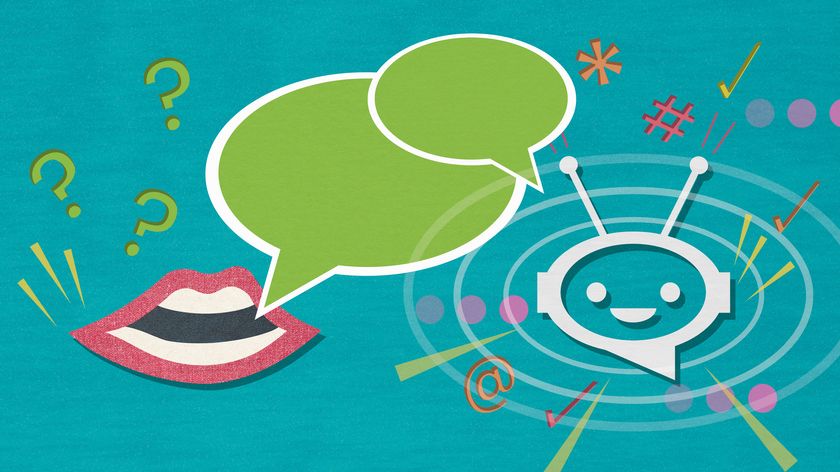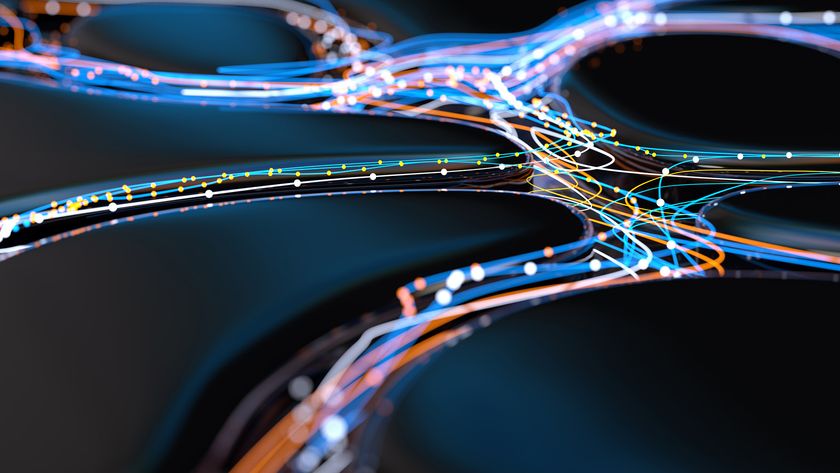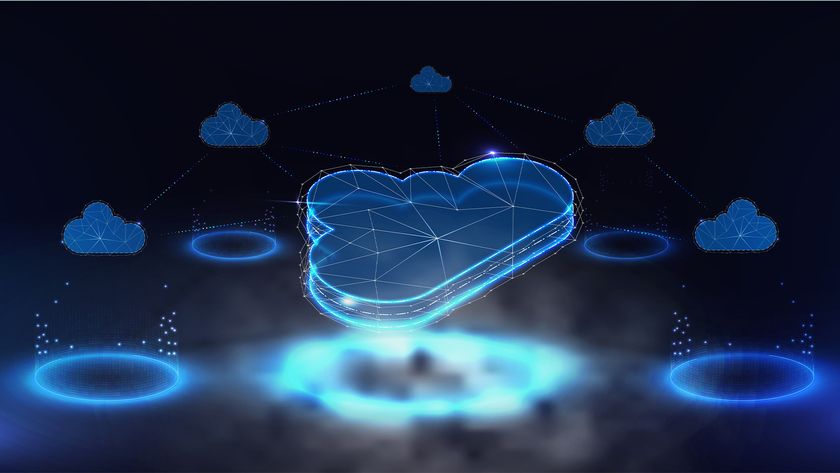Remote Desktop Client Access Licenses (CALs) are required for each user or device that connects to an RD Session Host server, and you may also need Windows CALs depending on the type of server licence you have.
Costs vary, but you can expect to pay around 70 exc VAT for a Microsoft Open RD CAL. You can test an RD Session Host server for 120 days, but after that you'll need to install the RD Licensing Role service and add the purchased RD CALs to it.
For further information on RDS licensing, head here.
There's a bewildering array of choices available, so it's worth discussing the options with a Microsoft licensing specialist to ensure you buy the best option for your needs. You should also check that running your applications on an RD Session Host server doesn't violate their licence agreements.
It's best to use a dedicated server for the RD Session Host role. This can be physical or virtual. You can install the role on an existing server, but don't use a domain controller as it would be a security risk. Bear in mind that existing applications may need to be reinstalled once the role is installed.
Since nearly all the processing takes place on the RD Session Host server, the higher its specification the better. Fast processors, plenty of RAM and fast disks will all help RD sessions run smoothly. Make sure the server has plenty of upgrade potential, too.
Given the number of factors, it's impossible to provide accurate costs for server hardware, but even a server costing 2,000 is likely to be powerful enough for a small number of users.
Get the ITPro. daily newsletter
Sign up today and you will receive a free copy of our Focus Report 2025 - the leading guidance on AI, cybersecurity and other IT challenges as per 700+ senior executives
The best way to determine the specification you need is to do some tests with users running their typical application; this could even be done from a reasonable specification workstation. You can download a trial copy of Windows Server 2008 R2 from here. Note that R2 is 64-bit only and so will run on only 64-bit-capable physical or virtual platforms; it can't run 16-bit applications.
The setup time is relatively low, particularly if you buy a server with Windows Server 2008 R2 installed. Working through the walkthrough on the next page will take about half an hour if you're familiar with the server tools. In most cases, adding additional applications is the same as installing them on a normal workstation, with only a few additional clicks to put the server into application install mode.
While most applications should work with RDS, you may find that some need to be tweaked. Windows XP and Vista machines have the Remote Desktop Connection software built in, but you may want to upgrade it to version 7 to unleash the full power of RDS on Windows Server 2008 R2 (head here for more information and the appropriate links). Next steps
As with most decisions in IT, there are several routes you can take. Moving services to the cloud may suit some businesses, but others may gain more with RDS or other virtualisation services. Look at all the available options to see which benefits your business the most.
The range of services that RDS includes is extremely powerful, but implementing a single server is relatively straightforward. The best way to understand how this technology works is to see it in action. So why not download the free trial of Windows Server 2008 R2 and try it for yourself? Head to the next page for the six-step walkthrough...