Head to Head: Parallels Desktop 7 vs VMware Fusion 4
The two leading virtualisation programs for the Mac have both been updated. Are they essentially identical or is one definitively better than the other? Julian Prokaza pits them against each other to find out.
System requirements and installation
Previous versions of Parallels Desktop and VMWare Fusion were compatible with any Intel-based Mac, but these new versions are 64-bit-only and so need a Mac with a Core 2 Duo, Core i3/i5/i7 or Xeon processor. This is unlikely to be a problem for most users still attached to older Core Duo Macs will probably be able to get by fine with older versions of either Parallels Desktop or Fusion.
Both applications support virtual Lion machines (more on this later), but Lion isn't a requirement for the host Mac VMWare Fusion 4 can be installed under Snow Leopard (OS X 10.6.7 or later), while Parallels Desktop 7 can also be installed under Leopard (OS X 10.5.8) too.
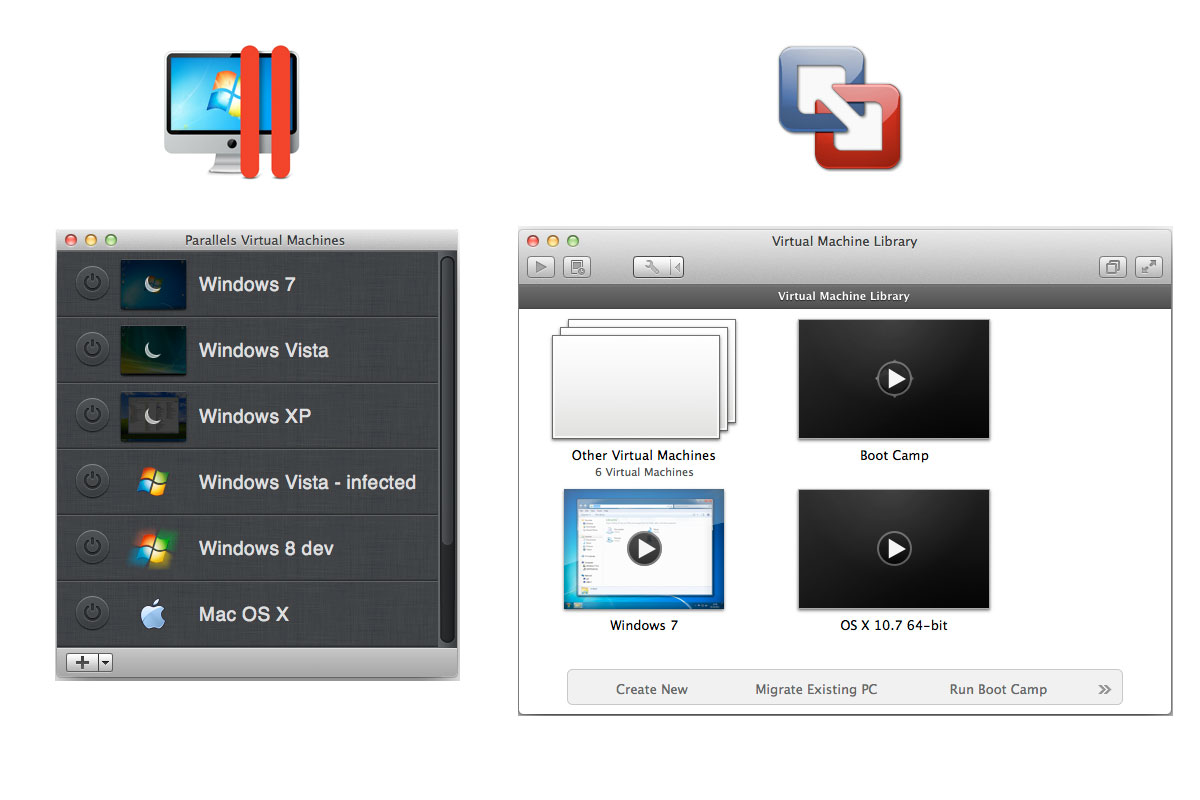
Virtual machines are created and managed from the main application window, but Parallels Desktop 7 does a better cosmetic job of this.
Installation of both applications is swift, with nothing in the way of user configuration required Parallels Desktop 7 uses an installer, but VMWare Fusion 4 is simply a file that must be dragged into the Mac's Applications folder. Once run, both applications then display a list of virtual machines in a management window, which is obviously empty for a first-time installation.
Migrating a Windows PC
Anyone contemplating virtualisation software as a way to retain access to an old Windows PC after switching to a Mac will be well-served by both Parallels Desktop 7 and VMWare Fusion 4 both offer a migration option to virtualise a now-redundant PC in OS X rather than keep the hardware to hand.
Sign up today and you will receive a free copy of our Future Focus 2025 report - the leading guidance on AI, cybersecurity and other IT challenges as per 700+ senior executives
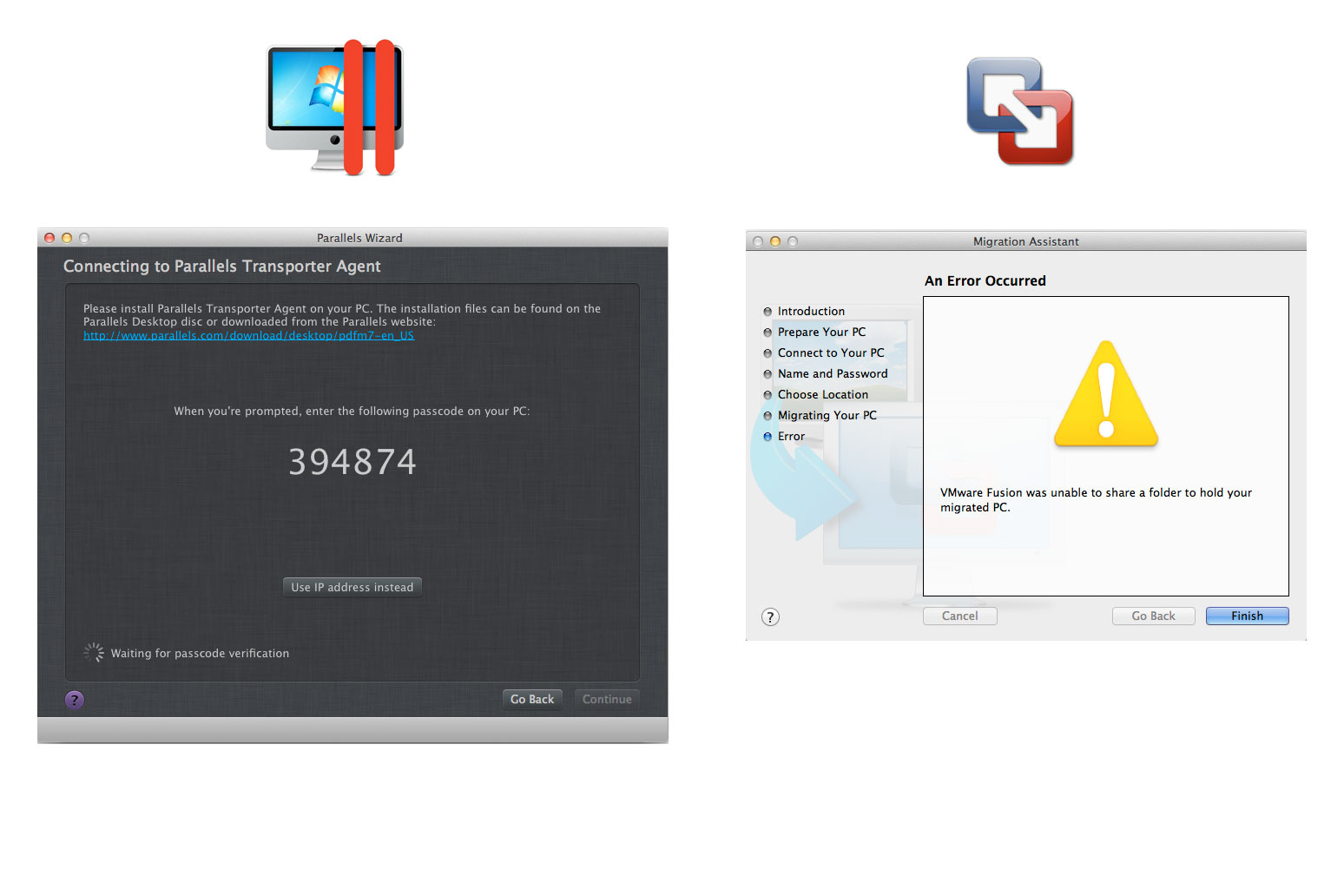
Both Parallels Desktop 7 and VMWare Fusion 4 can 'migrate' a complete Windows installation from an old PC, turning it into a virtual machine.
Parallels Desktop 7 Migrations can be performed using a Parallels USB crossover cable (supplied as part of the Parallels Desktop 7 Switch to Mac Edition), over a local network connection or by using data stored on an external drive. Whatever the method deployed, the free Parallels Transporter Agent takes care of the data transfer on the Windows or Linux side and it's a painless process. Once complete, a near-perfect clone of the old computer is instantly available as a virtual machine.
A local network connection is the only way to migrate the contents of a physical PC into a VMWare Fusion 4 virtual machine. This requires the PC Migration Agent tool to be running on the Windows PC (Linux is not supported), but the transfer wasn't quite as smooth as with Parallels Desktop 7 using the same source PC it refused to start because of a cryptic problem regarding folder sharing that neither the tool, nor the VMWare Fusion support site, could explain.
Winner: Parallels Desktop 7, since it painlessly migrated a PC into a virtual machine, while VMWare Fusion 4 would not.
-
 Cyber crime group falls for honeypot, crows about it on Telegram
Cyber crime group falls for honeypot, crows about it on TelegramNews Scattered LAPSUS$ Hunters thought it had access to vast amounts of Resecurity's internal data, but the whole thing was just a set-up
-
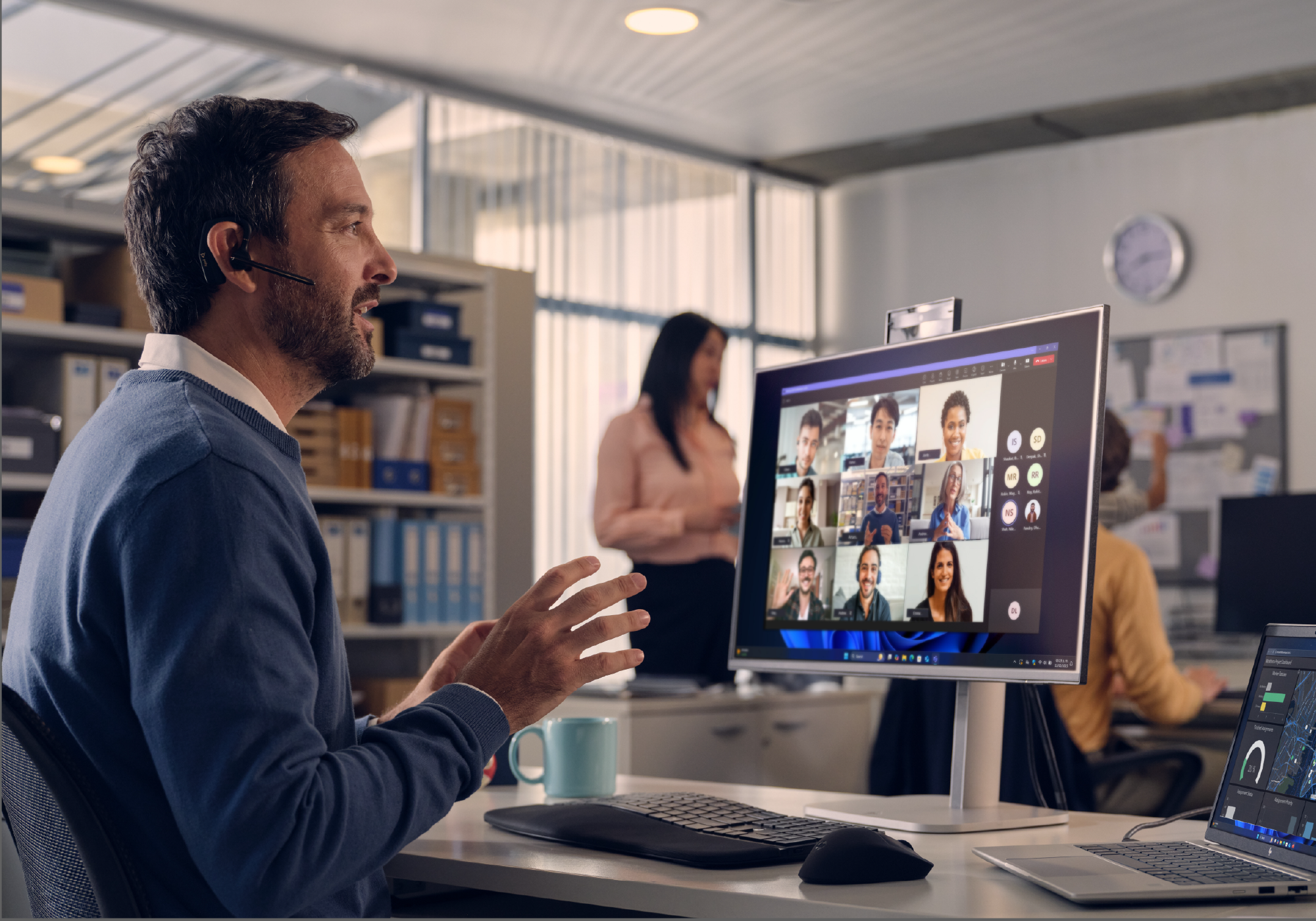 Beyond firefighting: How IT can tackle hybrid work friction and prove business value
Beyond firefighting: How IT can tackle hybrid work friction and prove business valueSponsored IT must reduce hybrid work friction and prove tech’s value to business
-
 Microsoft angers admins as April Patch Tuesday delivers password feature without migration guidance
Microsoft angers admins as April Patch Tuesday delivers password feature without migration guidanceNews Security fixes include a zero day exploited by a ransomware group and seven critical flaws
-
 Apple discontinues the iMac Pro
Apple discontinues the iMac ProNews Desktop product shake-up paves the way for new Apple Silicon-powered machines
-
 Managing a late migration
Managing a late migrationOpinion When it comes to moving from Windows 7 to Windows 10, it's better late than never
-
 M1 Mac mini users suffering Bluetooth connectivity problems
M1 Mac mini users suffering Bluetooth connectivity problemsNews It’s unknown if the issue is in the new Apple silicon or the Big Sur OS
-
 How to set up a Windows 7 emulator for Windows 10
How to set up a Windows 7 emulator for Windows 10Tutorials A complete guide for setting up a Windows 7 emulator for Windows 10 so you don’t lose access to your apps
-
 Apple starts accepting Mac trade-ins at retail stores
Apple starts accepting Mac trade-ins at retail storesNews Up until now, you could only trade in a used Mac online, which was unwieldy and time-consuming
-
 The autopsy of Windows 7
The autopsy of Windows 7In-depth Report of a postmortem examination
-
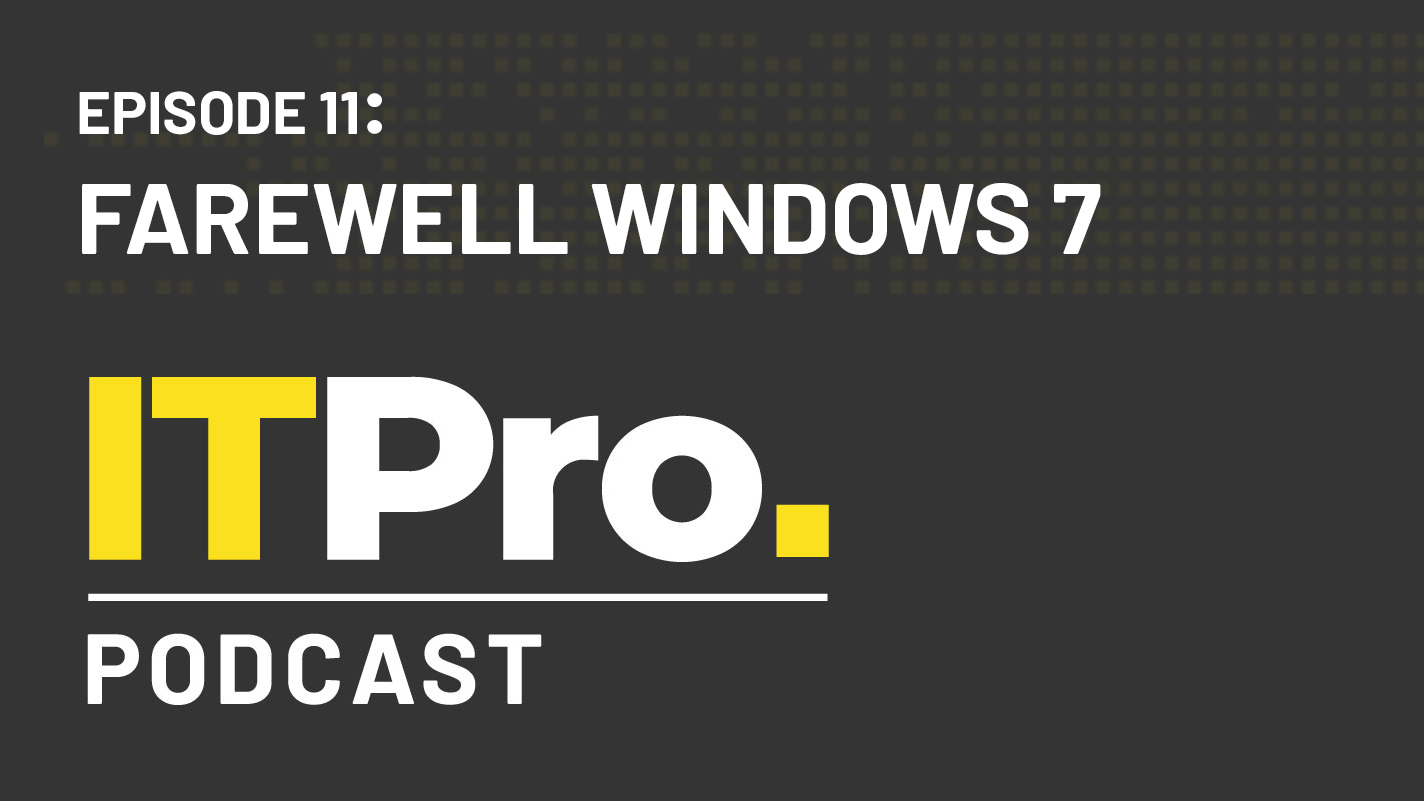 The IT Pro Podcast: Farewell Windows 7
The IT Pro Podcast: Farewell Windows 7IT Pro Podcast We reflect on the legacy of one of Microsoft's most enduringly popular operating systems