Head to Head: Parallels Desktop 7 vs VMware Fusion 4
The two leading virtualisation programs for the Mac have both been updated. Are they essentially identical or is one definitively better than the other? Julian Prokaza pits them against each other to find out.
Using a guest OS
With a virtual machine set up by whatever means, both Parallels Desktop 7 and VMWare Fusion 4 offer two main ways of working. The easiest is to keep the guest OS contained within a window on the Mac Desktop for use like any other Mac application, and that window can be any resolution and even made full-screen. Rather than leave it running all the time, both applications can also instantly pause' a running virtual machine, which freezes its state and releases any resources it was using; it can then be quickly reactivated when required. Both applications use the same terminology for this trick, but the pause button VMWare Fusion 4 puts on the toolbar in its virtual machine windows is nothing of the sort it actually triggers the suspend to disk' mode.
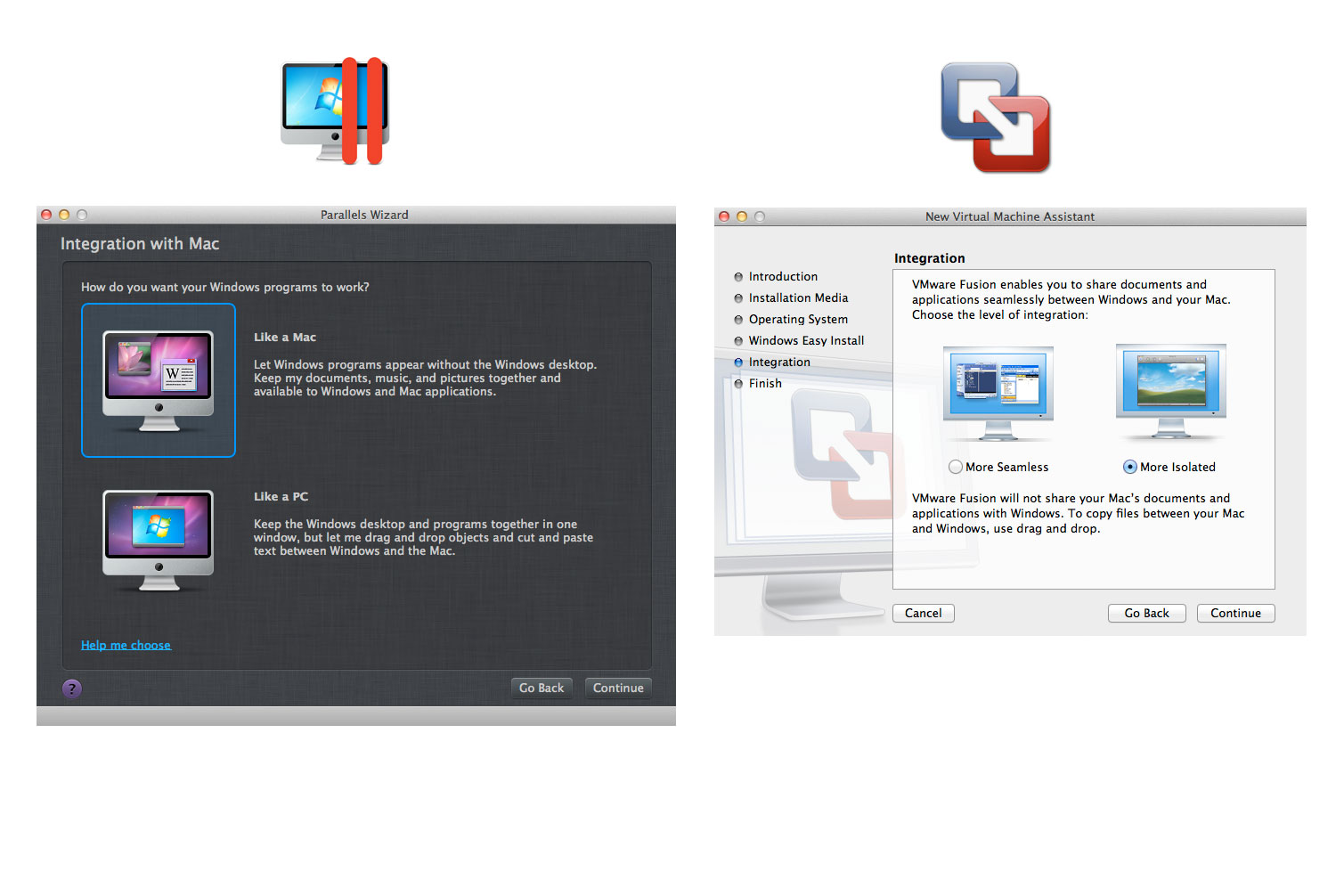
Parallels Desktop 7 and VMWare Fusion 4 both offer two ways of working with a Windows guest OS, depending on the degree of integration with OS X that's required.
If virtual machine applications are to be in constant use, then both Parallels Desktop 7 and VMWare Fusion 4 can also integrate the guest OS into OS X. Parallels Desktop 7 calls this Coherence' mode, VMWare Fusion 4 calls it Unity', but once enabled, both hide the guest OS Desktop and display any open guest application windows just as if they were OS X applications they're even visible in Mission Control. To avoid confusion, both applications also share a Clipboard between guest and host, map Mac keyboard shortcuts (copy, paste and so on) to their Windows counterparts and assign web and email links that may appear in the guest OS to open in Mac applications.
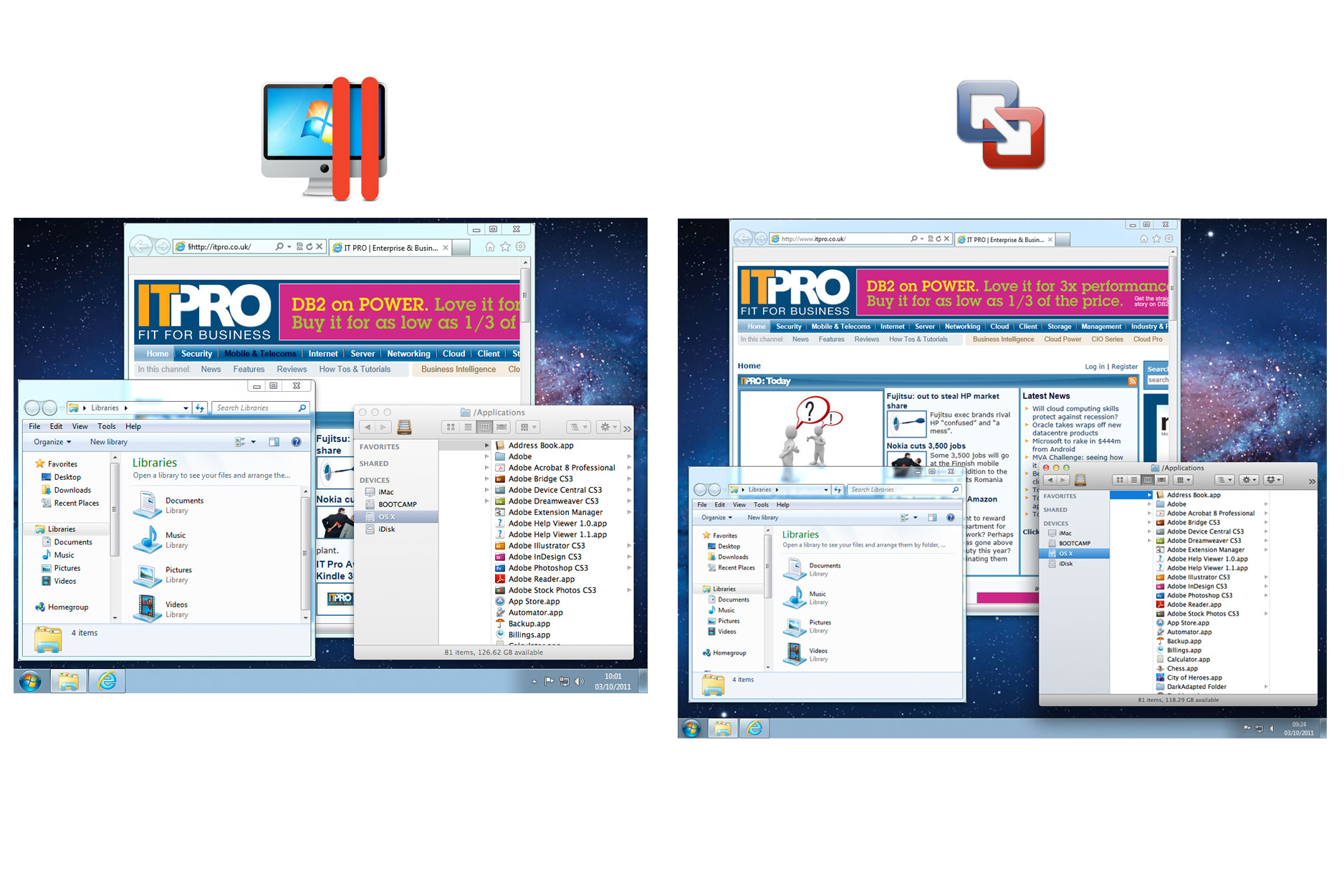
Parallels Desktop 7's Coherence mode and VMWare Fusion 4's Unity mode both hide the guest OS Desktop and blend Windows apps with the OS X Desktop.
Both applications can display an optional Taskbar somewhere on the Mac Desktop to make Windows easier to use in this mode. Both can also leave a guest OS applications menu in place, even when the virtual machine isn't running, for quick access to virtualised software (Windows applications can also be dropped into Lion's iOS-like Launch Pad).
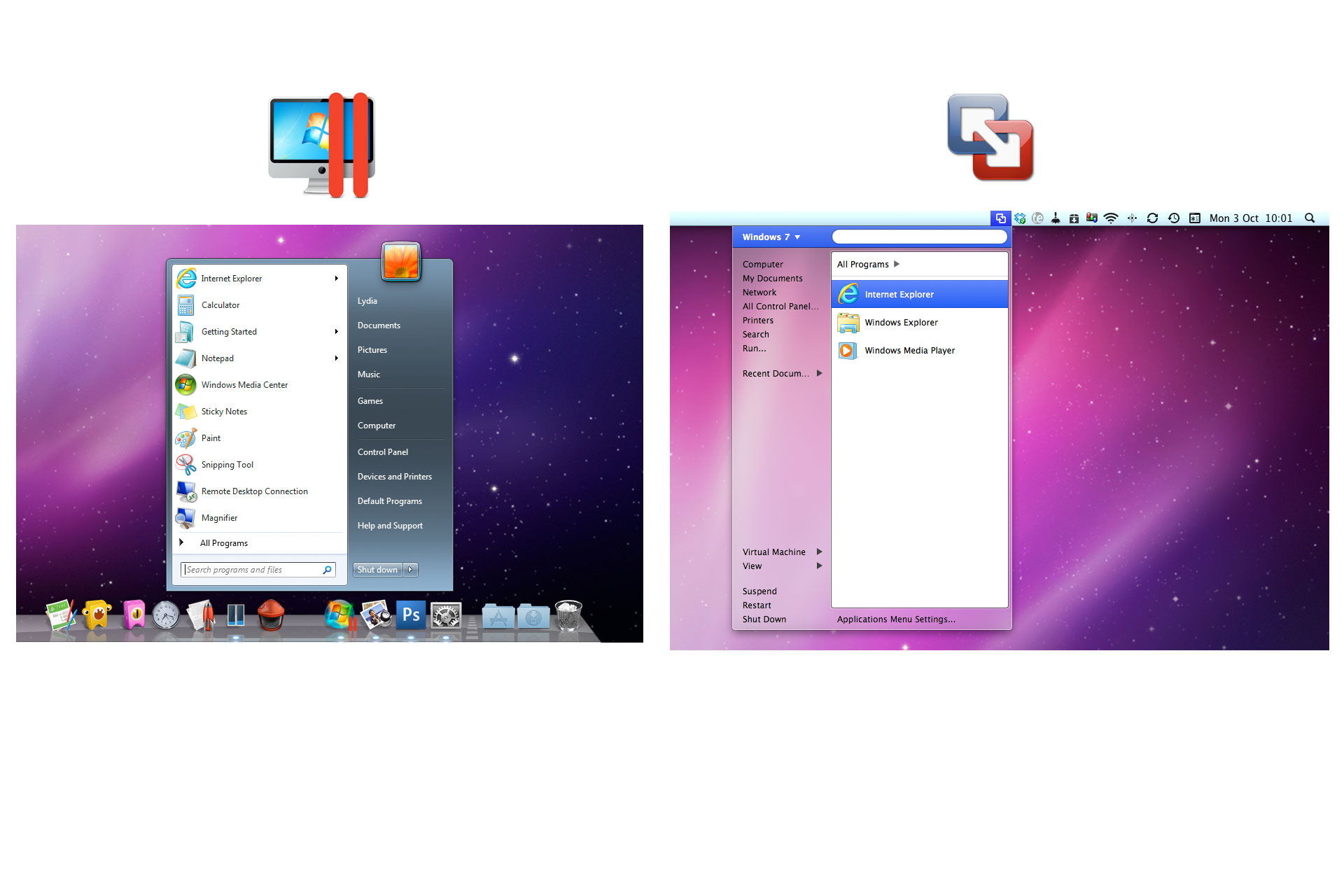
Both applications can place a Windows Start menu on the OS X Desktop, but only Parallels Desktop 7 renders it faithfully.
Sign up today and you will receive a free copy of our Future Focus 2025 report - the leading guidance on AI, cybersecurity and other IT challenges as per 700+ senior executives
Parallels Desktop 7 goes further in this regard though, and can display icons for both the Start menu and any running virtualised applications on the OS X Dock, and put the contents of the Windows Notification Area into the OS X menu bar. Virtualised applications can also be pinned to the Dock alongside Mac ones to blur the line between operating systems still further, but the amateurish-looking option to skin Windows applications to make them look like OS X ones is perhaps a step too far.
Winner: Parallels Desktop 7 by a small margin, thanks to its extra options for incorporating elements of the Windows UI into OS X.
-
 How the UK public sector could benefit from strategic channel partnerships
How the UK public sector could benefit from strategic channel partnershipsIndustry Insights Is the channel the answer to the growing cost vs budget problem facing the public sector?
-
 Microsoft wants to replace C and C++ with Rust by 2030
Microsoft wants to replace C and C++ with Rust by 2030News Windows won’t be rewritten in Rust using AI, according to a senior Microsoft engineer, but the company still has bold plans for embracing the popular programming language
-
 Microsoft angers admins as April Patch Tuesday delivers password feature without migration guidance
Microsoft angers admins as April Patch Tuesday delivers password feature without migration guidanceNews Security fixes include a zero day exploited by a ransomware group and seven critical flaws
-
 Apple discontinues the iMac Pro
Apple discontinues the iMac ProNews Desktop product shake-up paves the way for new Apple Silicon-powered machines
-
 Managing a late migration
Managing a late migrationOpinion When it comes to moving from Windows 7 to Windows 10, it's better late than never
-
 M1 Mac mini users suffering Bluetooth connectivity problems
M1 Mac mini users suffering Bluetooth connectivity problemsNews It’s unknown if the issue is in the new Apple silicon or the Big Sur OS
-
 How to set up a Windows 7 emulator for Windows 10
How to set up a Windows 7 emulator for Windows 10Tutorials A complete guide for setting up a Windows 7 emulator for Windows 10 so you don’t lose access to your apps
-
 Apple starts accepting Mac trade-ins at retail stores
Apple starts accepting Mac trade-ins at retail storesNews Up until now, you could only trade in a used Mac online, which was unwieldy and time-consuming
-
 The autopsy of Windows 7
The autopsy of Windows 7In-depth Report of a postmortem examination
-
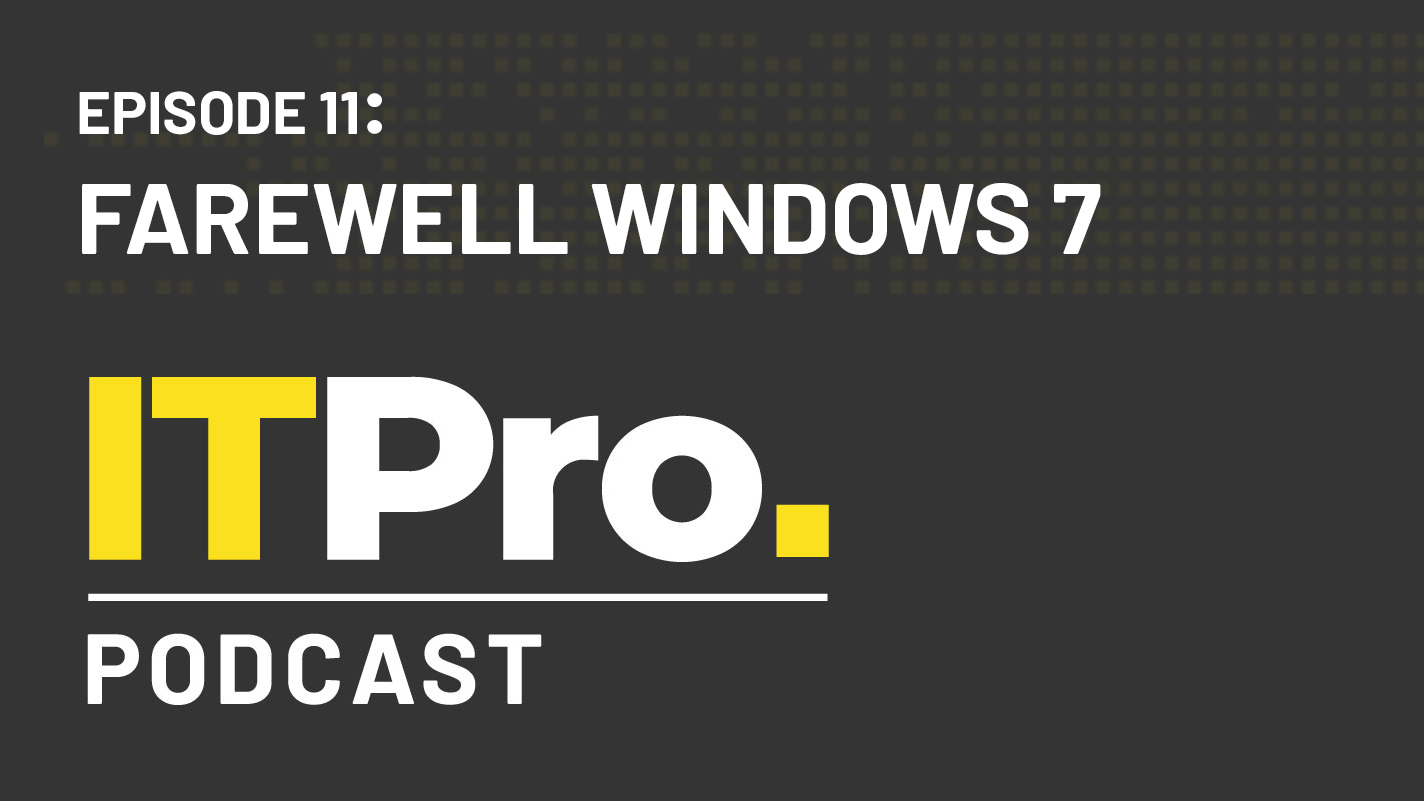 The IT Pro Podcast: Farewell Windows 7
The IT Pro Podcast: Farewell Windows 7IT Pro Podcast We reflect on the legacy of one of Microsoft's most enduringly popular operating systems