LogMeIn Free for iOS review
Accessing a Mac or Windows PC remotely using an iOS device has always been easy, but it’s never been this cheap. Since an update last December, LogMeIn for iOS doesn’t cost a penny, so Julian Prokaza finds out if this free app is worth swiping.
The iPad is more than capable of replacing a laptop for many mobile users, but LogMeIn Free for iOS is ideal for those times when access to a Windows or Mac OS computer is still required. Better still, this free version does almost everything the paid-for version does.
The iPad may be finding increasing favour as a serious business tool, but there are still situations where access to a computer running Windows or Mac OS is required.
LogMeIn has long offered iOS software that helps solve this problem by providing remote access to a suitably configured Windows PC or Mac over an internet connection and it recently revamped its paid-for LogMeIn Ignition app to make it more appealing.

Perhaps the most appealing aspect of the new app is the price LogMeIn for iOS is now free. The features list has been trimmed accordingly, but the app is still extremely capable and anyone who needs the ability to transfer files from a remote computer and a handful of other remote access tools can still buy LogMeIn Ignition, even though its price is now three times higher than the previous version of the app.
Setting upPerhaps the most appealing aspect of this new remote desktop app for iOS is the price LogMeIn for iOS is now free.LogMeIn Free for iOS provides more than enough functionality for most users, though and there are ways to circumvent some of its deliberate limitations with a little lateral thinking. The universal app runs on both iPhone and iPad, and once installed, can be used to sign into an existing LogMeIn account or to quickly create a new one.
The app itself isn't much use without a remote computer to connect to and any that are to be accessed via LogMeIn must be running a small client app. Downloading and installing this on a Windows PC or Mac obviously isn't something that can be done remotely either, so LogMeIn isn't a last-minute solution for retrieving a file accidentally left on a computer that isn't to hand.
The client app can be used to wake a remote computer left in Sleep mode though, as long as it (and the router it's connected to) supports Wake on LAN.
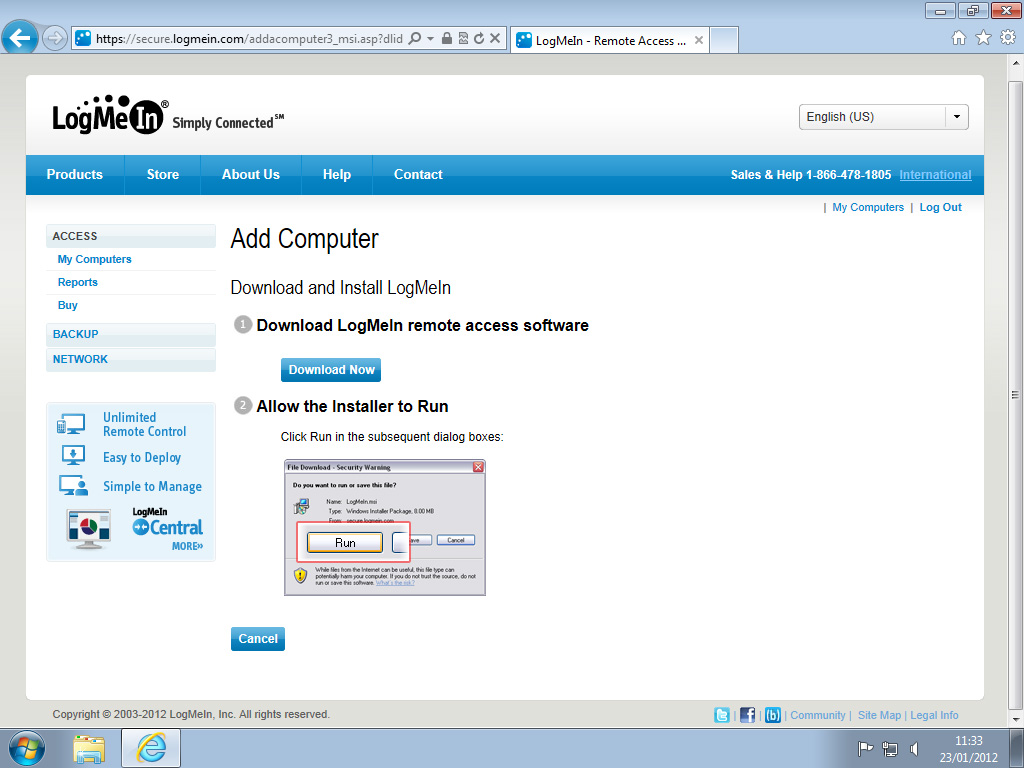
Installing the LogMeIn client on a computer also registers it with the LogMeIn service and makes it accessible via the LogMeIn web control panel using any computer. This list of registered remote computers then appears as the first screen after logging into the LogMeIn app.
Connecting to a remote computer is simply a matter of tapping its entry in this list of "My Computers", entering any necessary login credentials and waiting for the remote Desktop to appear on screen.
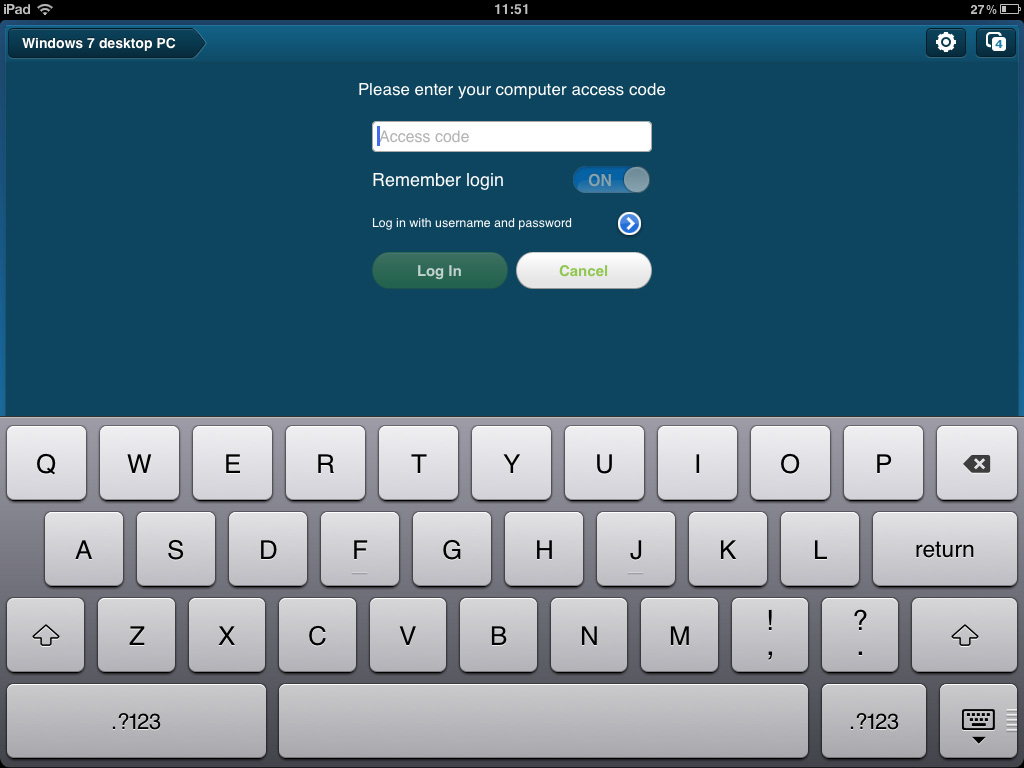
Get the ITPro daily newsletter
Sign up today and you will receive a free copy of our Future Focus 2025 report - the leading guidance on AI, cybersecurity and other IT challenges as per 700+ senior executives
-
 Meta just revived plans to train AI models with European user data – here’s how you can opt out
Meta just revived plans to train AI models with European user data – here’s how you can opt outNews Meta has confirmed plans to train AI models using European users’ public content and conversations with its Meta AI chatbot.
By Nicole Kobie Published
-
 AI is helping bad bots take over the internet
AI is helping bad bots take over the internetNews Automated bot traffic has surpassed human activity for the first time in a decade, according to Imperva
By Bobby Hellard Published
-
 ‘We are now a full-fledged powerhouse’: Two years on from its Series B round, Hack the Box targets further growth with AI-powered cyber training programs and new market opportunities
‘We are now a full-fledged powerhouse’: Two years on from its Series B round, Hack the Box targets further growth with AI-powered cyber training programs and new market opportunitiesNews Hack the Box has grown significantly in the last two years, and it shows no signs of slowing down
By Ross Kelly Published