Apple iPhone 5: Top 10 tips to get started
A quick guide for business users who want to get up and running with the brand-new iOS device.
We've had the chance to play with an Apple iPhone 5 over the weekend and our initial impressions are positive. Performance and design have been tweaked to make this the fastest and lightest iPhone to date.
The device ships with iOS 6 and, in a prelude to our full review, we take a look at the first things you should do after you've synced up your music/video/app purchases from your iTunes account.
1. Add VIPs to your inbox
Any contacts can be given VIP status and messages will be prioritised so you never miss important communications from work colleagues, relatives and of course your boss (I promise I was just about to add you Maggie!).
You can customise the alert tone of VIPs, and how you'd like messages from them to appear e.g. Banner notifications.
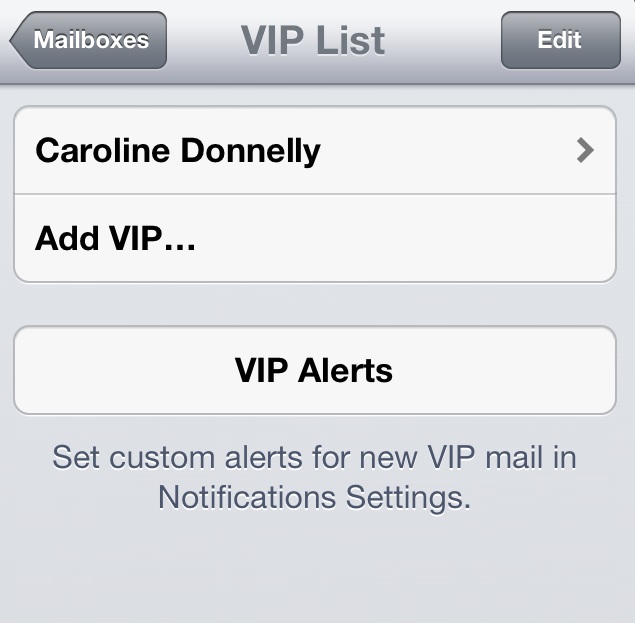
2. Get Google Maps, Chrome and YouTube
But even hardened iPhone users could use some Android in their lives. Although not quite a disaster, Apple Maps has been an embarrassment for the iPhone maker. Quite why the firm didn't label it as a "beta" is baffling, and the universal opinion is that the service is a half-baked version of Google Maps.
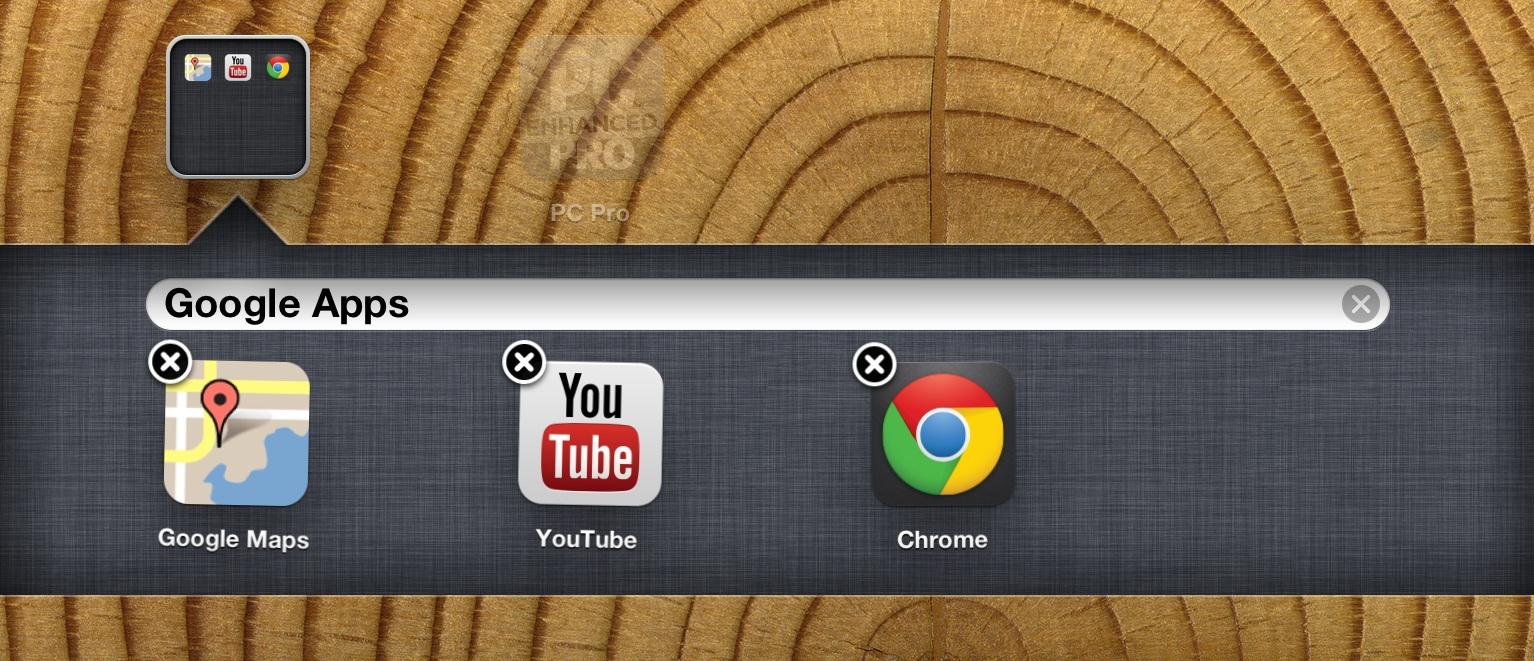
Thankfully, it's still easy to get access to Google Maps via the web app and pin an icon to the homescreen for quick access. Check out our guide to getting Google Maps back on your iOS 6 device.
The next thing to do is to download the Chrome app. We know Safari is the default browser on iOS devices, but - if you're a PC user - the chances are Google's browser is the one you use on a daily basis. After signing into your Google account, Chrome is able to sync your open tabs, bookmarks, passwords and data from your computer to your iPhone, iPod touch or iPad - a feature which has only just been added to Safari.
Sign up today and you will receive a free copy of our Future Focus 2025 report - the leading guidance on AI, cybersecurity and other IT challenges as per 700+ senior executives
Finally, make a quick trip to the App Store and download YouTube, so you can watch the latest viral videos, like Nick Clegg's auto-tuned apology.
3. Reconfigure Siri to English (US) or English (Australia)
You'll also be pleased to know that Siri has been granted access to more knowledge. The voice assistant is now able to answer questions about sports, find nearby restaurants and cinema listings in the UK and even provide directions, where appropriate. It's also possible to post directly to Facebook or Twitter and check on your favourite sports teams.
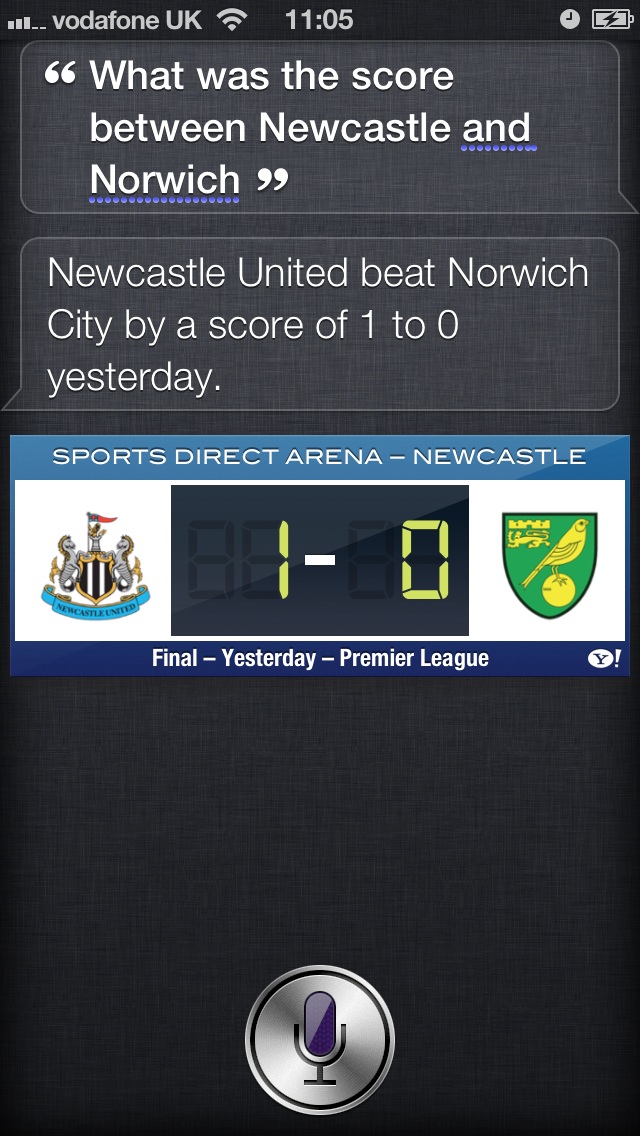
4. Save internet articles to your Reading List and sync Tabs with iCloud
Although Wi-Fi is slowly being rolled out across the Tube in London, there are still plenty of places where data connection is not available for browsing, such as planes, and 3G connections on most overground trains are still intermittent. The ability to save whole articles offline to browse is a handy feature and one which is now embedded into the Safari web browser. Best of all, the device is able to automatically recognise if an article has multiple pages and will download them all without you having to select them.
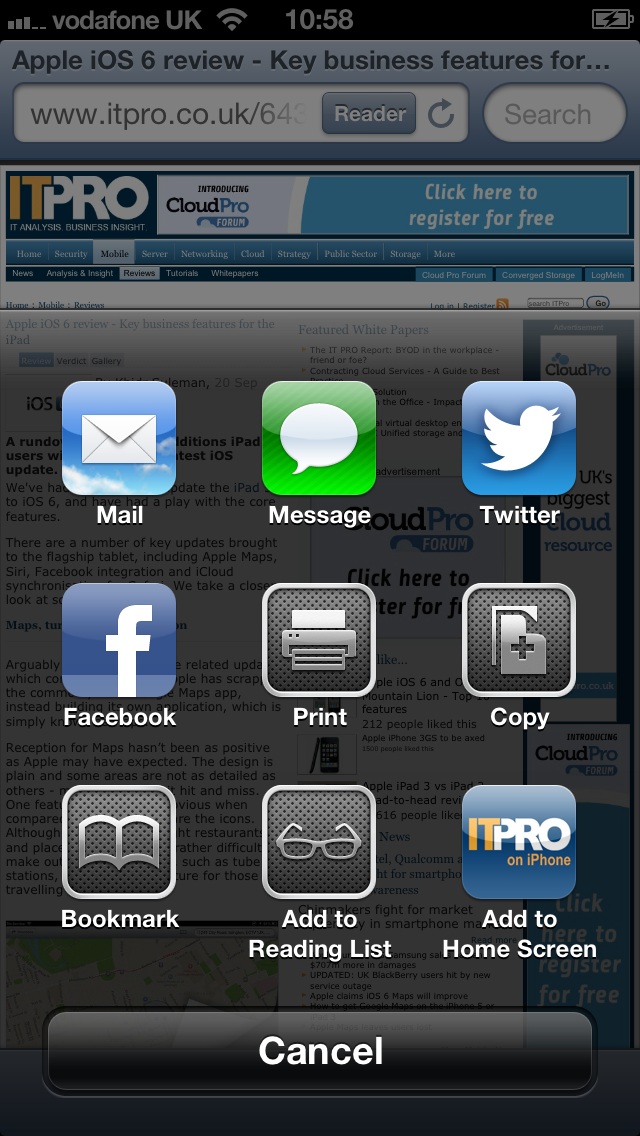
If you've bought into the iOS and Mac platforms, and have multiple devices such as an iPhone, iPad and MacBook Air, it is now possible to sync all your internet tabs across devices. This is a handy feature, especially if you're prone to having 18 internet tabs open at the same time.
5. Try "Do Not Disturb" mode
It's possible to schedule the feature, so if you're in meetings regularly between 3-5pm, you don't have to set it every time. Of course, you can also make exceptions, so the device will alert you if there are calls from important people.
-
 AI coding tools are booming – and developers in this one country are by far the most frequent users
AI coding tools are booming – and developers in this one country are by far the most frequent usersNews AI coding tools are soaring in popularity worldwide, but developers in one particular country are among the most frequent users.
-
 Cisco warns of critical flaw in Unified Communications Manager – so you better patch now
Cisco warns of critical flaw in Unified Communications Manager – so you better patch nowNews While the bug doesn't appear to have been exploited in the wild, Cisco customers are advised to move fast to apply a patch