Encrypt your files for free with TrueCrypt
Create a secure hard drive with these 5 steps.

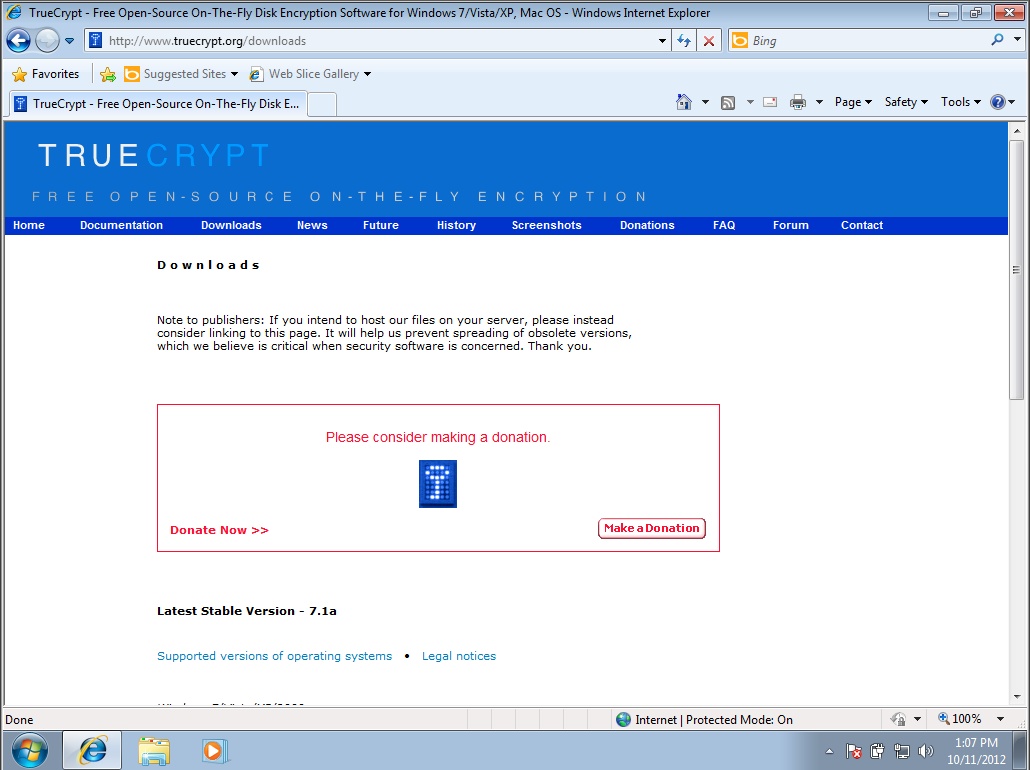
Step 1: Obtaining TrueCrypt
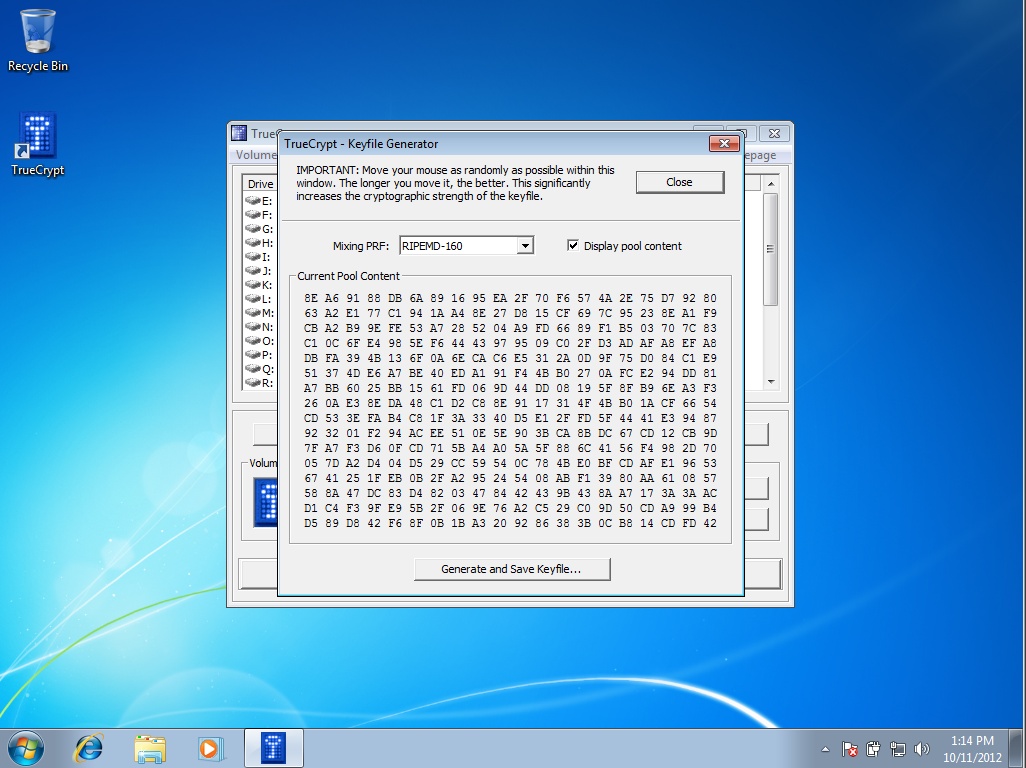
Step 2: Generate a Keyfile
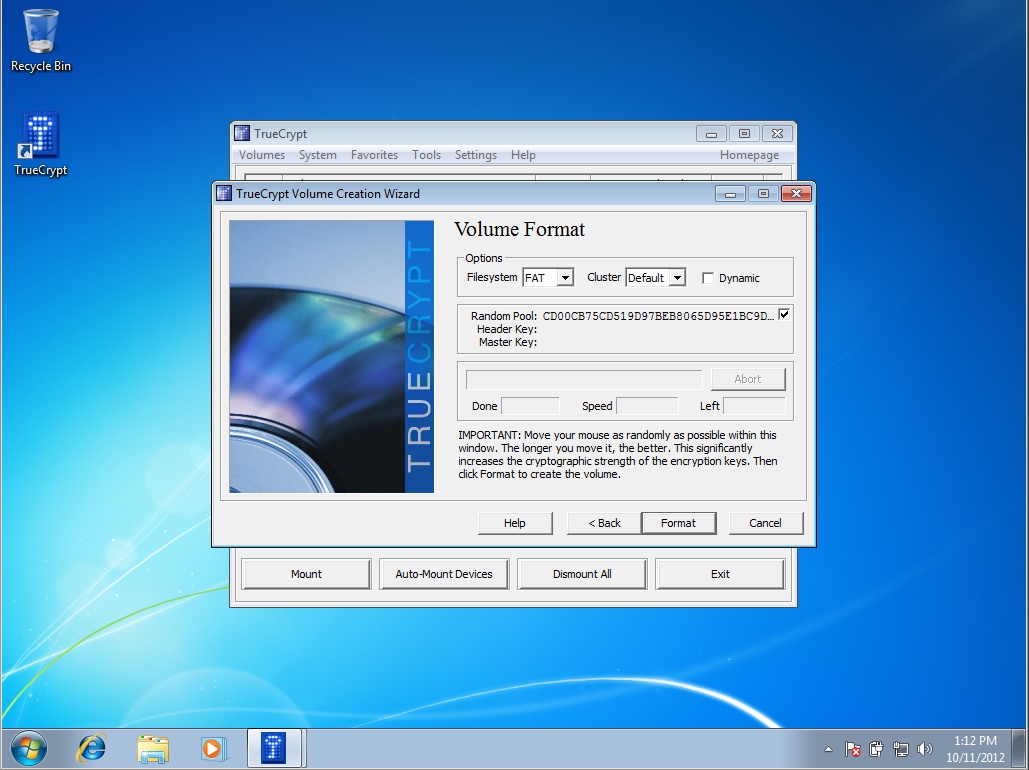
Step 3: Build a Volume
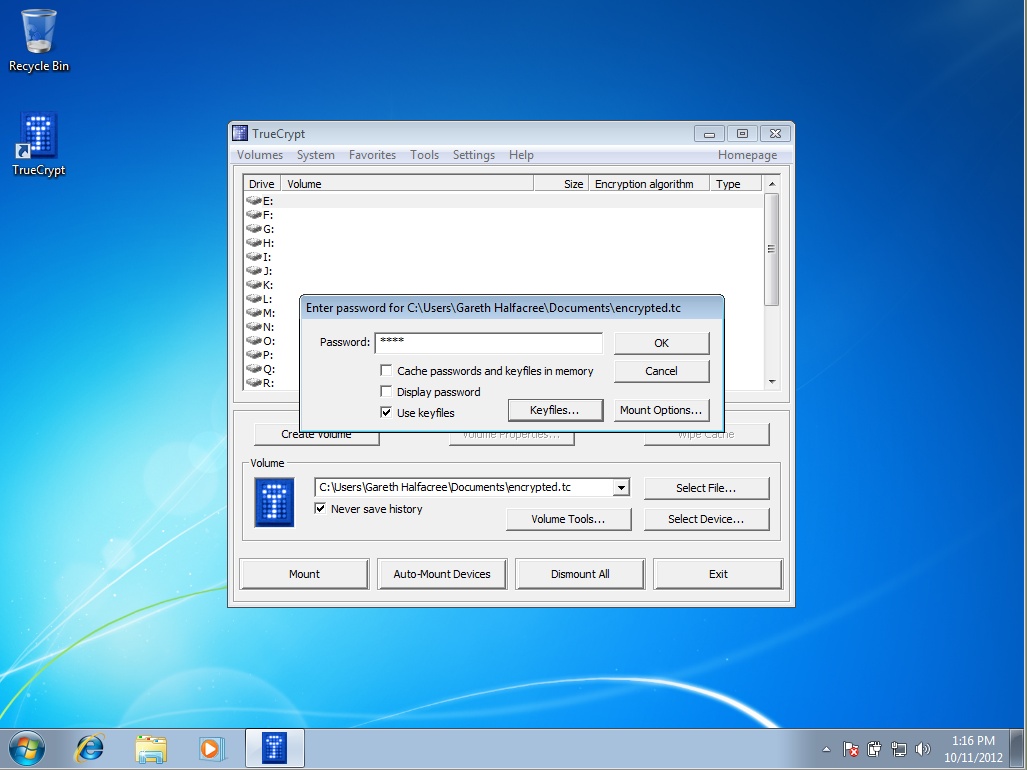
Step 4: Mount Volume and Copy Files
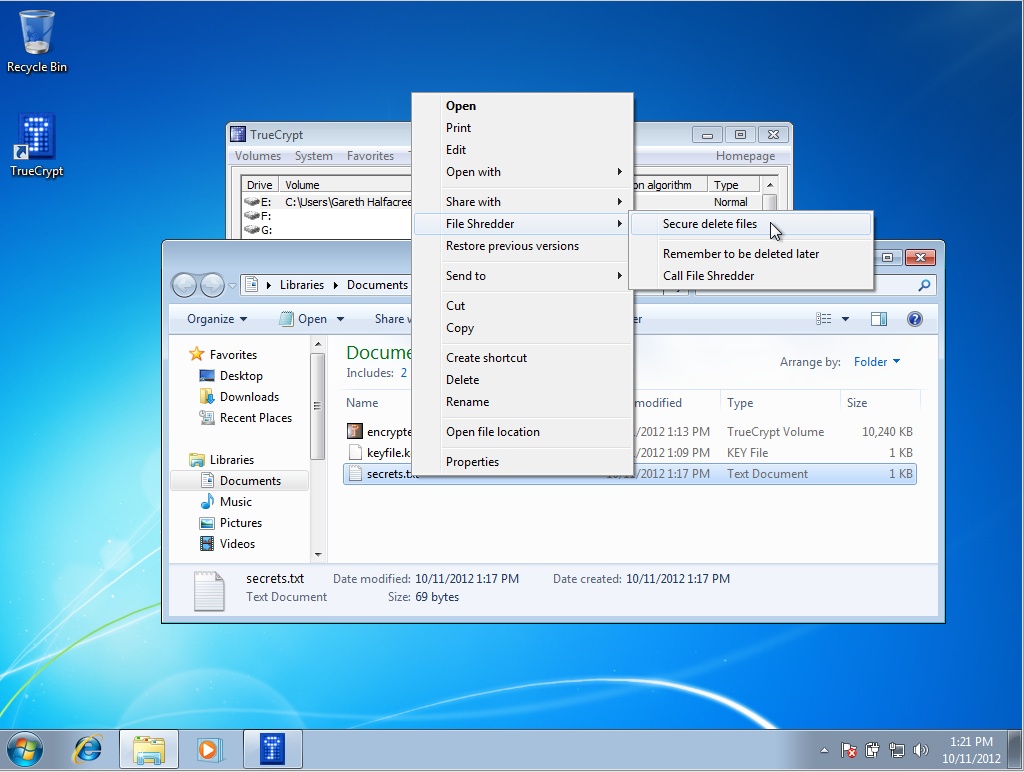
Step 5: Shred the Originals
We're going to show you how to create a secure hard drive for free, using an open source package called TrueCrypt.
TrueCrypt uses various types of encryption, including AES encryption, which is used by the US government. During set up you can choose how many levels of encryption you want. So for example, you can encrypt a hard drive using just a password, or you can specify multi-factor authentication.
Once set up all your files will be secured in the event that your laptop is lost or stolen.
We've run through the tutorial using Windows, but the software is also available on Mac OS X and Linux platforms.
Get the ITPro daily newsletter
Sign up today and you will receive a free copy of our Future Focus 2025 report - the leading guidance on AI, cybersecurity and other IT challenges as per 700+ senior executives
Gareth Halfacree is an experienced tech journalist and IT professional, and has been writing since 2006. In addition to contributing article for ITPro, Gareth has been featured in publications such as PC Pro, Techmeme, The Register, The MagPi, and Tom’s Hardware.
In addition to his digital articles, Gareth is the author of several best-selling books. These include the Raspberry Pi User Guide, an essential text for those looking to get started with their Raspberry Pi, as well as The Official Raspberry Pi Beginner’s Guide. Gareth also wrote the Official BBC micro:bit User Guide, a comprehensive guide to setting up the pocket-sized computer, learning to code on it, and even creating your own hardware addons.