Microsoft Windows to Go: 8 reasons to use it
The security and flexibility offered by Windows to Go makes it an ideal tool for professionals who will be using multiple devices.
Windows to Go is an excellent tool for those who use multiple PCs as it means that confidential data is not compromised.There were no problems with performance and we had access to all our legacy and Windows Store apps. If you do start using Windows to Go, it is imperative that you backup any data to another secure source.The only downside to using Windows to Go is that if you loose the USB stick the data will be be lost too unless it is backed up.
4.Flexible licensing options
Under Microsoft's Software Assurance agreement, an employee will be able to use Windows To Go on any licensed company PC as well as their home PC.
Microsoft has also introduced a companion device license as part of its Software Assurance scheme. This enables employees to use Windows To Go on their personal computers at work, helping to facilitate BYOD policies.
3. 60-second lockdown
If you're using a machine with Windows to Go and accidentally pull out the USB stick, don't panic. The screen will freeze, but you'll have 60 seconds to plug it back in and continue where you left off, pretty much instantly.
A small warning message will be displayed informing you that you shouldn't disconnect the device.
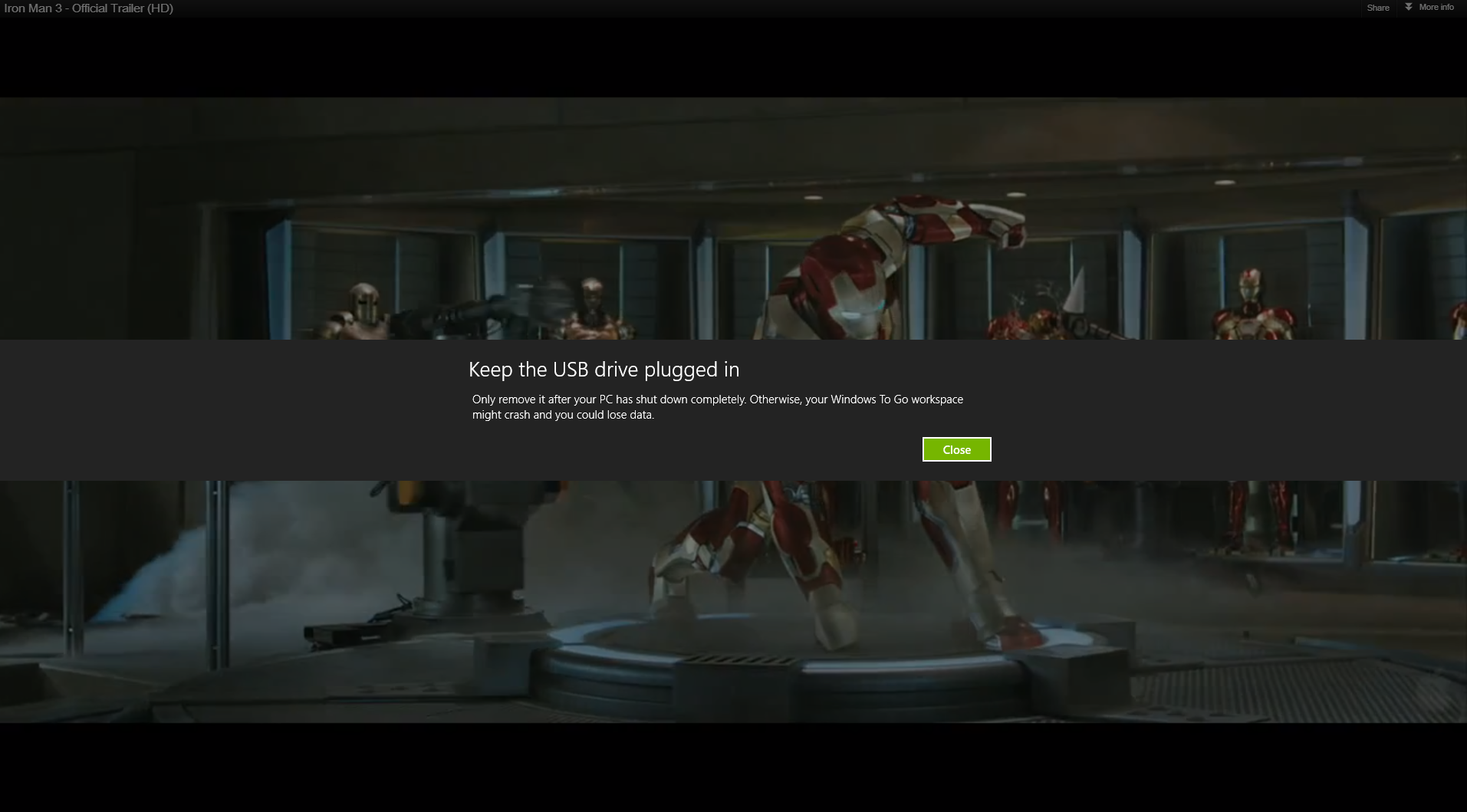
If you do not plug your device back in to the USB port, the machine will shut itself down after a minute has elapsed.
2. Bitlocker encryption is built-in
Because Windows to Go is designed to be used on a variety of machines it has encryption built-in. This bypasses the need to use a device with security features such as a Trusted Platform Module (TPM) chip.
You need to enable the BitLocker protection manually and this should be one of the first things you do after booting up Windows to Go. This encrypts data on the USB stick using AES 128-bit encryption.
Sign up today and you will receive a free copy of our Future Focus 2025 report - the leading guidance on AI, cybersecurity and other IT challenges as per 700+ senior executives
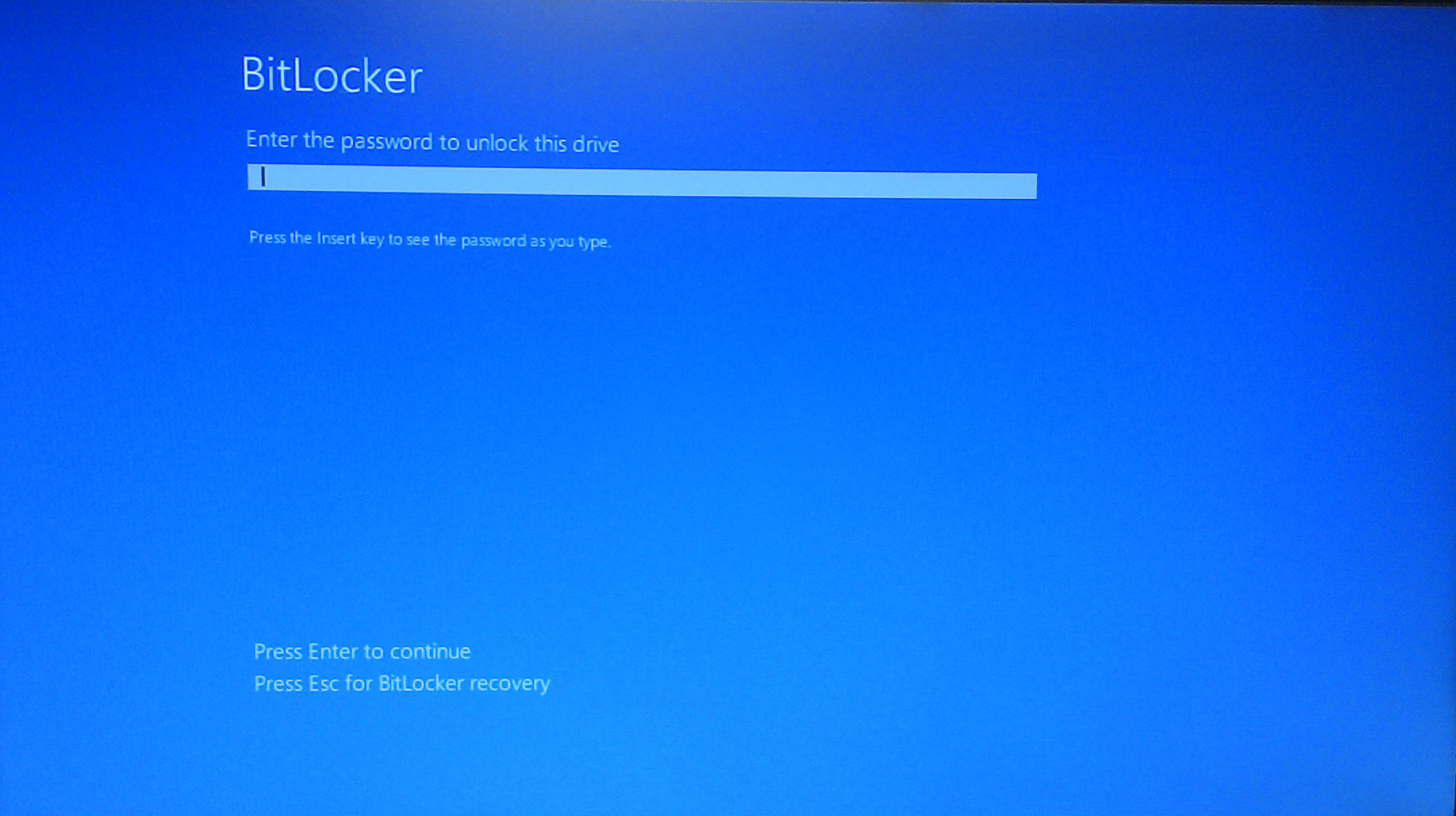
Whenever you boot up Windows to Go, you will be asked to enter a password before proceeding to the Windows 8 Welcome screen. Once users arrive here they can then enter their login details to access their desktop. It's not quite two-factor authentication, but does provide an extra layer of security.
In the event that the stick is stolen, your data will remain encrypted. It's just important to make sure that you've backed up the data to a secure place, corporate network or cloud storage, because there will be no way of accessing it again.
1. Windows to Go leaves no footprint
Windows to Go is all about providing peace of mind. You can borrow a friend or work colleague's PC without worrying about leaving accounts logged in or accidentally saving confidential data to the local machine.
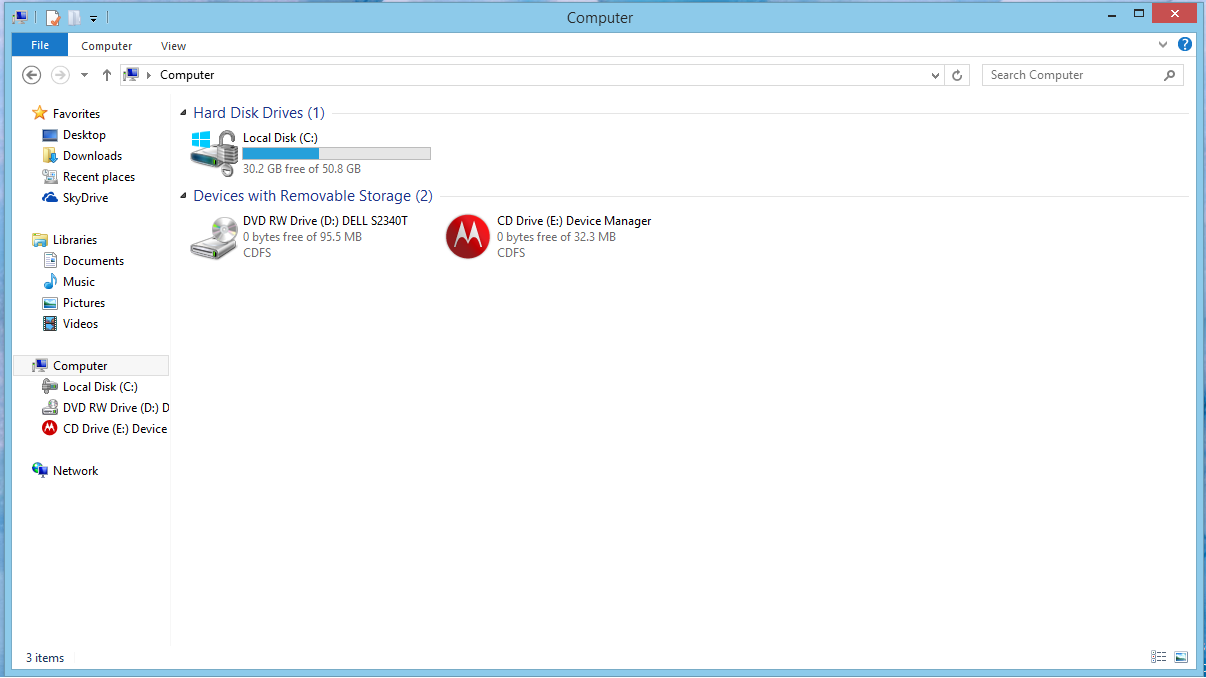
One of the main reasons that Windows to Go can be safely used on multiple PCs is because the internal hard drive on the host computer is kept offline by default when you boot up into Windows To Go. We recommend you don't tinker with this setting in the Group Policy.
If you do need to save any files, they can be saved directly to the USB stick you're booting from. It's a good idea to back these files up using secure cloud services - and the system works well in conjunction with Microsoft's other products such as Office 365 and SkyDrive.
Once you shutdown the PC you were using goes back to using the default operating system (Windows 7). There will be no footprint, and it will be as if the Windows to Go session never happened. This is pretty much as secure as you can get when it comes to using a PC on the move.
Verdict
Windows to Go is an excellent tool for those who use multiple PCs as it means that confidential data is not compromised. There were no problems with performance and we had access to all our legacy and Windows Store apps. If you do start using Windows to Go, it is imperative that you backup any data to another secure source. The only downside to using Windows to Go is that if you loose the USB stick the data will be be lost too unless it is backed up.
-
 ‘1 engineer, 1 month, 1 million lines of code’: Microsoft wants to replace C and C++ code with Rust by 2030 – but a senior engineer insists the company has no plans on using AI to rewrite Windows source code
‘1 engineer, 1 month, 1 million lines of code’: Microsoft wants to replace C and C++ code with Rust by 2030 – but a senior engineer insists the company has no plans on using AI to rewrite Windows source codeNews Windows won’t be rewritten in Rust using AI, according to a senior Microsoft engineer, but the company still has bold plans for embracing the popular programming language
By Ross Kelly Published
-
 Google drops $4.75bn on data center and energy firm Intersect
Google drops $4.75bn on data center and energy firm IntersectNews The investment marks the latest move from Google to boost its infrastructure sustainability credentials
By Nicole Kobie Published
-
 OpenAI says prompt injection attacks are a serious threat for AI browsers – and it’s a problem that’s ‘unlikely to ever be fully solved'
OpenAI says prompt injection attacks are a serious threat for AI browsers – and it’s a problem that’s ‘unlikely to ever be fully solved'News OpenAI details efforts to protect ChatGPT Atlas against prompt injection attacks
By Nicole Kobie Published