Dell S2340T touchscreen monitor review
This 23in IPS panel supports 10-point multi-touch and is optimised for use on Windows 8. The S2340T also boasts excellent flexibility, but it comes at a price...
One of the most flexible monitors on the market, the Dell S2340T gives us a glimpse of what to expect in 2013. It’s easy to set up, and works beautifully well. However, it’s eye-watering price means we won’t be seeing it deployed by businesses before the year is out. Do you really need a touch screen to get the most out of Windows 8 on a desktop? If you're a business user, you will probably spend most of your time within the desktop so the answer is no. Although we can't fault the quality of the monitor, we would struggle to recommend the £500+ investment.
The screen has a response time of 8ms, which is a bit slower than the 5ms touted by most monitors. Still, unless you're going to be using the display for gaming, it will not make any difference. Touch screen responsiveness is immediate we didn't notice any lag between gestures being initiated and executed. It's great for switching between apps and will typically be suited to people who want to use it for multimedia content.
Another area where the touch screen excels is web browsing. The ability to click on links, pictures and videos (as well as pinch and zoom) brings the tablet experience to your desk. It also gives you a reason to use IE10 as the functionality is not yet working with other popular browsers such as Chrome or Firefox.
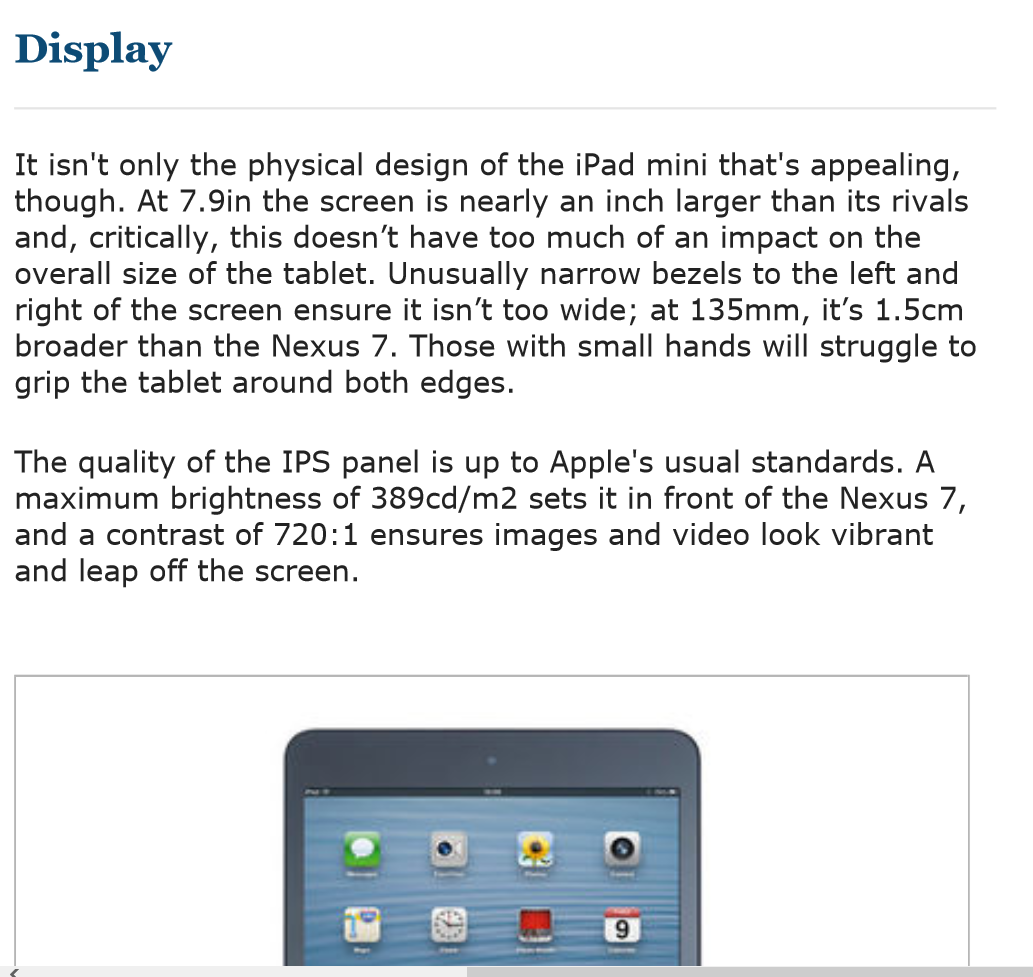
Pinching-to-zoom works wonderfully well on IE 10
Although the monitor is optimised for use with Windows 8, it will still work with a Windows 7 machine. We had to download the free Touch Pack for Windows 7 from Microsoft (240MB) before we could activate the touch screen.
However, we wouldn't recommend using the device with Windows 7. The experience was plagued with glitches - pinching-to-zoom was particularly inconsistent - with pages breaking when we tried to reformat them. To be fair, Dell isn't pitching this for use with Windows 7 devices.
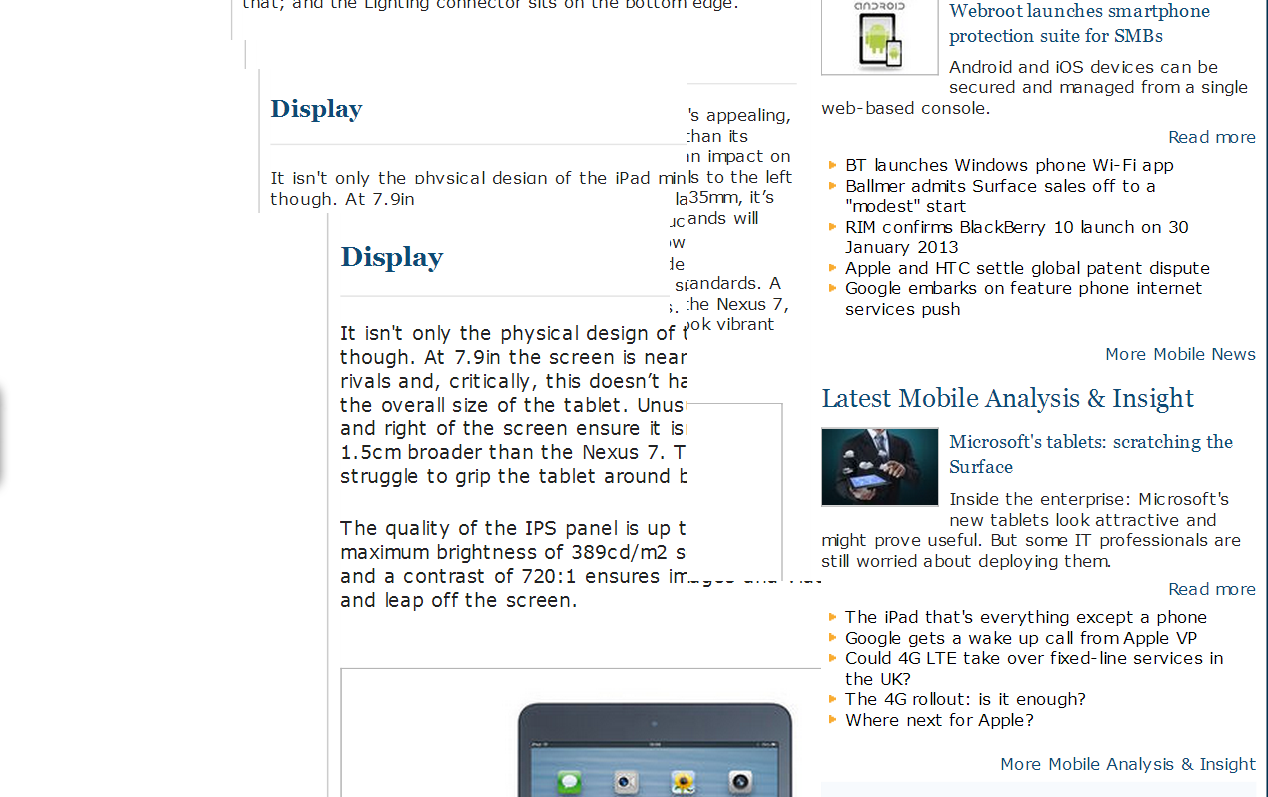
Using the touch functionality in Windows 7 is not such a good experience
The onscreen keyboard has also been significantly improved for Windows 8. It has the same design as the keyboard found on Windows Phone devices.
We found it easy to enter small bits of text such as web addresses. It was reasonably good for entering long passages of text too. It took us 2 minutes and 15 seconds to type out a 79 word paragraph. Granted, this was double the time it took with a normal keyboard, but the touch screen felt comfortable, and with practice, typing can get significantly faster.
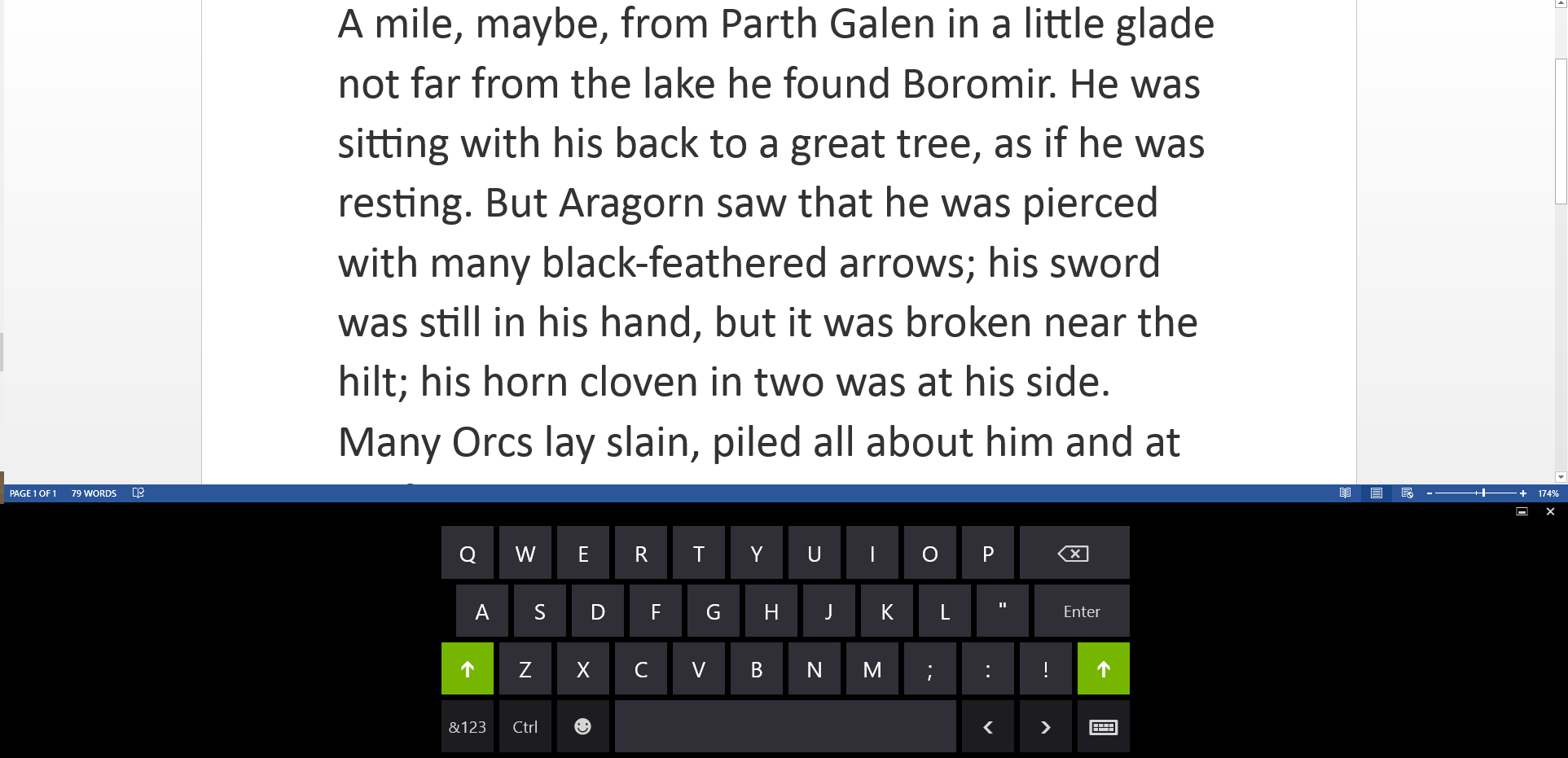
The onscreen keyboard will look familiar to Windows Phone users
Get the ITPro daily newsletter
Sign up today and you will receive a free copy of our Future Focus 2025 report - the leading guidance on AI, cybersecurity and other IT challenges as per 700+ senior executives
-
 Cleo attack victim list grows as Hertz confirms customer data stolen – and security experts say it won't be the last
Cleo attack victim list grows as Hertz confirms customer data stolen – and security experts say it won't be the lastNews Hertz has confirmed it suffered a data breach as a result of the Cleo zero-day vulnerability in late 2024, with the car rental giant warning that customer data was stolen.
By Ross Kelly Published
-
 Women show more team spirit when it comes to cybersecurity, yet they're still missing out on opportunities
Women show more team spirit when it comes to cybersecurity, yet they're still missing out on opportunitiesNews While they're more likely to believe that responsibility should be shared, women are less likely to get the necessary training
By Emma Woollacott Published
-
 OpenAI wants developers using its new GPT-4.1 models – but how do they compare to Claude and Gemini on coding tasks?
OpenAI wants developers using its new GPT-4.1 models – but how do they compare to Claude and Gemini on coding tasks?News OpenAI says its GPT-4.1 model family offers sizable improvements for coding, but tests show competitors still outperform it in key areas.
By Ross Kelly Published