BlackBerry 10: Top 10 tips to get started on the Z10 smartphone
The BB Z10 is out in the UK tomorrow. We take a look at some of the key features you should start off using.

BB10 - Z10 smartphone

BB10 Time Shift
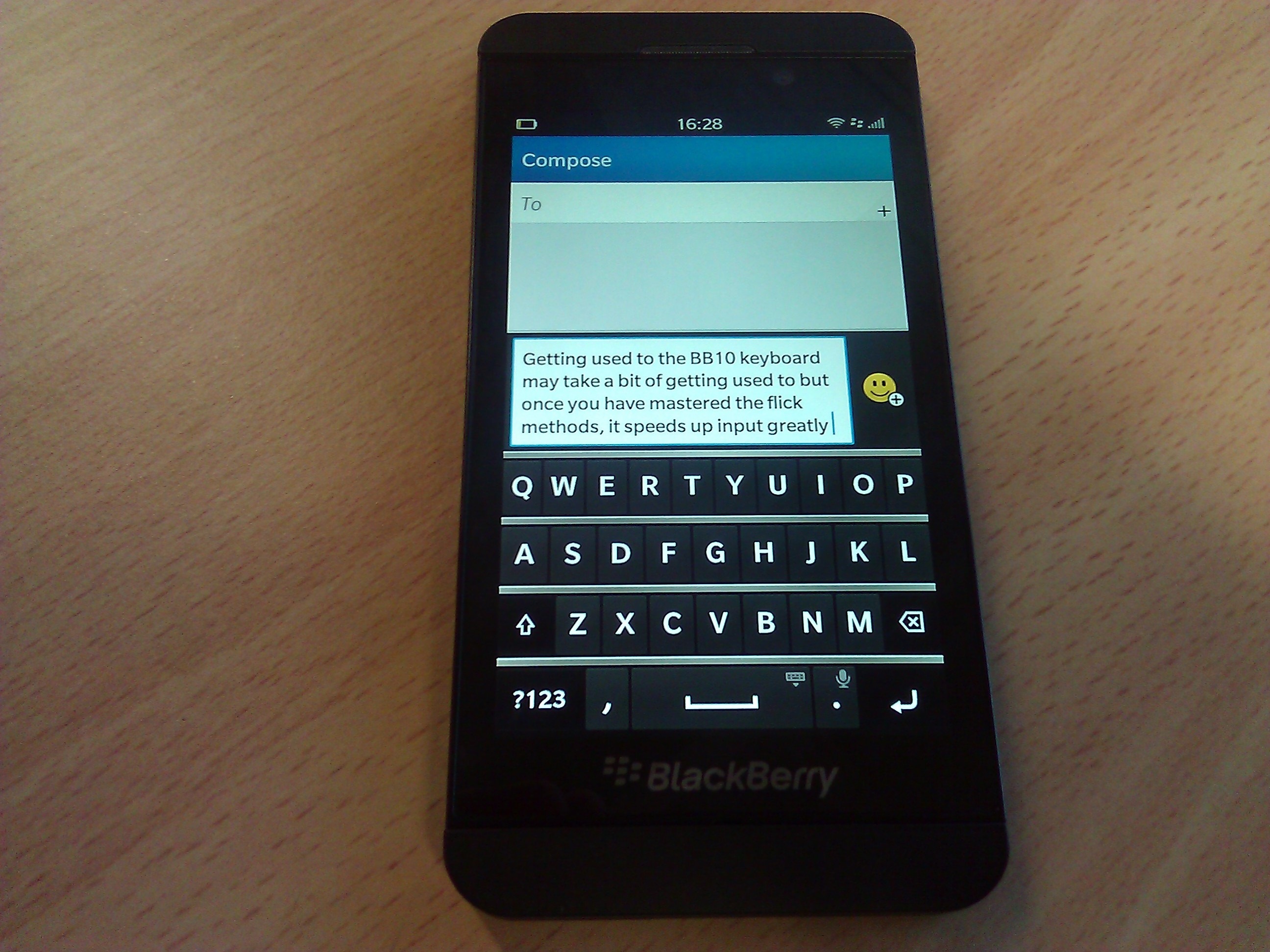
BB10 Keyboard

BB10 Apps

BB10 -BlackBerry World
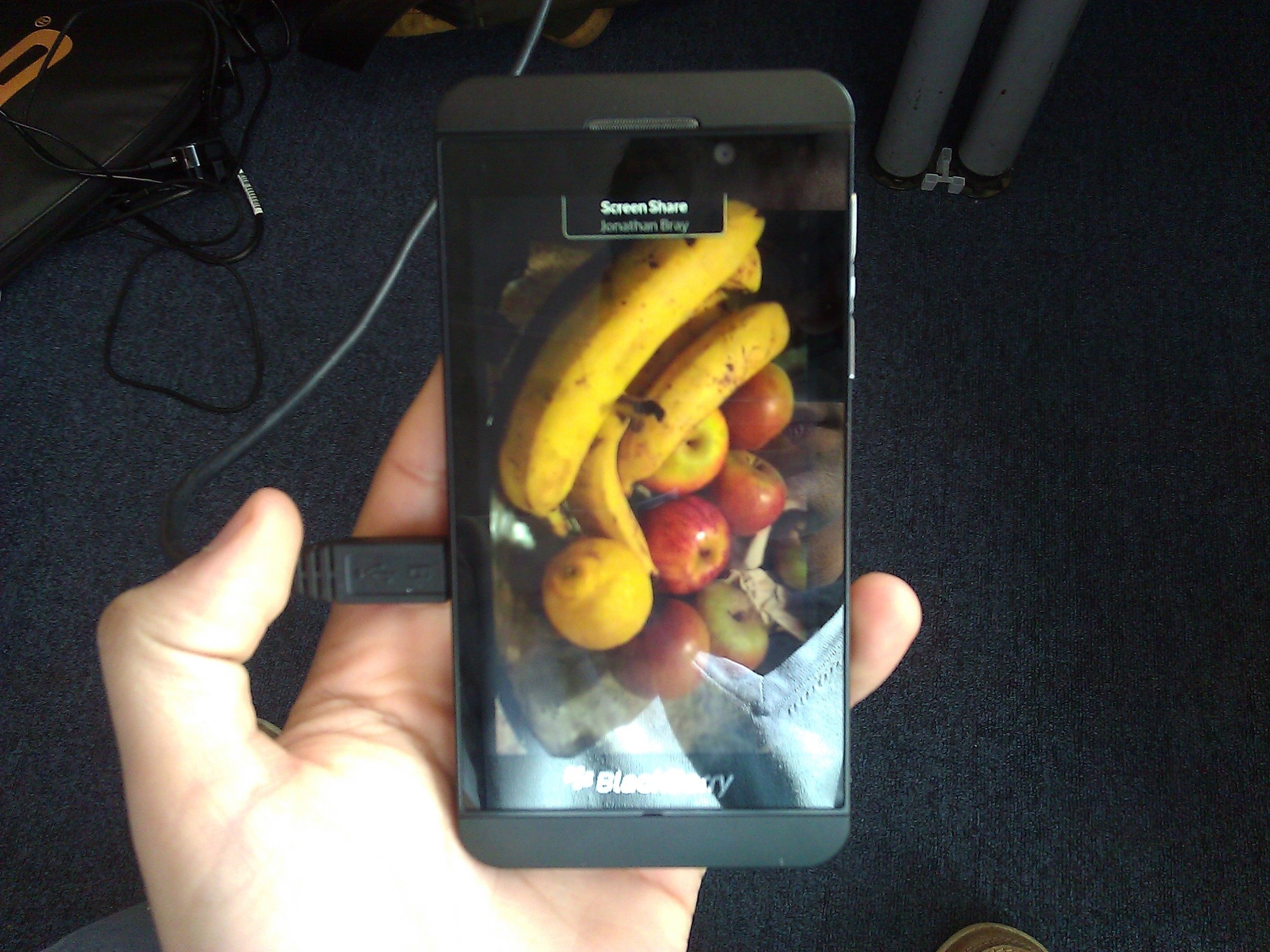
BB10 Screen share
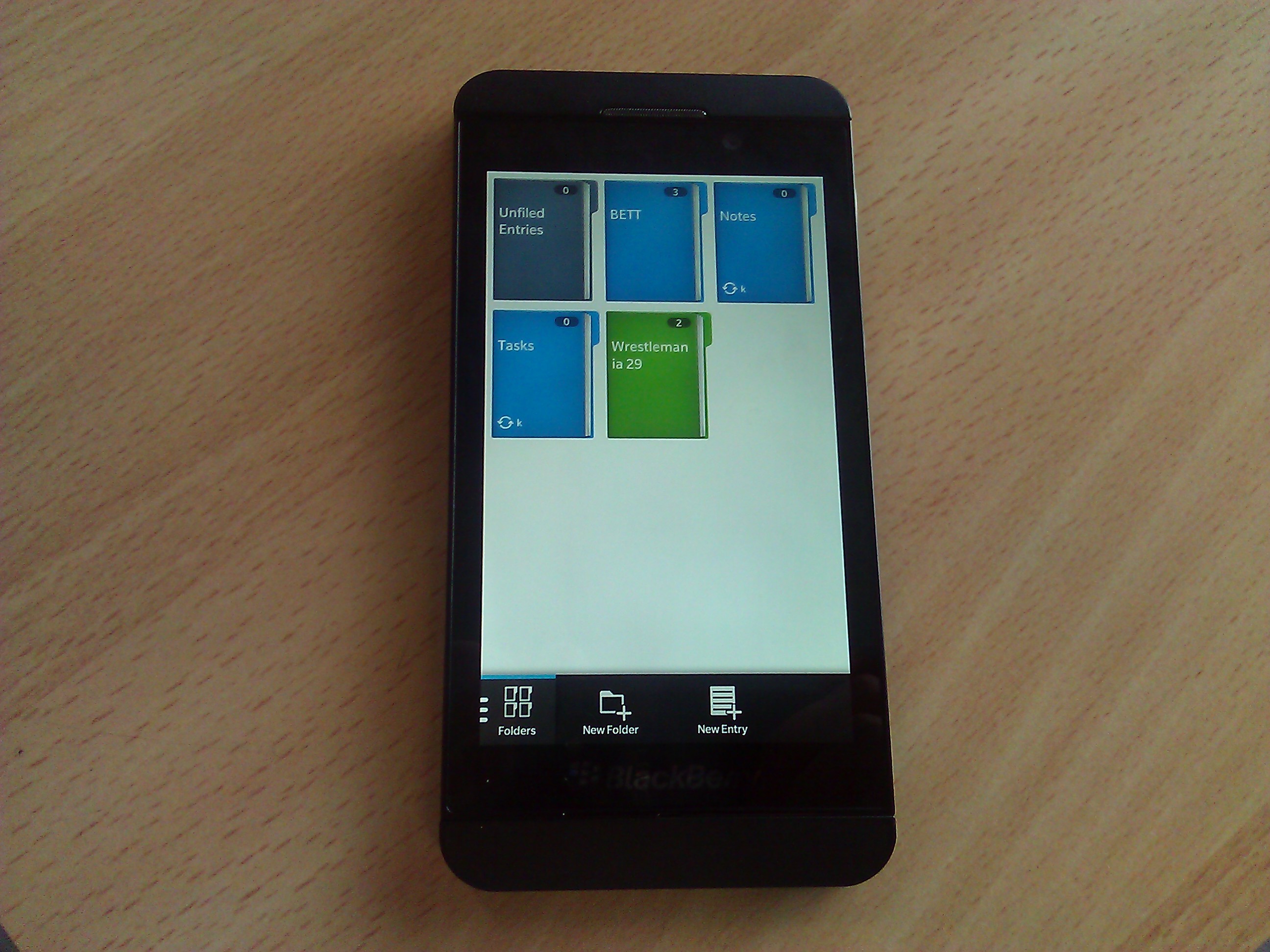
BB10 Remember Me
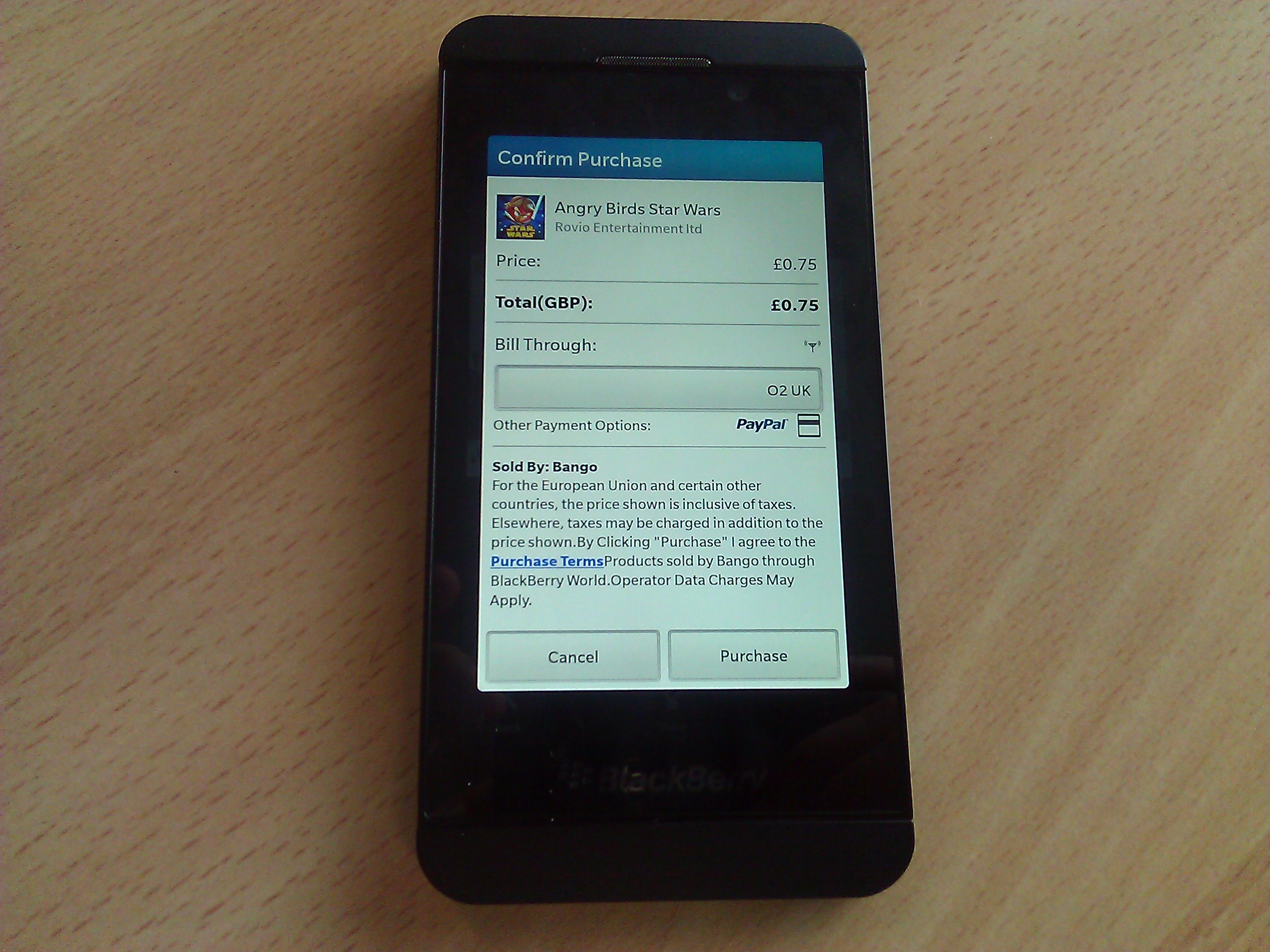
BB10 App purchase
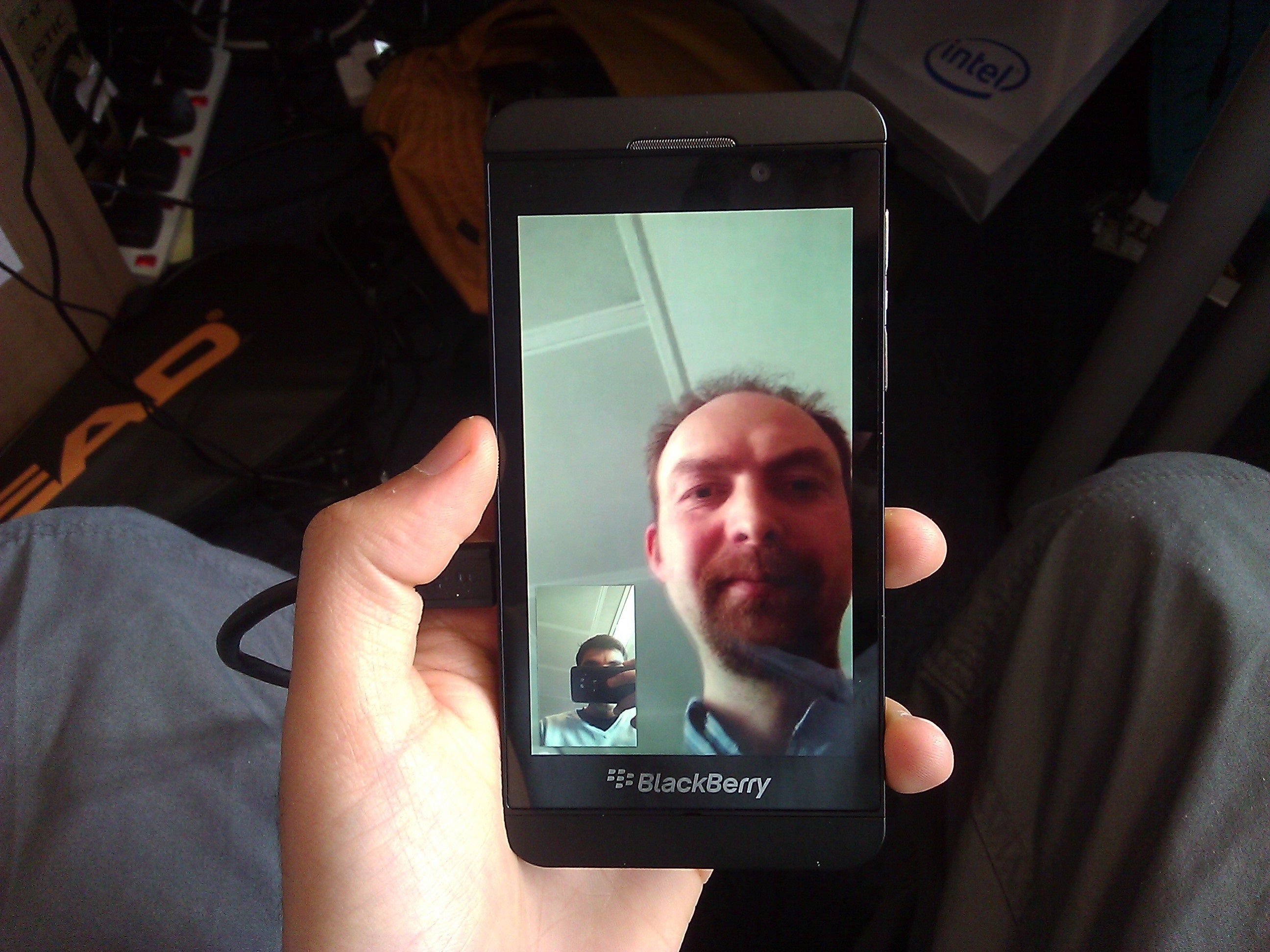
BB10 - Video Call
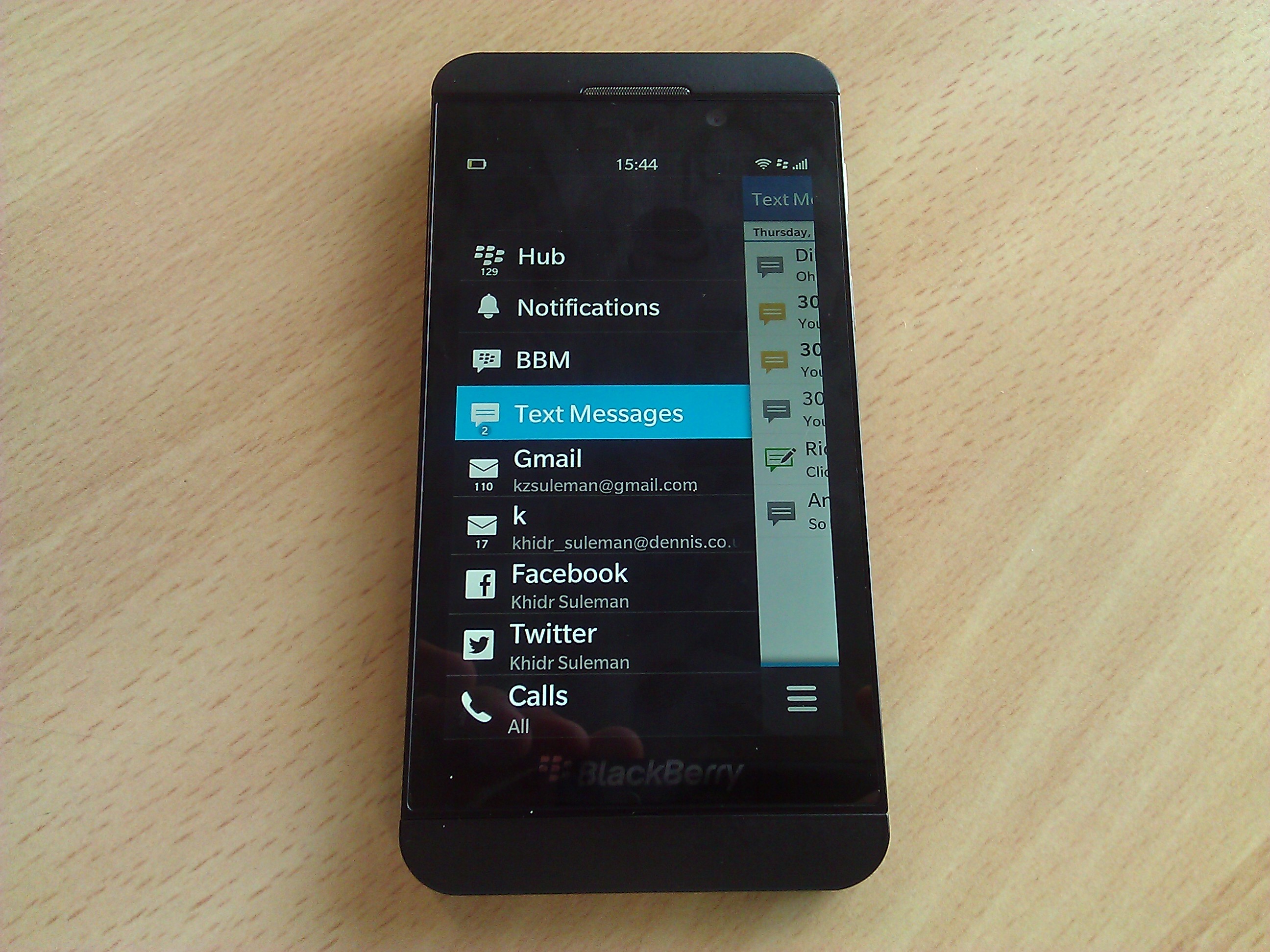
BB10 Hubs
If you've purchased the newly launched BB10 handset or are thinking about getting one, here are some top tips to help you get started.
1) Enable Password Protection and BB Protect
Setting up a password should be the first thing you do on any device. Make sure to use a combination of letters and numbers and avoid using a word that would be found in the dictionary. Next up, set the device to lock as quickly as possible this is 1 minute on the BB10. It is also possible to enable the "lock when holstered" and we recommend you do this too.
Head to Setting > BlackBerry Protect and set it to "On". You should then go to http://protect.blackberry.com to sign in with your BB ID, so you can remotely track, lock, wipe and display a message on the device.
2) Setup up your accounts on the BlackBerry Hub
It's easy to set up all your email and social networking accounts on the Z10. This is done through the Hub. BlackBerry has integrated Facebook, Twitter and LinkedIn deeply into the OS so it's possible to view messages and reply without having to open up individual applications.
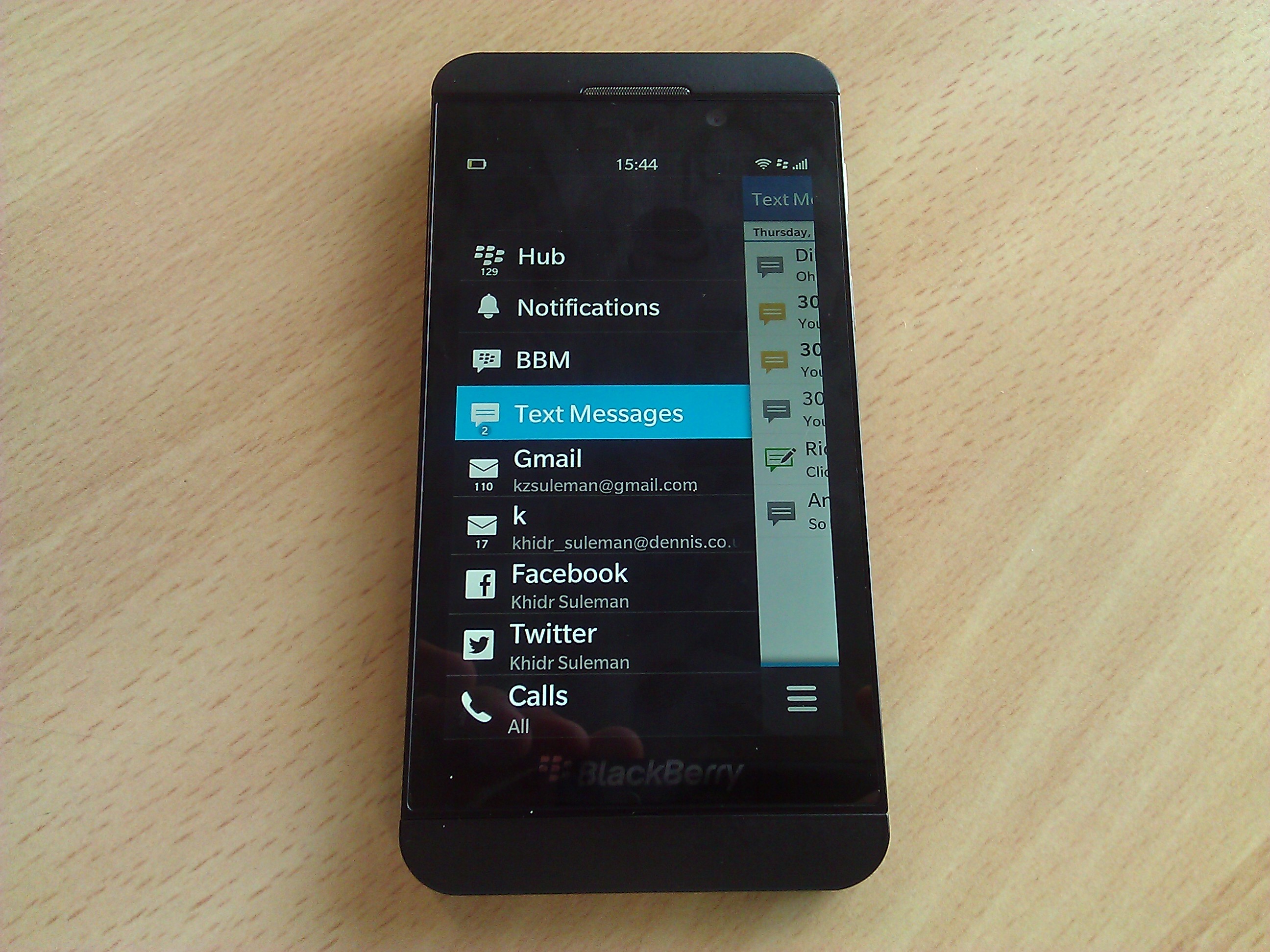
Of course it will also support IMAMP, POP3 and ActiveSync Exchange accounts so this remains one of the best devices when it comes to getting content pushed to your device.
Sign up today and you will receive a free copy of our Future Focus 2025 report - the leading guidance on AI, cybersecurity and other IT challenges as per 700+ senior executives
The Hub itself shows messages from all your accounts but you can easily access specific inboxes with a quick tap.
3) Turn on Adobe Flash
BB10 is the last remaining flagship mobile operating system to support Adobe Flash out-of-the-box. Apple famously ditched Flash on iOS and Google stopped support when it released the Chrome mobile app.
Although Adobe won't be pushing out updates for Flash, it is still a useful piece of software to access video content on your phone at this time. BlackBerry switches it off as default. To enable it, simply open the browser then click Settings> Display and Actions and toggle the switch to "On".
4) Use the Remember Me app
A particularly useful feature we have found so far has been the Remember Me app, which is built into the platform. Essentially this allows users to create folders and store content relating to trips/projects.
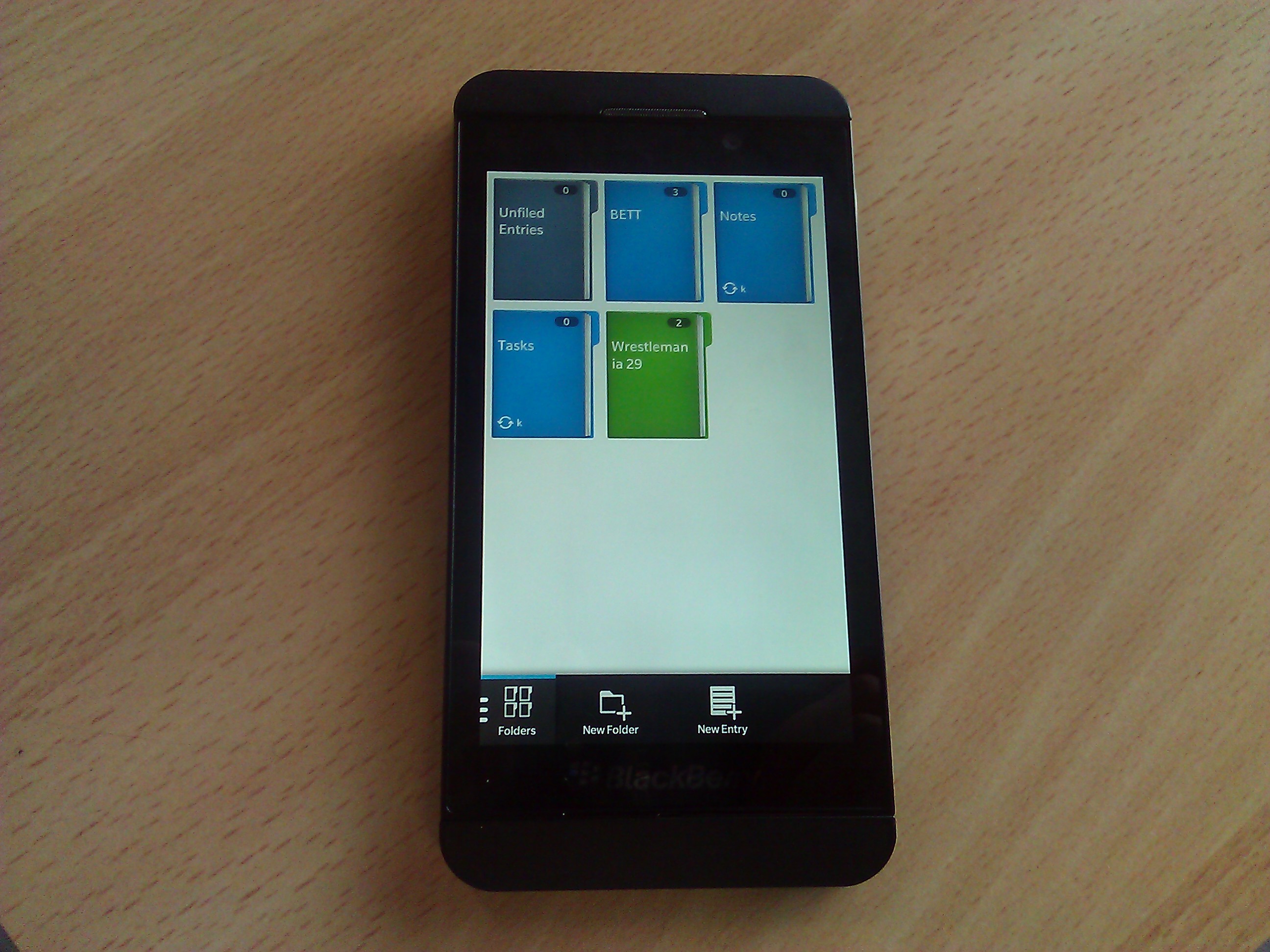
It is possible to add links, pictures, voice notes, documents and even set a due-date for tasks, so the app doubles as a to-do list. A very helpful feature for users who are running multiple projects at the same time and have numerous deadlines.
5) Get apps, movies and music from BlackBerry World
There are 70,000 apps in the BlackBerry World store which may not seem like much when compared to the hundreds of thousands in the Apple App Store and Google Play.
Useful apps pre-loaded onto the device include Adobe Reader, Docs to Go, Dropbox, Facebook, LinkedIn, Twitter, YouTube and Box. SAP has committed to bringing its mobile apps to the platform, and Skype and Whatsapp are also on the horizon.
What's in the actual store? So far we've found a handful of other major apps including Angry Birds Star Wars (75p), BBC iPlayer (Free), BBC Sport (free), and The Guardian (free). We didn't see any sign of popular apps such as the Ebay or Kindle, however.

Still BlackBerry is making an effort to provide content and you can now purchase albums, singles and even rent/buy movies. It's possible to rent a film such as Taken for 2.99 or buy it for 8.99.
Small purchases are directly linked to your network provider so you don't have to enter any sensitive credit card or debit card details. We've managed to pay for apps for up to 4 through our carrier. For music albums, films or more expensive apps, you're going to have to enter another method of payment.
6) Get to know your keyboard
The BB10 keyboard is unlike any other default keyboard on the market. It adapts to the way you use language and aims to predict words so you can just flick them onto the screen.
It's a novel approach to input and although it will take a few days to get used to, this will speed up your typing significantly once you've mastered it.
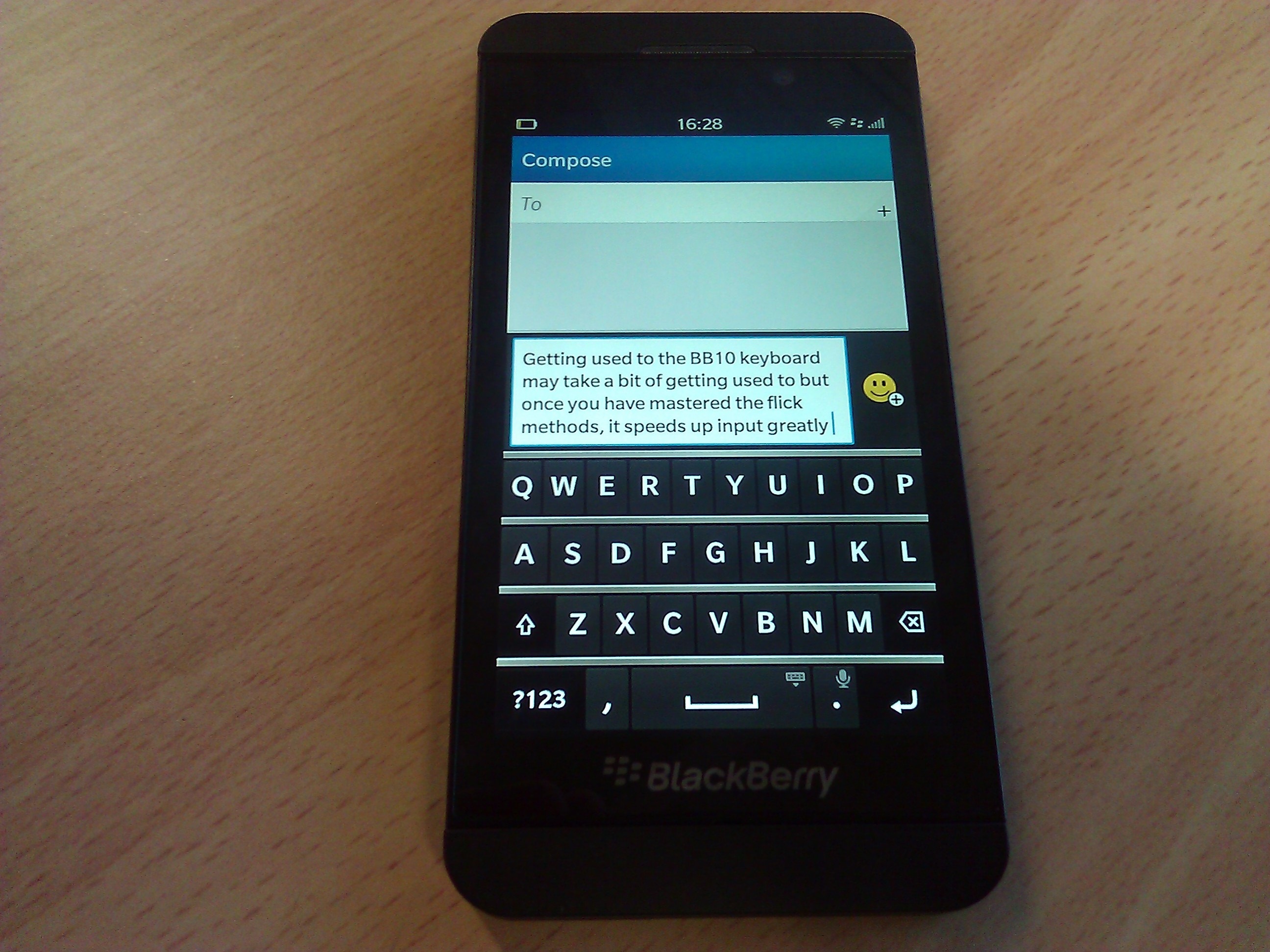
7)Try video and voice calls via BBM
It is now possible to carry out voice and video calling via BBM. Simply open up the app and tap on the relevant feature to activate.
Both of these features are particularly useful as they provide a free method of communication over Wi-Fi.
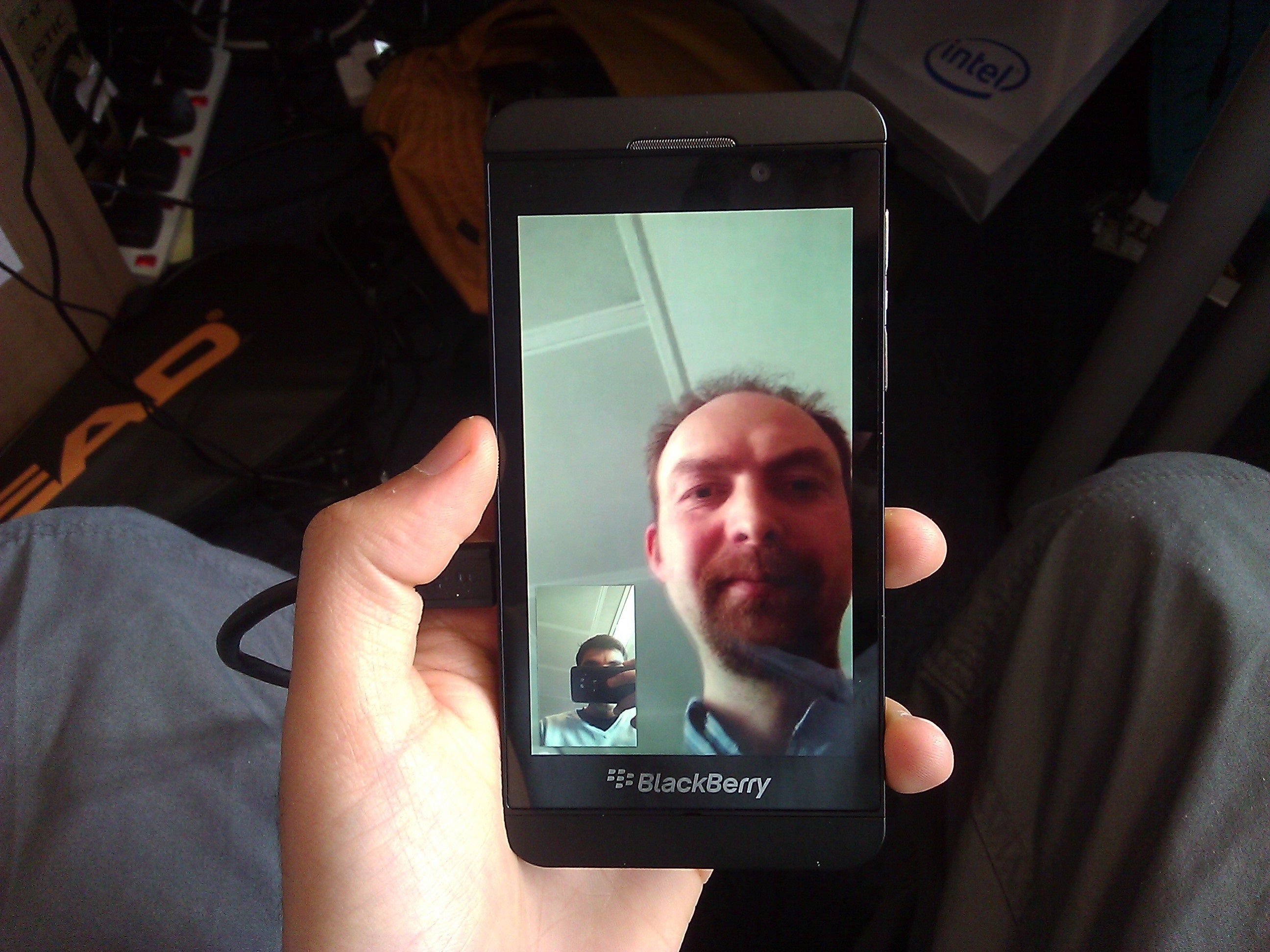
Video calling allows users to not only see the the recipient of the conversation, but also allows them to share the screen from their BB device. This is particularly useful if you are collaborating on a project or need to show a video/picture. Below you can see a picture being shared from another device.
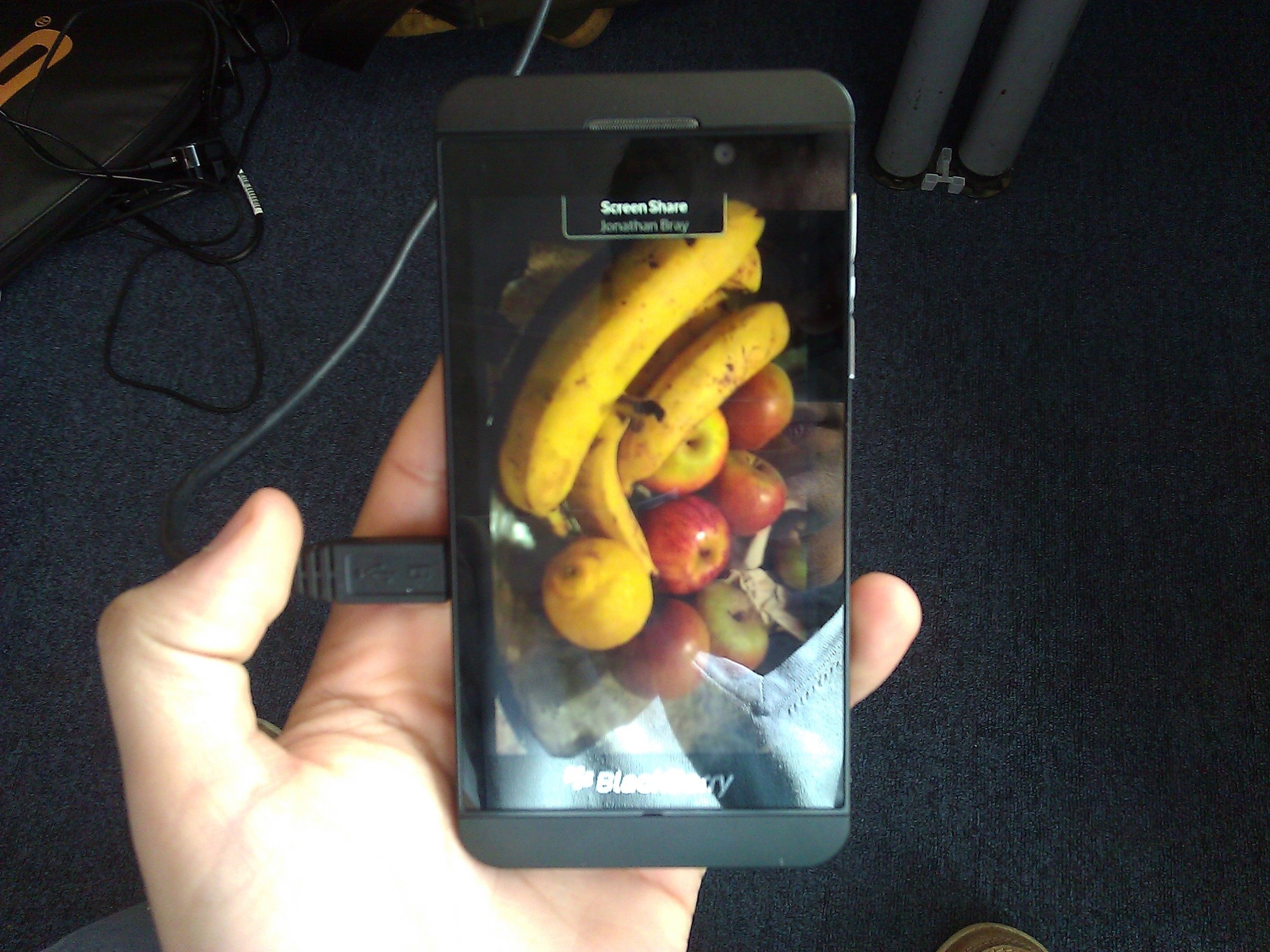
We used the video sharing tool over 3G and Wi-Fi. The quality over 3G was ropey, but this was expected. Over Wi-Fi the picture was much sharper although it did take a second for the screen to become clear and readable.
With both video and voice call we did find there to be a split second delay, but it this wasn't a big issue and it is possible to carry out normal conversations.
8) Transfer files to and from a PC wirelessly
It's possible to connect your device to a PC/Mac to transfer content wirelessly. Simply turn on the wireless sharing mode and add a password. The Z10 will then appear in the Networks section for PCs where users will have to enter the username and password to access files from the device.
When connecting the device to a PC via a USB cable, we were prompted to download the BlackBerry Link software to manage the device. Every time you connect your phone you can bring up a neat little app to transfer content to and from the device.
9) Stream video via HDMI output or DLNA
The Z10 has a built in micro-HDMI port so it is possible to tether it to a HDTV/projector to display presentations or multimedia content directly from the phone. The handset is also compatible with DLNA devices so you can wirelessly stream content as well.
10) Use the Time Shift camera feature
The camera has a particularly unique feature to help you take better pictures of people. The Time Shift feature takes a burst of pictures and allows you to pick the image where everyone is looking at their best. It's a neat implementation of burst mode and will no doubt avoid some of those embarrassing images when your are mid-blink.

Verdict
BB10 is shaping up to be an excellent operating system - and certainly looks to give Windows Phone a run for its money. It's easy to use and there are a multitude of options. It's definitely worth keeping an eye on if your business users BB devices.
-
 Cyber crime group falls for honeypot, crows about it on Telegram
Cyber crime group falls for honeypot, crows about it on TelegramNews Scattered LAPSUS$ Hunters thought it had access to vast amounts of Resecurity's internal data, but the whole thing was just a set-up
-
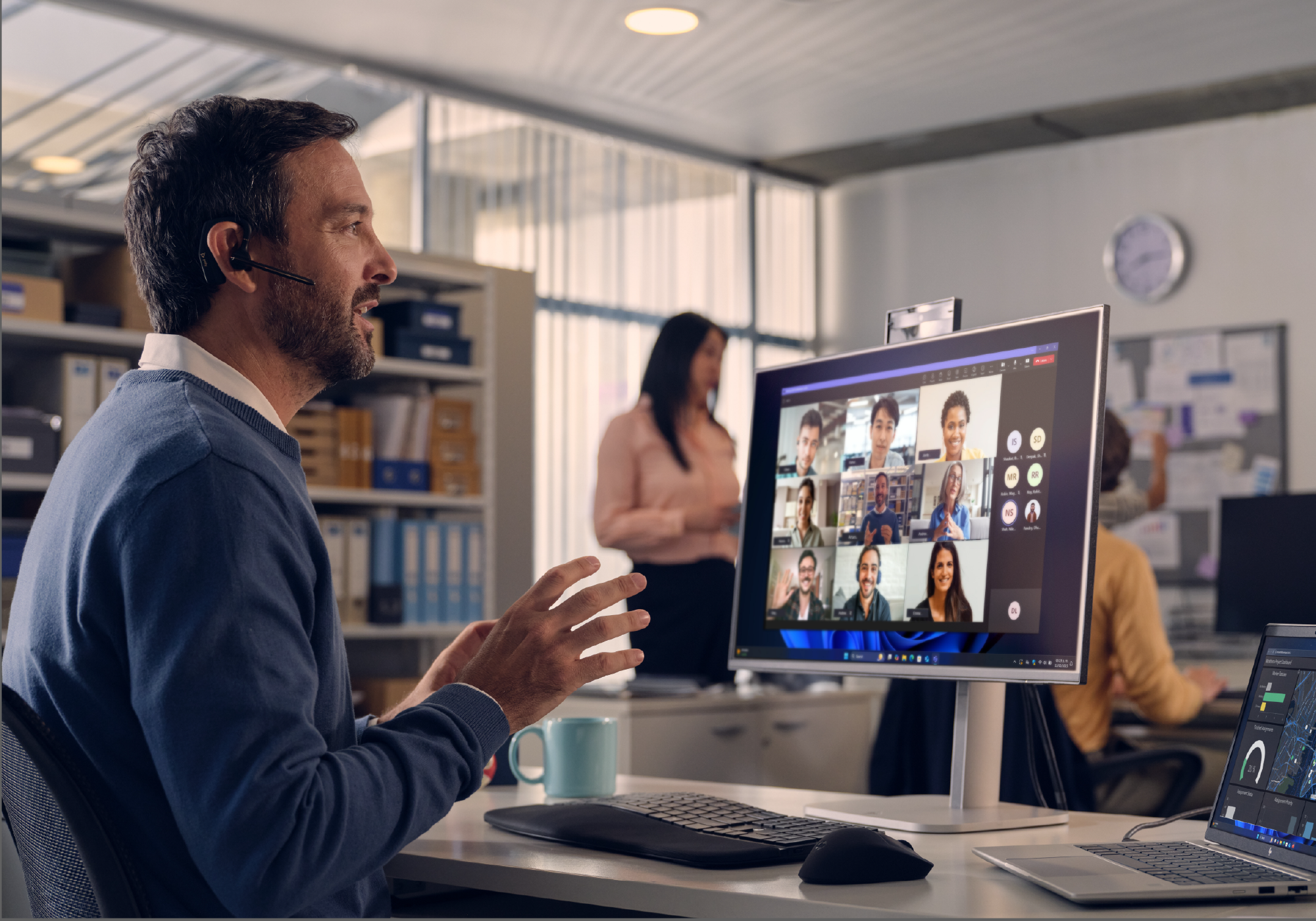 Beyond firefighting: How IT can tackle hybrid work friction and prove business value
Beyond firefighting: How IT can tackle hybrid work friction and prove business valueSponsored IT must reduce hybrid work friction and prove tech’s value to business
-
 Blackberry revenue falls by 4% as cyber security division takes hit
Blackberry revenue falls by 4% as cyber security division takes hitNews Despite this, the company’s Internet of Things (IoT) division increased its revenue by 28% as it attracted new customers from the automotive sector
-
 BlackBerry revival is officially dead as OnwardMobility shuts down
BlackBerry revival is officially dead as OnwardMobility shuts downNews The Texas-based startup is mysteriously shutting down and taking its ultra-secure 5G BlackBerry with it
-
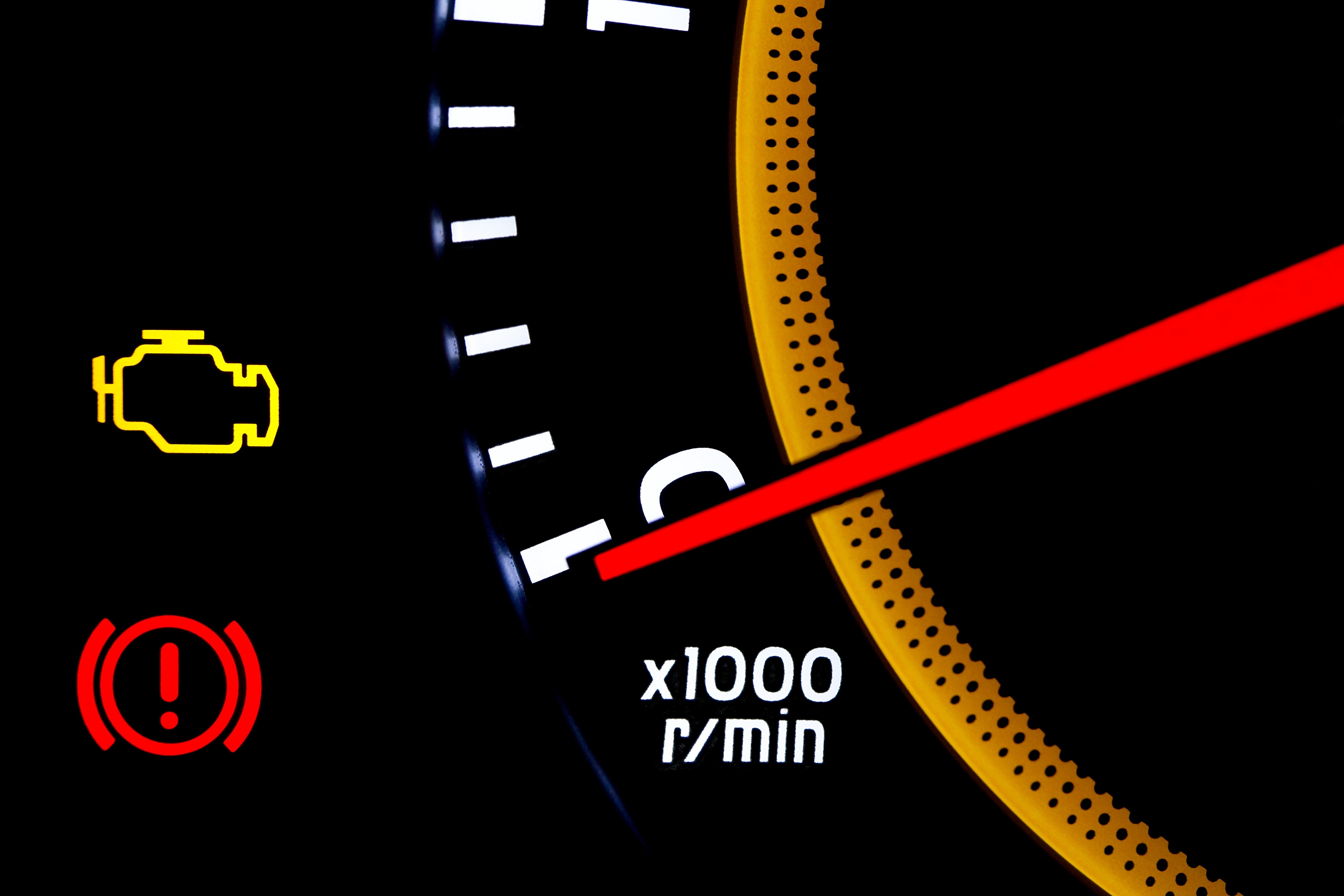 BlackBerry and AWS are developing a standardized vehicle data platform
BlackBerry and AWS are developing a standardized vehicle data platformNews Platform will give automakers a standardized way to process data from vehicle sensors in the cloud
-
 BlackBerry thwarts mobile phishing attacks with new AI tools
BlackBerry thwarts mobile phishing attacks with new AI toolsNews The company's Protect Mobile platform alerts users to potential malware before a link is clicked
-
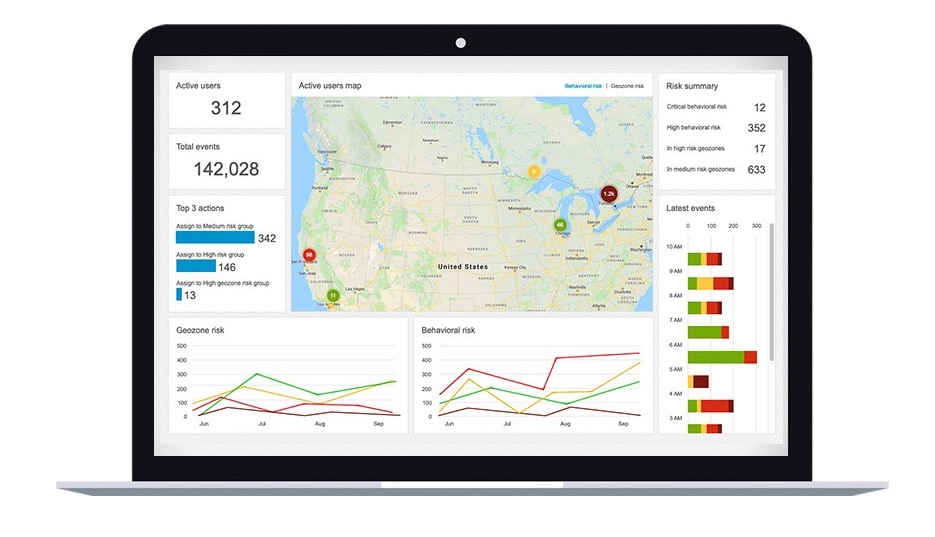 BlackBerry Persona Desktop delivers zero-trust security at the endpoint
BlackBerry Persona Desktop delivers zero-trust security at the endpointNews New security solution learns user behavior and can take action if there’s an abnormality
-
 A 5G BlackBerry phone with physical keyboard is coming in 2021
A 5G BlackBerry phone with physical keyboard is coming in 2021News The business phone to be resurrected with OnwardMobility and FIH Mobile planning a security-savvy enterprise handset
-
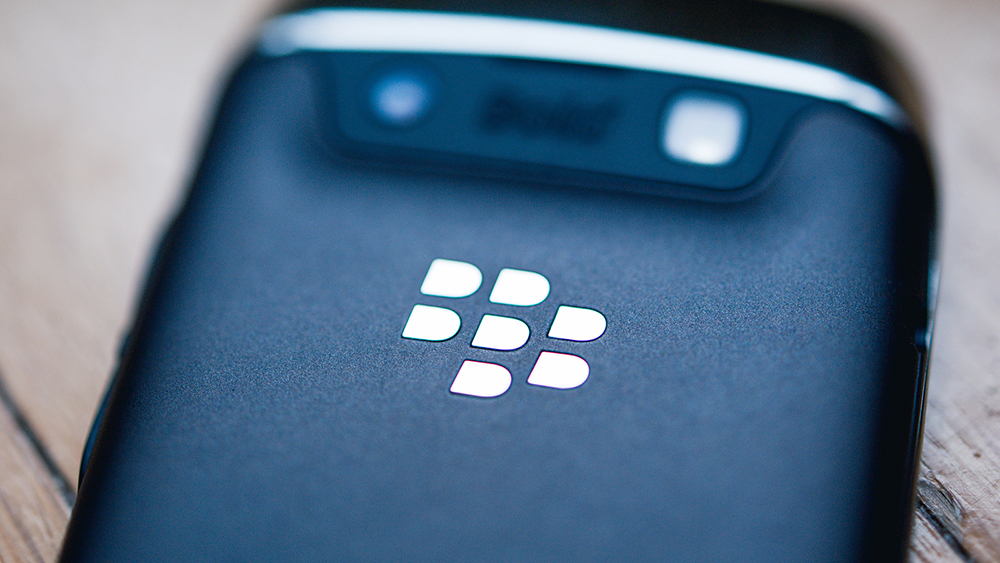 The business smartphone is dead
The business smartphone is deadIn-depth BlackBerry’s demise signals the end of the business-first handset
-
 BlackBerry Key2 review: The best physical keyboard no one asked for
BlackBerry Key2 review: The best physical keyboard no one asked forReviews Despite the improvements, the flaws of BlackBerry’s Key range are still front and centre