Setting up an unattended network Windows XP install
Installing Windows on multiple desktops can be a chore, but fortunately there are ways of making the job easier. Jonathan Bray looks at how to set up a networked Unattended Windows Installation.
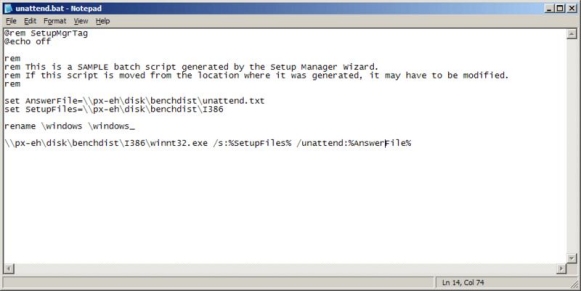
Step 1: Ready for launch
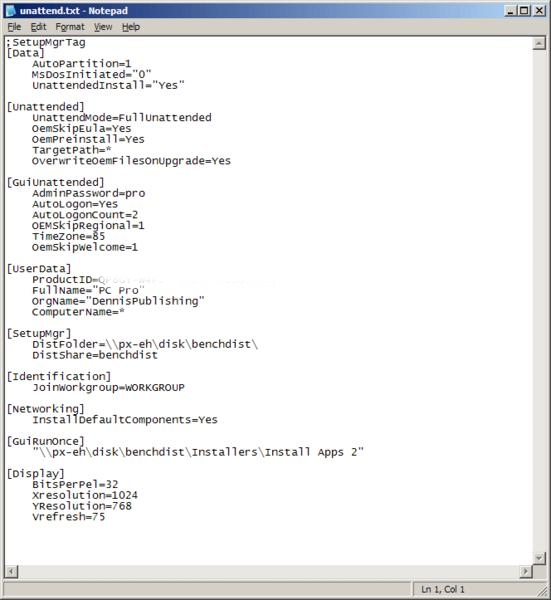
Step 2: Answers? You want answers?
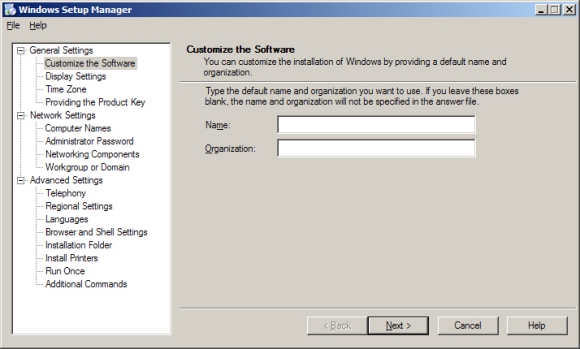
Step 3: Choose your options
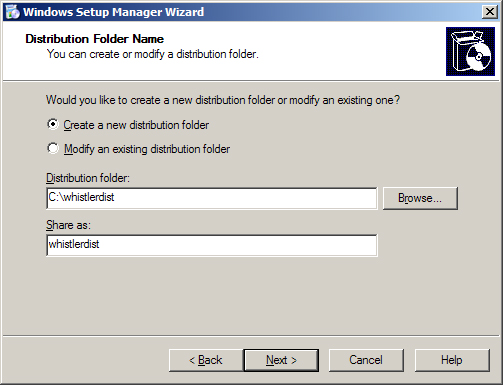
Step 4: Location, location, location
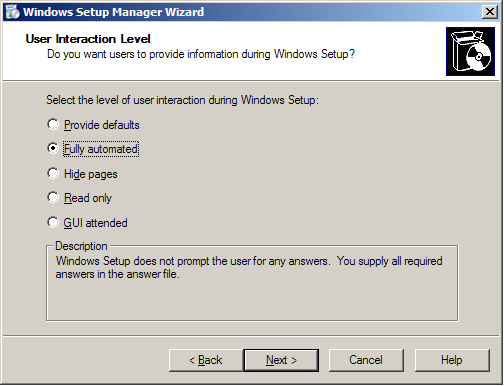
Step 5: Hands free
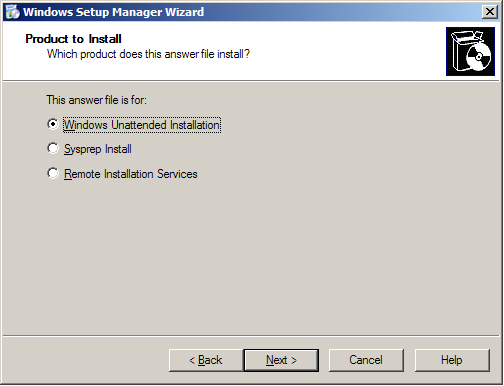
Step 6: Choices, choices
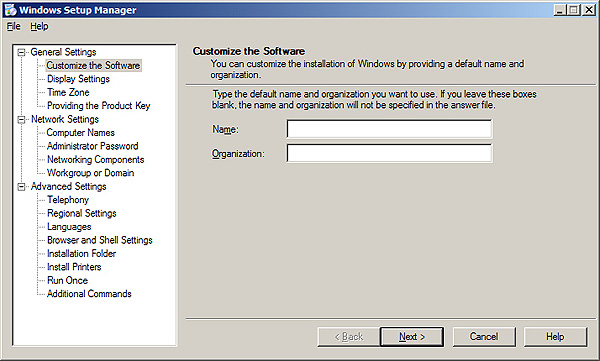
Step 7: Support tools
Installing just one copy of Windows XP on a desktop can be a tedious enough job. But multiply that task by ten, twenty, a hundred or more and it becomes a truly daunting prospect.Just imagine having to sit there filling in the CD-key, regional and language settings, entering the computer name and workgroup settings for every single machine in a batch of a hundred. It hardly bears thinking about.
Fortunately, there are methods that the downtrodden systems administrator can employ to get around the tedium of a multi-machine install.
One of the simplest methods to do this is to run what's called an Unattended Installation. This allows one-click installation of Windows XP, either over a network or from a CD, and over the course of the next few pages, we'll be showing you exactly how it's done.
Get the ITPro daily newsletter
Sign up today and you will receive a free copy of our Future Focus 2025 report - the leading guidance on AI, cybersecurity and other IT challenges as per 700+ senior executives