How to increase your Android's battery life
Here's how to squeeze some extra juice out of your Android device


Keeping your smartphone topped up can be a nightmare. Everyone's experienced it; that sinking feeling when you check your phone's battery, only to see a tiny, panic-inducing percentage.
Don't panic, however - if you constantly find yourself hunting for power outlets, here's some of our top tips for squeezing that little bit extra out of your phones' battery life.
Adjust the brightness
The one component that draws the most power in your phone is the screen. If you keep your brightness cranked up to the max, it can hurt the battery life. Try keeping your brightness as low as possible while indoors in order to conserve charge.
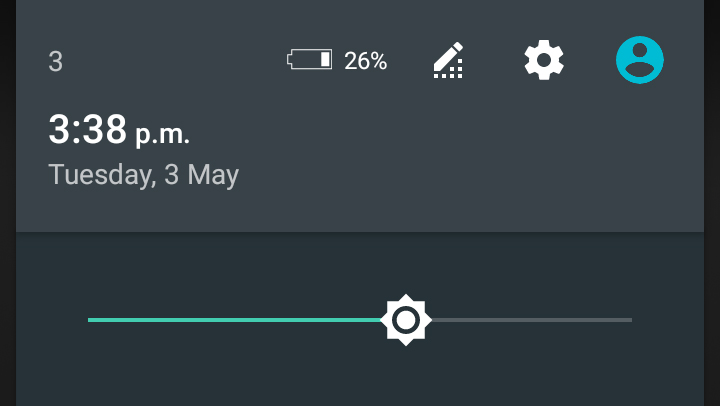
Adaptive brightness, which changes your display settings based on ambient light, can also be a problem. It will pump up the brightness when you use it outdoors, leading to shorter battery life. Experiment with turning it off to see if it suits your usage habits.
Disable unused features
Features like Bluetooth, Wi-Fi, 4G, NFC and GPS are all excellent, but they can put serious strain on a phone's battery life if they're on all the time. By turning them on only when you need them and disabling them when you don't, you can boost battery life significantly.
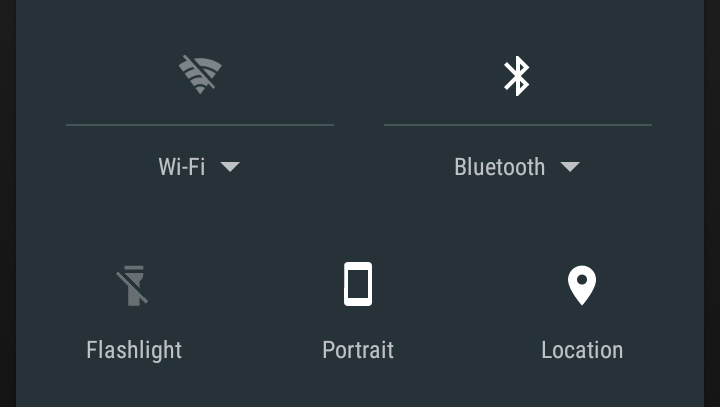
Thankfully, the Quick Settings dropdown in current versions of Android makes this a snap to do on the fly, but remember that disabling features such as GPS and Bluetooth may affect the functionality of certain apps and accessories.
Close unused apps
Multitasking is great, and being able to flick between multiple apps as and when you need them is good for productivity. It's not so great for battery life though. If you use a bunch of apps, they'll remain open until you shut them off, which uses up battery power.
Get the ITPro daily newsletter
Sign up today and you will receive a free copy of our Future Focus 2025 report - the leading guidance on AI, cybersecurity and other IT challenges as per 700+ senior executives
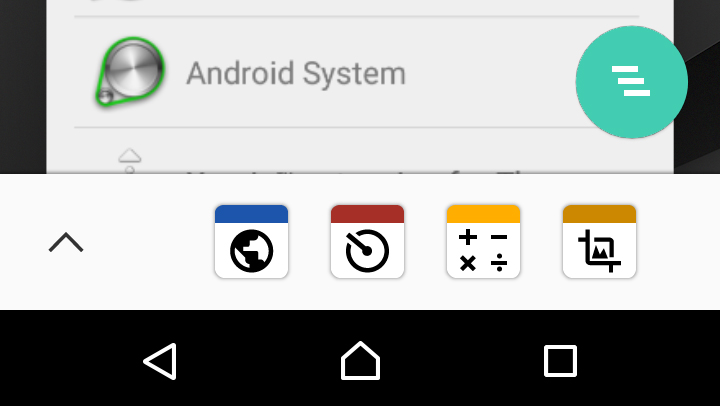
Tap the 'recent apps' button at the bottom of the screen, and Android will bring up a Rolodex-style carousel of all your open apps. You can either go through and selectively close them, or press the 'dismiss all' button in the bottom right corner to shut everything.
Spring-clean your apps
It's easy to download an app and then forget about it, but bear in mind that many apps will continue running background processes even when you're not using them. If you don't think you're going to use an app any more, delete it just in case.
The same goes for widgets. Some manufacturers have a tendency to stuff their home screens with a deluge of irrelevant and unwanted weather and news widgets, all of which will suck up much-needed battery.
Switch off vibrations
While it's discreet, setting a device to vibrate rather than having a ringtone uses much more power than you'd expect. If you've got a ringtone, then there's no need to have vibrate on as well.
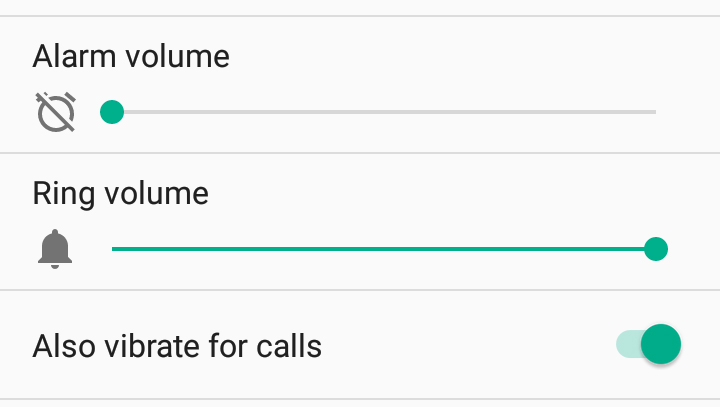
Turning off haptic feedback the little vibrations that occur whenever you type anything is also a potential option, as it doesn't really serve any practical purpose.
Adam Shepherd has been a technology journalist since 2015, covering everything from cloud storage and security, to smartphones and servers. Over the course of his career, he’s seen the spread of 5G, the growing ubiquity of wireless devices, and the start of the connected revolution. He’s also been to more trade shows and technology conferences than he cares to count.
Adam is an avid follower of the latest hardware innovations, and he is never happier than when tinkering with complex network configurations, or exploring a new Linux distro. He was also previously a co-host on the ITPro Podcast, where he was often found ranting about his love of strange gadgets, his disdain for Windows Mobile, and everything in between.
You can find Adam tweeting about enterprise technology (or more often bad jokes) @AdamShepherUK.