Google Sheets vs Microsoft Excel
We pit the online spreadsheet giants against each other to see who is top dog
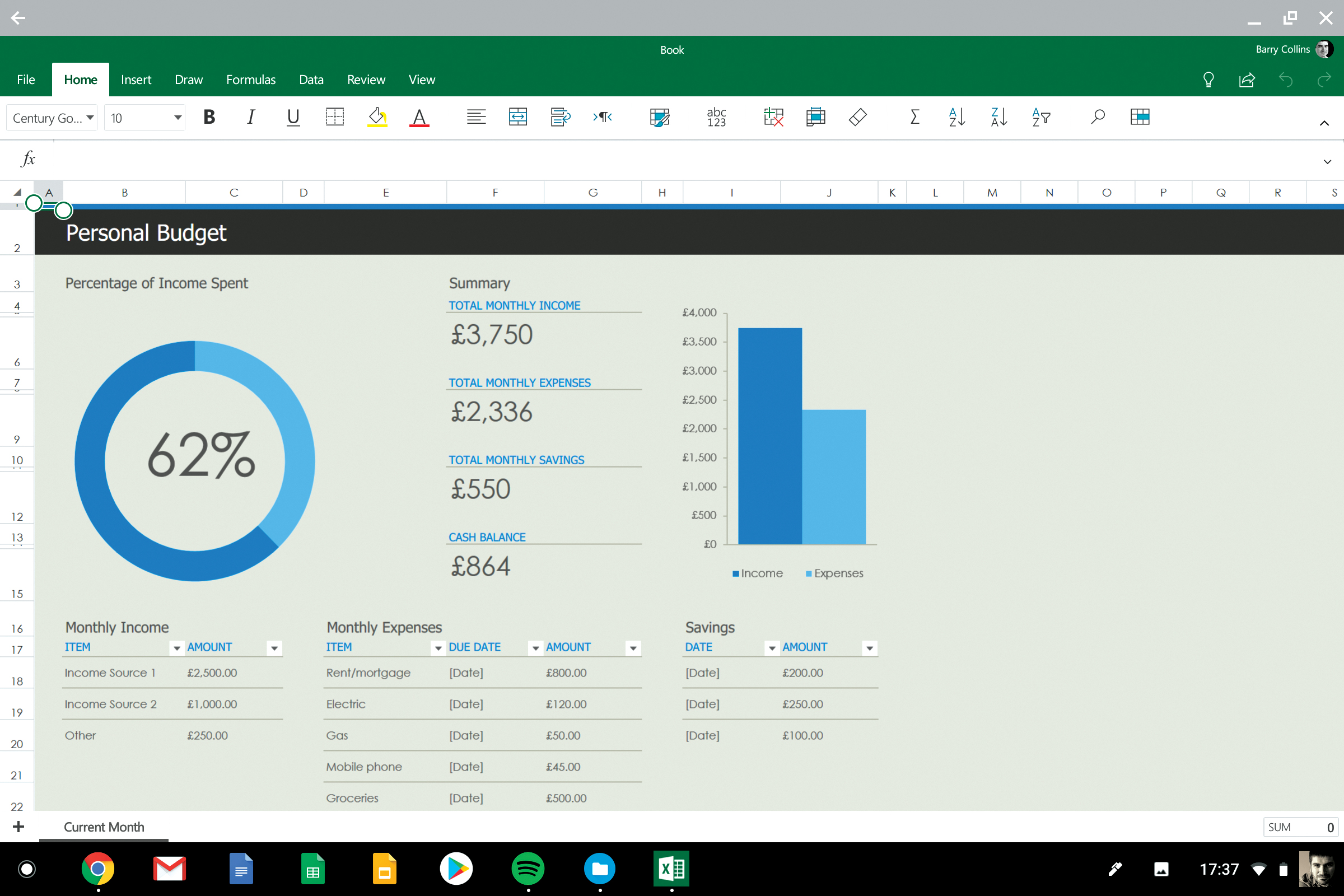

Microsoft's Excel is probably the most widely used spreadsheet program across Windows machines and Macs, and that's for good reason - it allows for the most complicated or the simplest of spreadsheet creation and editing. It was first launched in 1987, making the application over 31 years old.
What's also great about Microsoft Excel, like its word processing counterpart Microsoft Word and presentations equivalent PowerPoint, is that it's available in a wide range of versions, including the online-only Microsoft Excel Online, which we'll be focusing on in this comparison.
Google's spreadsheets equivalent - Google Sheets - launched in 2006. Although it doesn't have the same legacy as Microsoft's Excel, Google has put together a decent online-only application for creating, editing and sharing files. It's the perfect option for those wanting to be able to collaborate and edit spreadsheets concurrently, without losing changes and offers complete transparency for any party sharing a sheet.
It also has many of the same features as Microsoft's market-leading spreadsheets application, and other features can be very easily added on via extensions.
The question remains - is the legacy spreadsheet editing program the truly better option, or is Google's equivalent good enough for business power users? We've put the two head-to-head to see which truly is the king of the online spreadsheets.
Microsoft Excel Online
Rating: 4/5
Price: Free for home use; Office 365 Business Premium, £7.80 per user, per month
URL: www.office.com
Excel Online is the free web-based version of Microsoft’s spreadsheet application. However, it is not the powerhouse that the desktop version of Excel on Windows is. Far from it. However, that is not to say it doesn’t have its merits.
It comes as part of Office Online (there are also versions of Word, PowerPoint, and Outlook, to name a few). It works with Microsoft’s default document formats, but there will be some complex spreadsheets that won’t work with this online version. But as far as everyday spreadsheet creation and editing are concerned, this won’t be too much of a problem.
Not everything is plain sailing. Microsoft says that the online version offers “light editing”. It does note that workbooks exceeding 10MB cannot be viewed in Excel Online, let alone be edited. Also, features such as advanced formula tools, replace cell contents, conditional formatting, etc., aren’t part of the online experience. (In fact, if you need to know what Excel Online and its Office siblings can’t do, here is a handy link).
You need a Microsoft account to access Excel Online and this means that you can also automatically save documents to OneDrive. (If you use Excel Online as part of Office 365, documents are saved to the execrable OneDrive for Business).
As with Office 2016, Excel Online has a “Tell me what you want to do” search bar, which is handy if you need to find features in a hurry. There are also collaborative features so you can work on the same spreadsheet with others in real time.
Excel Online does default to OneDrive for file storage, but you can also open up files from Dropbox from within Excel Online. With other cloud storage services such as Box, you will have to go to the cloud storage service’s website and open up the file from there.
Google Sheets
Rating: 4/5
Price: Free for home use; Premium £6.60 per user per month
URL: https://docs.google.com/spreadsheets/u/0/
As with Google Docs, Sheets offers a basic looking interface with the most common features available in other spreadsheet programs. As it is online, it is also able to offer sharing of spreadsheets, cloud storage, and real-time collaboration and editing. There is also an option to access files offline too.
You will need a Google account to log into before creating a spreadsheet, otherwise, you can work on an existing file stored in your Google Drive or upload one from a device accessing the service. Excel files uploaded to Google Drive can be converted for use in Sheets.
As changes are made to the spreadsheet, these are automatically saved to Google Drive. However, Sheets files appear limited to being stored on Google Drive. That said, files stored in Google’s proprietary format don’t count towards Google Drive’s storage limits. There doesn’t appear to be a way or option to work on spreadsheets stored on other cloud storage services.
As with Excel, you can use simple formulas to manipulate data and conditional formatting exists to show values within or outside certain ranges to aid visualisation. When creating a function in a cell, Sheets will auto-suggest which function to use. If you type in “=sum(“, it will start creating a summation formula and tell you that you need to choose or type in a range.
Something that Sheets has but Excel doesn’t is a proper “find and replace” option. This will match conditions such as case, entire cell contents, regular expressions and search within formulae. It can be set to search through all sheets in a workbook as well as a single sheet or even range of cells.
Much like Excel Online (in fact Excel Online pretty much had to implement the same idea), Google Sheets allows real-time editing and collaboration of spreadsheets. In many ways, this is where Sheets leads. It is effortless to use and Google also allows you to invite people to view and work on any documents you like. You can see who is online and in your spreadsheet by looking at the top right-hand corner of the browser window. There is also a chat function so you can talk about what you are working on while in the browser.
Offline access is available on Sheets, but this is limited to working on these files through the Chrome browser.
Conclusion
When it comes to which is better, it is pretty much down to how you work and what kind of number work you do. Neither is a serious contender for the offline desktop version of Excel on Windows (Yes! Even Excel on Mac is a pale imitation!).
If you are heavily invested in Excel in your organisation and you want to be able to access and amend a spreadsheet, then Excel Online is a good choice (although you then have to make sure these files are kept accessible from the web).
If your needs are less and you have invested in Google Apps, the sheets could be a better decision, but this will mean having much simpler spreadsheets that need to be worked on by multiple people.
Get the ITPro daily newsletter
Sign up today and you will receive a free copy of our Future Focus 2025 report - the leading guidance on AI, cybersecurity and other IT challenges as per 700+ senior executives

Clare is the founder of Blue Cactus Digital, a digital marketing company that helps ethical and sustainability-focused businesses grow their customer base.
Prior to becoming a marketer, Clare was a journalist, working at a range of mobile device-focused outlets including Know Your Mobile before moving into freelance life.
As a freelance writer, she drew on her expertise in mobility to write features and guides for ITPro, as well as regularly writing news stories on a wide range of topics.
-
 Bigger salaries, more burnout: Is the CISO role in crisis?
Bigger salaries, more burnout: Is the CISO role in crisis?In-depth CISOs are more stressed than ever before – but why is this and what can be done?
By Kate O'Flaherty Published
-
 Cheap cyber crime kits can be bought on the dark web for less than $25
Cheap cyber crime kits can be bought on the dark web for less than $25News Research from NordVPN shows phishing kits are now widely available on the dark web and via messaging apps like Telegram, and are often selling for less than $25.
By Emma Woollacott Published
-
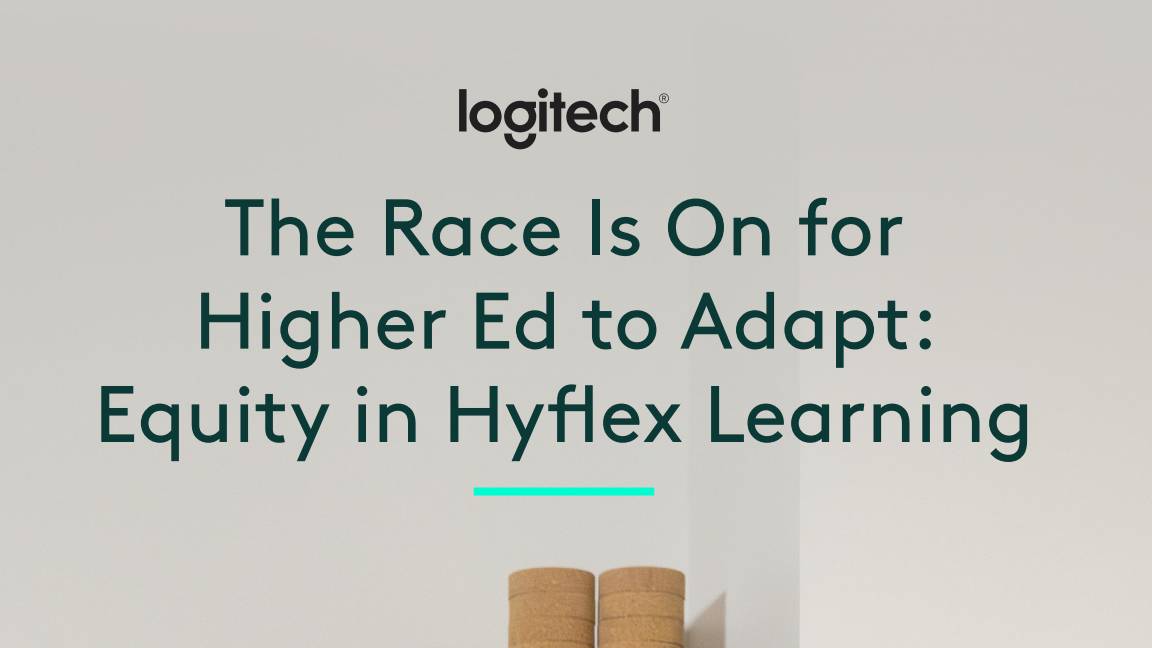 The race is on for higher ed to adapt: Equity in hyflex learning
The race is on for higher ed to adapt: Equity in hyflex learningWHITEPAPER Fulfil student and faculty needs
By ITPro Published
-
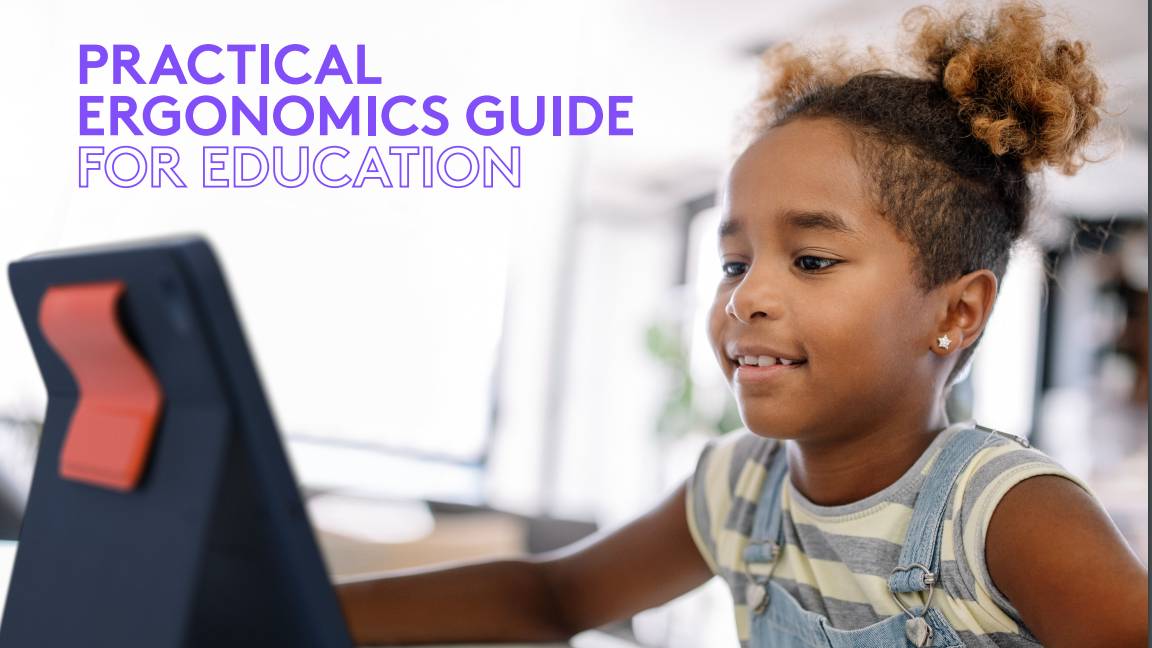 Practical ergonomics guide for education
Practical ergonomics guide for educationWHITEPAPER Save energy, focus, and promote overall well-being
By ITPro Published
-
 How to manage – and mitigate – performative working
How to manage – and mitigate – performative workingFeature An increasing number of people are putting on a show of working, rather than actually getting on with it
By Peter Ray Allison Published
-
 The ultimate guide to 3D
The ultimate guide to 3DWhitepaper Creative boost breaks
By ITPro Published
-
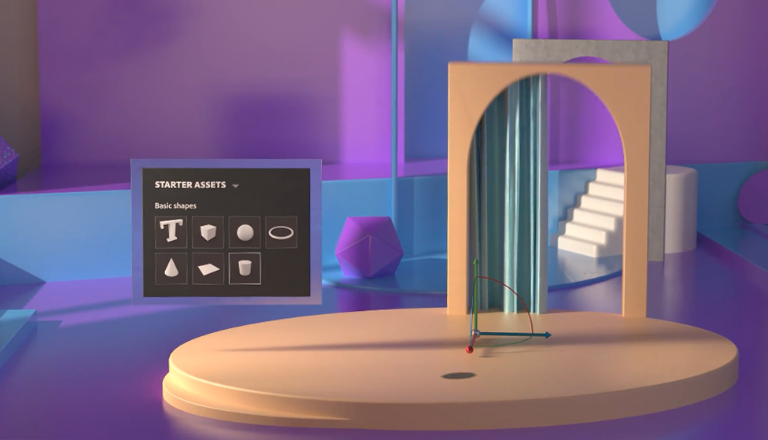 Developing an end-to-end process for virtual photography
Developing an end-to-end process for virtual photographyWhitepaper Sharing the best practice of creating production-quality photographs with software
By ITPro Published
-
 Breaking down the barriers to 3D design
Breaking down the barriers to 3D designWhitepaper Designing for the future
By ITPro Published
-
 IDC: The business value of IBM Maximo
IDC: The business value of IBM MaximoWhitepaper Integral to the transformation of asset management
By ITPro Published
-
 UK's four-day week trial ends, leads to reduced burnout and sick days
UK's four-day week trial ends, leads to reduced burnout and sick daysNews Organisations reported overwhelmingly-positive results from the world's largest trial of this kind
By Rory Bathgate Published