Evernote vs OneNote: Which is king of note-taking?
We compare Evernote Premium with Microsoft's OneNote

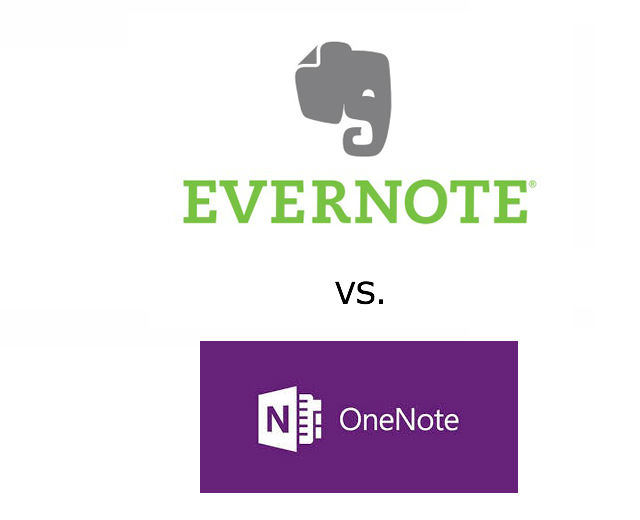
A pen and notepad are not always to hand. When you have those brilliant ideas in the small hours, it can be a pain trying to find stationary to jot it down before the idea drifts away to the unreachable part of the brain.
Pens also run out. It can be quite frustrating to get halfway through a list and find you have no more ink. If you use a pencil, that can be worse. Sharpeners are also items can go missing.
Maybe it is time to upgrade to a note-taking app? We don't all carry a pen and pad around, but almost everyone in the world has a smartphone. Most people use it as an alarm clock, ergo, it's not far away from you in the night.
Two of the best note-taking apps available right now are Evernote and OneNote, downloadable on iOS and Android for as little as nothing, or for a few pounds if you want access to a wider range of features.
It's time to forget the pen, it's no longer required, like the quills and the typewriter, technology has a better. But, to help you chose which note-taking app is best for you, we've given both a comprehensive testing for the ultimate comparison between Evernote and OneNote Premium.
Microsoft OneNote
Verdict: 3/5
Pros: Neat division of notebooks into sections and pages; Premium version comes free with Office 365.
Sign up today and you will receive a free copy of our Future Focus 2025 report - the leading guidance on AI, cybersecurity and other IT challenges as per 700+ senior executives
Cons: Inconsistent features across different platforms; Free version is dependent on internet connection.
Supported Platforms: Android, iOS, PC (Windows XP/Vista/7/8/8.1/10/RT), Windows Phone
One of the main selling points of OneNote is its integration with Microsoft's OneDrive cloud storage, although this connection is compulsory for free versions of the app.
Both free and premium tiers offer an integrated dictionary and thesaurus, as well as the ability to draw diagrams and place text anywhere on a page, which is great for creating quick mind maps or unstructured lists.
Importantly, the free much of the functionality of the free version is tied to a permanent online connection. This means you're unable to save your work, embed files, record audio files or place password protection on notes if you're offline. These functions are instead tied to the paid tier.
Web and desktop apps
One of the frustrating things about OneNote is that its interface changes dramatically according to how you're using it. For example, on web, its functionality and functionality lack far behind its desktop counterpart. The desktop app provides you with a huge space for jotting notes, with tabs available to link to other parts of the document's content. This makes it insanely easier to navigate around documents.
You're also able to jump between notebooks using the tabs on the left side of the screen. Simply tapping on one of these means you can copy and paste content between pages an adding new pages a case of tapping a few times.
Along the top of the desktop app, there's the editing menu, with all the familiar tools you'll find in Microsoft Word. These include the regular text formatting options, such as bold text, italicised, underline etc. There are some added extras that allow you to highlight different parts of the text with priorities, which is a very handy feature indeed. All of these icons will appear and disappear by default when you're not using them, which offers up a tiny bit more real estate for you to add your notes on. If you'd rather it stays in the same place, you can tweak the settings to pin it in place.
If you use OneNote often, there's a strong chance you'll have a whole lot of content to trawl through if you're trying to find a certain note, for example. Luckily, if you've tagged everything up correctly, there's a search bar so you can easily find tagged content. There's a range of predefined shortcuts to help you out here, but you can add your own if you'd prefer.
Alongside this search bar, you'll find the area for inserting external content, such as photos, videos, audio files etc. There's also a playback interface as well as the ability to record your own videos and audio. Although it's pretty basic, it'll do the job if you're just using it for simple content. Other things you can insert include equations (Excel-style) or an entire Excel spreadsheet, timestamps, links and other tables.
You can also add pictures from your hard disk, your OneDrive account, Office.com’s clipart stash, Flickr, Facebook or via a Bing search. If you have a scanner connected, you can capture images from this, too. We liked the ability to directly add a screenshot, which proved handy when writing notes on software setup procedures and making records of errors requiring technical support.
You can even “print” documents and images to OneNote, where you’re then prompted to select which notebook you’d like them to appear in. This works best through Windows’ standard print dialogue box. There’s a shortcut to do the same thing on OneNote’s Insert ribbon, but this method wouldn’t work with file types associated with non-standard applications, such as TXT files associated with the Q10 text editor and PDFs associated with ABBYY PDF Transformer+.
A final highlight of OneNote’s import options is its ability to automatically recognise text from a scanned document, screenshot or imported image. A right-click on the image in your note allows you to copy its text and paste it anywhere. Its OCR is remarkably good, making it a handy way to extract text from non-selectable dialogue boxes, or transcribe an interesting snippet from a book or document. We found this to be a far more effective than EverNote’s mobile-oriented Document Camera, which OCRs pictures to make them searchable, but doesn’t produce exportable text.
Other ribbon bars provide drawing and shape placement tools, so you can make everything from sketches to flow charts; a history bar that shows edits, versions, and contributions to shared notes by various authors, and a review bar with a spelling checker and even a language translation option. This calls on Microsoft’s web-based Translator, and translations are limited in length. Accuracy isn’t too bad, although we noticed an occasional tendency to generate inanimate objects when we translated a document from French. Finally, the View ribbon lets you configure the way you want your page to appear.
With its ability to place text and image boxes anywhere on the page, OneNote provides far more versatile formatting options than Evernote, but this also means that you have to pay more attention to where and how everything fits together on the page. It’s easy to create a confused mess of notes, sketches and images that can then require effort to separate out. It feels like working with a real notebook, but if you don’t have much innate design ability, the choice available to you can feel overwhelming and distract from the writing process.
The ability to layer notes in different places relative to what else is on the page is great for making annotations, but OneNote can’t compare to Evernote when it comes to capturing web content for references and citations. Instead of capturing the text of a document, the OneNote Clipper plugin just grabs a screenshot, which OneNote can OCR, but which often leaves you with an incomplete fragment of an article.
The web app shares the basic functionality of the desktop application, but lacks many features, such as the ability to draw, scan in documents or record audio, although you can still insert pictures, tag you notes, carry out minor text formatting and share documents with anyone whose email address you have. Rather than the neatly tabbed interface above your notes, two index bars showing section and page lists intrude from the right. We were pleased to find that these disappeared to make more room when we reduced the size of our browser window, but overall, the OneNote online experience feels limited after the desktop application.
Mobile apps and web extensions
OneNote is available in app form on all major mobile operating systems. We’ve taken a look at the most popular: Android, on an LG G3 smartphone, and iOS, on an iPad 3. Of the two, the iPad app is by far more pleasant to use, and looks like a cross between the desktop and web apps. We were pleased to see our sections arrayed in a series of tabs across the top of the screen, above a clean-looking main page. Above that, ribbon bars let you format text, inset tables, files and pictures, adjust the page view and add password protection.
Unfortunately, the Android version has fewer features. A menu at the left lists either your different notebooks, the sections in your currently selected notebook, or the pages of your current section. Swipe right, and you get a clean page-view. You can create lists, record audio, insert or capture a video, and start a new note. However, features such as tables and password protection are missing from this version of the app.
OneNote integration is supported by third-party apps, services, and plugins, but there are nowhere near as many as Evernote. While many are dependent on a specific piece of hardware, such as a Brother MFP or a Livescribe smartpen, some provide integration with services such as the Feedly RSS reader and Zapier web-app connector. A particularly useful add-on allows you to use Microsoft’s Email to OneNote add-on to authorise an email address to send content directly to OneNote, just as you can with Evernote.
Price
The Premium version of Microsoft OneNote 2013 comes as part of Office 365, the price of which starts at £3.10 per user, per month if you don’t require the full desktop version of Office as well.
A Business version provides an offline version of Office but lacks a full Outlook Online mail server and costs £7 per user per month. A stand-out value for businesses that need both on- and offline functionality is the Business Premium version at £7.80 per user per month. You also get OneNote Premium with all Home and Student copies of Office 365.
Evernote Premium
Verdict: 5/5
Pros: Simple and consistent cross-platform features; Outstanding web clipping features; Wide third-party support.
Cons: Monthly subscription for the best features.
Supported platforms: Android, BlackBerry, iOS, Kindle Fire, Mac, PC (Windows XP/Vista/7/8/8.1/10/RT), Windows Phone
Evernote works on the idea of having one or more electronic notebooks, which can be used to store many separate “pages” of notes, images, audio recordings, or attached files. A note can contain up to 10 files totalling a maximum of 100MB. Although you can’t record video notes from within Evernote, you can attach video files, up to the 100MB file limit.
Evernote is an outstanding tool for research. Browser plugins such as Evernote Web Clipper and Evernote Clearly allow you to save cleanly formatted, dated, and properly linked copies of almost any web page in an Evernote notebook of your choice. This is ideal for anyone who needs to produce scholarly references, citations, or - if you keep Evernote synced to local storage - refer back to content while offline.
This also means you can keep a permanent record of online content, the original source for which may later be edited or deleted. Using it to save content from social media, particularly Facebook, can get a little messy, but there’s good support for saving threaded conversations in Gmail. Overall, it’s an excellent way of keeping notes on everything from journalistic clippings, research for a white paper, or evidence of the success of a marketing campaign.
Web and desktop applications
The Evernote desktop interface is divided into three main parts. At the right is a content frame, where you make and read your notes. An index pane to the left of that shows either a list of the documents in your currently selected Evernote folder or if no folder is currently selected, a list of all Evernote documents. Finally, on the far left, your folders pane allows you to create and select your notebooks. You can also use this pane to view groups of notes by tags you’ve assigned to them. The notebooks are easy to work with, but we’d have liked to have been able to nest them, so as to create subdivisions to further categorise our notes. By comparison, Microsoft OneNote gives you top-level notebooks, secondary sections, and tertiary pages, providing an extra layer of division.
Although the default classic version of Evernote’s web interface closely resembles the desktop version, Evernote is trialling a beta version of its new web app. The new interface is designed to make writing easier, free of distractions, with a clean, uncluttered workspace. Its look and feel are somewhat reminiscent of daily writing service 750words.com, and may appeal to those who work in creative fields; all that’s missing is a built-in word count feature. We found it much easier to work with than the classic interface, particularly on lower-resolution laptop screens, where the clutter of the old version invaded your eye-line as you worked.
In the new interface, if you want to change the font or formatting of a passage, word, or note, just select it and a text formatting bar will pop up on-screen. At the right, hovering over a three-barred icon opens a range of extra options that allow you to insert tick boxes, bullet points, and align your text. Below it, a paper clip lets you attach files, which you can also do by dragging them into the text pane you're working in.
Once you've written your note, you can then select the notebook you wish to save it in. Otherwise, it’s automatically saved in your default notebook. You can also add tags and reminder alerts at this stage. A share menu allows you to easily generate a public link, email the note's contents to someone, or share it via a number of popular social media platforms.
The main note management interface also looks much cleaner than it used to and provides far more space for you to view the content of your notes. The far-right pane is replaced by a thin strip bearing icons that represent your shortcuts, notes, notebooks and tags. Click on one of these to expand a pane showing a preview of each note. It's much the same as the old contents pane, but you can expand it to fill the main pane for ease of browsing. Similarly, at any point, you can have your selected note occupy the entire browser window by clicking the expand icon at its top right.
Other icons in the far right bar open your settings, search your notes, or start a new note, taking you back to the clear note-taking screen. You can also open Work Chat from within your note. This allows you share and discuss it with colleagues via a text-based chat interface. It remains to be seen whether the desktop applications’ layout will be updated to mirror the new features of the web app, but it seems likely. We certainly hope so, as the new interface entirely eliminates the cluttered, somewhat dated looking panes of Evernote's classic layout.
Mobile apps and extensions
The Evernote mobile apps more closely resemble the new beta web interface than the desktop experience, and we were particularly pleased with how easy it is to use a smartphone or tablet to record a snippet of audio and add extra notes to support it. We tested the Evernote apps on an Apple iPad 3 and an LG G3 running Android 5.0.
The iPad version has a left-hand menu pane that can be summoned by tapping the Evernote icon at the top left of the screen. This menu allows you to select and create notebooks; select one, and the main screen is taken over by a list of the pages it contains. Selecting a page shunts the contents screen to the left and opens the selected page at the right, from where you can expand it to fill the entire screen as may be desired.
Select a section of text, or “Select all” to highlight an entire document, and a hovering bar gives you a variety of formatting options. The app also allows you to insert pictures and audio notes and has a Document Camera, designed to capture and OCR simple documents and business cards to make them searchable. However, although you can search your OCRed documents, you can’t extract or export text from them – something rival Microsoft OneNote can do. We would have also liked to be able to start a new note without going back to the contents pane, but that’s a minor niggle in an otherwise smooth experience.
The Android smartphone version of the app works in much the same way, and we appreciated this consistency. Two notable improvements over the iPad app mean that selecting a note immediately opens it at full screen and, better still, that when you create a note, a series of option bubbles pop up, allowing you to create a text document, capture an image using the camera, attach an image file, create a reminder, record an audio file, or use the handwriting option to scrawl yourself a note or sketch. This range of features makes Evernote for Android one of the most versatile note-taking apps around.
You can connect Evernote with a Gmail or Outlook address book, making it easy to invite colleagues to participate in projects, and there are plenty of third party apps and tools designed to work with your Evernote account. It supports the LiveScribe smartpen and a number of MFPs and scanners while browser plugins such as the Evernote Web Clipper and Evernote Clearly make it easy to capture streamlined copies of text found on the web. Other utilities in the Evernote App Center include video-conferencing tools with Evernote sharing support, mobile apps that automatically back up your SMS messages to the service, voice-to-text transcription tools, and more. You’ll have to buy most of these separately, but the popularity of Evernote integration is not to be sniffed at.
Price
A Premium Evernote account costs £4 per user, month or £35 per year (working out at £2.91 per month). This gives you unlimited storage and allows you to add 4GB of content per month. You can upload content via its web, mobile or desktop apps, clip directly from a website, or email to your account via a dedicated email address.
The business version costs £8 per user per month; for that, each user gets 4GB of personal uploads per month and the business as a whole gets an extra 2GB of shared space every month for every user associated with the account. Both business and premium versions allow you to password protect notes and search the text of attached office documents and searchable PDFs. Free users don’t get these features, and only get 60MB of upload capacity per month.
App updates
Evernote update, 12/07/2016: There have been a number of
26/02/2016: Evernote’s top-line updates this month included improved web clipping for iOS and new keyboard shortcuts.
Web clipping is one of Evernote’s key features. Previously it offered standalone apps for such a task, including Skitch, Evernote Clearly and Evernote for Pebble. Evernote has now ended support for all of these apps, but many of their features live on in the Evernote Web Clipper.
On iOS, Evernote users can save directly to from their browser, via the sharing menu.
On Evernote for iPad, shortcuts have been added to bring the app up to par with its desktop counterpart, when used with an external keyboard: those include bold (⌘+B), italicise (⌘+I), underline (⌘+U), highlight (⌘+control+H), or strikethrough text (⌘+control+K).
The launch of the iPad Pro has spurred a plethora of apps for up their sketching and drawing features, and Evernote it no different.
When you draw right angles the app will now recognise the angle and straighten it.
There are no Android updates to report apart from syncing and stability improvements.
OneNote update, 26/02/2016: The January update of includes a set of improvements to note-taking features and synchronisation.
On Mac, users can now choose from a variety of pre-set shapes, such as circles, polygons and bold lines.
Search functionality has been tweak to allow Mac and iOS users to search all of their OneDrive notebooks from whichever device they are using.
All OneNote users can now share their notes and notebooks to Docs.com, Microsoft’s collaboration and repository site, where users can discover, upload and share Office documents.
When you’re without access to your OneNote account, notes can now be saved via email, simply by forwarding the copy and attachments to your OneNote-specific email address (eg me@onenote.com).
Notebooks can now be removed from the list of notebooks displayed in OneNote Online.
The OneNote Clipper has also been added to Firefox and Safari, along with existing support for Google Chrome and Microsoft Edge.
Evernote update, 12/07/2016: There have been a number of changes to the Evernote app since the last update. Namely, the free tier now only syncs across two devices. Free users can still access the web version. The free tier has now added a passcode lock feature.
The price for the Plus and Premium tiers of Evernote has also increased by about 40 per cent, pitching them at $34.99 (£25.96) and $69.99 (£51.92) a year respectively.
OneNote update, 12/07/2016: Microsoft has now come out with an import service that sucks in all Evernote data into OneNote. IT is offering this service for free.
It has also updated its iOS app to be faster and more responsive on a user’s Apple Watch. Its Android app version has had an update to, but this is mainly for bug fixes and performance improvements.
Evernote update, 22/12/2015: since our last update to this review, Evernote has seen a few minor changes. Most notable of these are the end of support for the Clearly app, which allowed you to capture stripped-down versions of web pages for ease fo reaching, and the Skitch annotation tool. Image annotation is now a feature of the core Evernote interface while the Evernote Web Clipper browser plugin can create clean versions of web pages. The apps will no longer be available to download after 22 January 2016.
OneNote update, 22/12/2015: Since our original review of OneNote, it's been updated as part of Office 2016. Office 365 users will have automatically received the latest version with their regular updates, but if you have a standard licenced version of Office 2013 or the free edition of OneNote, you'll probably have to manually install the latest version. Microsoft has quietly retired the stand-alone version of OneNote Premium, and all editions now have the same features.
Free users can now record audio and video notes from the desktop application, for example. These are among our favourite OneNote features, as you can use them to note down your thoughts without stopping to type, and being able to record video makes it easy to include footage of physical objects in your notes. The features also have obvious utility when it comes to minuting meetings, although you'll want to use an external microphone well away from the keyboard if you're going to be typing notes at the same time as recording sound. Although the OneNote Windows desktop application has an integrated video player, your videos appear in your notes as just a file icon shortcut until you play them. However, when you embed links to external video content from services such as YouTube, you get a full preview image, which looks great on a page of notes.
OneNote's 'Send to OneNote' feature is also well worth mentioning. While Evernote relies heavily on browser plugins, if you have the desktop version of OneNote installed, you can configure Send To OneNote to start automatically with Windows, linked to the Windows Key + N keyboard shortcut.
You can use the tool to quickly create a new note, send data from any Microsoft Office application to OneNote - you'll be prompted to create a new note within OneNote's notebook structure or add it to an existing entry - or take a screen clipping, allowing you to select any section of your screen to grab and embed into a note. The latter feature is particularly handy if you're creating a step-by-step tutorial or annotated guide to using an application or website.
Although OneNote is available for a huge range of formats, it's the Windows desktop version that's seen the most changes in recent months. Most of these are designed to bring its interface into line with the rest of the Office 2016 suite and take the form of minor changes to the ribbon bar's layout and font formatting. The most conspicuous of these changes is the addition of a dedicated Playback tab that gathers all your audio and video controls in one place.
A final point worth bearing in mind is that OneNote uses Microsoft OneDrive to store all your notes and associated content. Microsoft recently announced that it would be dropping OneDrive capacity for free users to 5GB.
Update 18/11/2015: Since we last reviewed Evernote, it's seen a number of changes and updates. Most notable of these are major changes to the style and functionality of the web client. While Evernote previously aimed for consistency between its web, mobile and desktop applications, the focus is now on tailored experiences for each platform.
For example, the Android app gets a new widget so you can immediately jot down anything that comes to mind. The Apple Watch gets its own to-do list oriented app while the updated web client moves out of beta.
The clean, creation-oriented version of the web interface which was in beta during our original review is now Evernote's standard web interface, and the "classic" web interface has been retired. It's a great interface for creative writing, but if you need to work on multiple Evernote notebooks and move lots of pages around, it's not as convenient as Microsoft OneNote.
The Evernote Touch app for Windows 10 has received a few updates as well, although it's not very well equipped with features compared to either its desktop or web-based counterparts. You can quickly and easily create notes, create reminders, embed audio records and attach files, but moving between notebooks feels clumsy. Plus, there are very few options and settings available to customise your user experience. The app doesn't really add anything to Evernote's existing range of features unless you want to use it on a Windows tablet as a presentation tool.
Evernote remains an excellent note-taking servicing and set of apps, and incremental improvements that don't radically change the user experience are definitely something we're in favour of, but we'd like better note management options for larger notebooks.
The final notable change to Evernote is its pricing. The Basic level reminds free, Evernote Plus costs £20 a year and Evernote Premium, with additional features such as business card scanning, revision histories and PDF annotation coming in at £35 a year.
Overall, while OneNote and Evernote occupy the same space in terms of note-taking software, there are some marked differences between the two. OneNote is currently the only option if you require integrated video-blogging, and its overall feel and user experience more closely resembles using a physical notebook.
However, with a new and improved web interface, a consistent feature set across platforms, easy collaboration via Work Chat, and outstanding tools for online research, Evernote is our first choice for universal note-taking.
Bobby Hellard is ITPro's Reviews Editor and has worked on CloudPro and ChannelPro since 2018. In his time at ITPro, Bobby has covered stories for all the major technology companies, such as Apple, Microsoft, Amazon and Facebook, and regularly attends industry-leading events such as AWS Re:Invent and Google Cloud Next.
Bobby mainly covers hardware reviews, but you will also recognize him as the face of many of our video reviews of laptops and smartphones.
-
 Cisco sounds alarm over AsyncOS zero-day flaw
Cisco sounds alarm over AsyncOS zero-day flawNews The zero-day vulnerability affects Cisco's Secure Email Gateway and Secure Email and Web Manager appliances – here's what we know so far.
-
 EU lawmakers want to limit the use of ‘algorithmic management’ systems at work
EU lawmakers want to limit the use of ‘algorithmic management’ systems at workNews All workplace decisions should have human oversight and be transparent, fair, and safe, MEPs insist
-
 Employee ‘task crafting' could be the key to getting the most out of AI
Employee ‘task crafting' could be the key to getting the most out of AINews Tweaking roles to make the most of AI makes you more engaged at work
-
 ‘Always on’ culture is harming productivity, so workers are demanding ‘digital silence’ to get on with tasks
‘Always on’ culture is harming productivity, so workers are demanding ‘digital silence’ to get on with tasksNews Tired of relentless notifications, emails, and messages? You're not alone. Workers across a range of industries are calling for 'digital silence' periods to boost productivity.
-
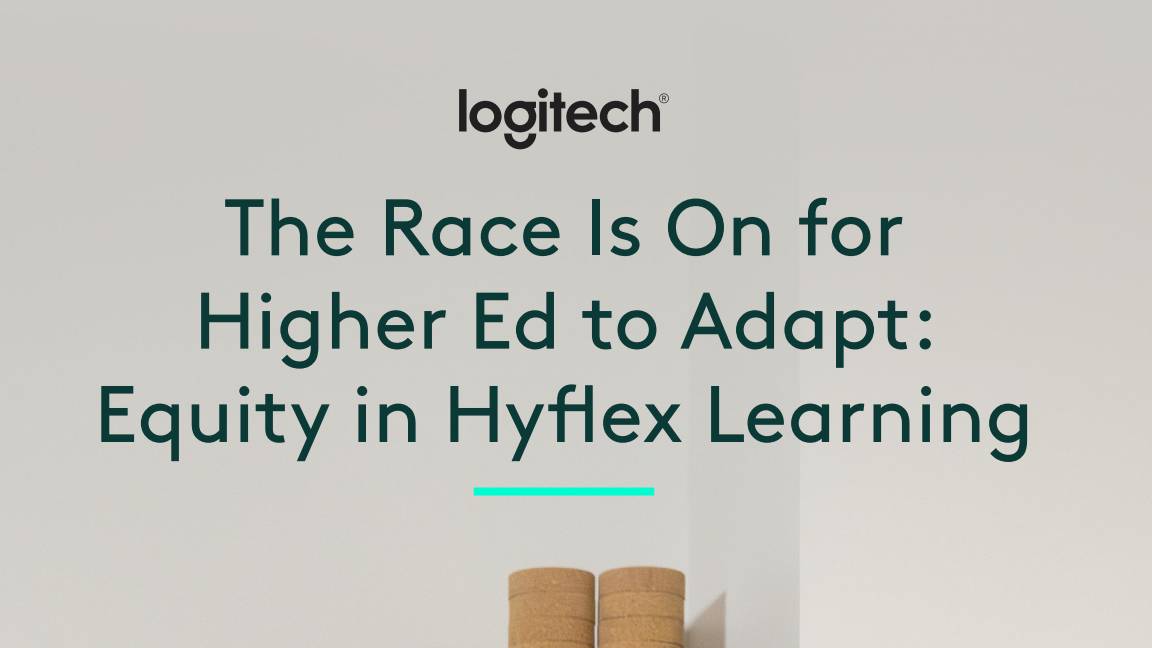 The race is on for higher ed to adapt: Equity in hyflex learning
The race is on for higher ed to adapt: Equity in hyflex learningWHITEPAPER Fulfil student and faculty needs
-
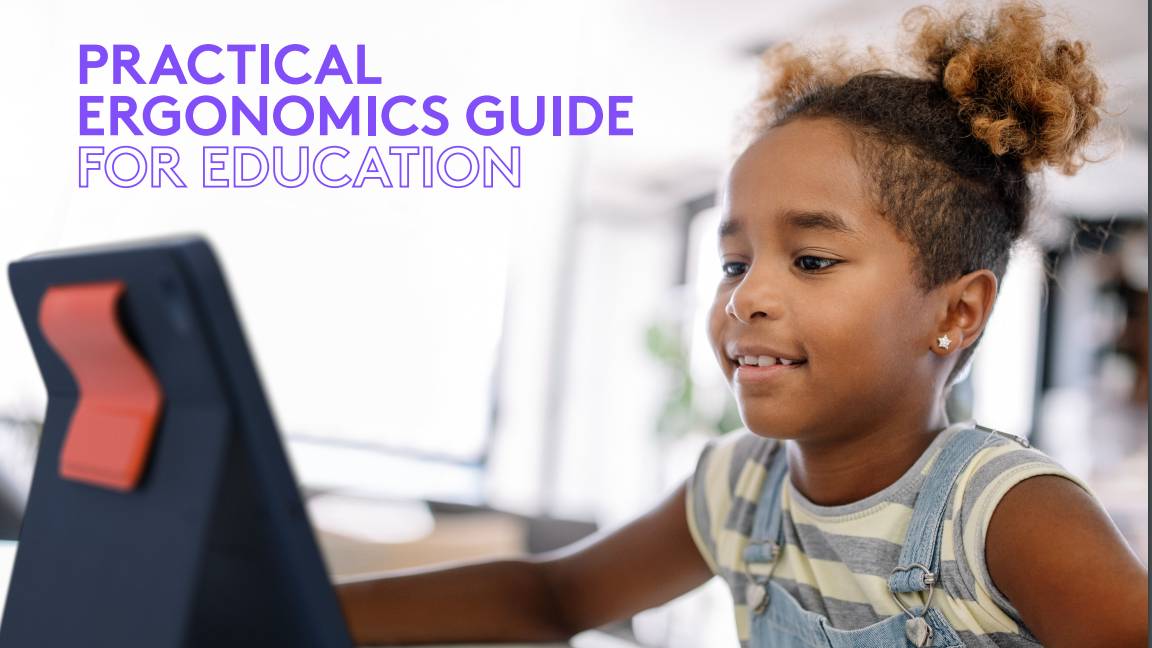 Practical ergonomics guide for education
Practical ergonomics guide for educationWHITEPAPER Save energy, focus, and promote overall well-being
-
 How to manage – and mitigate – performative working
How to manage – and mitigate – performative workingFeature An increasing number of people are putting on a show of working, rather than actually getting on with it
-
 The ultimate guide to 3D
The ultimate guide to 3DWhitepaper Creative boost breaks
-
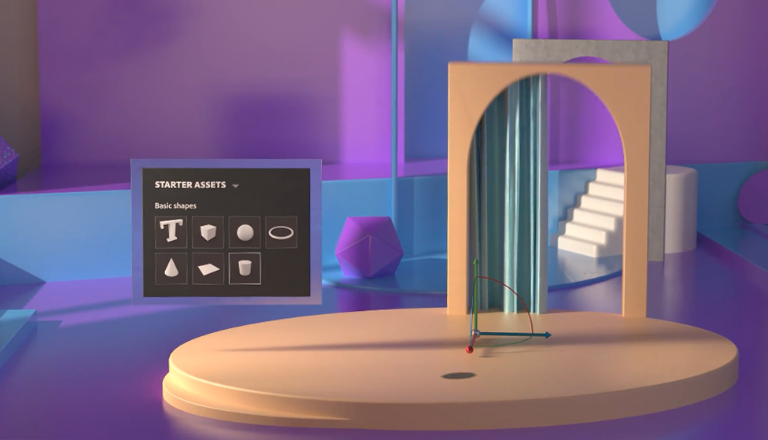 Developing an end-to-end process for virtual photography
Developing an end-to-end process for virtual photographyWhitepaper Sharing the best practice of creating production-quality photographs with software
-
 Breaking down the barriers to 3D design
Breaking down the barriers to 3D designWhitepaper Designing for the future
