How to go platform-independent
Work seamlessly across your iPad, Android phone and Windows PC
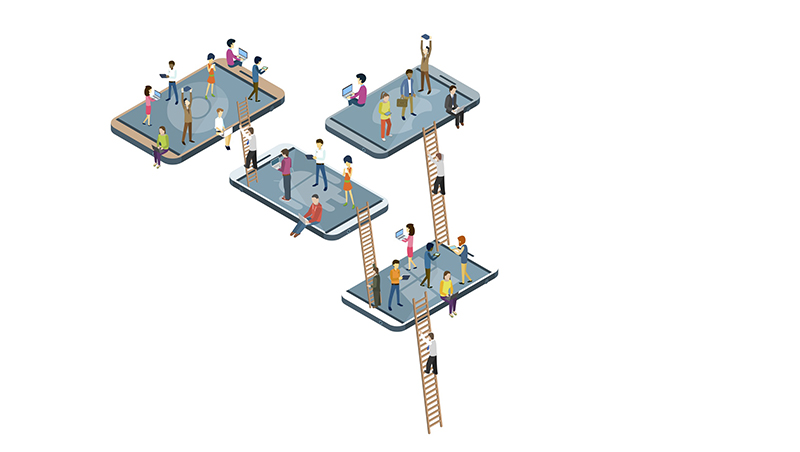
The platform wars are over. The fierce loyalty that Windows and Mac users once felt to their favoured platform is no longer quite so strong. At the same time, sharing files between Windows and macOS is easier than ever and that goes for Linux, Chrome OS and mobile platforms, too. In many cases, you can run the exact same apps across multiple platforms.
Consequently, if you haven't yet embraced the convenience of platform independence, you're missing a trick. Using a variety of operating systems means you can enjoy the best of each one. With a Raspberry Pi under your TV, a Mac for home use, a PC at the office, an iPad for working on the move and an Android phone for daily use, you'll be comfortable platform-switching at will, so when new and exciting capabilities and applications come along, you'll be ready to jump straight in.
Shedding your allegiance to a single provider also means you can buy whatever hardware suits your needs or budget, regardless of manufacturer, and feel perfectly at home if you need to work on somebody else's computer or at an unfamiliar office.
So, if you've deliberately restricted yourself to one or two platforms until now, think again. Here's how to get set up.
Staying Productive
Platform independence is made easy by the rise of web apps. Even Microsoft has come around to the platform-agnostic way of thinking, with Office Online. It's not perfect for example, it can't display tracked changes the way Google Docs can, nor render smart quotes but it's a simple solution for anyone wedded to Office, and it works well if you're happy to store all your files on OneDrive.
Focusing on specific apps can be a distraction, however. What matters isn't which tools you use, but the format in which you save your files. Once you accept that you won't always have access to your preferred software, you can focus on making sure you can work with your data no matter the tools at your disposal.
In practice, that means it's best to stick to industry-standards, such as Microsoft's DOCX and XLSX formats. These files can be opened in Office on Windows, Android and iOS, plus iWork on the Mac and iOS, Google Drive on Chrome and mobile platforms, LibreOffice on Linux and more. Suddenly it doesn't matter what you're using; it doesn't even necessarily matter whether you have internet access, since you're no longer beholden to web apps.
Get the ITPro daily newsletter
Sign up today and you will receive a free copy of our Future Focus 2025 report - the leading guidance on AI, cybersecurity and other IT challenges as per 700+ senior executives
When it comes to image files, Adobe Photoshop's native PSD format is becoming the dominant format for files that need to be edited: Gimp on Linux and Affinity Photo on both Windows and the Mac can open these, if you don't have Photoshop yourself. For audio, MP3 is universally playable, but its lossy nature means it's not ideal for anything you'll want to edit later (as you'll lose quality when you save changes). A lossless format such as AIFF is better-suited: it can be read by a wide range of multi-platform editing tools, including the free Audacity utility, which is available for Windows, Mac and Linux.
When it comes to databases, we'd recommend MySQL, or the broadly compatible MariaDB. You'd normally expect to find these on remote web servers, but if you prefer to keep your data local you can set up a server on your local machine, regardless of what operating system it's running, using XAMPP.
Working With Pictures
Photos can be easily stored in the cloud, and accessed from any sort of device you fancy. Google Photos offers unlimited free storage for JPEGs up to 16 megapixels in size; anything larger can be shrunk to fit. You can also store larger images at their original size, but the space they occupy is deducted from your core Drive storage; if you fill the 15GB that's included with every Drive account then you'll need to upgrade. It isn't expensive, though, costing just 1.59 a month to raise your limit to 100GB.
Another option is Amazon: all Prime subscribers get unlimited photo storage, even for RAW files from Canon and Nikon cameras (non-subscribers can store up to 5GB for free). Flickr lets you store an enormous 1TB of photos, but it'll only handle JPEG, PNG and GIF files anything else will be converted to JPEG.
What if you want to edit your images? Google Photos has rudimentary online editing tools, but these are focused on image correction rather than creativity. A better web-based option is Photopea, which can even handle complex PSD files with dozens of layers, effects and blending modes. It's fast and runs in a browser without plugins. It's free, too, thanks to a discreet ad-bar, which you can make disappear for $5 a month.
For more heavy-duty image-editing duties, you might want to look at something that installs locally. If you've subscribed to Adobe Creative Cloud, then your licence allows you to install the various suite apps on both Windows and macOS clients. For a free alternative, the cross-platform Gimp (gimp.org/downloads)runs on Windows, macOS and Linux.
Also check out RawTherapee for RAW file editing, digiKam for photo library management, and Pinta for a .NET-based Microsoft Paint-like editor. These are all free, and all work on Windows, macOS and Linux.
Adobe's own free offering is the more limited Photoshop Express Editor, but it's not as versatile. It can only handle JPEGs up to 16 megapixels in size and, despite the name, it doesn't support Photoshop documents.
Nik Rawlinson is a journalist with over 20 years of experience writing for and editing some of the UK’s biggest technology magazines. He spent seven years as editor of MacUser magazine and has written for titles as diverse as Good Housekeeping, Men's Fitness, and PC Pro.
Over the years Nik has written numerous reviews and guides for ITPro, particularly on Linux distros, Windows, and other operating systems. His expertise also includes best practices for cloud apps, communications systems, and migrating between software and services.

