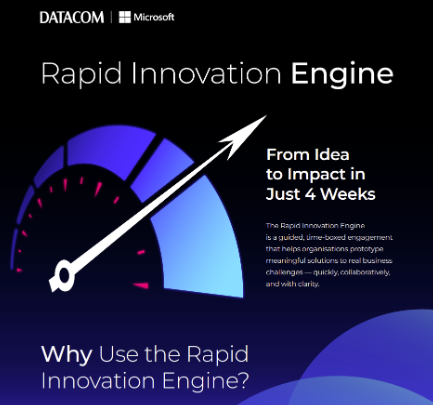Gmail vs Outlook vs Thunderbird
We put the three email clients head to head


Despite repeated reports that instant messaging tools like Slack and WhatsApp are soon to replace email, virtually all global business relies on email to some extent. But which email client should you use?
For years, Microsoft's Outlook was king of the business mail clients, but Gmail has now become a genuine contender in corporate as well as commercial settings, and Thunderbird remains one of the best-known open source offerings for those on a tighter budget.
We put the three email clients head to head, to see which one is best suited to the modern workplace.
Interface
The most important part of any email client is its interface. If you're going to be dealing with your emails on a regular basis, you'll want to make sure that the interface isn't going to give you a headache.
Gmail is possibly the best example of this. Google has perfected its minimalist design, and the Gmail inbox is simple, clear, and easy to navigate. The list of emails is compact and efficient without being too squashed together, and there's a raft of customisation options you can use to tweak the layout if you're not quite happy.
Outlook is similarly polished. Although it packs more bells and whistles into its interface than Gmail's streamlined offering, Microsoft manages to stop its inbox becoming too cluttered and oppressive. On the other hand, it is in danger of becoming slightly bloated with features, and unless you're an Outlook power user, you're unlikely to use most of them.
Ultimately, it's Thunderbird that comes off worst in this particular comparison. All of the text in the inbox appears uncomfortably small, and while you can enlarge the actual messages themselves, there's no obvious way to increase the font size of the inbox listings. It's also rather visually unprepossessing, lacking a lot of the individuality of its rivals.
Searching & filters
Thunderbird's searching options are rudimentary at best. There are options to filter search results by sender, whether they were sent by or to you, and whether they had an attachment, but it pales in comparison to more granular offerings.
Thankfully, the inbox filtration options are a lot more useful. You can narrow down the emails that show up in your inbox by unread and starred status, whether or not they have attachments and tags, and whether or not the sender is in your contacts. There's also the standard suite of date, subject and sender sorting.
Unsurprisingly, Gmail's search tools are also very in-depth, with plenty of different tips and tricks to use for those that know their way around a search bar. Using the company's pedigree in search technology, Gmail is excellent at showing you what you're looking for, but most of the actual searching goes on beneath the hood.
It's similarly restrictive when it comes to inbox filters and sorting. Gmail can be divided up into five separate 'tabs', which Gmail will automatically soft your mail into, and you can reorder how your emails appear based on a couple of pre-set options. However, there's not a vast amount of scope for setting up your own granular rules or policies outside of this.
Oddly enough, the best email client for actually searching and sorting through messages is actually Outlook. It actually has more in-depth, granular search controls to let you sift through huge numbers of messages quickly and efficiently, as well as lots of filtering and categorisation options to ensure your inbox is neat and ordered.
Support & reliability
Outlook used to have something of a reputation as being buggy and temperamental, but that's largely a thing of the past now. As an enterprise-grade email solution, Microsoft has a lot invested in making sure that Outlook performs as smoothly and reliably as possible. If you're using Office 365, you can also rest assured that you'll get the latest software updates and bug fixes automatically to ensure maximum uptime.
Similarly, Gmail has the full weight of Google's considerable cloud power behind it, so outages are a blessed rarity. It's also one of the company's flagship products, so bugs are quickly squashed. It's web-based too, which means no downloading and installing updates every time there's a new feature. The only downside is that it's solely web-based, which means that you'll need a constant internet connection in order to do anything.
The future of Thunderbird, unfortunately, is a lot less certain. As an open-source project maintained by the non-profit Mozilla Foundation, Thunderbird wasn't as regularly updated as Outlook and Gmail to begin with. Now, however, Mozilla is in the process of offloading the software onto another group in order to focus on Firefox, so there's currently no guarantee whether or not it will continue to be officially maintained at all.
It's open-source software software so the community will likely be able to keep it on life support even if it doesn't, but we're slightly concerned about the future stability of Thunderbird regarding regular patches and updates.
Features & integrations
Thunderbird, being an open-source and community-led project, has a fairly robust infrastructure for adding extensions and plugins, with a full storefront app. There's a variety of extensions on offer to perform various tasks, but sadly there's not an awful lot that's of any actual use or interest. For example, there's no add-ons for syncing third-party calendars like Google or Outlook, and there's little to no integration with popular productivity apps like Evernote.
Outlook, on the other hand, has positively heaps to choose from. A quick glance at the Outlook add-in store reveals integrations for services like PayPal, Uber, Wunderlist, Boomerang, Giphy, Teamviewer and more. Most of the more common consumer productivity apps are represented, along with a generous heaping of more specialist services like Salesforce.
It's Gmail that takes the crown regarding integrations, however. As a web app, Gmail's add-ons work primarily through browser extensions, rather than plugging directly into the mail client, and there's an almost limitless amount to choose from across a wide range of functions. There's also a selection of experimental 'labs' features built into Gmail itself that you can play around with if you're feeling adventurous.
Verdict
Determining which email client is best for you depends entirely on how you use your email. Highly mobile users will find the lightweight, streamlined nature of Gmail really easy to use on the go, as well as on multiple devices, while those that need to do a lot of seriously in-depth inbox management may find a lack of user customisation options to be an issue.
Unfortunately, one cast-iron conclusion we can draw is that there's nothing Thunderbird does that other email clients don't do better. It's not outright bad, but a lack of polish and finesse coupled with a worrying question mark over the software's future means it's just not ready for the big leagues.
The end result, then, is pretty much an even tie between Outlook and Gmail. Those who need speed and simplicity above all else are better suited to Google's offering, while if large chunks of your working life are spent wading through a torrent of emails, then Outlook remains the king of the hill.
Sign up today and you will receive a free copy of our Future Focus 2025 report - the leading guidance on AI, cybersecurity and other IT challenges as per 700+ senior executives
Adam Shepherd has been a technology journalist since 2015, covering everything from cloud storage and security, to smartphones and servers. Over the course of his career, he’s seen the spread of 5G, the growing ubiquity of wireless devices, and the start of the connected revolution. He’s also been to more trade shows and technology conferences than he cares to count.
Adam is an avid follower of the latest hardware innovations, and he is never happier than when tinkering with complex network configurations, or exploring a new Linux distro. He was also previously a co-host on the ITPro Podcast, where he was often found ranting about his love of strange gadgets, his disdain for Windows Mobile, and everything in between.
You can find Adam tweeting about enterprise technology (or more often bad jokes) @AdamShepherUK.
-
 'Digital hide-and-seek': Workers are wasting hundreds of hours a year sourcing the information they need to carry out their role
'Digital hide-and-seek': Workers are wasting hundreds of hours a year sourcing the information they need to carry out their roleNews Knowledge workers globally are wasting a quarter of their working week tracking down information, new research from Atlassian has revealed.
-
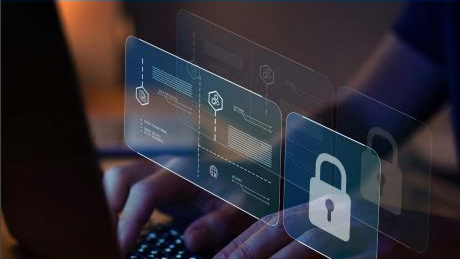 Untethered: How CIOs and CISOs are paving the way for the new hybrid workforce
Untethered: How CIOs and CISOs are paving the way for the new hybrid workforceWhitepaper Effective techniques to transition from exposed legacy infrastructure to an effective zero trust strategy
-
 Unlocking the power of your digital services
Unlocking the power of your digital servicesSponsored Businesses have invested significant cash into technology since COVID-19, but are they really getting their money's worth?
-
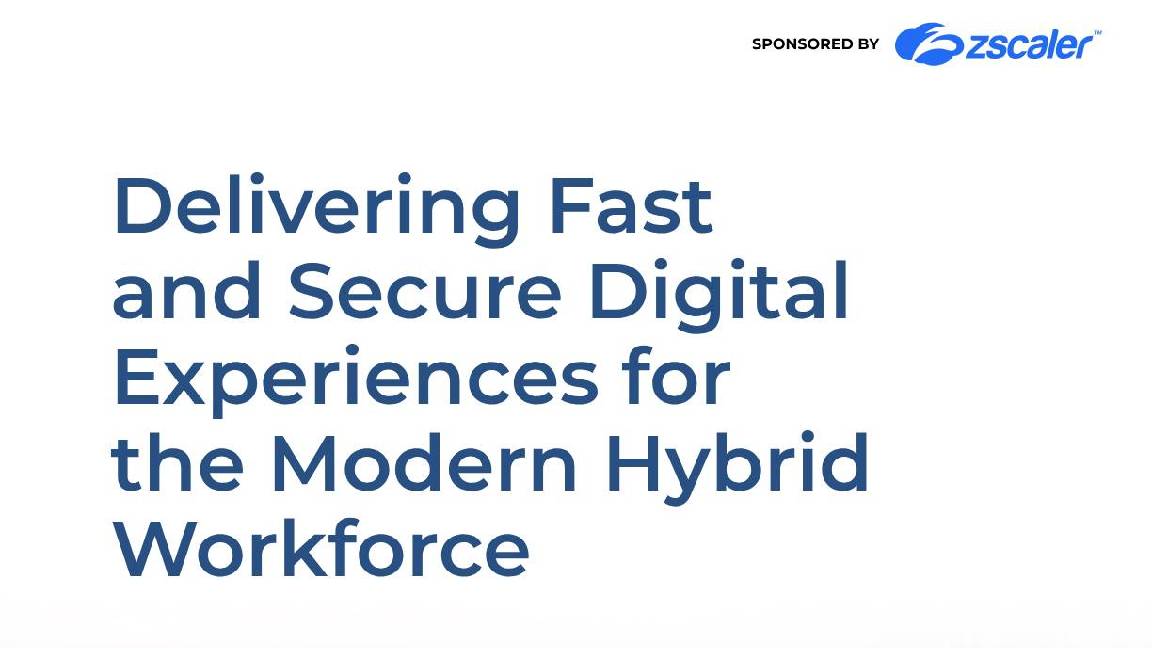 Delivering fast and secure digital experiences for the modern hybrid workforce
Delivering fast and secure digital experiences for the modern hybrid workforceWhitepaper A new approach to digital experience monitoring that can monitor the health of all systems
-
 Collaboration is the glue that holds your business together
Collaboration is the glue that holds your business togetherSPONSORED A combination of productivity tools and cloud telephony can enable the best from your workforce
-
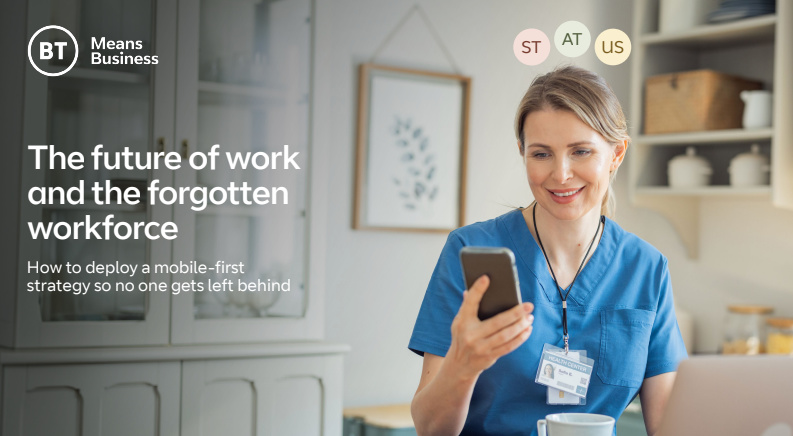 The future of work and the forgotten workforce
The future of work and the forgotten workforcewhitepaper How to deploy a mobile-first strategy so no one gets left behind
-
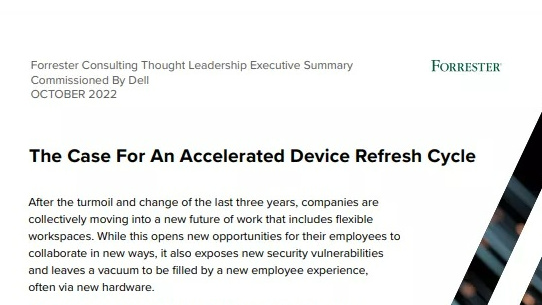 The case for an accelerated device refresh cycle
The case for an accelerated device refresh cycleWhitepaper Achieving a more cost-effective device lifecycle overall
-
 Employees are choosing how they work
Employees are choosing how they workWhitepaper And with the right secure digital strategy, this could be a great thing for your business: today and far into the future