Box Notes review
Cloud sharing and collaboration for the enterprise gets beefed up

-
+
Simple interface; Integrated with Box's existing teamwork, security and management tools; Simultaneous editing for up to 20 users; Supported by the iPad App
-
-
Minimal formatting controls; Lacks major editing features; Not as strong for collaborative editing as Quip or Google Docs

Box used to be seen as a straight cloud storage service – a rival to Dropbox, OneDrive and Google Drive. Over the last few years, however, it’s done a successful job of differentiating itself as a business-focused platform for cloud storage and team-based collaboration.
While Box Note still serves personal users, it scales up well to handle the largest enterprises. Its user management, security, permissions and reporting systems go beyond anything Dropbox offers at this time and with plug-ins for Microsoft Office, Salesforce, NetSuite and Google Apps it plays well with other business-oriented cloud services. With new small business pricing plans, Box is now more accessible to SMBs too.
Previously, Box allowed you to work directly with files stored online through existing desktop applications, either using the Box Edit or Box for Office plug-ins. What you couldn’t do, as you could in Google Drive or OneDrive, was edit files online or work collaboratively using integrated web-based apps. With the introduction of Box Notes, the service is catching up.
Create and format
Box Notes gives you simple tools for creating, editing and sharing text-based documents, without any need to install any software or work with another cloud-based service such as Quip or Google Apps.
You can create a new Box Note at any time, just by clicking on the icon in your web-based folder view or by clicking the New button and selecting New Box Note. These are treated like any other file, which means you can attach a comment to a file, lock it, share it, add tags or assign it as a task to another member of your team. It also means that you can easily keep track of who has accessed or edited a file, and who has previewed and downloaded it. It’s this kind of auditing and control that makes Box – and so Box Notes – more attractive to larger businesses.
That’s lucky, because the actual text editor is basic, with limited formatting power even in comparison to Quip. If we tried to list the formatting options in Microsoft Word then you’d be in for the review equivalent of War and Peace, but with Box Notes it’s easy: font size, font colour, bold, italicise, underline, a choice of left, right or centre formatting, and options to use numbers, bullet points or a checkbox list. The latter feature, also sported by Quip, is useful, allowing you to turn a Box Note into a list so collaborators can check the items off one by one.
You can add images, but it’s hardly an intuitive process. First of all, the image needs to either exist within or be uploaded to a folder on Box, and then you need to paste the URL for the image into the text field provided.
Not only is there no way to upload an image from within the Box Notes app, but if any collaborators don’t have access to the folder with the image in it, then the image won’t display on page. This is good for security, in that permissions follow through, but bad for basic usability. What’s more, the formatting controls are almost non-existent. You just plonk the image on page, move it with the cursor, and hope that any text runs around (which it sometimes doesn’t).
Other key features are missing entirely. There’s no word count or find and replace. Box Notes is about as basic as text editors get, and no replacement for Google Docs, let alone Word. A closer comparison point might be OneNote or EverNote, but even against these apps Box Notes falls short.
The upside, as with Quip and Google Docs, is that it’s quick to load and simple to use, and built with collaborative editing in mind. Up to 20 people can work on a Box Note simultaneously, with changes updated in real-time, and simple colour coded indicators to the left-hand side of the page that show who is working where.
Box Notes saves and syncs a new version of the file every thirty seconds, and lists the author as being the person who made the most recent edit. This makes it easier to revert files, if necessary, later on. Editors can also highlight blocks of text and add annotations, making it easy to draw attention to a specific point, or to an area of the text that needs more work or clarification.
It’s all good stuff, but basic. Compare it to Google Apps, and you miss Google’s colour coded edits and clear indicators. Compare it to Quip, and Box has nothing to match Quip’s rolling notifications or its ‘diffs’, which enable editors to see recent changes at a glance. The strength of Box Notes is the way that it ties into the whole Box ecosystem, with all the teamwork and management tools already in place, but the strength of Quip is that everything is visible on the one screen, making it possible to follow the ongoing conversation about a document at the same time as you work on it.
Overall
Box Notes is more a useful bonus for existing Box users than a must-have tool. The fact that it also works in Box’s iPad App is a major point in favour, but plenty of other iPad apps will work with content stored on Box. Quip, meanwhile, might not be perfect, but it’s a better choice for collaborative drafting, while Google Docs has a stronger set of formatting features without adding too much complexity. Its early days for Box Notes, and additional functions may be on their way. All the same, while it’s a respectable tool for making notes and lists, it’s just too limited to do much more.
Verdict
Box Notes adds basic online text editing to the cloud service, but its collaborative features are no match for Quip, and it doesn’t have the formatting power of Google Docs or the Office Web Apps.
Sign up today and you will receive a free copy of our Future Focus 2025 report - the leading guidance on AI, cybersecurity and other IT challenges as per 700+ senior executives
Stuart has been writing about technology for over 25 years, focusing on PC hardware, enterprise technology, education tech, cloud services and video games. Along the way he’s worked extensively with Windows, MacOS, Linux, Android and Chrome OS devices, and tested everything from laptops to laser printers, graphics cards to gaming headsets.
He’s then written about all this stuff – and more – for outlets, including PC Pro, IT Pro, Expert Reviews and The Sunday Times. He’s also written and edited books on Windows, video games and Scratch programming for younger coders. When he’s not fiddling with tech or playing games, you’ll find him working in the garden, walking, reading or watching films.
You can follow Stuart on Twitter at @SATAndrews.
-
 Forget about AI unless you’ve got the right hardware
Forget about AI unless you’ve got the right hardwareNews Research from Microsoft shows enterprises ramping up AI adoption are neglecting hardware upgrades - and it's holding them back.
By Emma Woollacott Published
-
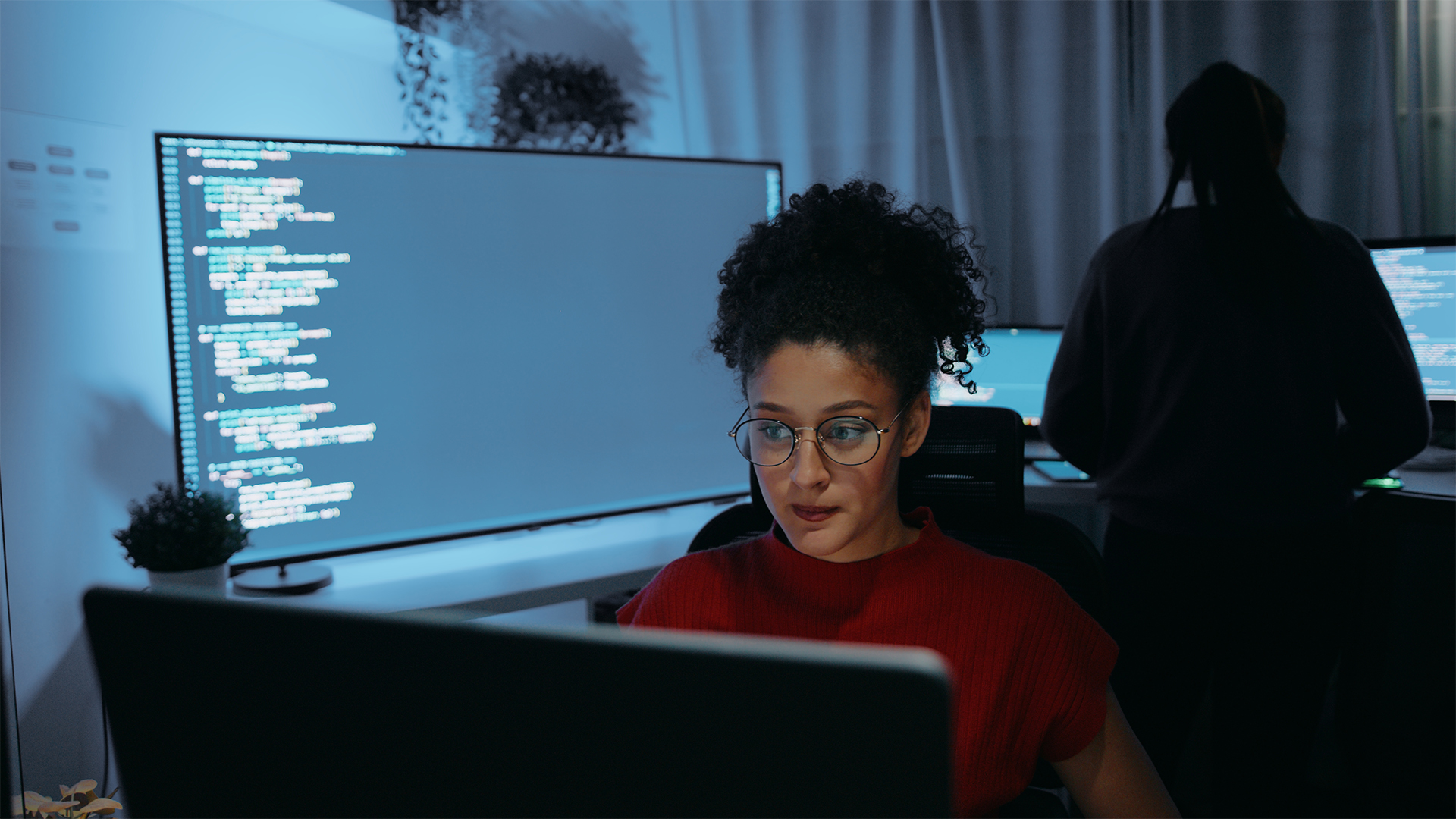 Is ChatGPT making us dumber? A new MIT study claims using AI tools causes cognitive issues, and it’s not the first – Microsoft has already warned about ‘diminished independent problem-solving’
Is ChatGPT making us dumber? A new MIT study claims using AI tools causes cognitive issues, and it’s not the first – Microsoft has already warned about ‘diminished independent problem-solving’News A recent study from MIT suggests that using AI tools impacts brain activity, with frequent users underperforming compared to their counterparts.
By Ross Kelly Published
-
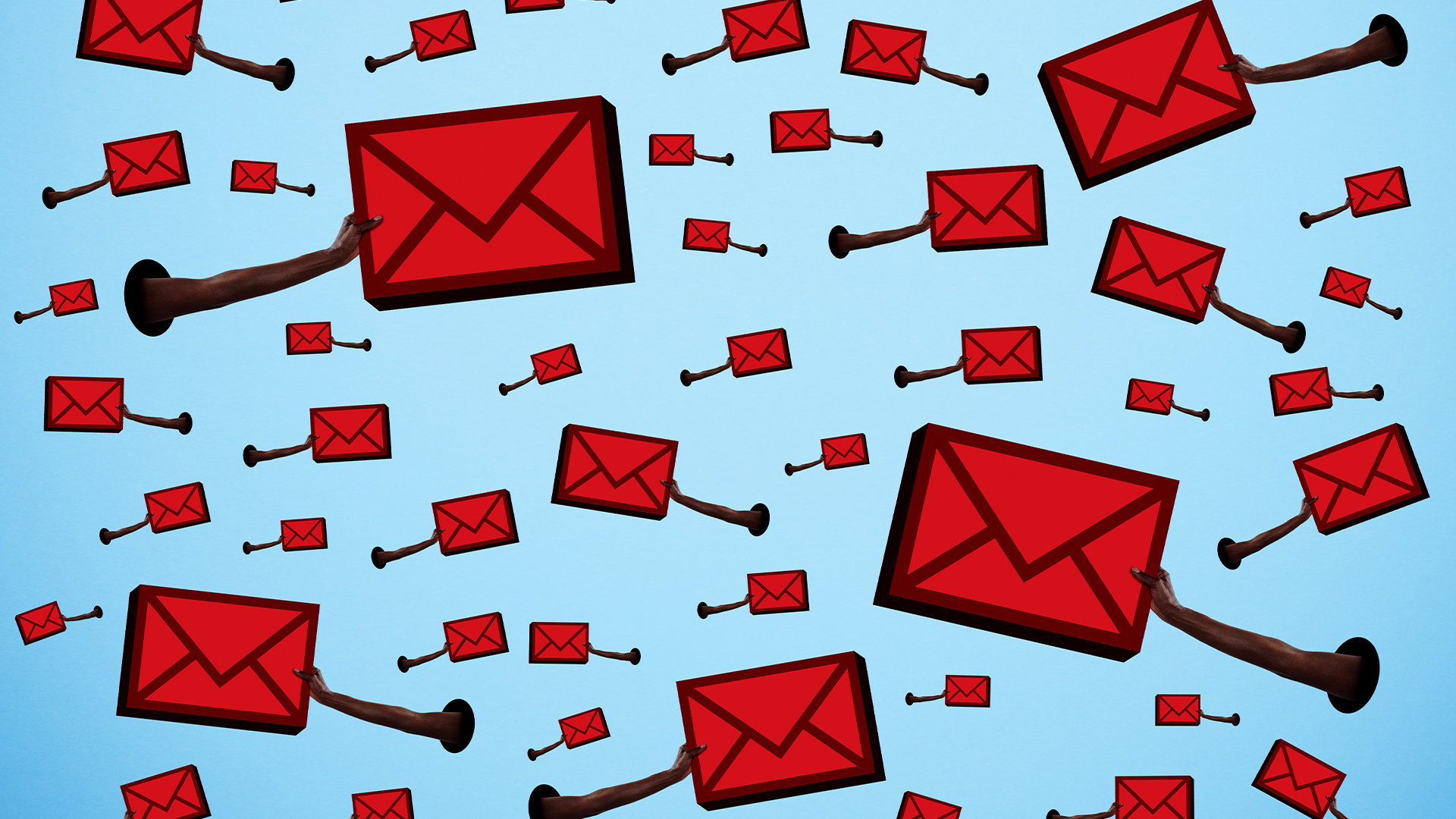 Hackers are using Microsoft 365 features to bombard enterprises with phishing emails – and they’ve already hit more than 70 organizations
Hackers are using Microsoft 365 features to bombard enterprises with phishing emails – and they’ve already hit more than 70 organizationsNews A new phishing campaign uncovered by researchers at Varonis shows threat actors are abusing Microsoft 365's Direct Send feature to launch phishing attacks.
By Emma Woollacott Published
