Adobe Creative Cloud: The hidden secrets
Have you ever wondered what the lesser lights of the Adobe Creative Cloud package actually do?
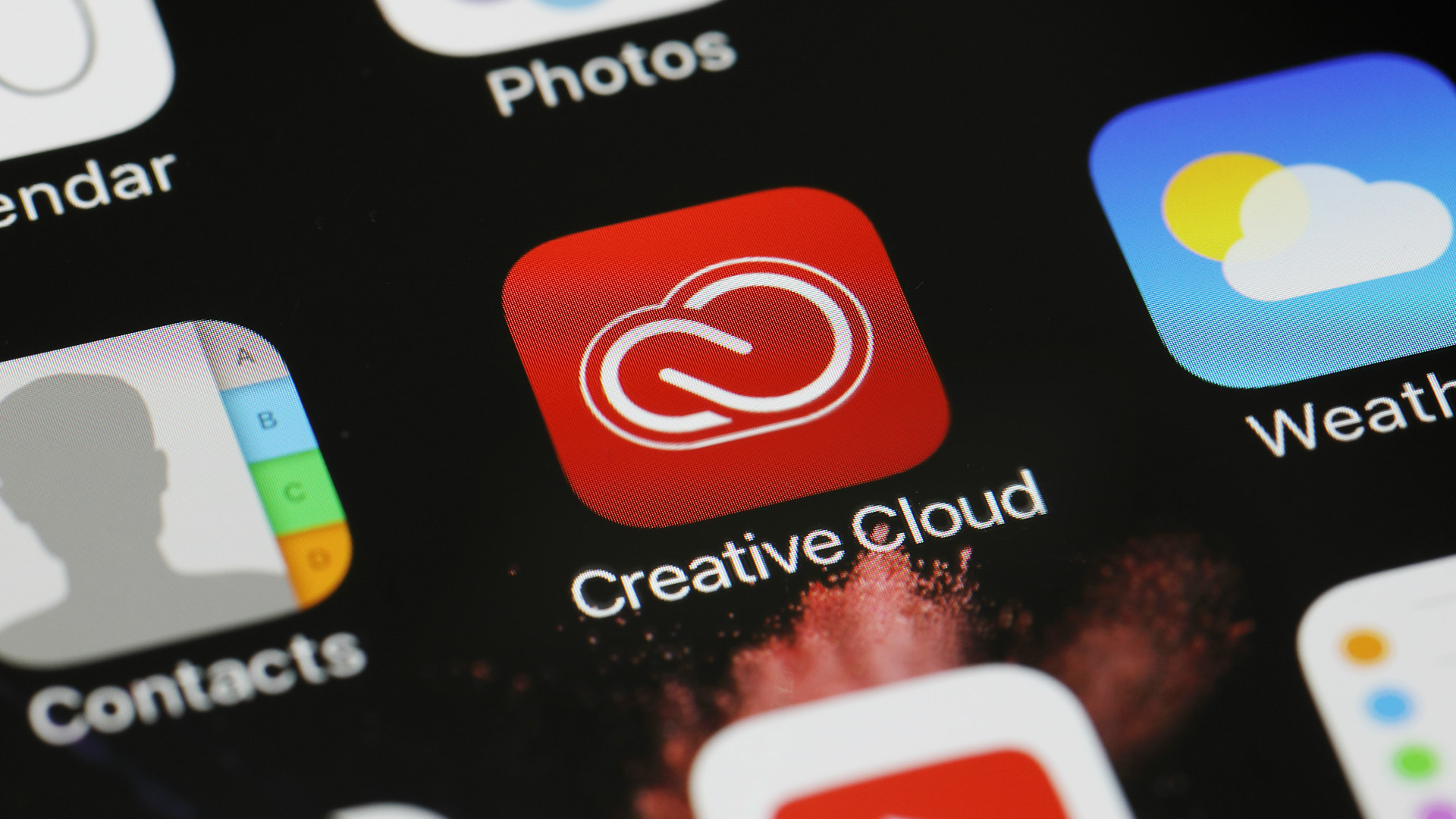

Most subscribers to Adobe's Creative Cloud package are paying the thick end of £50 per month for access to a handful of industry-standard apps: Photoshop, InDesign, Illustrator, perhaps Dreamweaver in the web-development studios.
However, CC subscribers can't fail to have noticed a barrage of other apps that are available to be installed as part of the package. Apps that you've probably never heard of, let alone got around to installing.
In this feature, we explore what's on offer in some of Creative Cloud's lesser-known titles. We've picked four apps from the dozen or more available to subscribers to see what they might be missing out on. We'll uncover powerful software that can be used to easily create 3D characters, a package that can churn out stunning portfolio websites, an audio editor that will clean up anything from your band's latest demo to the background noise in a podcast, and finally the oft-forgotten Acrobat, which might even ease your hatred of the dreaded PDF.
We'll also explore some of the mobile apps on offer to Creative Cloud subscribers, and explore how these companion apps further enhance the desktop software.
Audition CC
Six years ago, my PC Pro colleagues and I went to Adobe HQ for a morning to learn how to use Audition 4, venturing as we were at the time into making the PC Pro Podcast. It was a traditional classroom setup: each of us had our own workstation, and the Adobe chap at the front showed us precisely what to do on the big screen at the front. Even with this level of hand-holding, and a thick wodge of tutorial handouts in front of me, I was lost within the hour. I’d dragged the wrong clip onto the timeline, couldn’t work out how to remove the background noise, and quickly became the Picasso of audio, with weird wibbles and gurgles all over the soundtrack. This, I concluded at the time, was not for me.
Today, the Audition interface looks no less intimidating to an audio amateur than it did six years ago, but Adobe has done a stand-up job of better explaining what all those icons and psychedelic-looking waveforms do. For starters, there’s now a built-in walkthrough tutorial system (Audition Learn, available from the Help menu, which opens when you first fire up Audition post-installation). This guides you through common scenarios, such as how to remove background studio noise or how to cobble together a podcast. Usefully, the tutorials open the relevant dropdown menus for you, with screenshots showing how to achieve the desired effects. Within just an hour of using Audition Learn and the video tutorials on Adobe’s website, I had managed to record and edit a short podcast, with music intro and outro, and with all the background mouse-clicks and standard low office hum removed.
Also much improved since I last dabbled with Audition are the preset effects, which make cleaning up chunks of audio far less of a manual chore. The Essential Sound panel on the right-hand side provides a selection of corrections for different types of audio: dialogue, music, SFX or ambience. Choose a speech track recorded for a podcast, for example, and you can select from a variety of presets that make the speaker sound like they were stood right next to the mic, far away, speaking over the telephone, or the more appropriate “podcast voice”, which does a decent job of mimicking studio conditions. Speech can be enhanced for male or female voices, volume levels can be easily adjusted and normalised, and all of this is performed using a series of basic dropdowns and sliders that are similar to adjusting the parameters of a photo in Lightroom.
Get the ITPro daily newsletter
Sign up today and you will receive a free copy of our Future Focus 2025 report - the leading guidance on AI, cybersecurity and other IT challenges as per 700+ senior executives
Adobe appears to be edging towards a consistent, familiar interface, whether you’re editing audio, video or photography, which can only be a good thing in the modern era, when content creators are almost forced to be masters of multiple disciplines.
Fuse CC
3D modelling always appears to be one of those fiercely intimidating tasks best left to the professionals. Fuse, which is currently in preview for Creative Cloud subscribers, goes some way to busting that myth.
Fuse allows you to create 3D human characters and import them into Photoshop, from where you can alter their pose, drop in a background, retouch the textures on their clothing, and create a stunning piece of artwork around your 3D model.
You start assembling your character by choosing a head, arms, legs and torso from a selection of templates. There isn't a huge choice of body types to choose from, but we assume the collection will grow as Fuse matures into a full-blown part of the Creative Cloud family.
You can't complain about the number of tweaks you can apply to the body parts, though. Among the terrifyingly long list of adjustable parameters are the position of the cheekbones, the protrusion of the septum, the length and thickness of your model's fingers and even the size of their "love handles". If you're creating a 3D self-portrait, you have to be brutally honest...
The parameters can be adjusted with sliders and the results are previewed live on the model, letting you finesse each specific body part. If you can't find the part you wish to alter in the menus on the right, simply click on the body part in question on the live preview.
Once you've tweaked and clothed your model, you have a couple of export choices. The model can be uploaded to your Creative Cloud library and sucked into the Adobe Mixamo website (mixamo.com), where you can see how your model would look performing an array of animations, including playing air guitar, swinging a golf club or staggering drunkenly. The assets can then be downloaded into 3D animation or games development suites.
The other choice is to ping your model into Photoshop, again via the cloud storage provided by your Creative Cloud library. Here you can paint onto the models or even import clothing textures. Say, you had a new T-shirt design you wanted to place on a 3D model for an advert; you could take a photo of the T-shirt and then import the texture onto your model.
Photoshop also has access to the wide library of animations on Mixamo, so if you wanted to have your model swinging a golf club, for instance, you can choose the animation from the 3D panel, open the timeline and freeze the animation in the exact stance you want your model to take, and drop a stock photo of a golf course into the background.
This is all ridiculously easy: after watching a couple of five-minute Adobe video tutorials, I was able to create my model, import it into Photoshop and drop in a background, creating something presentable in less than an hour. The Fuse website says "design your own 3D models – no experience needed", and that's by no means hyperbole.
Muse CC
Dreamweaver has always been the flagship for Adobe web design, but with code-free systems such as WordPress now the preferred choice for self-publishers, Adobe has had to counterattack. Enter Muse Creative Cloud, design software that's more than capable of creating responsive HTML5 sites, without having to get your head around tricky HTML, JavaScript or even the intricacies of Dreamweaver.
In terms of user interface, Muse is very similar to another Adobe heavyweight – InDesign. Elements are dragged onto the page, lined up to guides and presented in a wysiwyg format, meaning that you can see the pages coming together without constantly having to preview them in a browser (although that option is still there).
It's not quite as pick-up-and-play as its near-namesake Fuse – if you're unfamiliar with concepts such as colour swatches, asset libraries and button states, there's definitely homework to do – although just an afternoon spent with Adobe's excellent video tutorials was sufficient for me to create a five-page site, albeit with all the graphics, logos and photography provided.
Muse is geared towards designing static portfolio sites – sites that are intended to showcase your business, rather than those that are constantly publishing new content or online stores. Muse's Plan view shows you thumbnails of all the pages on your site, including the master template pages, which allow you to easily create elements such as headers, footers and navigation bars and apply them to pages across the site.
However, master pages aren't the only time-saver. Drag a navigation bar widget onto the page, for example, and Muse will automatically pick the main page headers from your site plan (Contact Us, Gallery and so on) and build buttons for them, saving you the pain of having to laboriously type text labels and hyperlink them. Need a Google Map to show potential customers where you are? No problem, simply drag the map widget onto your page, enter your postcode and then resize the box to the required size.
Right from the start, you're given the option to make your site design responsive (or "fluid", to use Adobe's terminology), meaning that the site automatically reformats to match the size of the browser window, and there are tools for adapting menus for mobiles and tablets.
When you're happy with what you've got and want to show the site off to colleagues or clients, Adobe even provides some temporary webspace so that you can demonstrate a live site without having to upload to the client's domain or your own hosting space. You can FTP the site host direct from Muse when you get the green light.
It's a strong tool, but it's a little surprising that Adobe doesn't provide a selection of site templates to give Muse users a leg up. On the plus side, that at least reduces the likelihood of your site looking exactly like a thousand others online.
Acrobat Pro CC
Given the number of free or low-cost PDF readers/editors out there, it seems astonishing that Adobe can still get away with charging well over a tenner a month for a standalone app such as Acrobat Pro (which comes as part of the Creative Cloud subscription). However, you can't deny that Adobe's PDF fiddler is powerful.
As someone who spends an ungodly amount of time filling out poorly formatted PDF forms, Acrobat Pro often prevents me from slamming my laptop through the office wall in a fit of a rage. Whereas previously a PDF form without editable fields would have to be laboriously filled by hand, scanned in and then sent back to the recipient, I can now use Acrobat's Prepare Form tool to automatically detect static form fields and convert them into fillable boxes. Detection works with astonishing accuracy, and even if Acrobat slightly misplaces a box, it can be automatically resized.
Once the form has been made editable, you can then use the Fill & Sign feature to make entering the data easier. Common fields such as your name, address and telephone number can be dragged from the right-hand side of the screen and onto the form, where they can be resized if necessary. And when it comes to signing documents, there's a range of options: you can insert a scan of your signature (although signing onscreen using the stylus in my ThinkPad X1 Carbon Touch laptop was surprisingly leaden) or you can apply an e-signature, which is becoming increasingly acceptable for legal documents.
Tools that allow you to combine, reorder or protect PDFs from editing come in useful. And, while editing the content of static PDFs remains a hit-and-miss affair dependent on the formatting in the document, the ability to export PDFs into Word and edit the document from there has improved greatly. We sent a complex magazine layout to Word, and almost everything on the page layout was preserved with impressive accuracy. It's no match for re-editing in InDesign, but for a quick edit (to correct a typo) it may suffice.
The document-markup tools are much improved: if you have a touchscreen device with a stylus, it's approaching paper-and-pen levels of convenience when it comes to marking document proofs. There are tools for highlighting, striking through and making comments, but with today's touchscreen and stylus hardware now offering superb accuracy, it's as easy to use your stylus as a digital pen and scribble notes in the margins. Acrobat Pro is good at automatically recognising when a stylus is being used to mark-up a document on a Windows 10 device, meaning you don't have to select a pen tool before your scribbles are recognised, and can rub out errors if your stylus supports correction mode.
It's begun to replace pen-and-paper proofing in PC Pro's workflow, and with the option to track and trace documents via Adobe's Cloud server, you can ensure your amendments have been received.
Adobe's mobile app
As well as a rich portfolio of desktop software, Adobe offers a rich choice of mobile apps. Many of these are companion apps for Creative Cloud applications and only have their full feature set unlocked for CC subscribers. Here are three of the most interesting offerings.
Adobe Fill & Sign
Fill & Sign allows you to complete forms and add a signature on your mobile device. It has many of the same features offered in Acrobat: autocomplete of commonly used fields (name, address etc), the option to add an electronic signature and graphics for ticks and crosses to be inserted in boxes. Its party trick is the option to take a snap of a paper form and fill that out electronically, although the photo has to be snapped with precision to avoid the printed text looking as if it's sitting on a different plane to the form itself. Still, handy for filling out forms that have to be returned in a hurry.
Adobe Capture CC
An app that's fantastic to have installed when inspiration strikes, Capture CC lets you snap objects with your phone's camera for later use in Adobe's desktop apps. You might, for example, love the colour scheme used on a piece of pottery and decide to capture the palette for use in your own designs; you might like the texture of a piece of fabric and wish to use it as a brush in Photoshop; or you can simply capture a piece of sculpture or an everyday object and import that into Illustrator. All the uploads are synced via Adobe's cloud and made available in the Libraries of the relevant apps.
Adobe Comp CC
Another app designed to capture flashes of inspiration, Adobe Comp allows you to wireframe a layout for print, mobile apps or the web when you're away from your desktop. Pictures can be added from the camera, your device's storage or Adobe's library, and the app can tap the vast resources of Adobe's font foundry to let you experiment with different typefaces. Better suited to tablets than smartphones, it can be fiddly and imprecise when attempting to, say, draw a text box on a page, especially as the app doesn't work in landscape mode. But layouts can be exported to InDesign, Photoshop and Illustrator for refinement.
This article first appeared in PC Pro.
Barry Collins is an experienced IT journalist who specialises in Windows, Mac, broadband and more. He's a former editor of PC Pro magazine, and has contributed to many national newspapers, magazines and websites in a career that has spanned over 20 years. You may have seen Barry as a tech pundit on television and radio, including BBC Newsnight, the Chris Evans Show and ITN News at Ten.
-
 What to look out for at RSAC Conference 2025
What to look out for at RSAC Conference 2025Analysis Convincing attendees that AI can revolutionize security will be the first point of order at next week’s RSA Conference – but traditional threats will be a constant undercurrent
By Rory Bathgate
-
 Ransomware attacks are rising — but quiet payouts could mean there's more than actually reported
Ransomware attacks are rising — but quiet payouts could mean there's more than actually reportedNews Ransomware attacks continue to climb, but they may be even higher than official figures show as companies choose to quietly pay to make such incidents go away.
By Nicole Kobie