Google Backup and Sync review: That syncing feeling
A capable file-sync tool, but it’s no backup behemoth
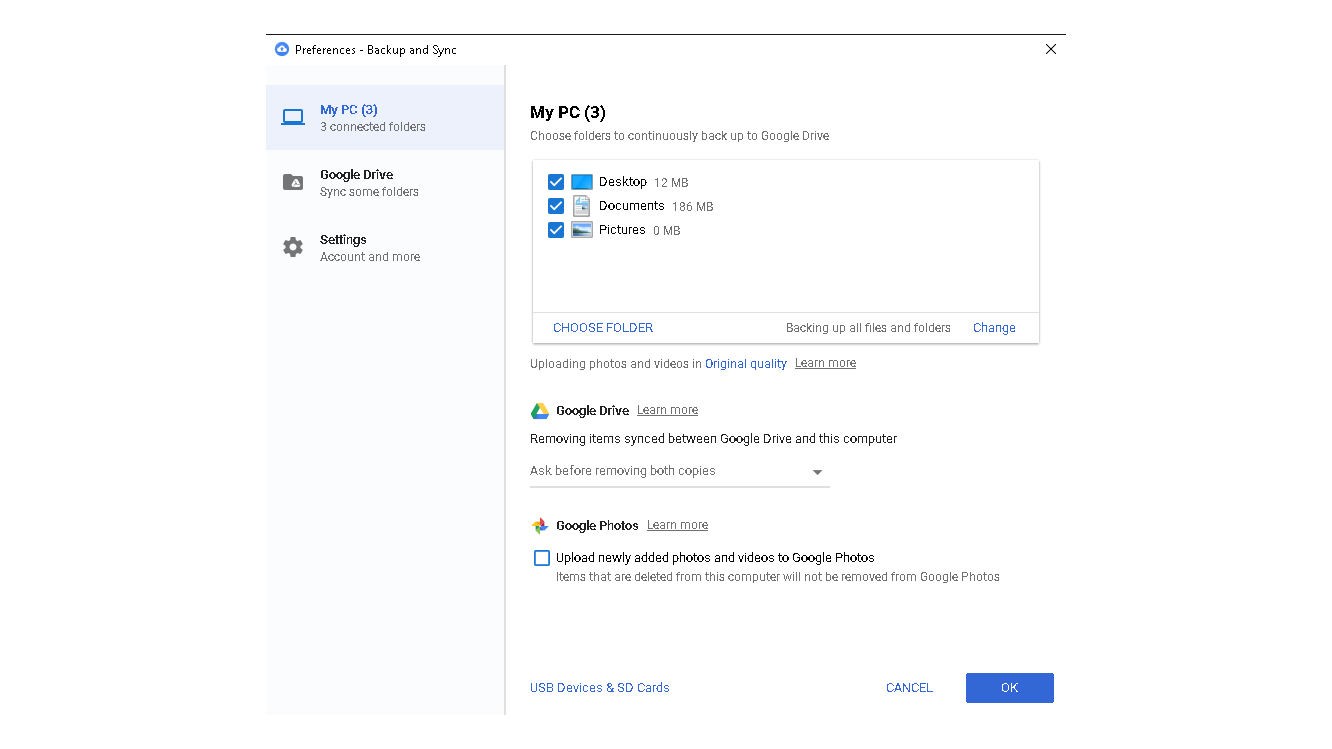
-
+
Convenient always-available cloud file access
-
-
Limited features
-
-
Can only backup to Google Drive

Andrew Webb
If your business uses G-Suite, then good news: you’re already subscribing to a cloud-based backup and synchronisation solution. How much capacity each user gets depends on your G-Suite subscription level. The G-Suite Basic tier has 30GB by default, with higher tiers providing unlimited storage and various options to individually upgrade a user’s drive to 100GB or 1TB.
Like Microsoft’s OneDrive-based cloud storage and other syncing-oriented services, it can be extremely useful if you or your corporate users want to access their files from multiple computers, or simply have all their work to hand when they move to a new workstation.
Google’s Backup and Sync tool works the same for business and home users, although the G-Suite version includes granular admin tools to enable features such as filestream – the ability to stream, rather than sync, G-Suite content - and offline access.
At install time, you’re prompted to choose which folders you want to back up and whether you’d rather have images and videos automatically compressed – for free storage – or left at their original quality. Other options here allow users to set upload and download speed limits, proxy settings and set specific file types to be excluded from their backups.
Note that, since July 2019, photos and videos are no longer made available via Google Drive, but instead can only be accessed through the Google Photos interface, although both Drive and uncompressed Photos content both still count towards your storage allowance.
You’re then asked to choose whether you want to sync everything that’s already in your Google Drive, to copy nothing to the local hard disk, or to sync only selected folders. You can also change the default path of your Google Drive folder.
Once installed, users can dig through the advanced settings to have the application automatically back up files from connected cameras, SD cards and USB devices, and to configure it to automatically delete or retain synchronised copies of removed files.
The backup side of the utility is a more recent addition, but once again, it’s online only. You can’t use the Google Backup and Sync utility to backup data to your network or external storage media, even as an additional feature.
Whatever folders you’ve opted to back up – all the user’s files by default – are automatically copied to cloud storage, where their contents can be browsed and accessed online via the ‘Computers’ tab in the Grive web interface.
Unlike your main Google Drive, where data is kept in sync between all connected devices, every computer the user adds gets a dedicated entry here. The folder structure is retained and there are no granular features to control whether or not specific file types are included in your backup.
You can’t schedule backups, but any files that change are instantly uploaded if you have an internet connection, or synced in bulk when you’re next online. By default, 100 versions of a file are saved, but you can manually switch particularly important files to unlimited versioning.
Note that the Backup and Sync application won’t let you back up your entire user space, let alone your entire computer. Your OS and software are beyond the scope of this one, even if you have the kind of internet connection that makes fully cloud-based backups a realistic prospect.
File recovery is a matter of re-downloading any lost files or old versions that you might need. You can download an entire system archive and move files from an old system to a newly-installed system’s synced folders, but this isn’t as smooth as the targeted recovery tools you’ll find in many more fully-featured backup utilities.
Google Drive is an excellent syncing tool and G-Suite using businesses will almost certainly want to have their users’ data synced – although those dealing with sensitive customer and financial data should restrict these files and consider using a private storage solution.
But despite having ‘Backup’ in the name, if you want any kind of disaster recovery protection, you’re probably still going to need a more sophisticated backup tool to work alongside Google Drive's very capable file synchronisation.
Get the ITPro daily newsletter
Sign up today and you will receive a free copy of our Future Focus 2025 report - the leading guidance on AI, cybersecurity and other IT challenges as per 700+ senior executives
K.G. is a journalist, technical writer, developer and software preservationist. Alongside the accumulated experience of over 20 years spent working with Linux and other free/libre/open source software, their areas of special interest include IT security, anti-malware and antivirus, VPNs, identity and password management, SaaS infrastructure and its alternatives.
You can get in touch with K.G. via email at reviews@kgorphanides.com.
-
 Global cybersecurity spending is set to rise 12% in 2025 – here are the industries ramping up investment
Global cybersecurity spending is set to rise 12% in 2025 – here are the industries ramping up investmentNews Global cybersecurity spending is expected to surge this year, fueled by escalating state-sponsored threats and the rise of generative AI, according to new analysis from IDC.
By Ross Kelly Published
-
 ‘Phishing kits are a force multiplier': Cheap cyber crime kits can be bought on the dark web for less than $25 – and experts warn it’s lowering the barrier of entry for amateur hackers
‘Phishing kits are a force multiplier': Cheap cyber crime kits can be bought on the dark web for less than $25 – and experts warn it’s lowering the barrier of entry for amateur hackersNews Research from NordVPN shows phishing kits are now widely available on the dark web and via messaging apps like Telegram, and are often selling for less than $25.
By Emma Woollacott Published
-
 Redis unveils new tools for developers working on AI applications
Redis unveils new tools for developers working on AI applicationsNews Redis has announced new tools aimed at making it easier for AI developers to build applications and optimize large language model (LLM) outputs.
By Ross Kelly Published