Google Cloud Platform review: A solid but expensive service for cloud infrastructure
A great host for cloud-based SMB networks, if your budget is large and your infrastructure isn't fully focused on Microsoft products.
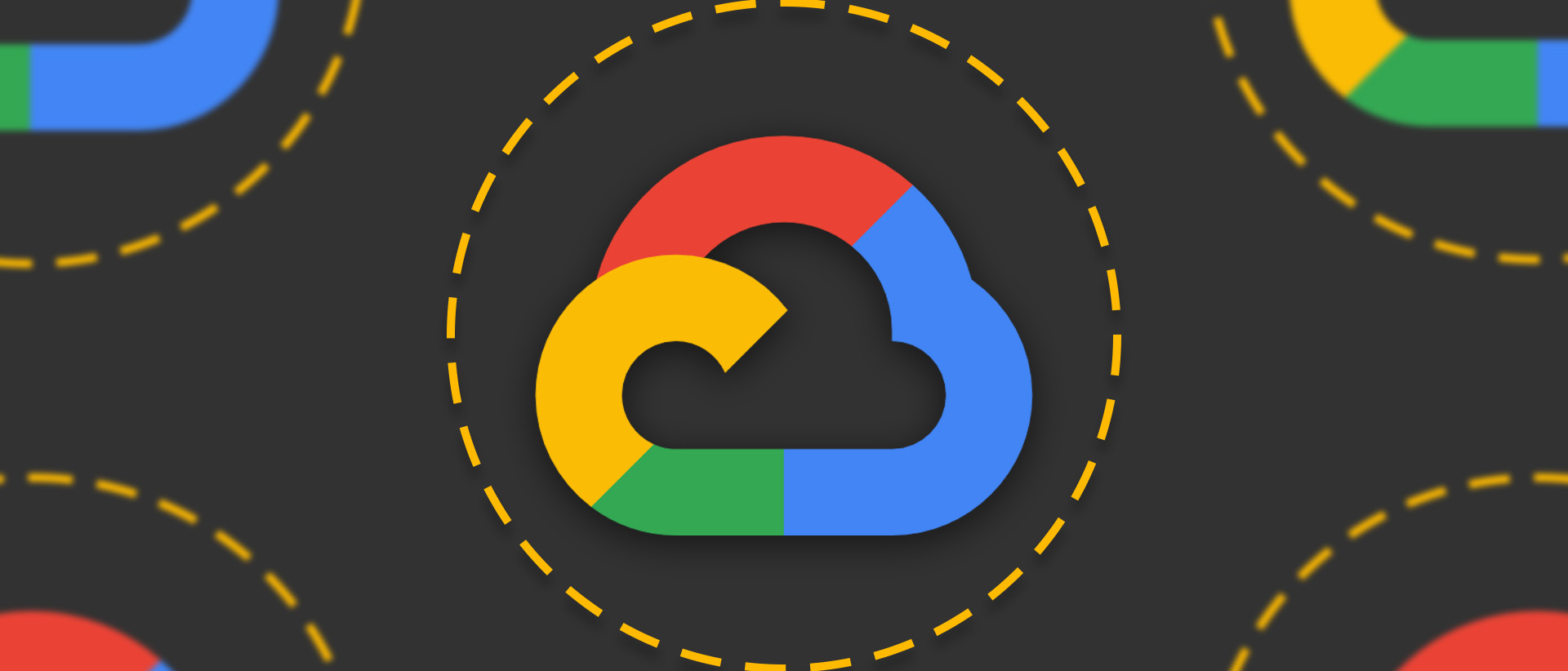
-
+
Generous free and trial options
-
+
Pricing is very clearly highlighted
-
+
Good user interface and search
-
+
Wide range of specialist services
-
-
Costs more than its key rivals
When it comes to SMB infrastructure, the Google Cloud Platform – sometimes known simply as Google Cloud – doesn't get the attention of Microsoft Azure or Amazon's AWS, particularly when it comes to day-to-day corporate IT, but if you're migrating away from office-bound networking to a cloud-based solution optimized for remote workers, it's an entirely capable enterprise IT solution.
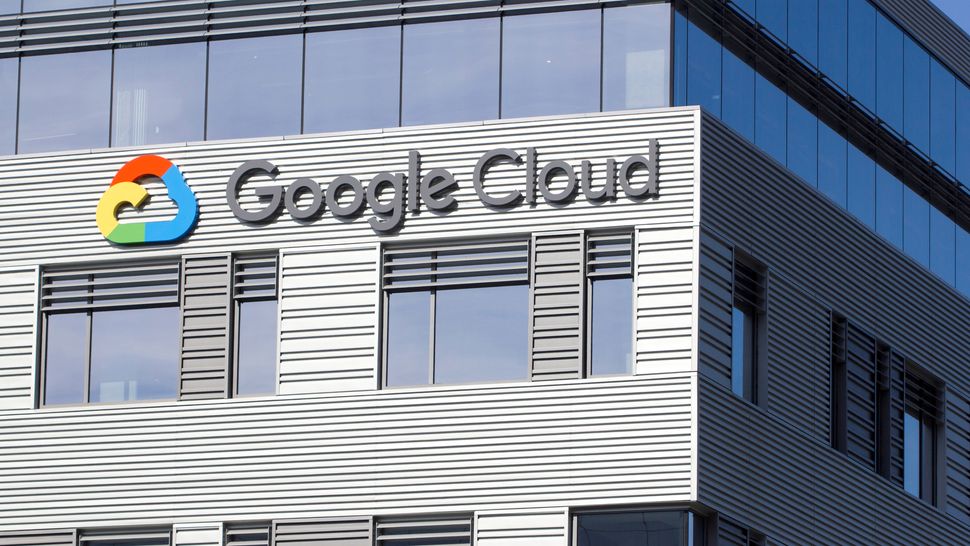
We've focused on this workhorse office IT aspect of Google Cloud Platform's offerings, but the service is perhaps best known for its DevOps and web app development and deployment tools. The Kubernetes clustered container deployment platform originated on the Google Cloud Platform, it's home to Google's home-grown Cloud Tensor Processing Unit systems for machine learning, Google Colab notebooks (a shared documentation and code execution environment similar to Jupyter Notebooks), and the entire system descends from the backend used for Google's own services, many of which are themselves available to users via APIs.
Google Cloud Platform review: Setup
When creating a dedicated account for a business, we were pleased to encounter very few roadblocks. We were able to use our own business email address, on our existing domain, and were able to opt out of creating a Gmail address. Oddly, Google wouldn't allow our reviewer to use their real two-letter first name, but didn't baulk at us simply creating the account using the name of the company, rather than that of a designated human. More importantly, it didn't object to our using a recovery phone number that was already associated with a couple of personal Google accounts.
You can, of course, add Google Cloud Platform services to an existing personal or business Google account. If your business already has a Google workspace, you should use the same account for ease of billing and management. All first-time Google Cloud Platform users are eligible for $300 (~£240) of trial credits to see if the platform and its features work for them, even if they have an existing Google account for other services. There's a three-month time limit on this trial credit once activated, but you won't be automatically billed at the end of your trial unless you specifically activate a full account. As with Amazon and Microsoft's trials, this generous amount of credit provides an excellent opportunity to try out test deployments of services you think you'll need.
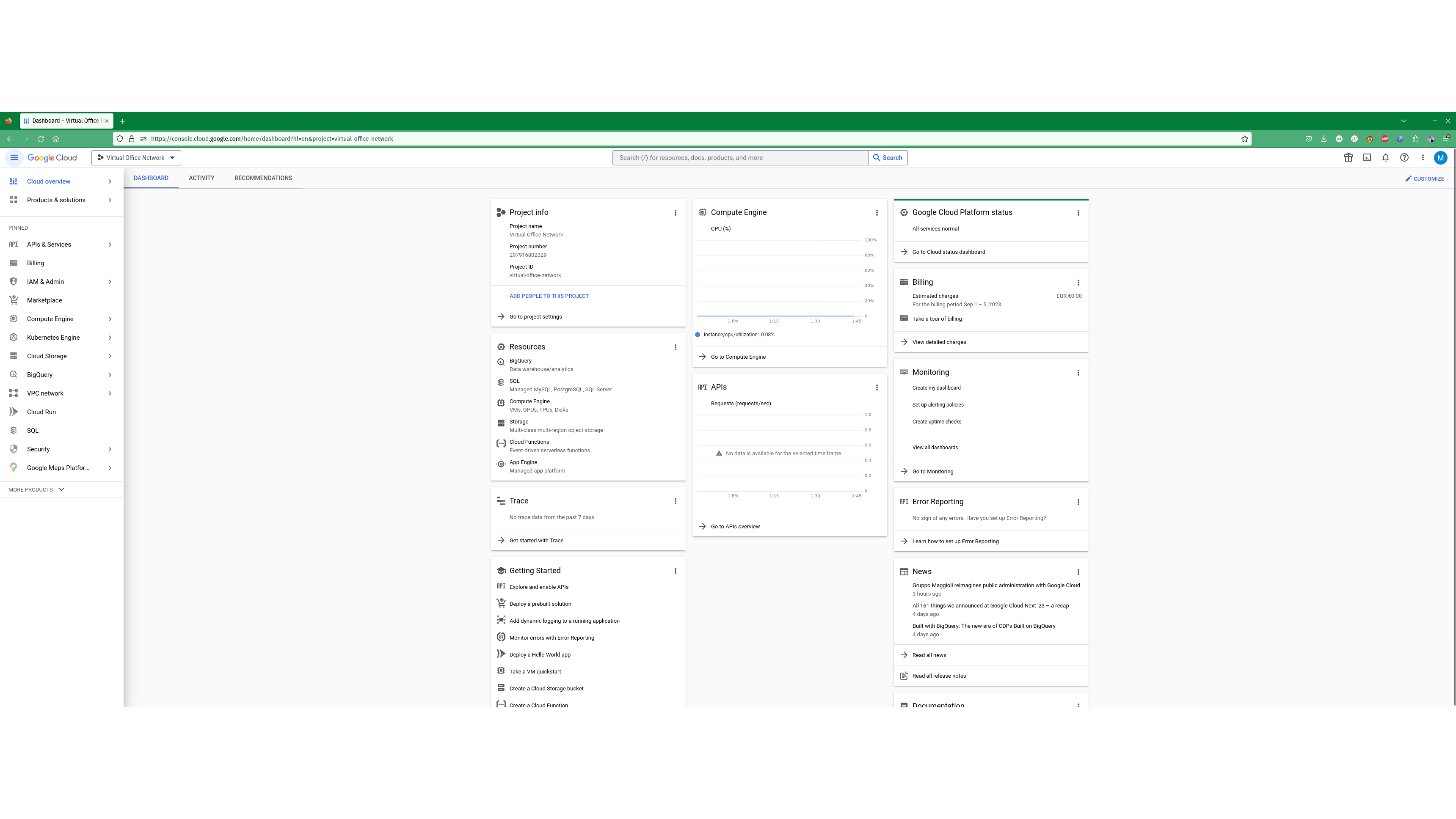
The Google Cloud Platform requires you to specifically activate any class of service that you intend to use, which helps to prevent unexpected billing incidents – you'll also want to make sure that it's associated with the correct project when you enable it. You get an initial cap of 13 distinct projects that you can create and switch between at will – make sure that you've got the right one selected when you activate services and add users, as each is entirely discrete. A "My First Project'' is automatically generated when you sign up.
Google Cloud Platform review: Interface
The Google Cloud Platform interface is on par with those of AWS and Azure, although its home page would arguably benefit from being a little more streamlined. This main page surfaces suggested services depending on what your area of interest is. However, with the exception of the General category, these tend to lean into DevOps application development and deployment, AI, big data analysis, or accessing Google APIs. There's no dedicated category for cloud workplace services. But that doesn't mean that the Google Cloud Platform isn't just as capable of hosting your virtual office network as Amazon's AWS or Microsoft Azure.
Google is rather fond of slapping its own names on familiar services, so virtual machines are "compute engines", for example, and its database engine is called Bigtable, but if you plan your migration and deployment correctly, learning the occasional bit of brand-focused terminology shouldn't present much difficulty.
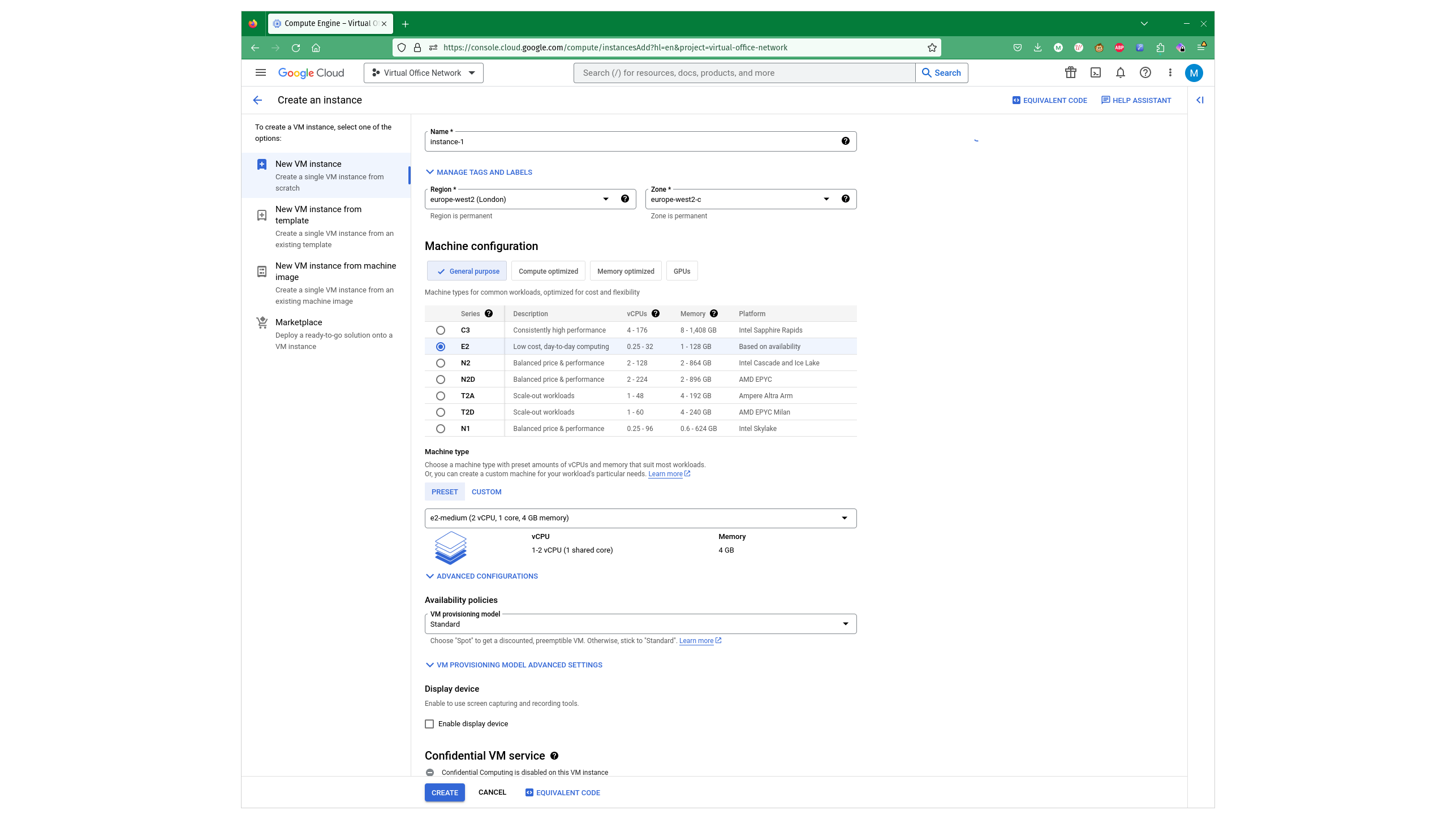
Because this is Google, you can also activate and use some of the firm's most distinctive features, such as embedded Google Maps – handy for your corporate website – and a wide range of Google Workspace APIs, from Google Calendar and Gmail to Cloud Identity, which you can use for Single sign-on if your business uses Google throughout its infrastructure. Which, if you're considering a migration to the Google Cloud Platform, it quite possibly does. If you're not fully Google, Google Cloud Identity can be federated via Microsoft's Active Directory Federation Services (AD FS) and can delegate authentication to your AD server via SAML (Security Assertion Markup Language).
We're particularly keen on the built-in monthly estimate calculator for Compute Engine virtual machine deployments, useful setup wizards for each service, and easily accessible documentation that means you rarely have to go elsewhere to look up instructions or reference information.
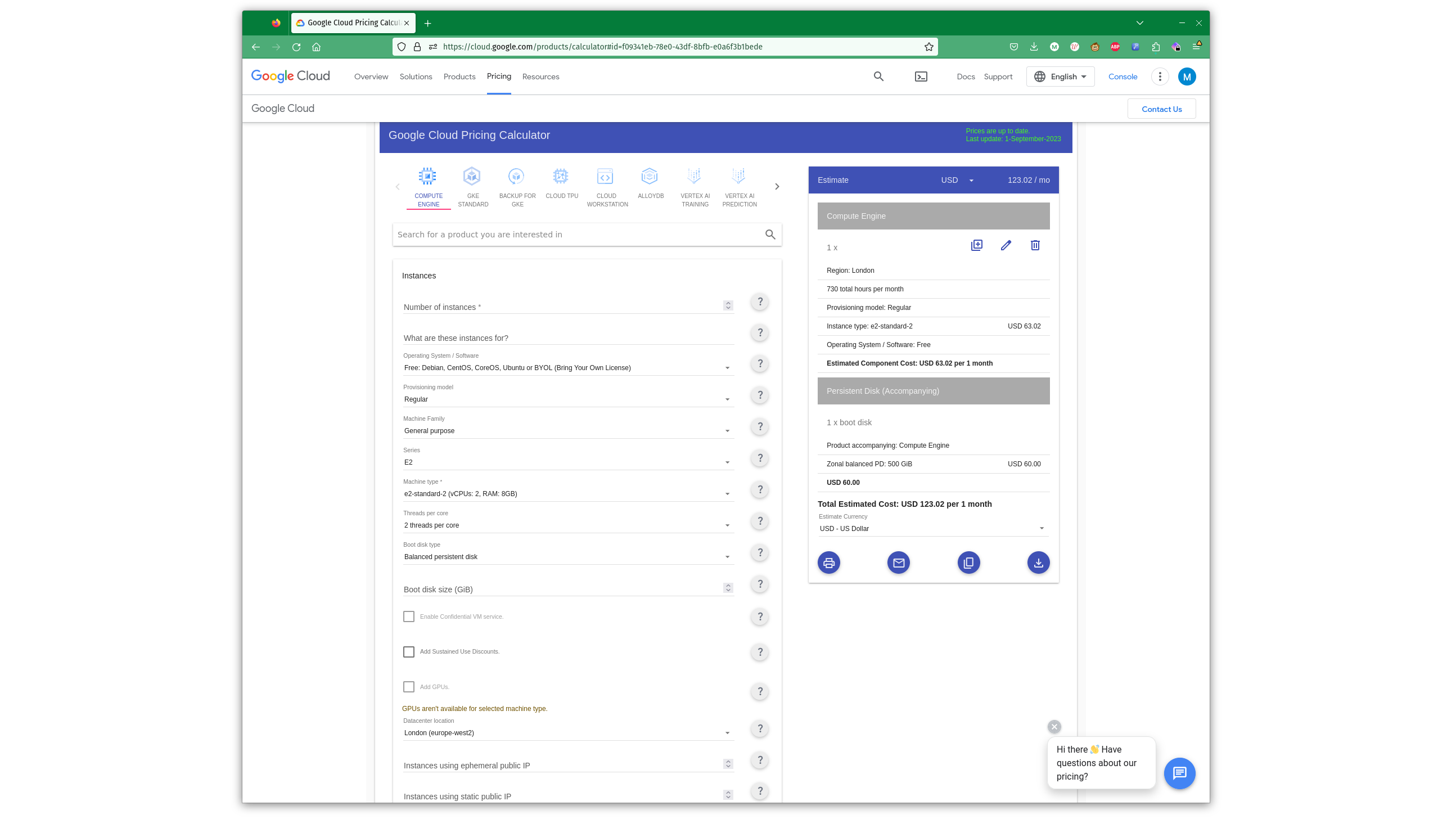
Most services, once activated but not yet used, have a very prominent create button, which takes you to a guided setup page and lets you get on with it, and a friendly "Take the quickstart" button. This is also available from the Marketplace entry for each service. AWS users might expect this to open a setup wizard, but on the Google Cloud Platform, the quickstart shortcut takes you to documentation pages – either a dedicated guide for the service you're looking at or by opening the Learn Panel on the left of your window.
The Learn Panel is an index of tutorials that may – or may not – be relevant to the service and your requirements. For example, the first two Compute Engine projects suggested to us both involved creating web servers, but alongside these was some very relevant material on transferring files to Windows and Linux VMs from a cloud storage bucket and configuring firewall rules for your Virtual Private Cloud (VPC).
As you might expect, the Google Cloud Platform has a particularly good internal search engine, which is very helpful for surfacing documentation, tutorials, and sample projects, as well as services that might be relevant to your search term. If you search for Firewall, the first result directs you to your Virtual Private Cloud network firewall, where you can set rules and enable monitoring and logging without having to manually create a dedicated virtual firewall appliance.
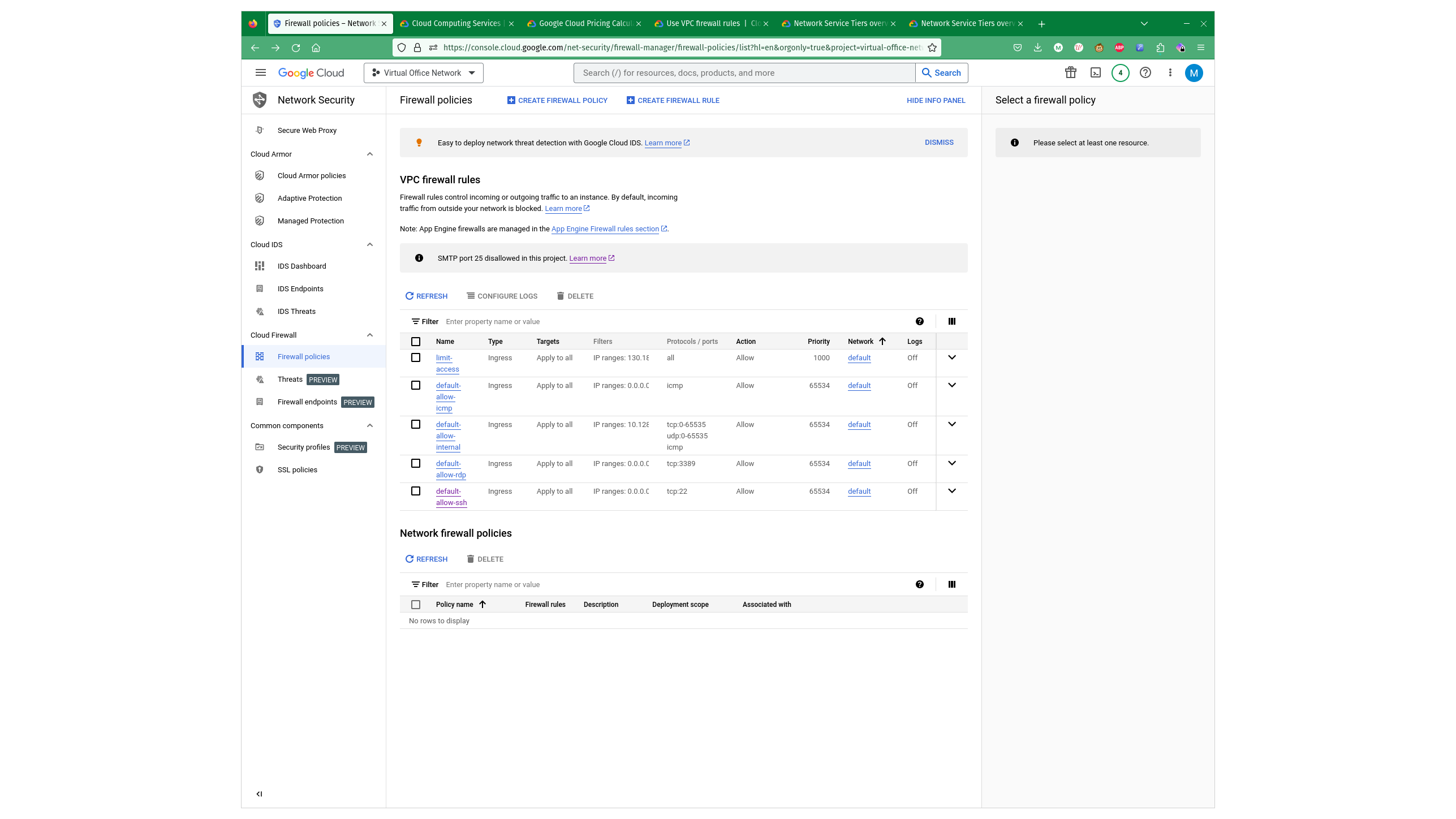
Searching for Active Directory not only brings up the service page that explains and allows you to activate Google's equivalent Identity Platform for access and identity management, as well as documentation on how to integrate Google's services with an existing AD server and some suggested third and first-party services that can work with this.
However, results are sometimes ambiguous. Search for a virtual desktop, and you'll inexplicably get results for SQL deployment, as well as more relevant content about Google's own migration service, ready-to-deploy no-VNC OS images from the marketplace, and self-deployment documentation. The documentation contains detailed instructions for creating Windows Server, Linux, and Citrix virtual workstations, as well as some refreshingly transparent pricing information.
The workstation instructions encourage the use of proprietary, paid-for HP Anywhere/Teradici cloud access software, rather than higher-latency but conspicuously free solutions such as a VNC on Linux or RDP on Windows, and the suggested specification might be overpowered for some office users. But in general, the quality and accessibility of the documentation is excellent, at least as a place to start. Similarly, a limited but useful selection of OS images is available, but if you want to use something specialist, such as workstation-oriented Pop!_OS, security toolkit Kali, or even a standard copy of Windows 10 you'll have to supply your own installation media. Note, though, that only Windows Server installations from Google's library of images include the option of a pay-as-you-go license – you'll have to sort out your own licensing if you wish to use Windows 10 or 11, for example.
There are a couple of friction points. Some configuration steps aren't signposted early on, such as changing your project's region so as not to be in the default US West location. Google is also very keen for everyone to use the Google Cloud Platform command line interface (CLI), and the tutorials tend to emphasize this approach, even where it's not strictly necessary. We found a number of tutorials when a simpler GUI solution was relegated to the bottom of the document. That said, the CLI is useful and if you use it exclusively and learn its commands, it's also the fastest way to manage your projects. Experienced bash or PowerShell users should feel right at home and we were pleased to find that the CLI worked as effectively on Firefox as it did on Chrome.
Google Cloud Platform review: Pricing
Pricing is obviously best assessed case-by-case, which Google makes particularly easy with clearly accessible price sheets and a pricing calculator integrated into some deployment pages, as well as a more powerful stand-alone pricing calculator. All pricing is in US Dollars, just as is the case with rivals AWS and Azure – this at least makes comparisons easy, although it puts non-US users at the mercy of exchange rates.

What you'll pay depends very much on the workload and type of machine you'll be using, as well as its storage and additional offers that apply to your specific use cases. To provide a modest like-for-like comparison, we've spec'd up a general-purpose Google Cloud E2 machine with a dual-core CPU, 8GB RAM, and 500GiB of SSD storage, in London, running constantly, suitable for use as a file server. It's running Linux - note that equivalent Windows installations will have additional licensing costs.
On the Google Cloud Platform, as of the 1st of September 2023, that'll cost $63.02 for the Instance and another $60 for the disk, for a total of $123.02. The equivalent on AWS, an EC2 t3a.large instance with two vCPUs, 8GB RAM, and a 500GB hard disk comes to $108.45 per month. On Azure, a B2ps v2 instance with 2vCPUs, 8GB RAM, and a 512GiB hard disk adds up to $97.14 per month.
None of these figures include your data bandwidth costs, which are highly variable but potentially expensive if your users need to download a lot of data from your cloud network. You'll ideally want to make sure that all your cloud services and most of your users are in the same region. Some things are reliably free – ingress (data being uploaded to your cloud service) and certain types of internal egress (outgoing) traffic within the same zone of a region. In Google's case, it's often free to move data out to Google's own products and services.
On the Google Cloud Platform, egress costs to most of the world (excluding China and Australia) are $0.12 per GiB. Amazon's pricing for data transfer out (egress) from an EC2 instance to the internet is free for the first 100GB per month, then $0.09 per GB for the first 10TB. On Azure, egress costs via the public internet ("routing preference transit ISP network") is free for the first 100GB per month, then $0.08 per GB for the next 10TB.
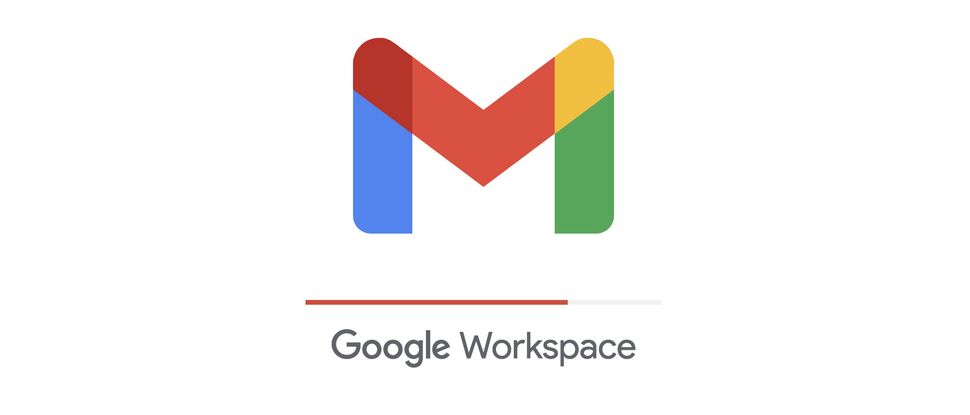
All of the services offer a range of freebies. In Google's case, that includes a very tiny e2-micro VM located in the US, 28 app engine instance hours for building web apps, 5GB of cloud storage, and various machine learning and big data operations and queries. Some of these constitute interesting extras for subscribers, but there's nothing world-shaking here.
When it comes to cloud desktops running any OS, via any service, most businesses will be dissuaded by the hefty cost of running them. The added $134.32 per month for a Windows server license on the Google Cloud Platform specifically is prohibitive for desktop use, although you can bring your own licenses via Microsoft License Mobility or – for dedicated hardware licenses – by using sole-tenant nodes for your VMs. Although there are certain advantages to cloud desktops from a security perspective, as well as for firms that need to spin up PCs for short-term use, on-premises or data center-based hypervisors, storage, and virtual machine infrastructure remains your best choice right now.
Google Cloud Platform review: Should you use Google Cloud Platform?
Although Google has a reputation for killing off services, the Google Cloud Platform underlies the company's own infrastructure, so is unlikely to be endangered any time soon.
If you need a cloud-based office network to host your file services and provide a secure infrastructure that staff can VPN into, Google Cloud Platform is as effective as any of its rivals. Its pricing for both virtual machine instances and data egress costs count against it. But if you need to integrate Google Workspace or service APIs, it becomes the obvious choice, despite its somewhat higher costs.
If your business's network and servers are more conventionally based around Microsoft products, however, Azure is the ideal choice for both (relatively) smooth migration of your infrastructure, more competitive pricing on Windows licenses, and better integration with Microsoft's cloud services, such as Office 365. Azure is also cheaper overall, however, including for hosting Linux VMs and transferring data.
Get the ITPro daily newsletter
Sign up today and you will receive a free copy of our Future Focus 2025 report - the leading guidance on AI, cybersecurity and other IT challenges as per 700+ senior executives
-
 ‘Phishing kits are a force multiplier': Cheap cyber crime kits can be bought on the dark web for less than $25 – and experts warn it’s lowering the barrier of entry for amateur hackers
‘Phishing kits are a force multiplier': Cheap cyber crime kits can be bought on the dark web for less than $25 – and experts warn it’s lowering the barrier of entry for amateur hackersNews Research from NordVPN shows phishing kits are now widely available on the dark web and via messaging apps like Telegram, and are often selling for less than $25.
By Emma Woollacott Published
-
 Redis unveils new tools for developers working on AI applications
Redis unveils new tools for developers working on AI applicationsNews Redis has announced new tools aimed at making it easier for AI developers to build applications and optimize large language model (LLM) outputs.
By Ross Kelly Published
-
 Google layoffs continue with "hundreds" cut from Chrome, Android, and Pixel teams
Google layoffs continue with "hundreds" cut from Chrome, Android, and Pixel teamsNews The tech giant's efficiency drive enters a third year with devices teams the latest target
By Bobby Hellard Published