Microsoft cloud storage: is OneDrive or Azure right for your business?
We compare Microsoft cloud storage services OneDrive and Azure, so you can decide which service is right for your business
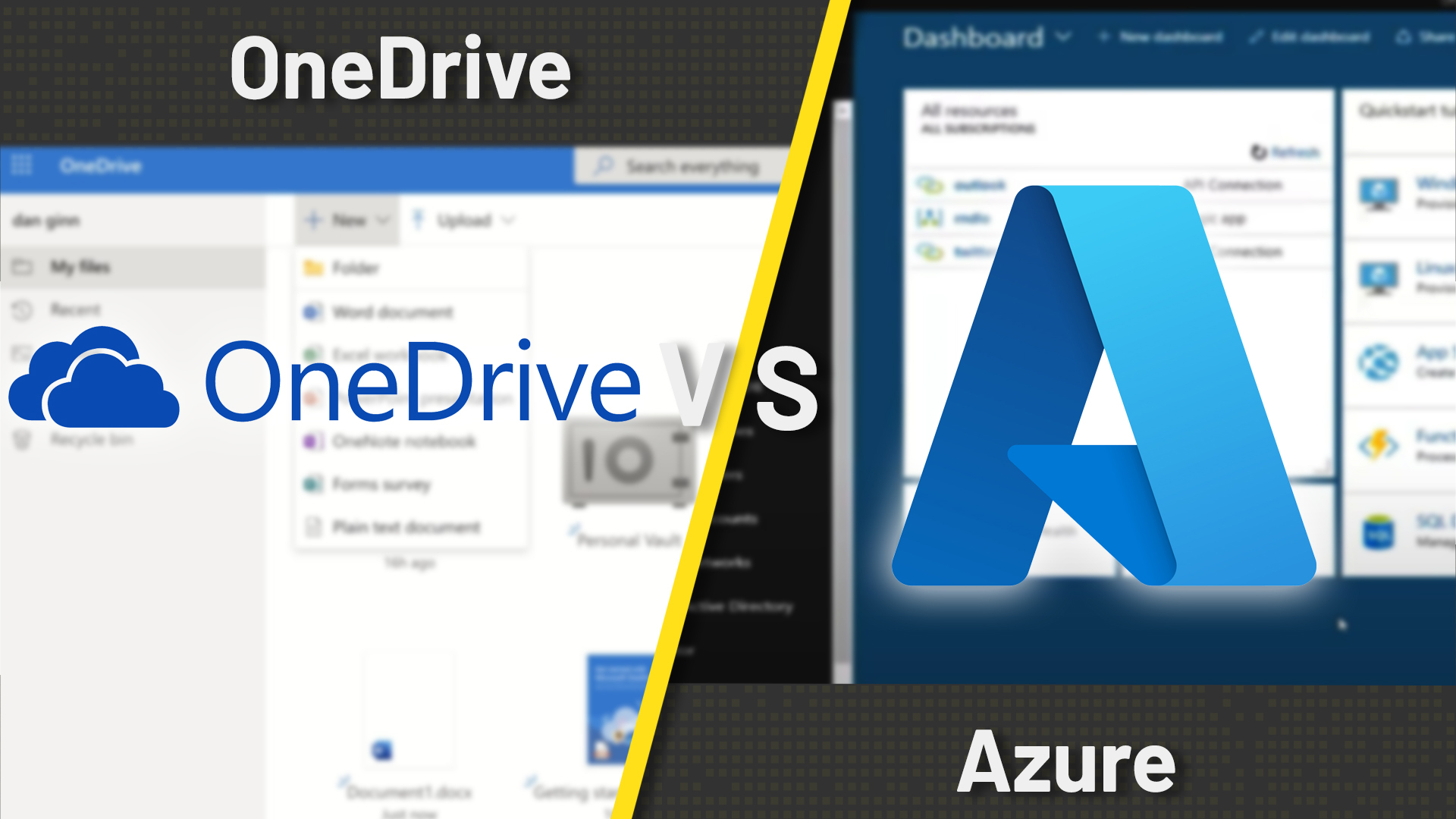

Microsoft is one of the best cloud storage providers, and offers some of the best cloud storage for business too. But before you can dive into Microsoft cloud storage, you have to choose between two different products: OneDrive and Azure.
Microsoft OneDrive is a file storage service that integrates with the Microsoft 365 productivity suite. Employees can collaborate in real time on documents in either web or desktop versions of apps like Word, Excel, and PowerPoint. Plus, employees get their own cloud storage vault where they can keep their files.
Microsoft Azure, on the other hand, is a comprehensive cloud hosting service that enables you to store files, run servers in the cloud, and much more. It’s best suited for developing software, running big data analyses, or handling massive databases for the apps your business runs on. Azure storage is more expensive than OneDrive, and doesn’t integrate with Microsoft 365 apps.
In this guide, we’ll cover how OneDrive and Azure work with productivity tools like Microsoft 365, how file sharing and collaboration work, and how data is stored in the cloud on the two platforms. Whereas OneDrive for Business is best for businesses that simply want to enable cloud storage and file sharing using Microsoft 365 apps, Azure is best for businesses that want a scalable and highly advanced cloud computing platform.
- Microsoft OneDrive: collaborative software and storage
OneDrive provides close integration with Windows and Microsoft 365, allowing for real-time file collaboration and automatic backups. A straightforward and intuitive interface require little guidance, and comprehensive and responsive support is available to assist with anything more complex. - Microsoft Azure: idea for storage for large businesses
Azure is a leading choice for larger businesses that require more from cloud backup and cloud storage. It has a huge network of data centers around the world, and as a result is highly scalable, easier to use than the competition, and with cheaper storage costs.
Microsoft cloud storage: What we compared
We compared Microsoft OneDrive and Azure not just on their file storage capabilities, but also on the totality of what these two services are capable of. We’ll cover the following topics:
- User interface and setup
- Pricing
- Microsoft 365 integration
- Cloud computing
- Data storage and redundancy
- File sharing and collaboration
- Alternatives to OneDrive and Azure
- Which service is best for me?
- What our reviewers said
User interface and setup
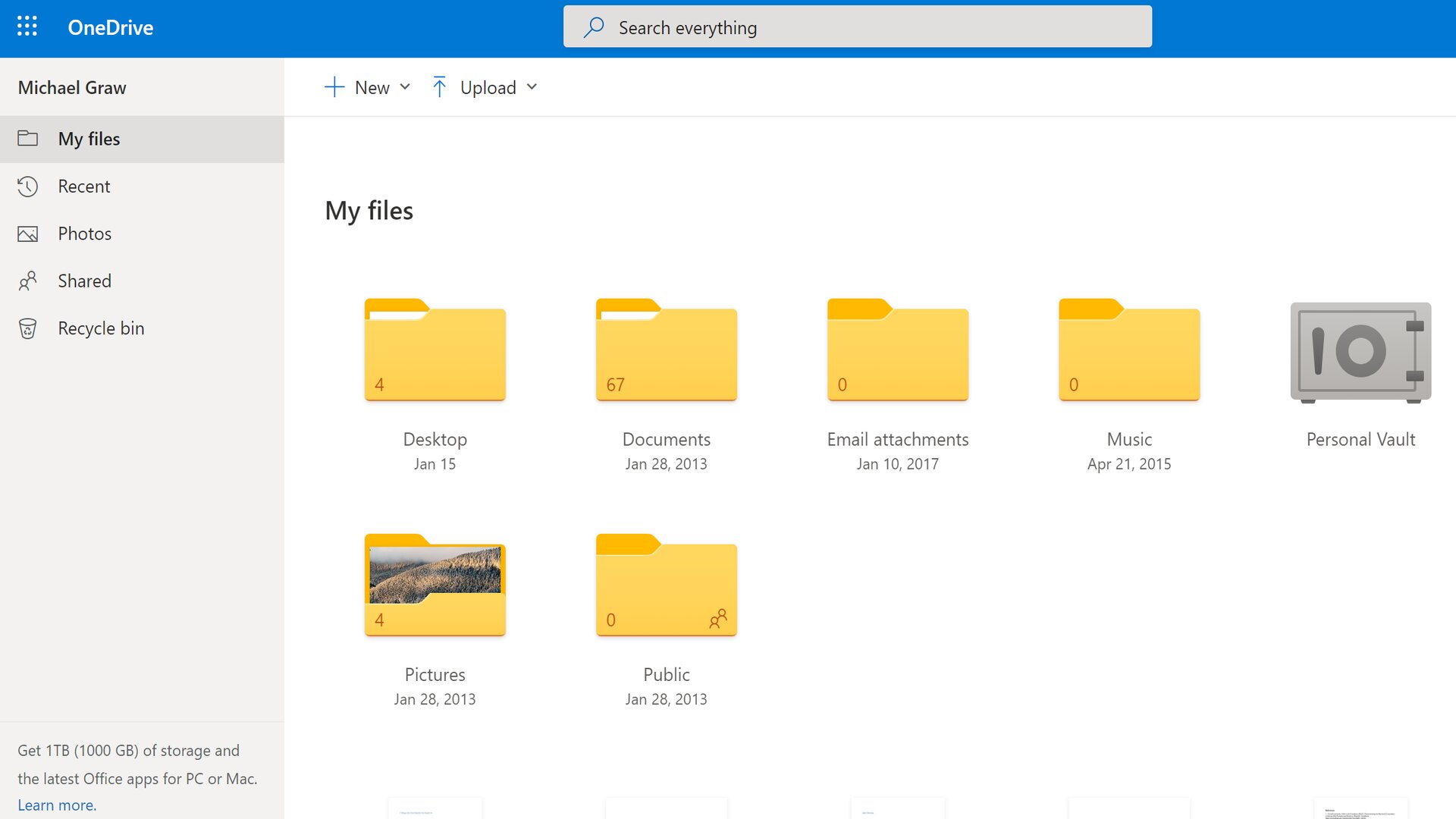
It’s relatively easy to get started with OneDrive. You can add employees to your business account using their email addresses, and each employee gets their own dashboard. The dashboard is accessible on the web, as a desktop app, or as a mobile app.
OneDrive also integrates with the Windows File Explorer, enabling you to access your OneDrive cloud storage alongside files stored locally on your computer.
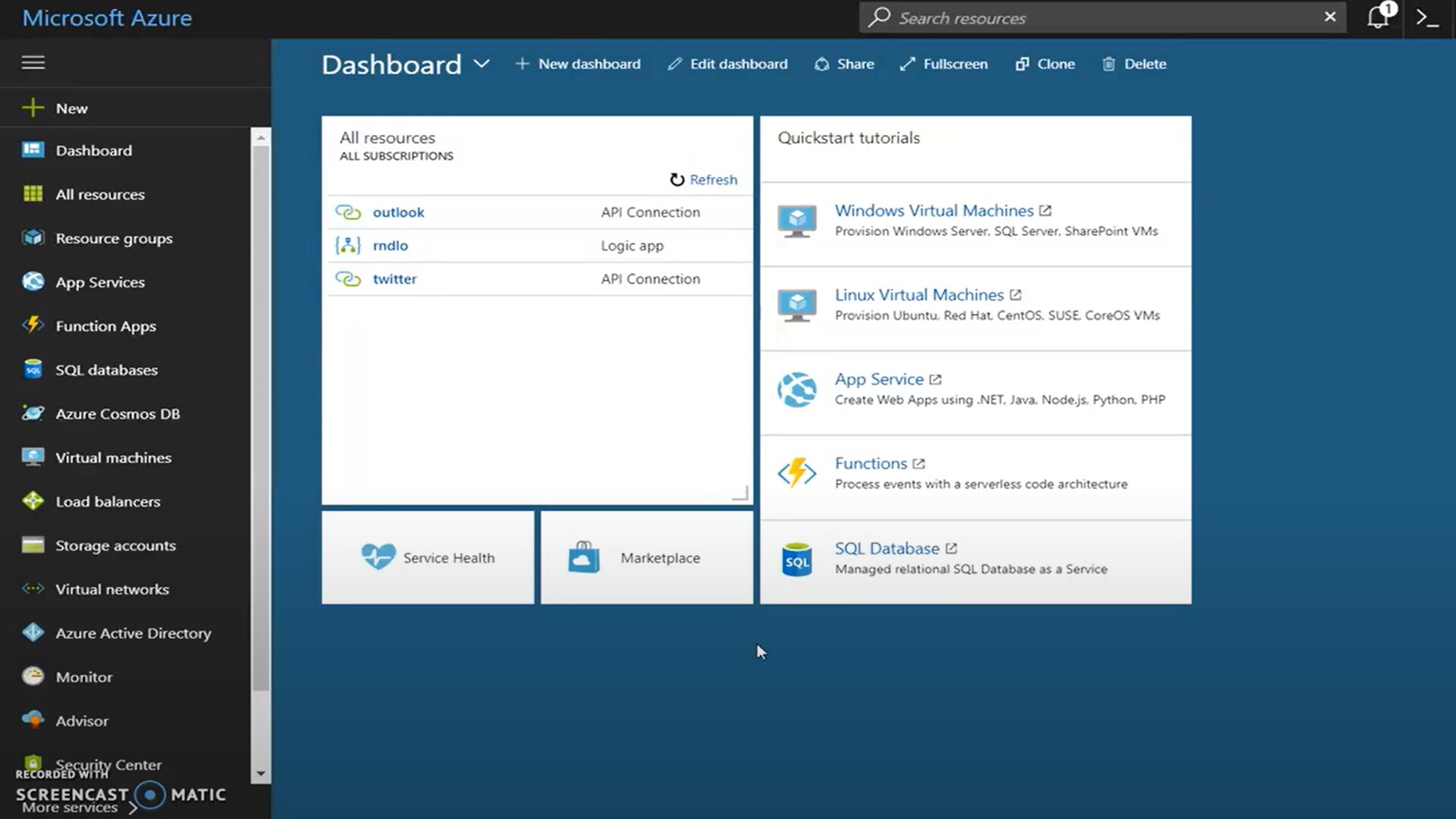
Azure is a bit more complicated to set up. Once you sign up, you can access the dashboard—called the Azure Portal—over the web or through desktop and mobile apps.
The Azure Portal starts out empty, but there’s a list of all the services available in Azure on the left-hand side of the screen. You can add modules from this list to the Portal to build a custom dashboard and access Azure’s tools. You’ll need to find the Azure Active Directory module and use that to add employees to your business’s Azure deployment.
Within the Portal, you can set up custom dashboards that display your virtual machines, storage systems, and more. To create a new cloud storage space, you can browse the available storage types in the left-hand services menu, and launch a new storage container from there.
Pricing
It’s tricky to compare pricing between OneDrive and Azure because they use completely different pricing schemes. OneDrive charges a flat monthly fee per user, starting from £5.99 a month for 1TB per user.
Azure operates on a pay-as-you-go basis. You’re charged based on the amount of data you have stored, what type of cloud servers your data is stored on, and how often you make changes to your files. To give a rough estimate, storing 1TB of data with Azure typically costs around £20 a month.
You can also reserve storage with Azure for up to three years at a time. This results in a larger upfront bill, but Microsoft offers discounts of up to 38% for these extended contracts.
Microsoft cloud storage: pricing plans compared
| Header Cell - Column 0 | OneDrive | Azure |
|---|---|---|
| Free version? | 5GB | 12 months (5GB storage) |
| Starts at | £3.80 per user a month | Variable |
| Cost for 1TB storage | £3.80 per user a month | Approx. £20 a month |
| Cost for 25TB storage | £7.50 per user a month | Approx. £520 a month |
Microsoft 365 integration
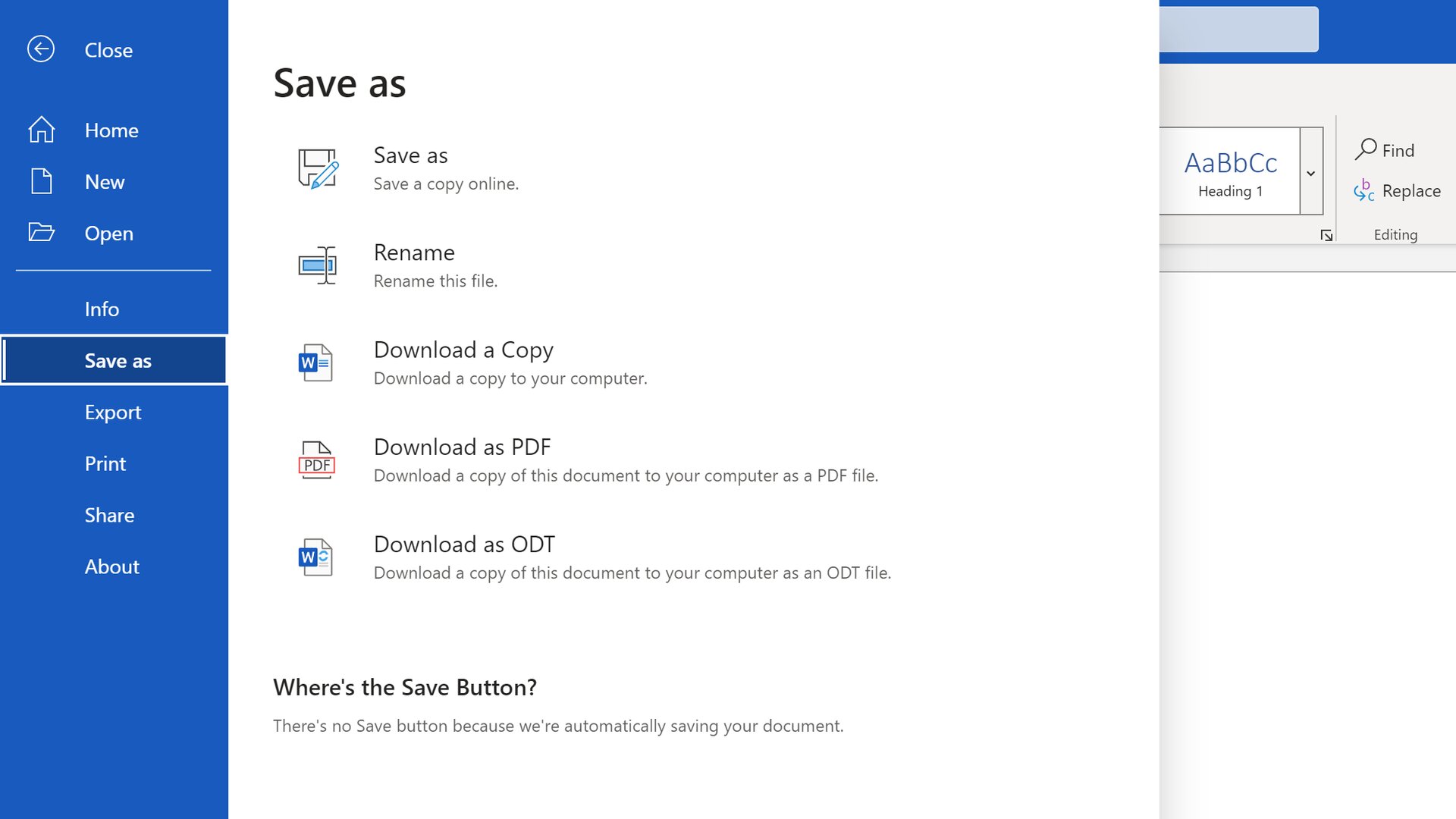
One of the major differences between OneDrive and Azure is how they integrate with Microsoft 365, Microsoft’s productivity suite, which includes apps like Word, Excel, PowerPoint, Teams, and Outlook.
OneDrive is baked into all Microsoft 365 apps. In any of these apps, you have the option to save files directly to your OneDrive storage, and you can set up syncing so that changes are saved to the cloud in real time.
Even better, it’s possible for multiple people to work on a file simultaneously if it’s stored in the cloud. That’s true whether you want to use Microsoft’s online office apps or the desktop versions of apps like Word and Excel. So, multiple employees can collaborate on a document without running the risk that multiple divergent copies will be created.
Azure, on the other hand, doesn’t offer special integrations with Microsoft 365 apps. You’ll need to save files created in Microsoft 365 to a storage container in Azure manually. Alternatively, you can work on a Microsoft 365 deployment inside the Azure cloud, and save files directly to Azure’s storage containers, but this requires you to first set up a virtual machine in the cloud.
In addition, you must be online at all times to use Microsoft 365 apps with Azure, whereas you can work offline with OneDrive, and files will save to the cloud automatically when you reconnect.
Cloud computing
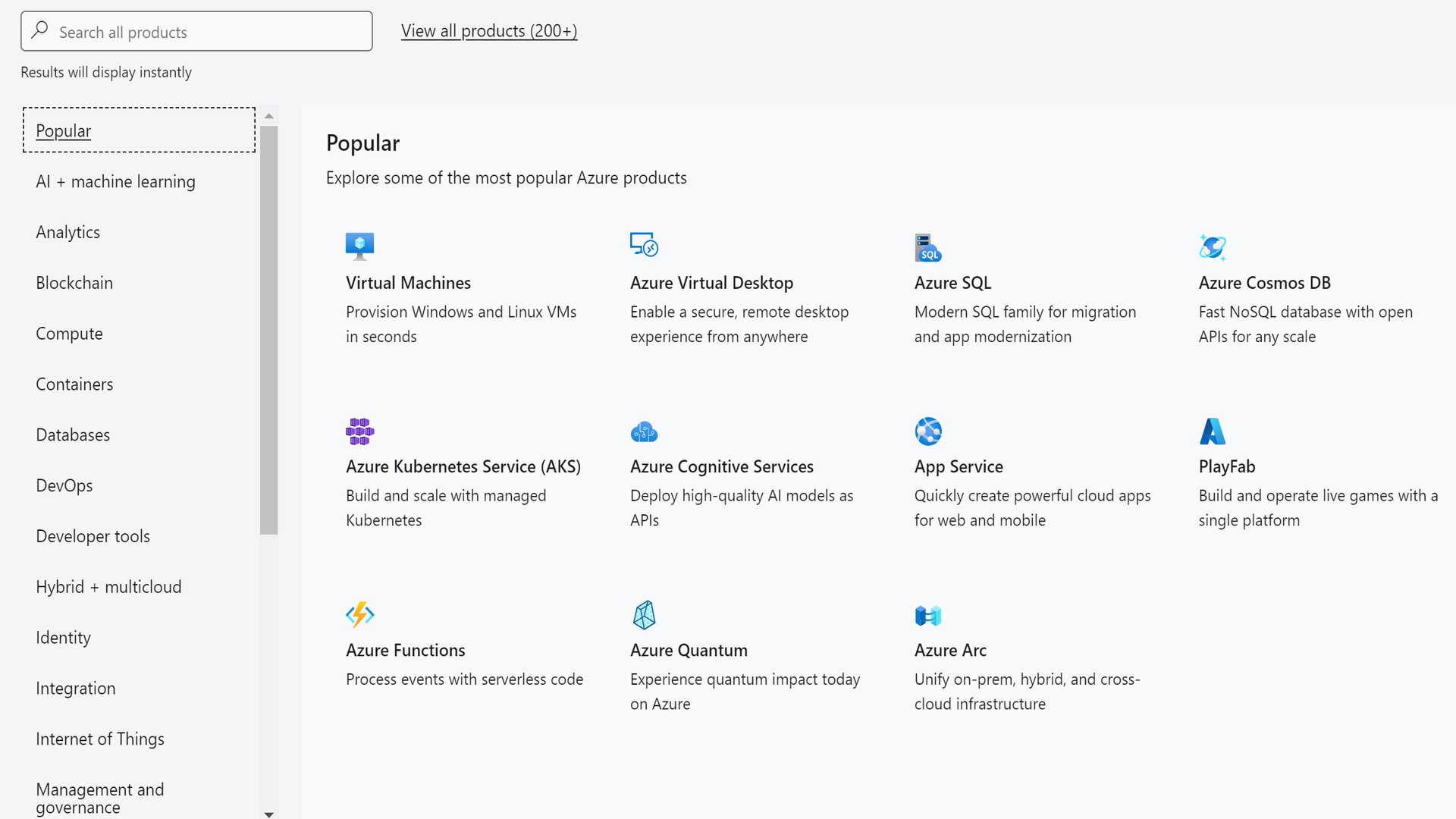
Microsoft Azure is a comprehensive cloud computing platform, not just an online cloud storage service. In fact, cloud storage in Azure is designed to interface with the virtual machines, workflows, and software development environments you create on the platform. This enables you to run big data analyses or to access information databases when running applications in the cloud.
Some of the features Azure offers in this respect include virtual Windows and Linux machines with scalable computing power, premade AI models for analysing data, and developer tools for building apps in the cloud. Azure also offers a content delivery network and tools for enabling single sign-on for your employees.
OneDrive, in contrast, is simply a cloud storage service. You can move files around in the cloud, but that’s it. Any computing tasks that cannot be done using the online Office 365 suite must be done on your local network.
Data storage and redundancy
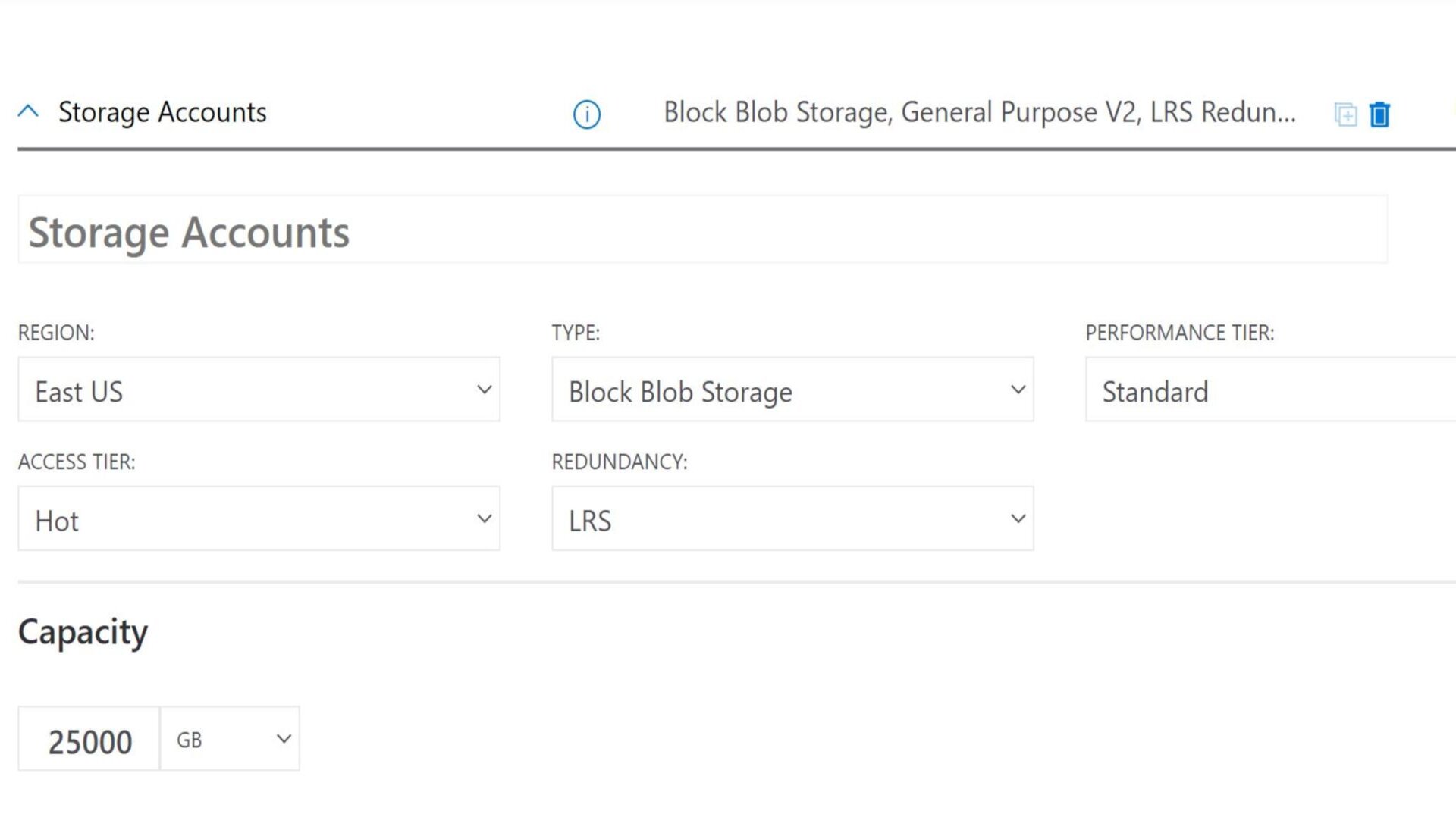
The process for backing up files is somewhat different between OneDrive and Azure.
With OneDrive, there are no choices that you need to make about how your files are backed up. Microsoft automatically stores your data in multiple data centers for redundancy. Files are saved in “hot” storage, meaning that they can be accessed from anywhere in the world immediately.
OneDrive has an SLA of 99.9%, meaning that Microsoft guarantees that it will have no more than five minutes of downtime a month.
With Azure, you have a number of choices to make about how to store your data. Azure offers the Files module for storing file libraries, the Blob module for storing unstructured data and SQL databases, and the Tables module for storing NoSQL databases. On top of that, you’ll need to decide whether your data is stored “hot” for active use or “cold” for archival purposes.
You also get to choose the primary data center region your data is stored in with Azure. Of course, all data is backed up to multiple data centers for redundancy. Azure comes with an SLA of 99.99%, meaning that it experiences less than 30 seconds of downtime per month.
File sharing and collaboration
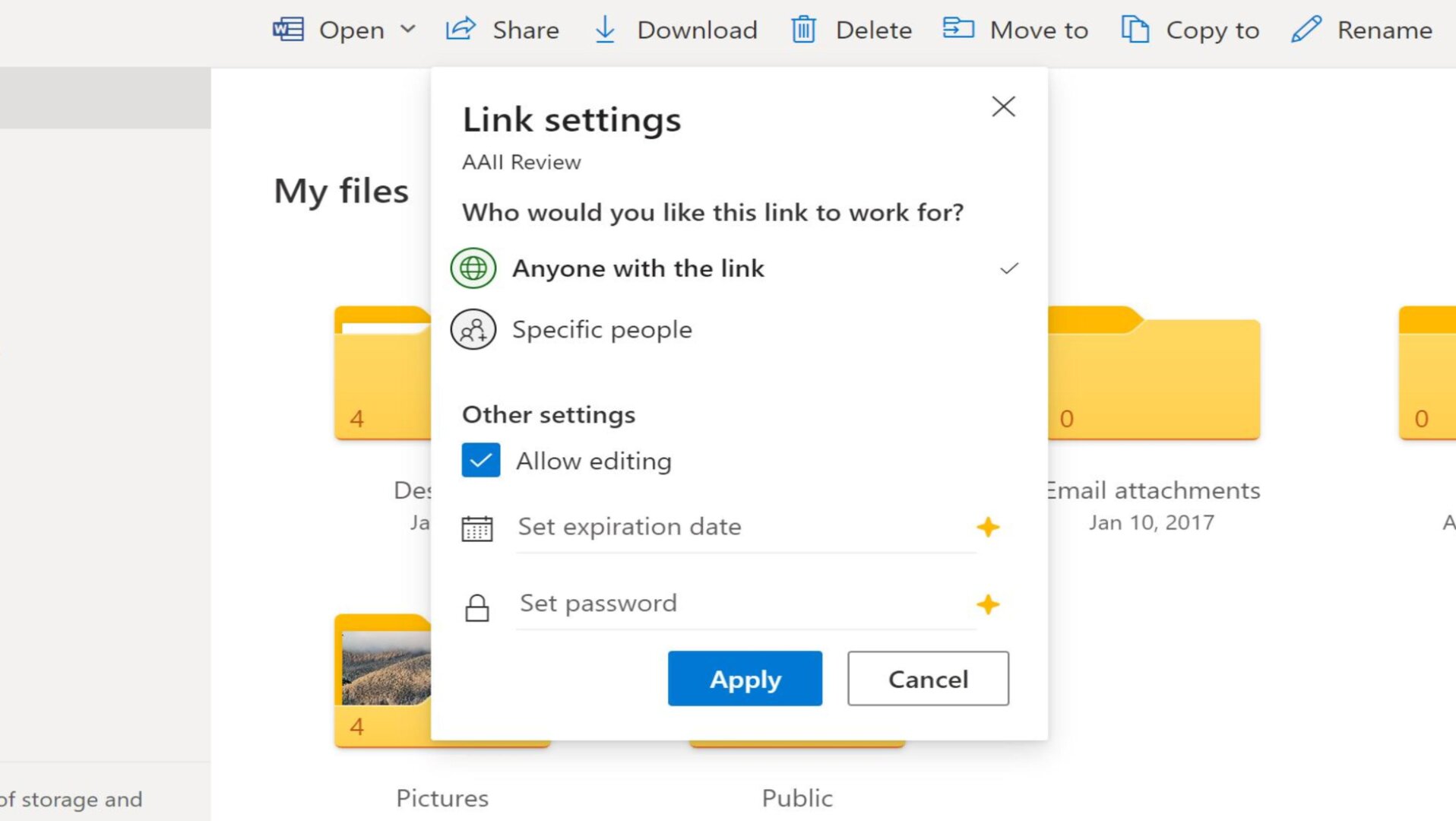
Both OneDrive and Azure enable you to share files both inside and outside your organisation.
With OneDrive, file sharing is relatively simple. You can select any file or group of files and share them via a link or invitation. In addition, you can password-protect shared files or set an expiration date on sharing links. Administrators have the option to limit sharing of certain types of files outside your organisation.
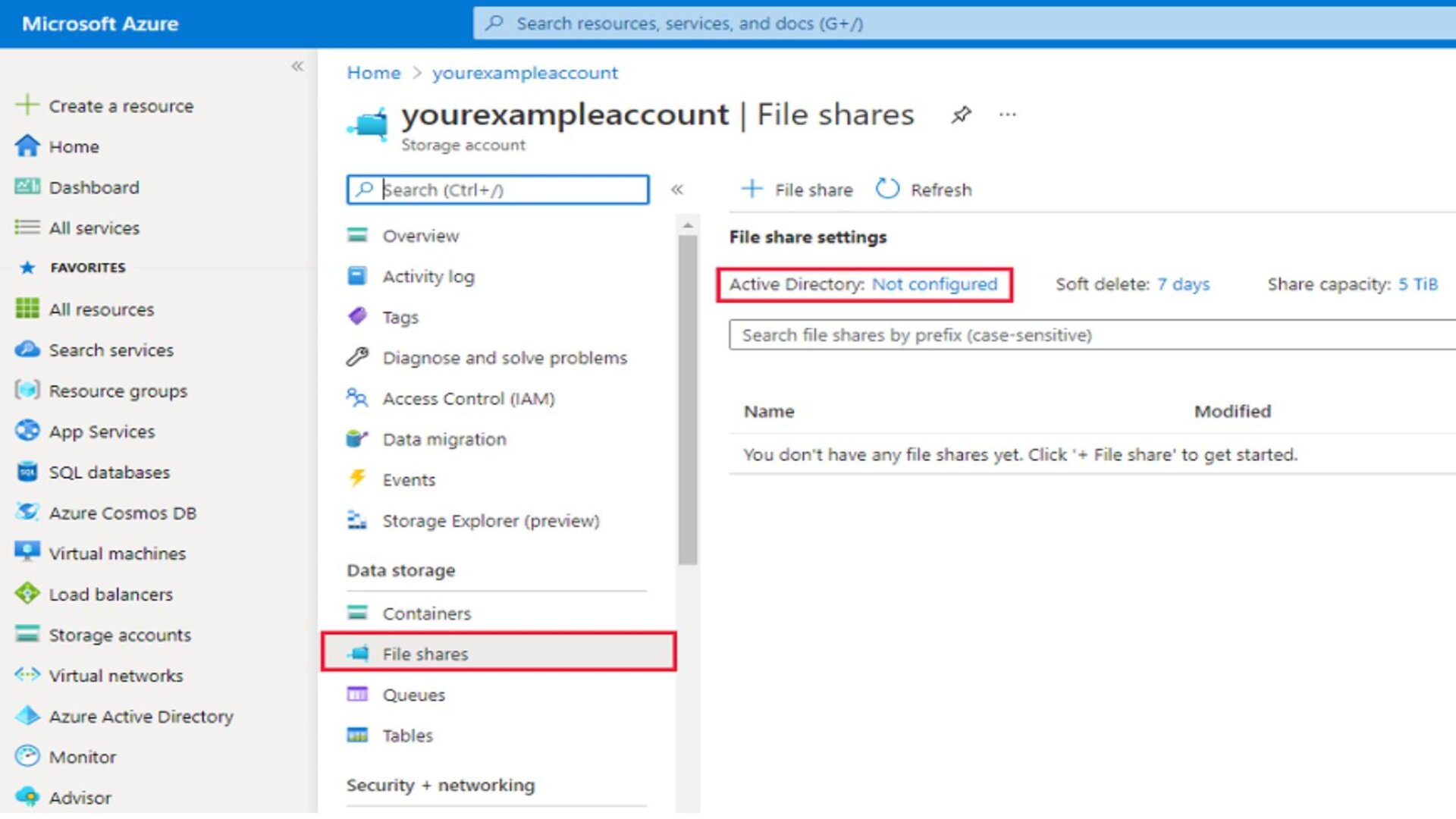
With Azure, files are by default accessible to anyone with access to your business’s Azure Portal. It is not possible to create personal, employee-specific file storage systems within Azure. However, you can control access to files using the Azure Active Directory module. This module also lets you invite guest users from outside your business to access specific files for collaboration.
Alternatives to OneDrive and Azure
If OneDrive and Azure aren’t a fit for your business, there are plenty of alternatives to choose from. However, you’ll still need to make the same decision as to whether your business needs a cloud storage platform like OneDrive or a cloud computing platform like Azure.
OneDrive’s main competitor is Google Drive, which is part of Google Workspace. Just as OneDrive integrates with Microsoft 365, so Google Drive integrates with Google productivity apps like Docs, Slides, Gmail, and Calendar. However, it’s worth pointing out that Google Workspace only includes web-based apps, whereas Microsoft 365 apps are available in both web and desktop versions.
Google Workspace plans start at £4.14 per user a month, and include 30GB per user, so you won’t get as much storage per dollar as with OneDrive. The main reason to go with Google Workspace is if you prefer Google’s productivity suite to Microsoft’s.
An alternative to Azure for cloud computing is Amazon Web Services (AWS). AWS is years ahead of Azure in deploying advanced computing resources, including quantum computing applications. It also offers ultra-cheap storage through AWS Glacier, a service for long-term storage of rarely accessed data. For businesses with a lot of data, AWS can be cheaper than Azure, and offers a wider variety of big data analysis pipelines.
Microsoft cloud storage: The verdict
OneDrive and Azure are very different Microsoft cloud storage platforms that serve different purposes. OneDrive is a file storage platform that integrates seamlessly with Microsoft 365 productivity apps. Azure is a cloud computing platform that’s designed to facilitate big data analysis, software development, and cloud server deployment.
For businesses that simply want to store files in the cloud to promote collaboration, and reduce dependence on physical hard drives, OneDrive is likely to be the better choice. It’s very easy to use, and if your business uses Microsoft 365 apps like Word, Excel, Outlook, or Teams, you likely already have access to OneDrive. OneDrive makes file sharing simple, and employees can even edit files at the same time.
For businesses that currently operate in the cloud or want to take advantage of cloud computing, Azure may make more sense. While it’s more complicated to set up than OneDrive, Azure makes your data available to applications and workflows running in the cloud. With Azure, you can flexibly access as much computing power as you need to analyse big data or develop your own custom applications.
Microsoft cloud storage providers, compared
| Header Cell - Column 0 | OneDrive | Azure |
|---|---|---|
| UI and setup | Integrated with Microsoft 365 apps; web, mobile, and desktop apps | Choose services a la carte; web, mobile, and desktop apps |
| Pricing | From £3.80 per user a month for 1TB per user | From £20 a month for 1TB |
| Microsoft 365 integration | Integrated with Microsoft 365 apps | ✖ |
| Cloud computing | ✖ | Access virtual machines, AI algorithms, and more |
| Data backups and redundancy | 99.9% SLA; storage across multiple data centers | 99.99% SLA; back up on-premises or cloud data with Azure backup |
| File sharing and collaboration | Simple file sharing and simultaneous editing in Microsoft 365 apps | Make data accessible over a business network or to cloud computing applications |
What our reviewers said
- “OneDrive has almost everything you want in a cloud storage platform. It's affordable and highly secure, with robust encryption frameworks. Business customers also get access to a wide range of compliance and auditing capabilities...Deep Microsoft 365 integration makes OneDrive perfect for working online, and it is our top pick for businesses wanting a premium digital workspace and communication ecosystem.” Score: 4/5
Further reading on cloud storage
Choosing between Microsoft OneDrive and Azure can be a fork in the road for your business. Ultimately, which is better comes down to whether you just want cloud storage for business or a full-fledged cloud hosting service.
If you’re thinking about migrating your entire business to the cloud, make sure you set yourself up with a roadmap for success. Should you be fixed on cloud storage, make sure whichever option you go for ranks among the best secure cloud storage and the best encrypted cloud storage.
Get the ITPro daily newsletter
Sign up today and you will receive a free copy of our Future Focus 2025 report - the leading guidance on AI, cybersecurity and other IT challenges as per 700+ senior executives
Michael is a prolific author in business and B2B tech, whose articles can be found on Business Insider, Entrepreneur, TechRadar Pro, IT Pro Portal, Tom's Guide, and more, covering everything from international tech regulations to corporate finance and emerging tech brands and markets. A successful copywriter and entrepreneur, Michael has worked with dozens of SaaS and tech companies, and has his finger firmly on the pulse of B2B tech, finance and business.
-
 Bigger salaries, more burnout: Is the CISO role in crisis?
Bigger salaries, more burnout: Is the CISO role in crisis?In-depth CISOs are more stressed than ever before – but why is this and what can be done?
By Kate O'Flaherty Published
-
 Cheap cyber crime kits can be bought on the dark web for less than $25
Cheap cyber crime kits can be bought on the dark web for less than $25News Research from NordVPN shows phishing kits are now widely available on the dark web and via messaging apps like Telegram, and are often selling for less than $25.
By Emma Woollacott Published