Quip review
A simple collaboration tool available across multiple platforms
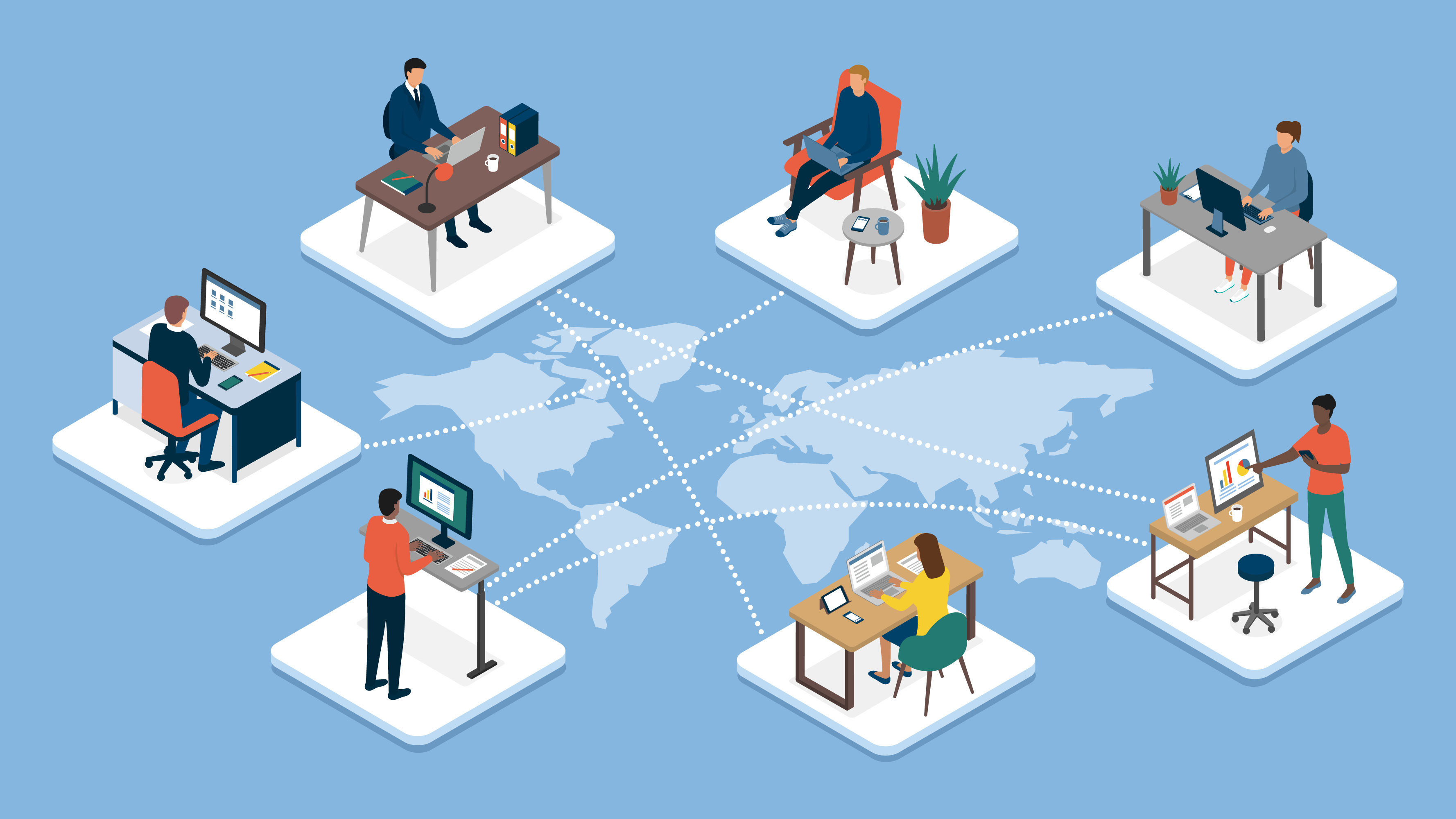
It’s no replacement for a fully-featured word processor, but in many respects Quip is a better tool for drafting something quickly, particularly when multiple people need to share, edit and review the documents, or when you’re working across multiple devices.
-
+
Simple, consistent interface across all devices; Excellent collaboration features; Strong cloud integration
-
-
Limited formatting power; Lacks several key editing features; Can’t replace Word completely

Quip pitches itself as a modern productivity suite as it combines documents and messages into a single chat-like “thread”.
Although Quip resembles a streamlined word processor, it's a good choice for teams working closely together, especially when working across multiple devices.
Quip can be used as a web-based application in a browser, or via apps for iOS and Android. The interface stays consistent whichever version you use. It has a central hub, called the Desktop, split into two areas, with folders and recent documents displayed on the right, and an Inbox panel on the left containing recent documents, chat and notifications.
Create or open a document and the space on the right becomes a text editor, while the left-hand panel combines real-time, threaded chat with comments and what Quip terms ‘Diffs’; a snippet of the document that highlights recent changes, so that everyone working on a document can keep track of who’s done what.
As a word processor, Quip is stripped back. There’s no Office-style ribbon or any pull down menus, just a simple space to key in or edit text, and controls for basic features, including undo and redo, inserting objects, sharing documents and settings.
Formatting is equally basic. You get a choice of typeface themes, the option to change headling weights or use various bullet points, plus options to bold, underline or italicise. That’s about it for text.
You can insert images just by dragging and dropping them onto the page, but again control is limited. Beyond setting your image to float left, central or right with the text reflowing automatically around it, you’re in Quip’s hands. The same applies to tables. You can insert them, add columns and rows and change colours, but if you’re looking for serious formatting power you really need to look elsewhere.
Sign up today and you will receive a free copy of our Future Focus 2025 report - the leading guidance on AI, cybersecurity and other IT challenges as per 700+ senior executives
Up to a point, this simplicity is a strength. Like many ‘distraction-free’ writing tools, Quip doesn’t give you lots of options to faff around. All the same, if you’re looking to prepare a report or a quote that management or customers might see, then you’ll probably want to run it through Word first.
What’s more, Quip misses features – particularly a find and replace function or persistent word count – that many people writing will find essential. You get a readout of the word count when you highlight a block of text, but this is so difficult to read against the text that we didn’t actually notice it was there at first. And while there’s an inline spelling check, there’s no grammar check, nor any of the advanced review processes that Word puts into play.
This lack of formatting and editing power is a concern, but Quip makes up for it with a combination of anytime, anywhere accessibility and collaborative features. Working on a document across multiple desktops, laptops and tablets seems even easier with Quip than it is with an Office 2013 plus OneDrive/SharePoint combo, not to mention Google Docs. Everything just syncs automatically, you can keep track of changes at a glance, and if you change your mind about a mass of edits later then you’re only two clicks away from a revert.
Disappointingly, while you can work offline on documents with the tablet and smartphone apps, there doesn’t seem to be any feature to save locally with the browser-based versions. You can keep on working, but the Web-based app warns you that any changes won’t be saved until you reconnect, at which point they go through pretty quickly.
The collaborative features, however, are Quip’s biggest strength. Open the app or log-in to Quip from within your browser, and your Inbox instantly tells you who has worked on which documents in your absence. Folders or individual documents can be shared with other users through a dedicated URL, or by adding existing collaborators from your contacts list.
It’s easy to set up working groups with access to group folders, and documents created within those folders will be shared automatically with the whole group. You can also pull people into documents using Twitter-style @mentions. These can refer to a person or a document, and create dynamic links that take authorised users straight to the document in question.
Several users can write or edit within a document at once, with changes summarised in the ‘Diffs’ on the left-hand side. In the same space there’s room for threaded real-time chats, and you can even add photos here, so that everyone can preview them before insertion. If you want to discuss a specific paragraph or heading, simply click in the text and press the comment button in the left-hand margin. It’s a simple, fluid and highly responsive way to work together. There’s even a Facebook-style Like button.
Like most things in Quip, notifications are customisable. You can set push notifications to email you when there’s a change, or set notifications to appear in your Quip inbox but nowhere else. A new feature also allows you to integrate other Web-based services, so that Twitter updates or even emails appear within the inbox when you’re using Quip.
Whatever its makers think, Quip can’t function as an all-in replacement for Word, nor is it the kind of tool that can fit into every workflow. It’s better for drafting something than for polishing the finished result. Luckily, you can import Word files and other documents, either from your Windows/OSX desktop or from Dropbox, Evernote, Google Drive and Box.
Meanwhile, you can export documents out to Word or PDF formats, or in a Markdown, HTML or LateX formats for use on the Web. As usual, complex documents will bring up a range of formatting and layout errors, but if you’re working with simple text-based documents you should be fine.
Quip does much of what it promises, providing a simple, easy-to-use word processing tool that fits well into mixed mobile and desktop working practices and puts collaboration at its core. It’s lack of some core editing and formatting features means it can’t replace Word entirely, but it’s a good, affordable multi-platform tool.
Verdict
It’s no replacement for a fully-featured word processor, but in many respects Quip is a better tool for drafting something quickly, particularly when multiple people need to share, edit and review the documents, or when you’re working across multiple devices.
Stuart has been writing about technology for over 25 years, focusing on PC hardware, enterprise technology, education tech, cloud services and video games. Along the way he’s worked extensively with Windows, MacOS, Linux, Android and Chrome OS devices, and tested everything from laptops to laser printers, graphics cards to gaming headsets.
He’s then written about all this stuff – and more – for outlets, including PC Pro, IT Pro, Expert Reviews and The Sunday Times. He’s also written and edited books on Windows, video games and Scratch programming for younger coders. When he’s not fiddling with tech or playing games, you’ll find him working in the garden, walking, reading or watching films.
You can follow Stuart on Twitter at @SATAndrews.
-
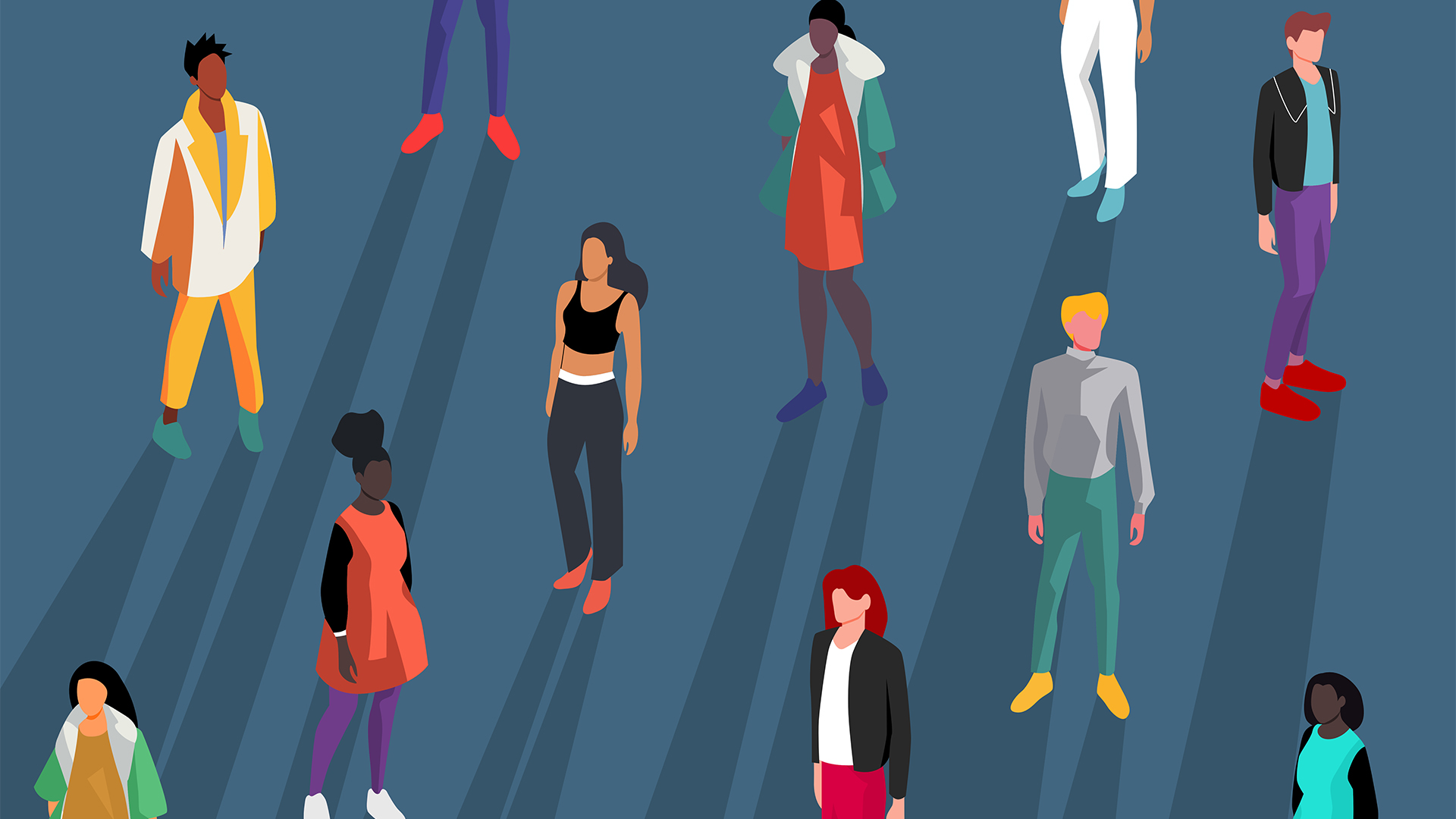 Gender diversity improvements could be the key to tackling the UK's AI skills shortage
Gender diversity improvements could be the key to tackling the UK's AI skills shortageNews Encouraging more women to pursue tech careers could plug huge gaps in the AI workforce
By Ross Kelly Published
-
 Researchers claim Salt Typhoon masterminds learned their trade at Cisco Network Academy
Researchers claim Salt Typhoon masterminds learned their trade at Cisco Network AcademyNews The Salt Typhoon hacker group has targeted telecoms operators and US National Guard networks in recent years
By Emma Woollacott Published
-
 HPE says unified channel strategy won't force Juniper partners to generalize
HPE says unified channel strategy won't force Juniper partners to generalizeNews Does the company embrace specialists or want a full portfolio push? The answer, it seems, is both
By Jane McCallion Published
