Windows Server 2012: Installation and setup
We show you how to get up and running with Windows Server 2012.
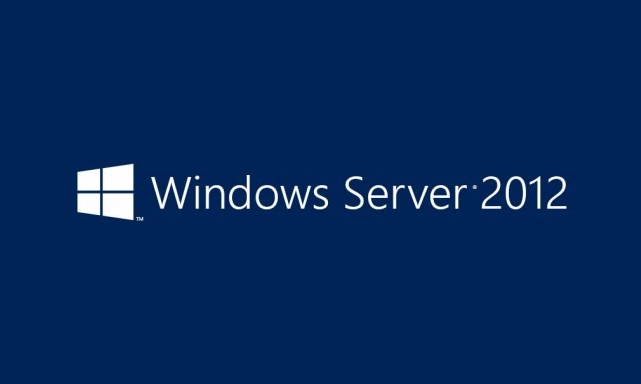

It's possible to install Windows Server using a USB stick or traditional optical media. One of the first things to configure will be the language, currency, time and keyboard options,
A second dialogue box is displayed which shows an "Install Now" button. This needs to be clicked on to progress the install.
From here, you need to choose what type of installation to make. While Server Core has a very small footprint and good for usage where a GUI is not necessary, we shall install a full GUI with the server OS. Next click on the check box to accept the licence terms. Click next. As this will be a fresh install, we will choose "Custom: Install Windows only (advanced)" as our option.
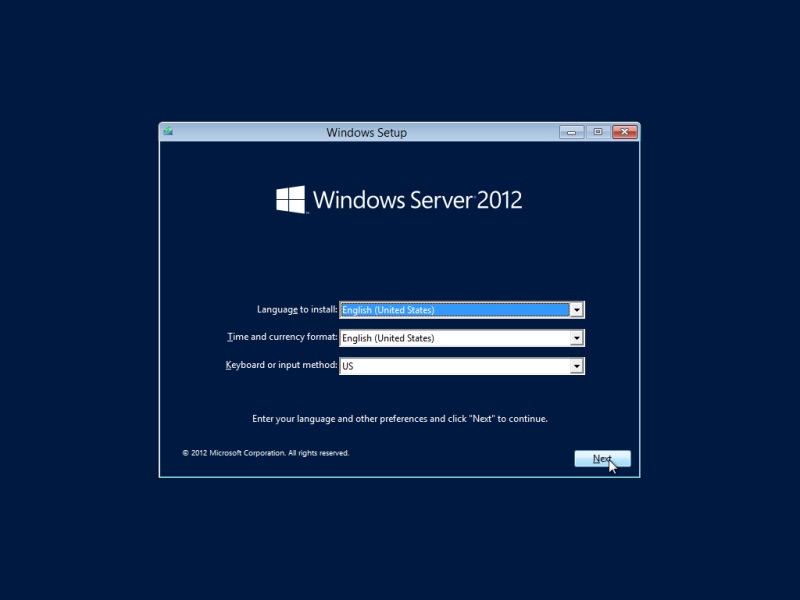
Sign up today and you will receive a free copy of our Future Focus 2025 report - the leading guidance on AI, cybersecurity and other IT challenges as per 700+ senior executives
Rene Millman is a freelance writer and broadcaster who covers cybersecurity, AI, IoT, and the cloud. He also works as a contributing analyst at GigaOm and has previously worked as an analyst for Gartner covering the infrastructure market. He has made numerous television appearances to give his views and expertise on technology trends and companies that affect and shape our lives. You can follow Rene Millman on Twitter.
