Windows Server 2012: Installation and setup
We show you how to get up and running with Windows Server 2012.
Setting up the Remote Desktop means that you can access the server as if you were in front of it.
To enable this, open the Charm Bar by moving the mouse down to the bottom of the screen. Click on the settings button (the cog icon). Click on "Server Info".
The System dialogue box should appear. Click on "Advanced System Settings" when the "Systems Properties" box appears then click on the "Remote" tab. Select "Allow Remote Connections to this Computer". If needed, check "Allow connection only from computers running Remote Desktop with Network Level Authentication (recommended).
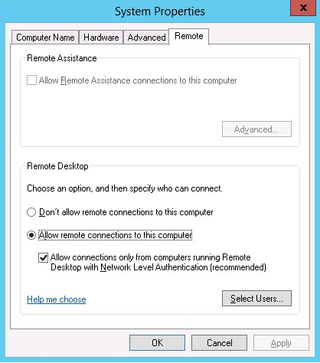
Get the ITPro. daily newsletter
Sign up today and you will receive a free copy of our Focus Report 2025 - the leading guidance on AI, cybersecurity and other IT challenges as per 700+ senior executives
Current page: Step 8: Setting up Remote desktop
Prev Page Step 7: Server updates Next Page Step 9: Activating the OSRene Millman is a freelance writer and broadcaster who covers cybersecurity, AI, IoT, and the cloud. He also works as a contributing analyst at GigaOm and has previously worked as an analyst for Gartner covering the infrastructure market. He has made numerous television appearances to give his views and expertise on technology trends and companies that affect and shape our lives. You can follow Rene Millman on Twitter.

Red teaming comes to the fore as devs tackle AI application flaws

‘This shift highlights not just a continuation but a broad acceptance of remote work as the norm’: Software engineers are sticking with remote work and refusing to budge on RTO mandates – and 21% would quit if forced back to the office





