Teamviewer 9 review
A comprehensive but expensive remote access tool for the enterprise.
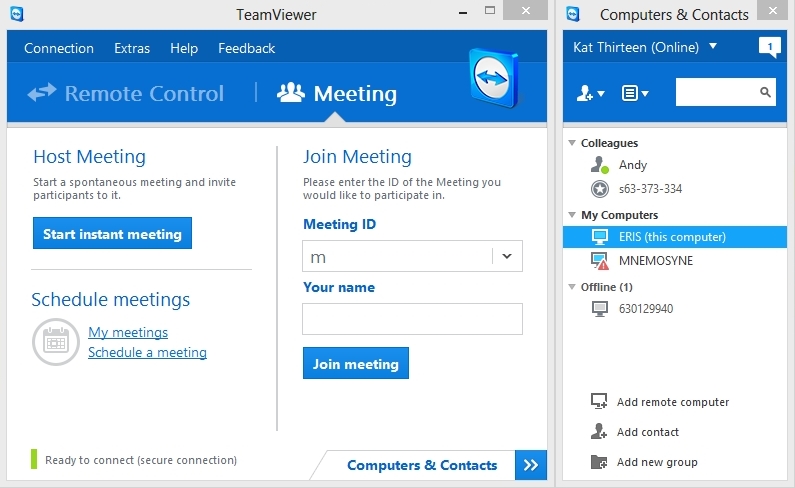
If your business depends on a number of remote workers, TeamViewer 9 is a practical and elegant tool to help remotely manage PCs and facilitate meetings, despite its high cost.
-
+
Elegant interface for both remote access and net conferencing; Easily manage contacts; Single purchase, rather than subscription based
-
-
Expensive; Whiteboard tools only available to presenters

TeamViewer 9 is designed to allow IT admins to remotely control PCs for support purposes and employees to hold virtual meetings. Rivals in the remote desktop arena include LogMeIn and GoToMyPC, but TeamViewer competes with them thanks to its comprehensive feature set. The software also has a fixed pricing model, cross-platform desktop applications, and provides the ability to control your computers remotely from any Android, iOS or Windows Phone 8 device.
The latest version of the software makes it possible to open multiple remote connections in different tabs and copy and paste files using the clipboard when transferring content between your local and remote system. Users can also Wake-on-LAN, and there's an API to help businesses integrate TeamViewer deeper into their systems.
Interface
You'll need to have the TeamViewer client setup on every system you want to remote control or invite to participate in a meeting. During installation, you're also given the option of TeamViewer's VPN and remote printing features. The VPN is useful if you need access to the remote system's network as well as the PC itself.
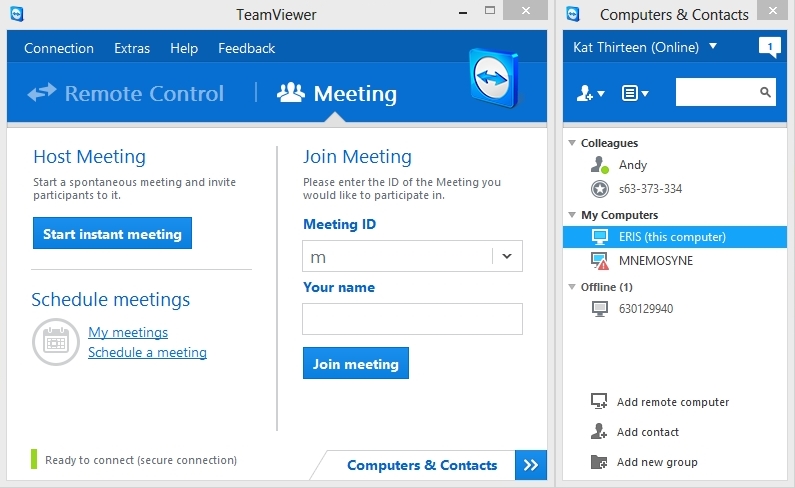
The contacts window can be separated and moved to a more convenient location on the screen if required
The main interface is simple to use. There are two windows, which you can leave joined together or separate and arrange to your satisfaction. The Computers & Contacts window lists the computers associated with your account and contact information for other TeamViewer users you deal with. In both cases, this makes it easy to invite people to meetings or request access to their PCs.
If the computer has a permanent password configured, admins will be able to remotely access their system at any time, whether users are at the PC or not. Otherwise, a shortcut option lets you request that the system's user grant you access. You can also invite any system on your list to attend a meeting.
The main TeamViewer window has two tabs: Remote control and Meeting. The Remote control tab allows you to set a permanent password for the PC you're working on or generate a temporary password if you just want to give someone access to your system once. You can also connect to a remote system using its TeamViewer ID code. The Meeting tab lets you join, start and schedule meetings, which you can then invite others to.
Remote Access
TeamViewer's remote access interface is excellent. Web-based rivals such as LogMeIn are limited to displaying your remote desktop session in a browser, whereas TeamViewer uses its own desktop application. You can change the resolution of the remote system and adjust how it's displayed locally. This allows users to show content in its original resolution, scale it to fit your own or expand a smaller display to full screen.
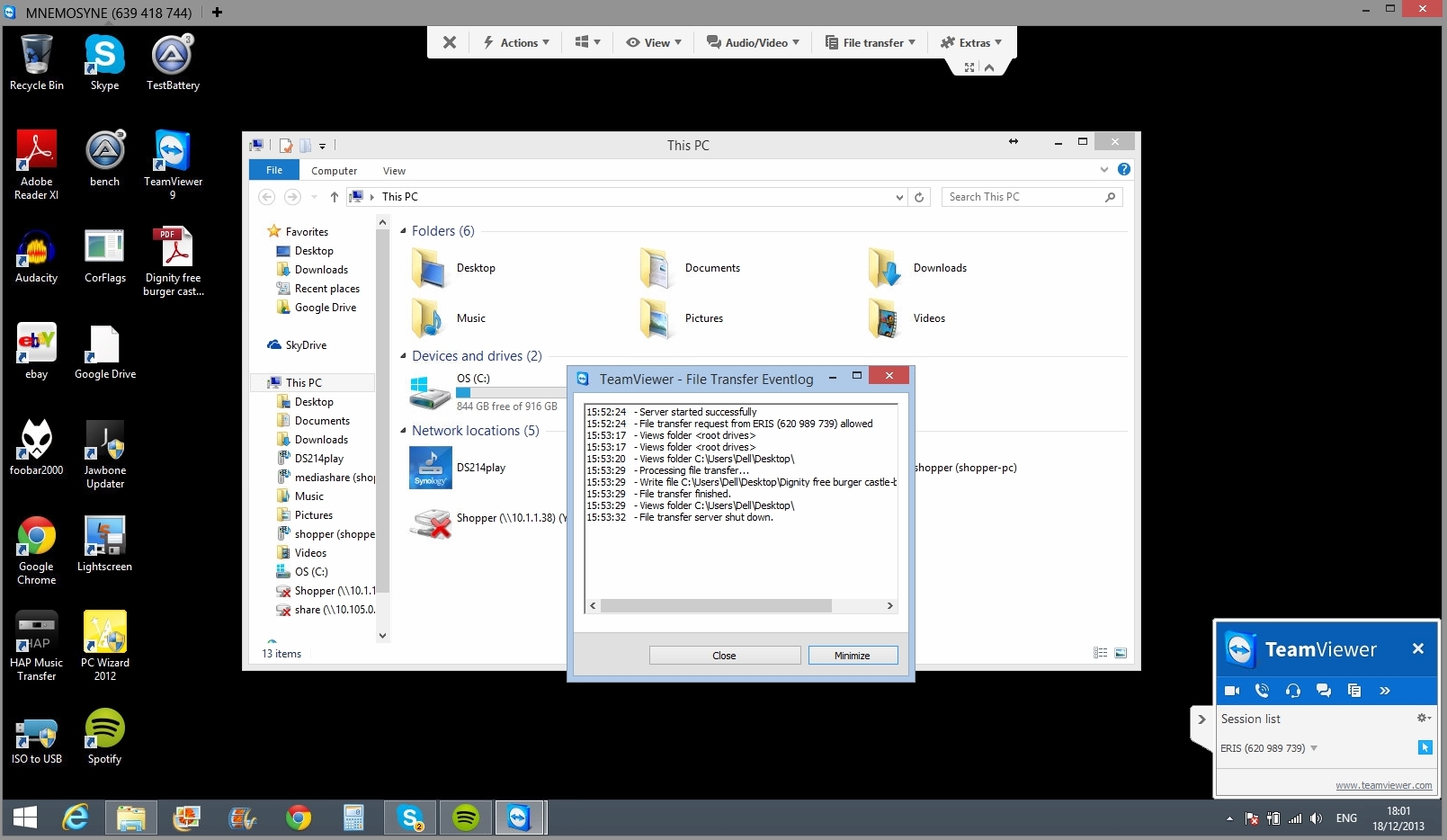
You get a wide array of tools to help with your remote session at the top of the window
The TeamViewer command bar, which appears at the top of the remote desktop window is well designed too. Large buttons provide access to a range of commands and settings relating to your remote session and the computer you're accessing. You can configure it to accept keyboard shortcuts as though you were sitting at it, open separate windows for each display of a multi-monitor setup, transfer files from your PC to the remote system and start chat or voice sessions with a user at the other end. It's the most elegant remote desktop interface we've used, and its support for multiple displays is welcome.
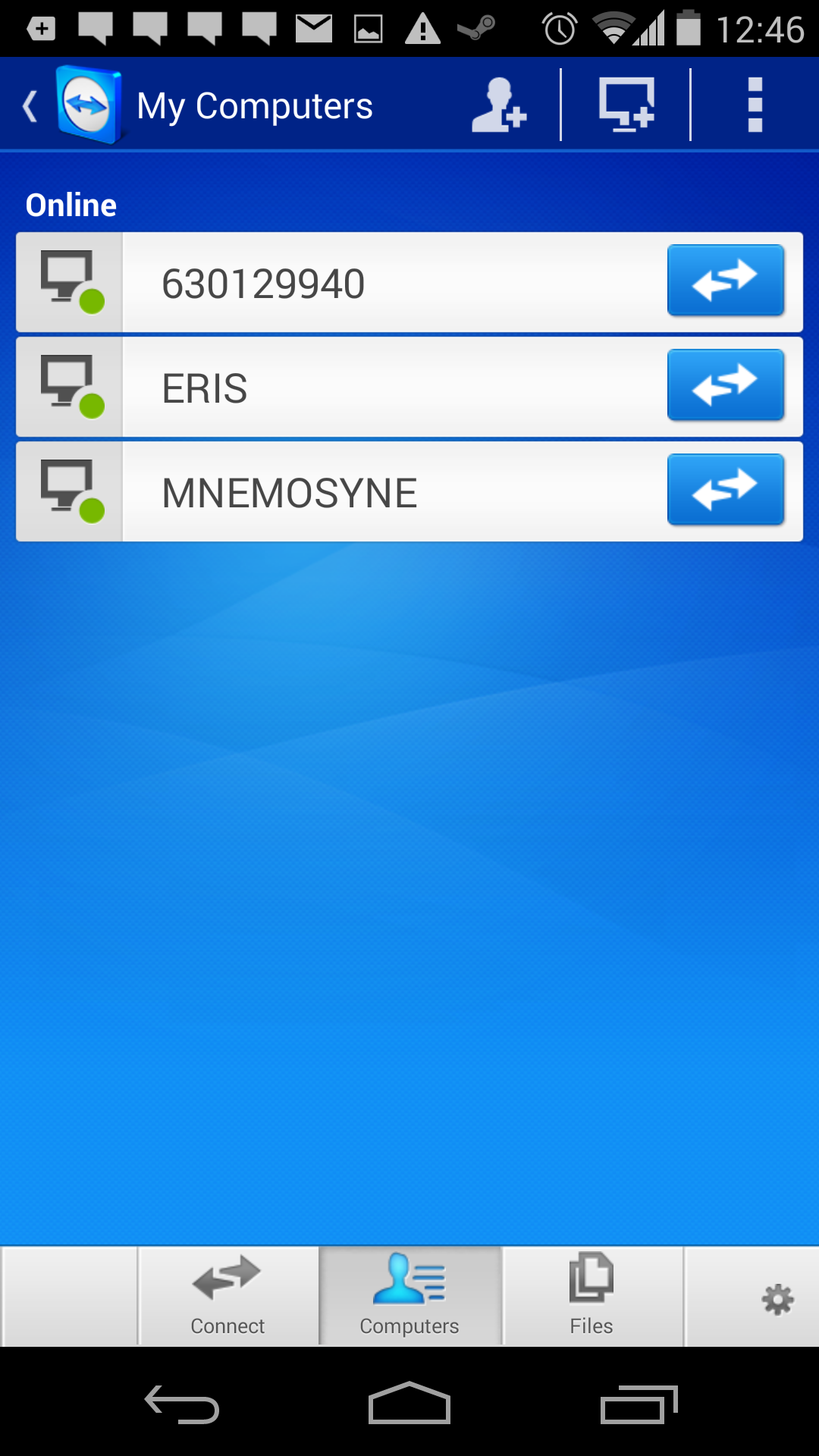
Apps for Android, iOS and Windows Phone 8 let you remotely access your desktop from anywhere
You can remotely administer any PC in your Computers & Contacts list for which you have the remote access password. A stand-out feature is the ease with which you can communicate with the user on the other side of the link. Whether working collaboratively or guiding a colleague through a technical issue, there are definite advantages to being able to start a VoIP session, watch and talk them through what needs to be done. Of course, there's always the option of disabling input to the remote system if the person on the other end is getting too handsy while you're trying to fix their problem.
Internet conferencing
TeamViewer's built-in communication features make it easy to combine conferencing with remote desktop access. It's useful being able to demonstrate something on your computer and have others connect to watch in real time.
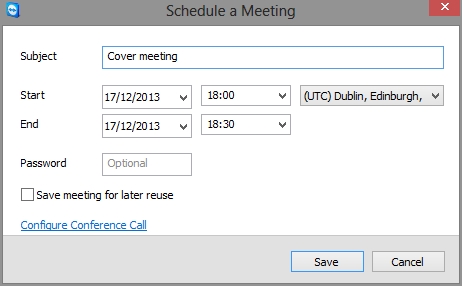
Schedule meetings to have email invitations automatically sent out to selected participants
When you invite participants to your presentation, your active screen will appear on their display. They'll be able to see and hear whatever content you're displaying, whether it's a new application or a PowerPoint presentation. You can also set up a conference call using a 7p per minute dial-in number or use TeamViewer's built in VoIP capabilities. Other handy features include a whiteboard tool. This lets the presenter temporarily draw on and highlight objects on the shared screen, create a basic text chat box or file sharing box to distribute materials. The My Video tool also lets you show content from a connected USB camera and record your session for future reference. We'd have liked to allow the other participants to use the whiteboard tools, too, but they only have an arrow which they can use to draw attention to part of the host's display.
Pricing
Most web conferencing and remote desktop providers operate a traditional SAAS model with monthly subscriptions per client machine or based on the number of users. Teamviewer requires you to pay once, with the number of client systems you can connect to determine by which of three editions you buy. A new version of TeamViewer is released every year, but your existing version will keep working and you'll still be able to download the software you need. It's also worth noting TeamViewer 9 is backwards compatible with version 3 and above.
TeamViewer is free for personal users, but business users have to pay for it. The basic Business package is priced at 429 and lets you have meetings involving up to 15 participants. You can run meetings or control remote sessions from one PC.
Opt for TeamViewer Premium, priced at 889, and you can run meetings or sessions from an unlimited number of PCs - but not simultaneously - and have up to 25 participants in your meetings. The Premium version also gives you the ability to hand over sessions to a different controller. This is handy if you want different people to run different stages of a meeting or webinar - and lets you connect to computers on your contacts list via your web browser. If you want simultaneous sessions, you'll have to buy the 2,219 Corporate version, which also gets you 12 months priority support and an MSI package you can roll out to a Windows Active Domain.
If you compare the Business edition to a pay-monthly service, TeamViewer looks pricey, working out at 37 per month. Compare this to the LogMeIn Pro's price of 46 per computer per year (4p/m) or GoToMeeting's 29 per month for meetings of up to 25 attendees. However, while you have to keep paying for those services as long as you want to continue using them, you're under no obligation to upgrade to the latest version of TeamViewer. If you're happy with the current version, you can save money in the long term. The downside is you won't automatically get new features unless you pay another lump sum to upgrade.
Verdict
If your business depends on a number of remote workers, TeamViewer 9 is a practical and elegant tool to help remotely manage PCs and facilitate meetings, despite its high cost.
System requirements: Windows XP+/Mac OS X 10.6+/Linux
Get the ITPro daily newsletter
Sign up today and you will receive a free copy of our Future Focus 2025 report - the leading guidance on AI, cybersecurity and other IT challenges as per 700+ senior executives
K.G. is a journalist, technical writer, developer and software preservationist. Alongside the accumulated experience of over 20 years spent working with Linux and other free/libre/open source software, their areas of special interest include IT security, anti-malware and antivirus, VPNs, identity and password management, SaaS infrastructure and its alternatives.
You can get in touch with K.G. via email at reviews@kgorphanides.com.
-
 ‘Phishing kits are a force multiplier': Cheap cyber crime kits can be bought on the dark web for less than $25 – and experts warn it’s lowering the barrier of entry for amateur hackers
‘Phishing kits are a force multiplier': Cheap cyber crime kits can be bought on the dark web for less than $25 – and experts warn it’s lowering the barrier of entry for amateur hackersNews Research from NordVPN shows phishing kits are now widely available on the dark web and via messaging apps like Telegram, and are often selling for less than $25.
By Emma Woollacott Published
-
 Redis unveils new tools for developers working on AI applications
Redis unveils new tools for developers working on AI applicationsNews Redis has announced new tools aimed at making it easier for AI developers to build applications and optimize large language model (LLM) outputs.
By Ross Kelly Published
-
 Google layoffs continue with "hundreds" cut from Chrome, Android, and Pixel teams
Google layoffs continue with "hundreds" cut from Chrome, Android, and Pixel teamsNews The tech giant's efficiency drive enters a third year with devices teams the latest target
By Bobby Hellard Published