Mac OS X Mavericks: 14 tips and tricks
Discover hidden tips & tricks in Apple's OS X Mavericks, including shortcuts and security.
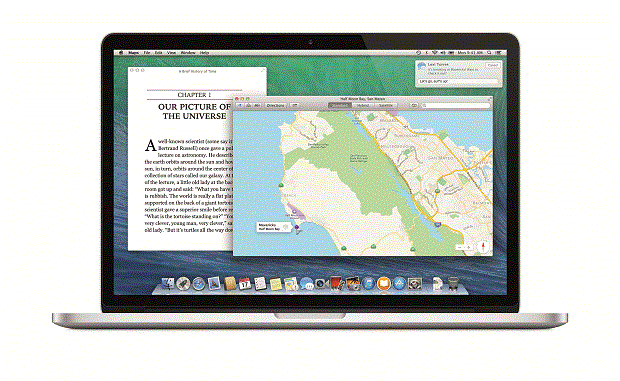

4. Resize, crop, fine-tune images & add a signature
The Preview app is more than just an image viewer.It can crop, edit andadjust the colours of an image/
From OS X 10.7 onwards, the Preview app allows you to add your signature to documents and mail them digitally.
In Preview preferences, navigate to the Signature tab and click on the "+" button. Write your name in black ink on a blank sheet of white paper and hold it to the Mac's webcam, and watch as it magically appears onscreen.
To put your signature to a document, bring up the Edit toolbar and click on the signature icon. Draw a box and add your signature to the form. You printing, signing and faxing days will be a thing of the past.
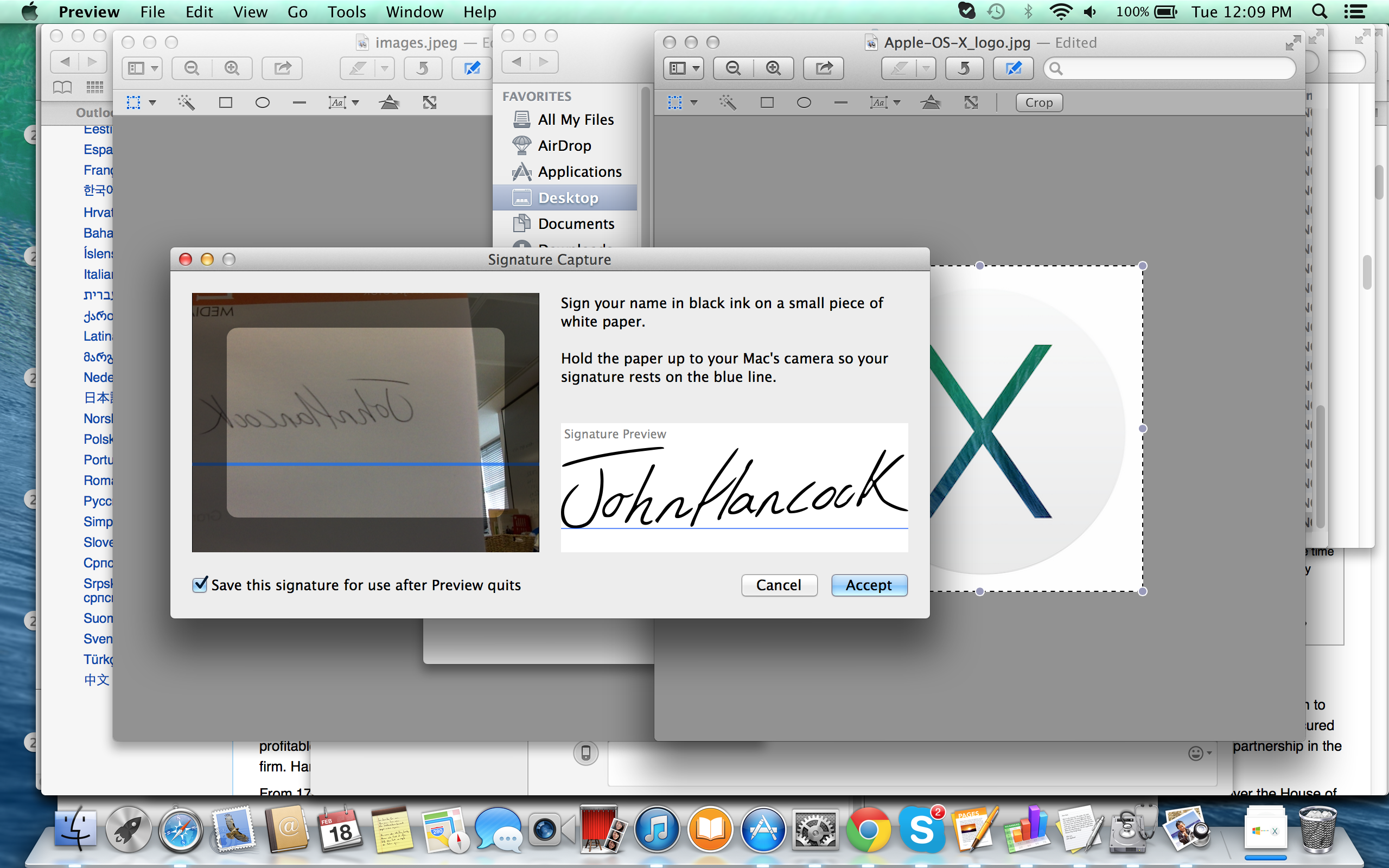
5. Dictation
Voice dictation was built into Mountain Lion and has now been improved within Mavericks.
Sign up today and you will receive a free copy of our Future Focus 2025 report - the leading guidance on AI, cybersecurity and other IT challenges as per 700+ senior executives
To enable dictation, go the System Preferences and choose "Dictation and Speech" and make sure the radio button for Dictation is "On". Then to use dictation, just press the Fn key twice in succession and start talking. You can also change this shortcut to whatever combination of keystrokes works best for you.
In Mavericks, there is an "Enhanced Dictation" tool. Clicking on the check box downloads a 700MB language file so all speech processing is done on the Mac locally instead of through Apple's cloud servers. This also means the thirty-second limit on speech you dictate is no longer applicable and you can chat to your heart's content.
6. Add website clips to Dashboard
Dashboard is the half-forgotten feature of OS X and only ever pops up when you accidently swipe too far left.
You can add web pages as widgets and put them on the dashboard for future reference. To do this, open up Safari and make a clip of a website, open it in Safari, then choose "Open in Dashboard". Use your mouse to select the area of the webpage you want on the dashboard and then click add (on the top right of the window).
This then puts the clipping onto the dashboard (there's an "I" in the bottom right of the clip that allows you to change the frame appearance). The clip should automatically update, but if it doesn't appear to Command + R will refresh the clip.
Rene Millman is a freelance writer and broadcaster who covers cybersecurity, AI, IoT, and the cloud. He also works as a contributing analyst at GigaOm and has previously worked as an analyst for Gartner covering the infrastructure market. He has made numerous television appearances to give his views and expertise on technology trends and companies that affect and shape our lives. You can follow Rene Millman on Twitter.
