How to use Cortana in the UK
How to use Cortana - best business features explained
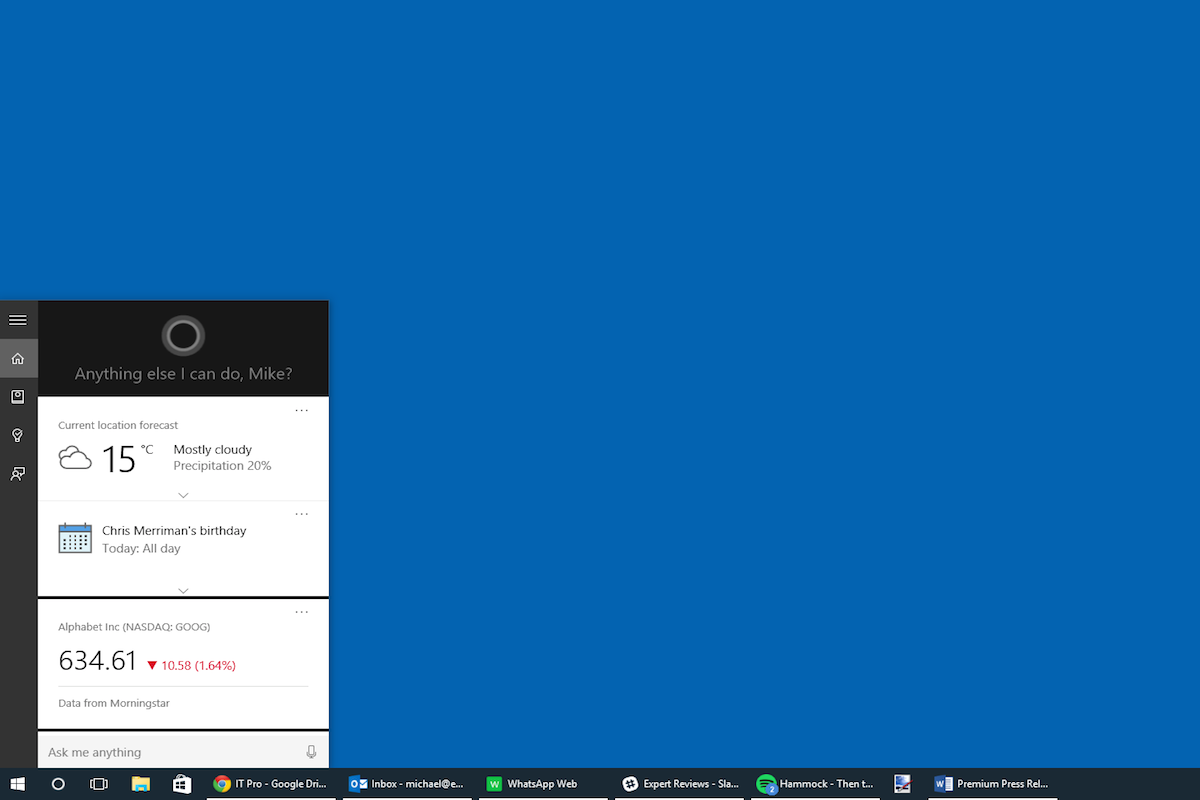
Microsoft's Cortana personal assistant has some incredibly handy features that let you keep an eye on your world, at a glance. In this guide we'll show you to how to set up Cortana, explain the basics and show you the most useful features for you and your business. Because Cortana is so deeply entrenched into the Microsoft "package", including Office365, Outlook and Windows 10, if your business is thinking of moving to a Microsoft cloud package, Cortana is one feature that, while not business critical, should be taken into account.
How to set up Cortana in five simple steps:
1) Basic info: If you've not set up Cortana before, you'll need to search for it in the Start menu or click on the Cortana icon. You'll be asked whether you want to use the service and will also get the choice to enable and disable certain features if you're concerned about privacy.
2) Add personal information: Once set up, you can add more personal information about yourself via the notebook (the third icon down on the left of the Cortana menu). The more information you add, the better Cortana will be able to service you.
For example, adding home and work addresses means Cortana will understand what you mean when you make reminder requests for certain locations. It also means that it can give you traffic and transport information when it's time to go to work or go home, which is handy at-a-glance info.
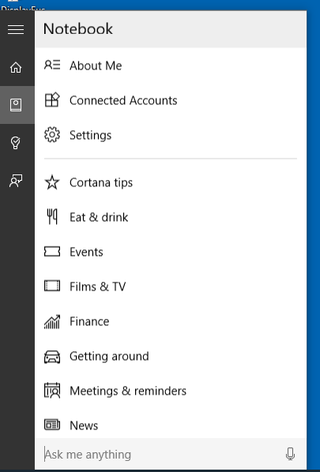
4) Set up your corporate or personal account: If your organisation operates a BYOD policy and you only have your personal Microsoft account on your machine, to get the most out of Cortana you'll want your business account. Simply go to the Notebook and select 'Connected Accounts'. Switch on Office365 and you'll be presented with a Login screen for your organisation's Office365 account. Be aware that your system administrator can disable Cortana if he or she sees fit. If you have admin access, you'll find Cortana in the Office365 Admin Center under Service Setting
5) Make Cortana use Google instead of Bing: This is a cheeky one. If you want to search the web using Cortana, you'll by default be given a Bing result, no matter which browser you use. If you use Google Chrome, you can add the Chrometana extension, which automatically forwards Bing searches to Google, DuckDuckGo or Yahoo. Of course, treat extensions with a grain of mistrust - perhaps not one to use on your work PC.
Get the ITPro. daily newsletter
Sign up today and you will receive a free copy of our Focus Report 2025 - the leading guidance on AI, cybersecurity and other IT challenges as per 700+ senior executives







