How to use Cortana in the UK
How to use Cortana - best business features explained
Five of Cortana's most useful business features and how to use them
1. Use Cortana to track your flights
If you're a regular flyer, you'll want to spend as little time as possible waiting around at the airport and dealing with delayed flights. Cortana has a couple of useful features for flyers. First, you can let Cortana check your emails for flight bookings. If Cortana spots a booking for today, it will be added to the Cortana menu, with ETA info and handy links to help you when you arrive.
To enable this, go to the Notebook and click on Travel. From there, enable Travel Cards & Notifications and Flights. This will activate Cortana's flight-tracking abilities.
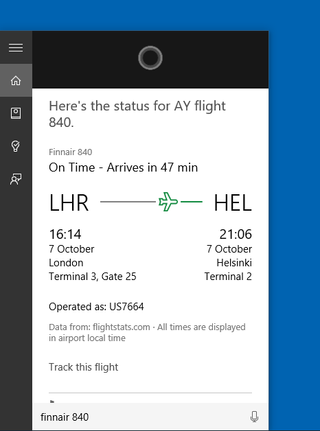
You don't always want to be tracking your own flights, though. You can also track arrival times of flights that you aren't booked onto, which is especially handy when friends, family and business associates are on delayed flights. To add a flight to the tracker, simply type that flight's name into the search box. For example, saying or typing "Finnair 840" or "AY840" will both pop-up a card with flight info. Click on that card and then click on Track this flight at the bottom of the expanded card. This flight will be tracked until it's arrived.
2. Use Cortana to track your portfolio and convert currency
Cortana can give you share price updates every time you open the Cortana menu. All you need to do is tell it which stocks you're interested in. To do this, head to the Notebook and click on Finance. From there, simply type in the names of the stock you want to track. Now every time you pop open the Cortana menu, stock info will displayed.
Get the ITPro. daily newsletter
Sign up today and you will receive a free copy of our Focus Report 2025 - the leading guidance on AI, cybersecurity and other IT challenges as per 700+ senior executives
Need to do a quick currency conversion, you can do that from Cortana, too. Simply say or type what you want to be converted, such as '10USD to EUR' and you'll get an instant result without having to search the web.
3. Use Cortana to find files
Finding files with specific parameters isn't anything new, but the way it works in Windows 10's Cortana is significantly better than any search tools Windows has used before. Because Cortana uses natural language processing, it's able to provide better results to searches more quickly, based on the words you used in your search.
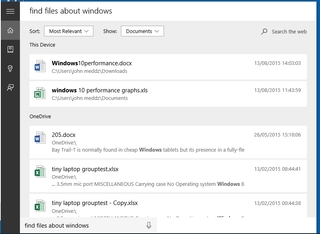
It'll also search for files in your OneDrive folder, even if they're not actually stored on your PC, which is especially handy if you work on multiple devices and rely on cloud storage for your larger files.
4. Use Cortana to set reminders
Natural language processing also comes in handy when setting reminders. Saying something like "remind me to call Michael on Thursday'' will create a reminder for 8am for this coming Thursday. Say "next Thursday" and it'll push it to the week after.

You can also set reminders relating to your location. This will only work effectively if you have a device that can track your location accurately, such as a tablet with GPS or a Windows smartphone. You also need to be specific. 'Remind me to talk to John when I get to the Hilton Hotel' will create further questions; there are lots of Hilton Hotels, which one do you mean?
5. Use Cortana to track news headlines
- Cortana will by default give you headline news, but you can customise it further to get info on topics you're actively following, like Infosec news or news relating to your company's industry. To do this, go to the Notebook and select 'News'. You can add topics and categories. Topics are specific and you can type anything you want here. Each time you add a topic you can ask Cortana to pop a notification when a new story on that topic arrives.
Categories are more general, which is more useful if you just fancy an interesting read when you're at a loose end. Categories are very broad, though, which makes them a little less useful that specific topics.







