How to build a website with Shopify
We show you to build a website with Shopify and launch it in minutes, to get your ecommerce site up and running
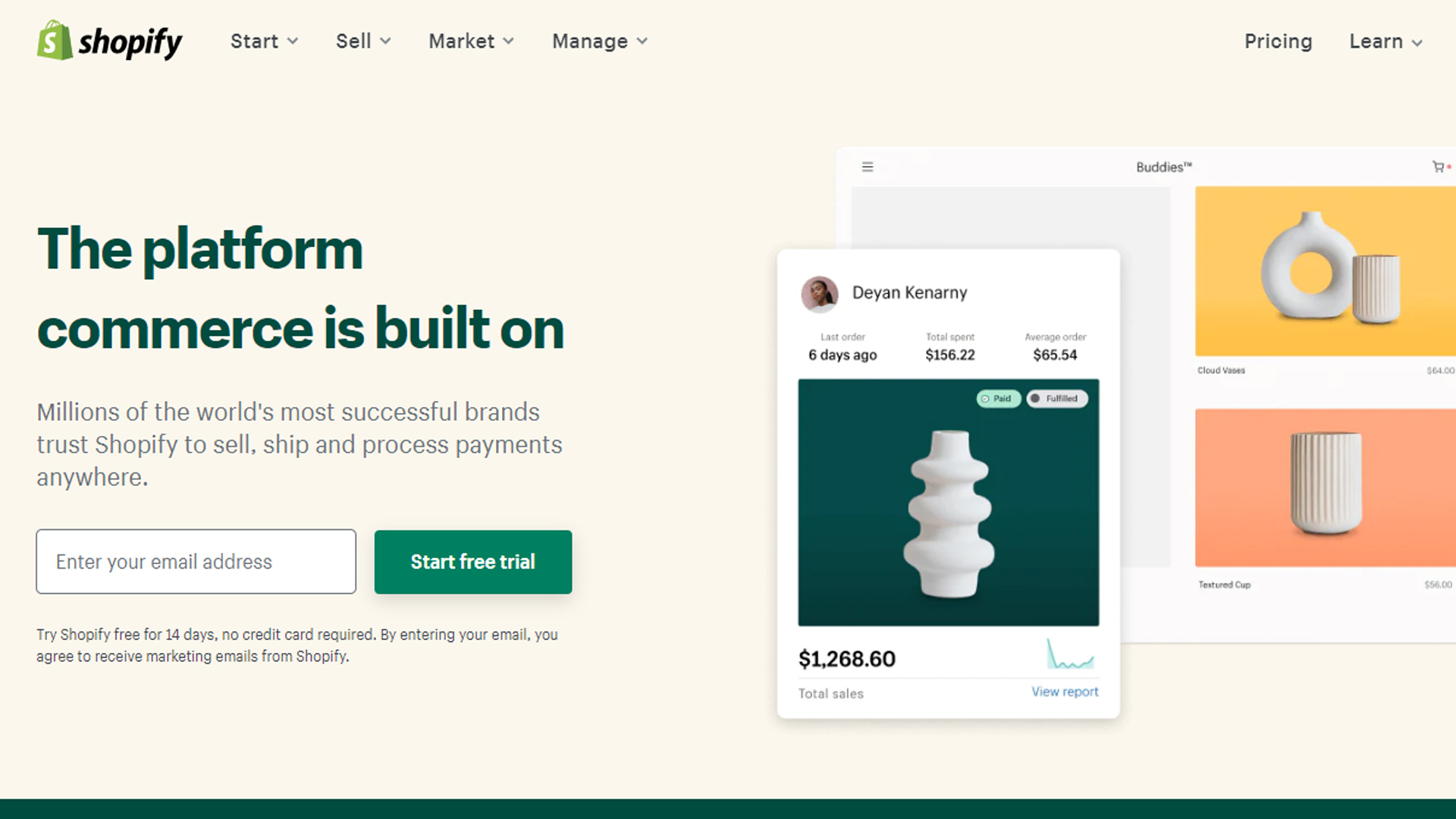

Shopify has been a leading ecommerce platform since 2006 for small- and medium-sized business owners, particularly those wanting to build an online store and start selling products quickly, and without web development experience.
The platform practically automates the ecommerce site building process, and offers a choice of over 70 stylish templates, which can all be customised with a few quick clicks. It's no surprise that it ranks among the best website builder platforms and the best ecommerce website builders.
Here, we’ll explain how to build a website with Shopify. We’ll talk you through every stage of the process, from sign-up to creating your domain name, onto adding your products and launching your site. You can then decide if Shopify’s the right ecommerce platform for you and your business.
How to build a website with Shopify: Preparation
Building a website with Shopify is simple and intuitive. If you have an idea of how you want your ecommerce site to look before you begin, you can build your site in as little as an hour.
Before registering with Shopify, decide what colours and fonts complement your brand identity. Perhaps create a mood board of other stylish websites you like and want to emulate. Then, when you see the options Shopify presents you with for templates, colour palettes, and font options, you’ll have a stronger idea of which ones align with your brand identity.
It’s also important to decide on a good domain name for your store, and check that it’s available. To find out how your domain name may affect your site’s ranking on different search engines, research SEO. This will help you to make an informed choice on the best domain name for your brand when you reach that stage of the setup process.
Step 1: Sign up for Shopify
Shopify encourages you to build your site as part of a 14-day free trial. Once you’ve built your site, you can choose between its £19 a month, £49 a month, and £259 a month plans (the more expensive plans are marketed towards larger businesses).
Get the ITPro daily newsletter
Sign up today and you will receive a free copy of our Future Focus 2025 report - the leading guidance on AI, cybersecurity and other IT challenges as per 700+ senior executives
Simply click "Start Free Trial" from the homepage, and enter your email address. You’ll then be asked to enter a store name, which will become a default Shopify URL. You can add a custom URL (i.e., domain) later.
Step 2: Add products
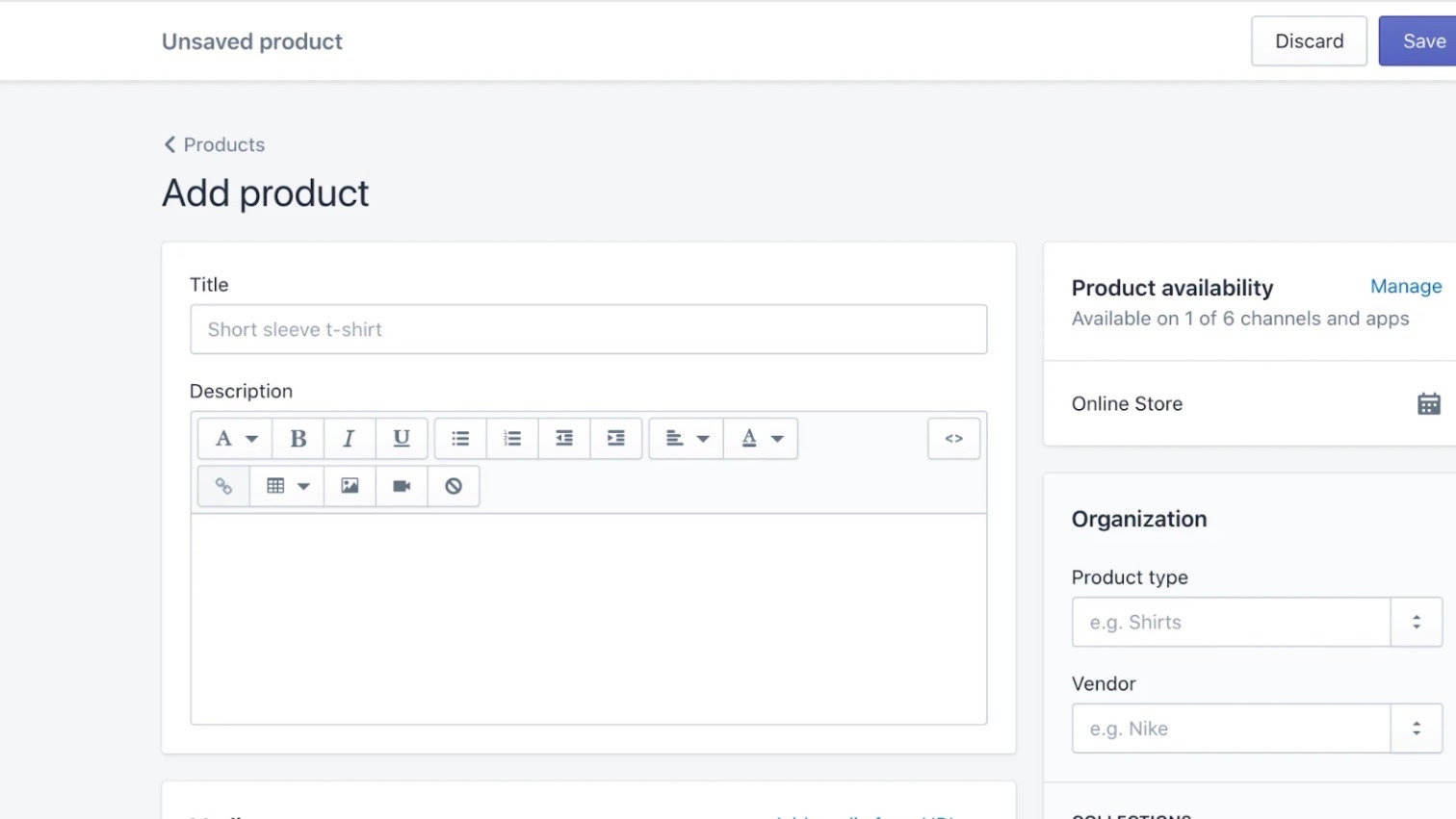
From the dashboard, navigate to "Products" and click "Add Product" to create your first listing. Upload a photo (and/or video advertisement, if you have one) to showcase it. Write an attention-grabbing title and a product description, which includes all the relevant details for your audience.
When you’re adding the product, specify in the CMS how much stock you have, so that if the product sells out, it won’t be listed (if you’re a dropshipping or print-on-demand service, you won’t need to do this). Finally, be clear as to whether your product has different variants, and specify how you want it to be shipped.
Now that you’ve created a product, you’ll be able to see how your inventory looks on your site as you build it.
Step 3: Build essential pages
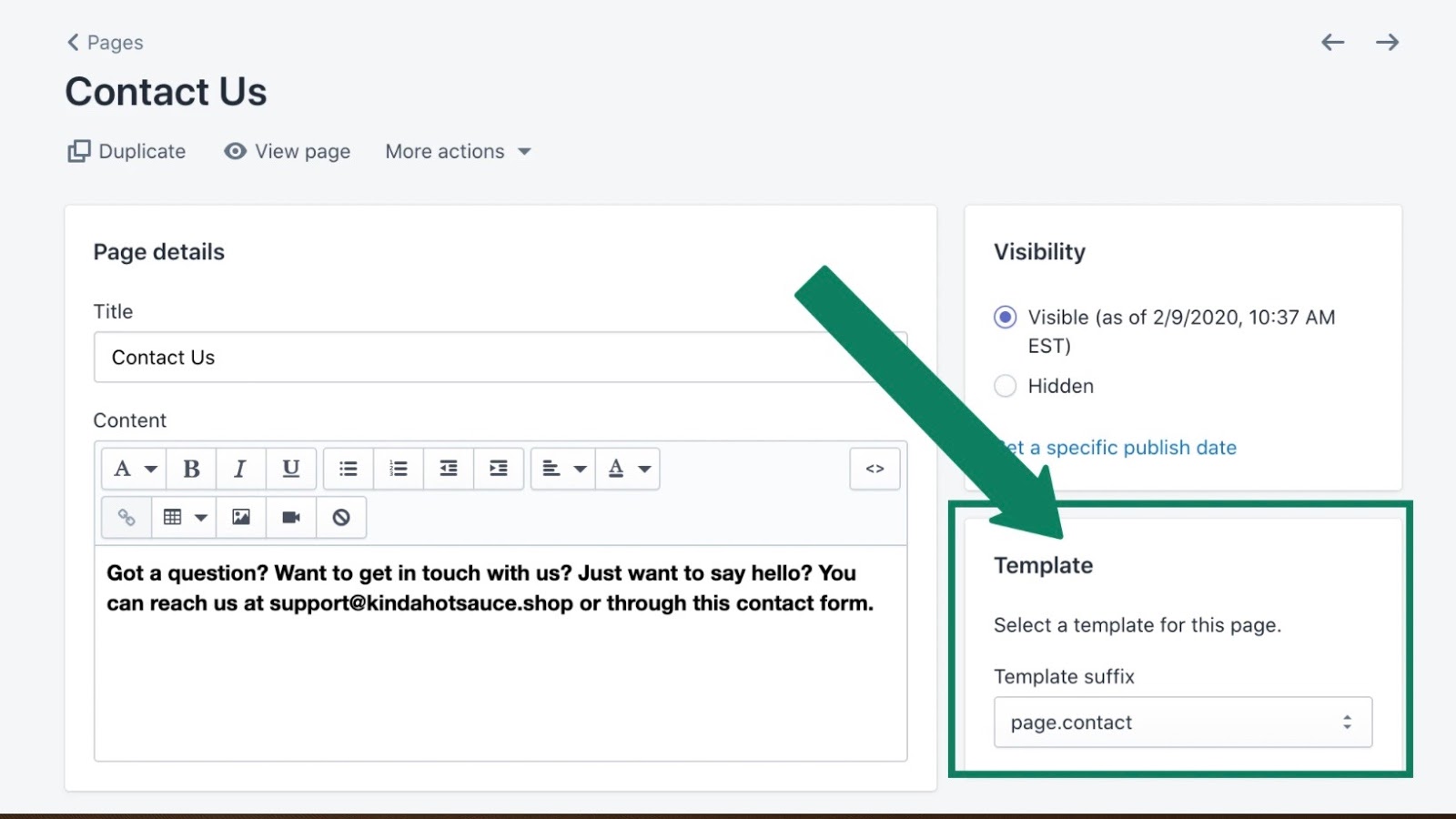
Shoppers look for essential pages to understand your business, and these help you gain respect as an authority. These pages should be built first, and include an About Us, an FAQ, a Contact Us, and a Legal Policy (Shipping, Returns, etc.) page. Shopify’s dashboard includes templates for these that you can adapt for your situation.
Step 4: Choose a theme
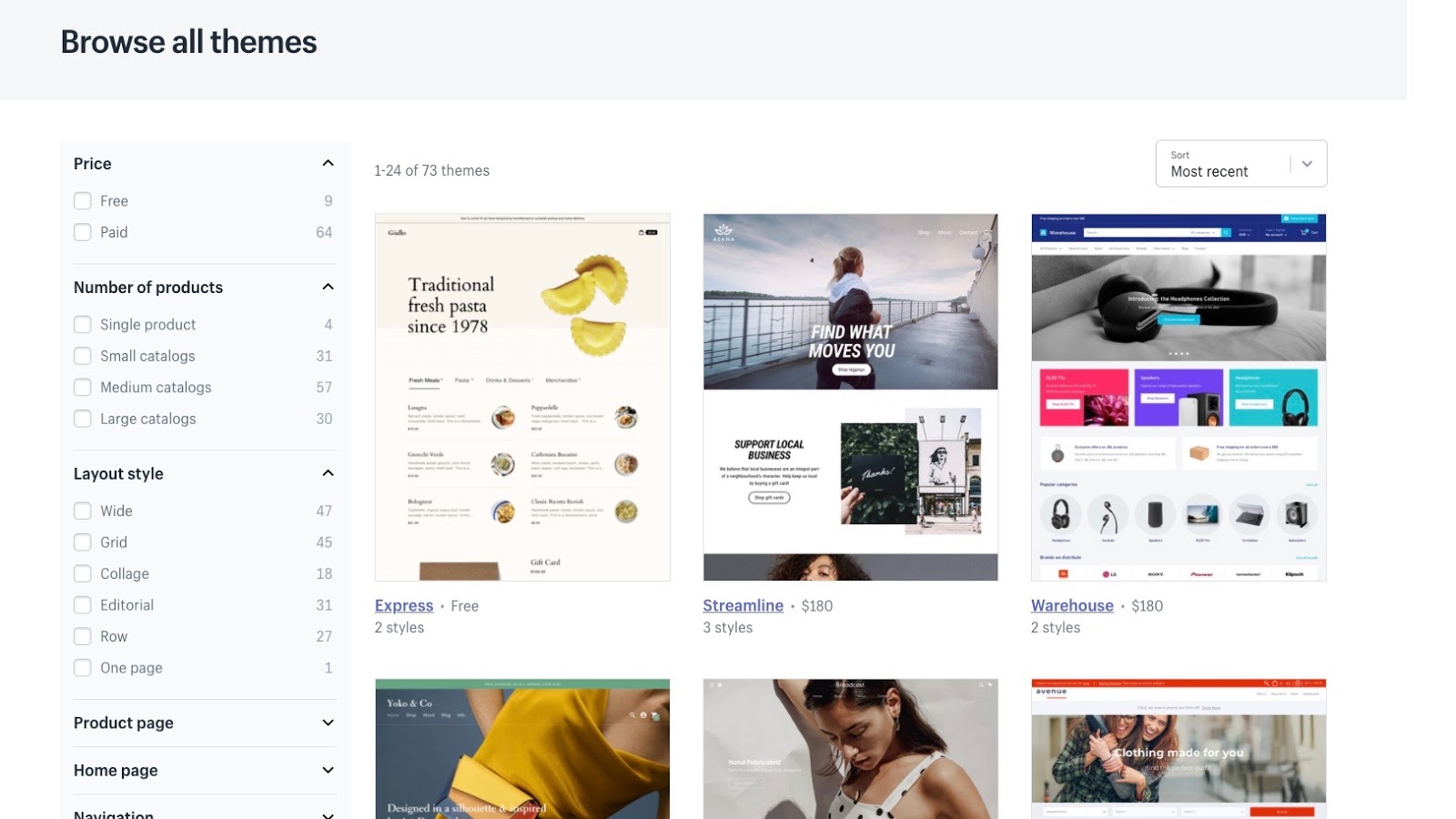
Shopify has over 70 free and paid theme templates to choose from, which can be customised to better reflect your business's style and vision. Some are designed specifically for single-product ecommerce retailers, and so although they can be edited, this can be very time-consuming. Here, it’s best to pick one that already accommodates the size of your inventory.
Pick your theme based on its features, not colour and font. Stylistic elements are easy to modify, but if, say, you’ve chosen a theme without a search bar feature, you’ll likely find it very difficult to adapt your chosen theme to that requirement later.
Step 5: Customise shipping and fulfilment
Establish shipping zones first, then provide information about where you are based and where you intend to ship to. Select how much you intend to charge for shipping items, or use Shopify shipping to integrate pricing with the pricing/availability of Canada Post and/or the USPS.
Step 6: Establish your tax region
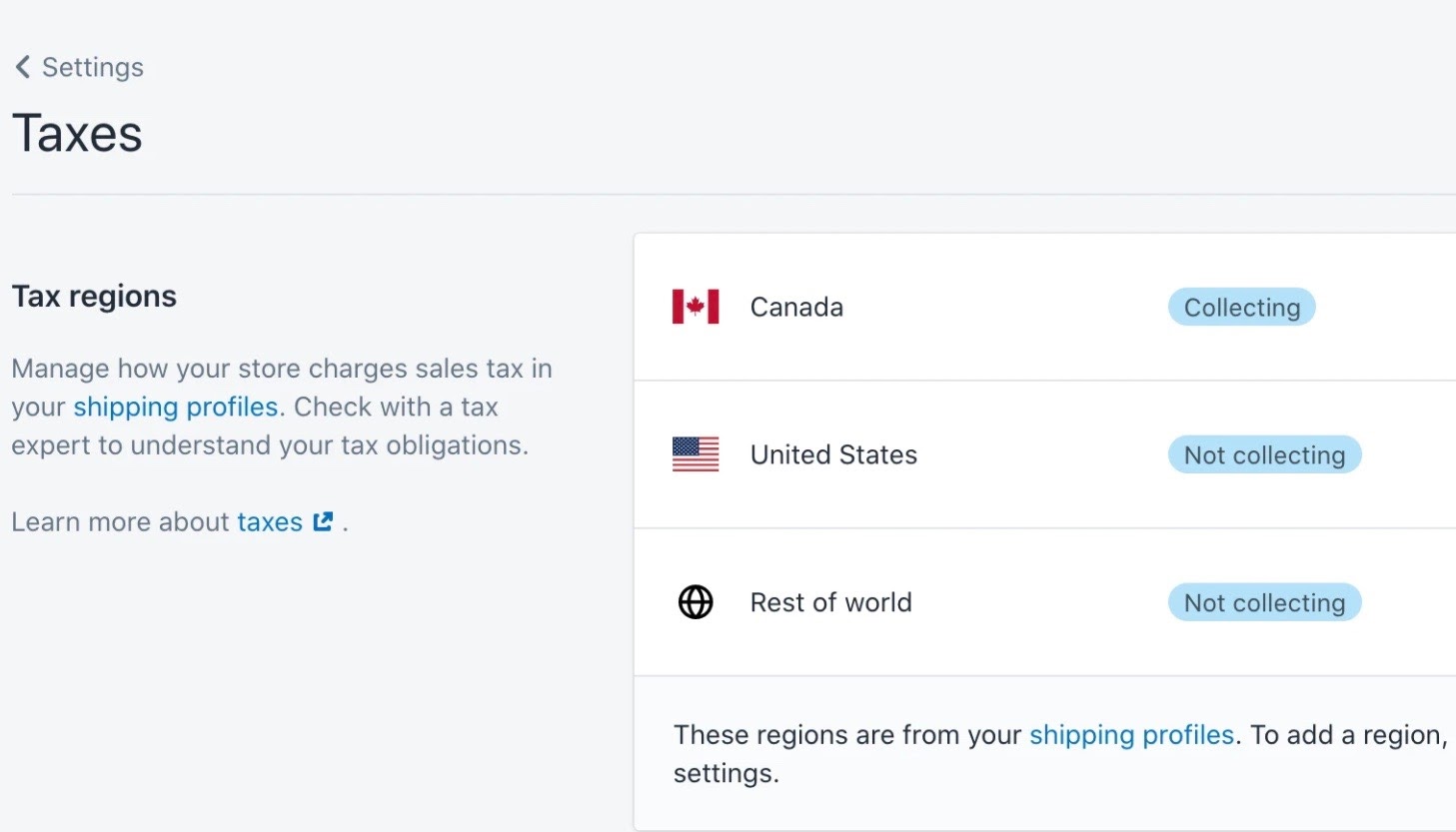
Head to "Settings" from the dashboard, and then click "Taxes" to establish your tax region, which should be the country in which you operate. Shopify automatically calculates sales tax based on the current tax rate, but be advised that you should verify the accuracy of this with an accounting professional.
Step 7: Choose how to accept payments
Shopify Payments allows you to accept payments from over 100 major payment providers, including Apple Pay, Paypal, and Visa. Head to "Settings" from your dashboard, and select "Payments" to decide which options you want to accept. Then, navigate back to "Settings" and establish which currencies you’ll accept in "General".
Step 8: Choose a domain
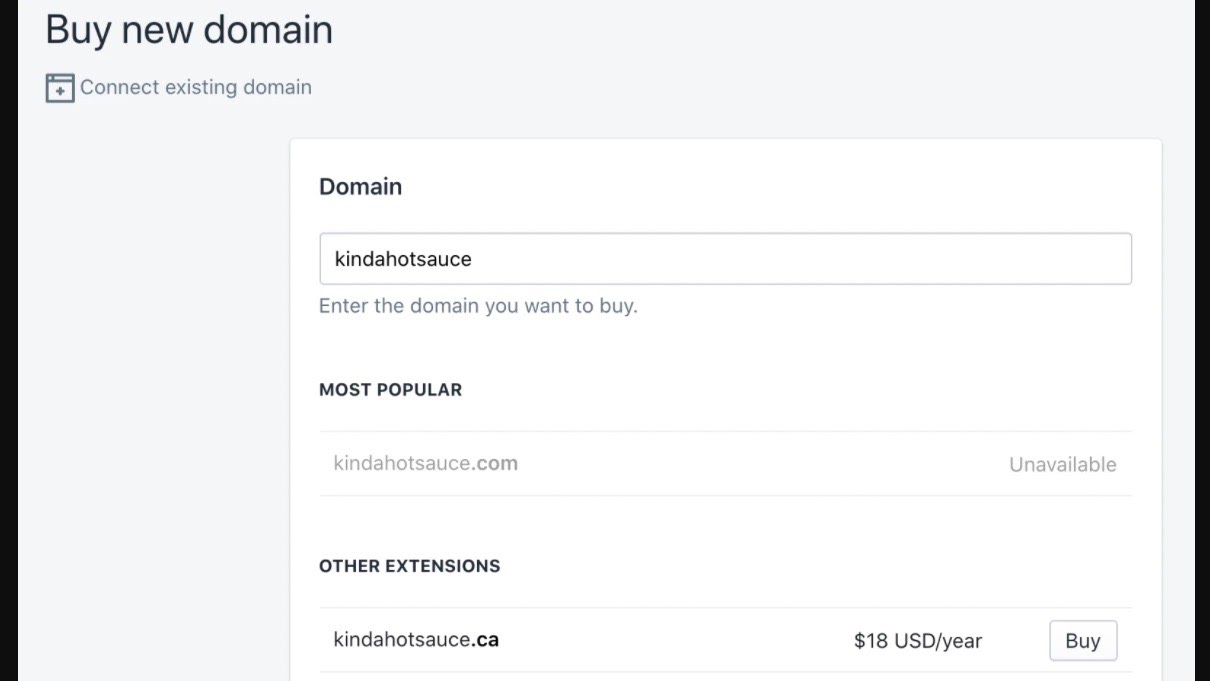
If you've previously bought the domain for your store, you can simply connect it to your Shopify site to integrate it with your domain. Alternatively, head to Shopify’s web store from your dashboard, and click "Domains". From there, you can buy a domain in seconds. Shopify will offer suggestions on alternate domain names if your chosen one is already taken.
Once you’ve chosen a domain, your Shopify site is ready to go live!
How to build a website with Shopify: Summary
Shopify was one of the first to make it easy to build an ecommerce site without a web developer. As a result of this, any review of Shopify makes it clear that building a site with the platform is intuitive, and requires little to no technical skill.
Its dashboard is easy to navigate, and all the settings are readily available. The hardest part of the process is deciding on aesthetic options that best represent your brand, but every other ecommerce platform would present the same difficulty.
One criticism is that Shopify only offers around 70 templates. However, they’re all highly adaptable and easy to customise, so it's not a significant issue. Overall, Shopify is a good choice for small- to medium-sized business owners looking to launch their products online.
Annie is an investment writer in a full-time position with VC investor Mercia Asset Management, a proactive specialist asset manager with a focus on providing early-stage investment to SMEs in the UK regions. Before her transition to investment writing, she had a background in travel and e-commerce. She’s written for respected brands like Holland & Barrett, Culture Trip and TechRadar, as well as small B2C businesses who wanted site rewrites.