How to make a website with WordPress
We looked at how to make a website with WordPress, and found it's simple for an experienced developer or a novice
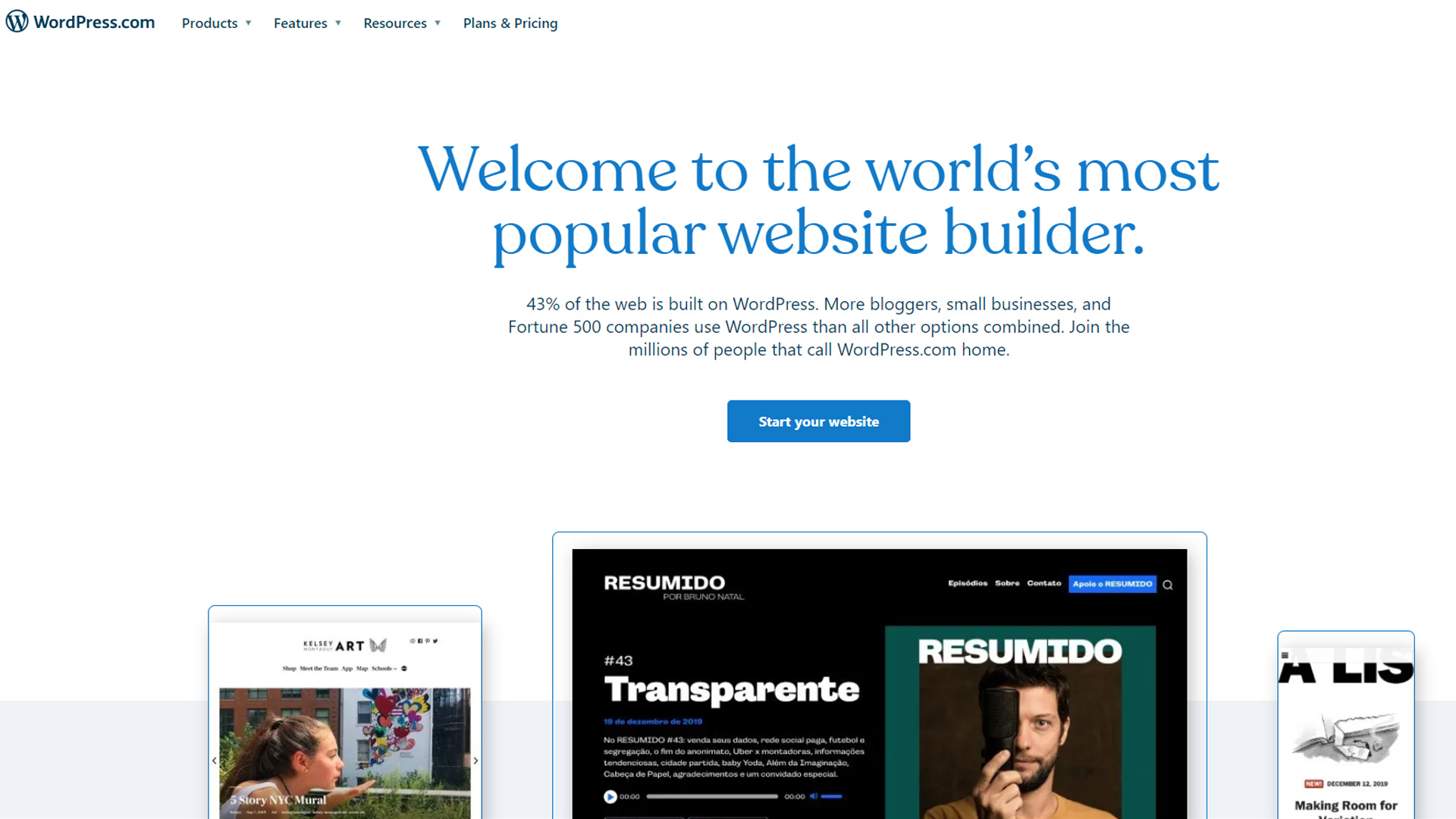

As a small business owner, building your own website can help you preserve your profit margin, and if you have more time than money, there's good news: these days, it's relatively easy to build your own site from scratch.
The best website builder platforms are available to help you build a site yourself, and WordPress is one of the original website creation platforms, remaining one of the most respected CMSs. It claims that 38% of all sites online today are run on it.
Here, we'll show you how to make a website with WordPress.org, but first, you need to be aware of the difference between it and WordPress.com. With WordPress.com, WordPress itself will host your site, whereas on WordPress.org, you choose your own host from the best WordPress hosting services, many of whom rank among the best web hosting providers.
WordPress.org allows for better customisations, including plugin installations such as the best WordPress website builders, as well as liberal customisation of web themes, so many businesses prefer to use it. Read our step-by-step guide on how to make a website with WordPress, and let us help you decide if the world’s most popular CMS is right for you and your business.
How to make a website with WordPress: Preparation
Before building a website with WordPress, you need to know what the purpose and objectives of your site will be. You must decide what kind of site you want to create: for example, whether you want it to be an ecommerce platform with a blog, or a media platform that features a small store.
Designing an appropriate site on WordPress is a much easier process when you know your brand identity, and the nature of your product(s). You should consider how customers will use the site, including whether they will need to fill out forms, register for events, browse classes, or purchase products. This will all help determine the tools and plugins you’ll need to use or purchase.
It's best to also consider why a customer would use your site, and what solutions they’re searching for. Bearing this in mind will help you design a frictionless site that satisfies the demands of your target audience, which will ultimately provide you with a better conversion rate once the site has launched.
Get the ITPro daily newsletter
Sign up today and you will receive a free copy of our Future Focus 2025 report - the leading guidance on AI, cybersecurity and other IT challenges as per 700+ senior executives
Step 1: Choose a domain name
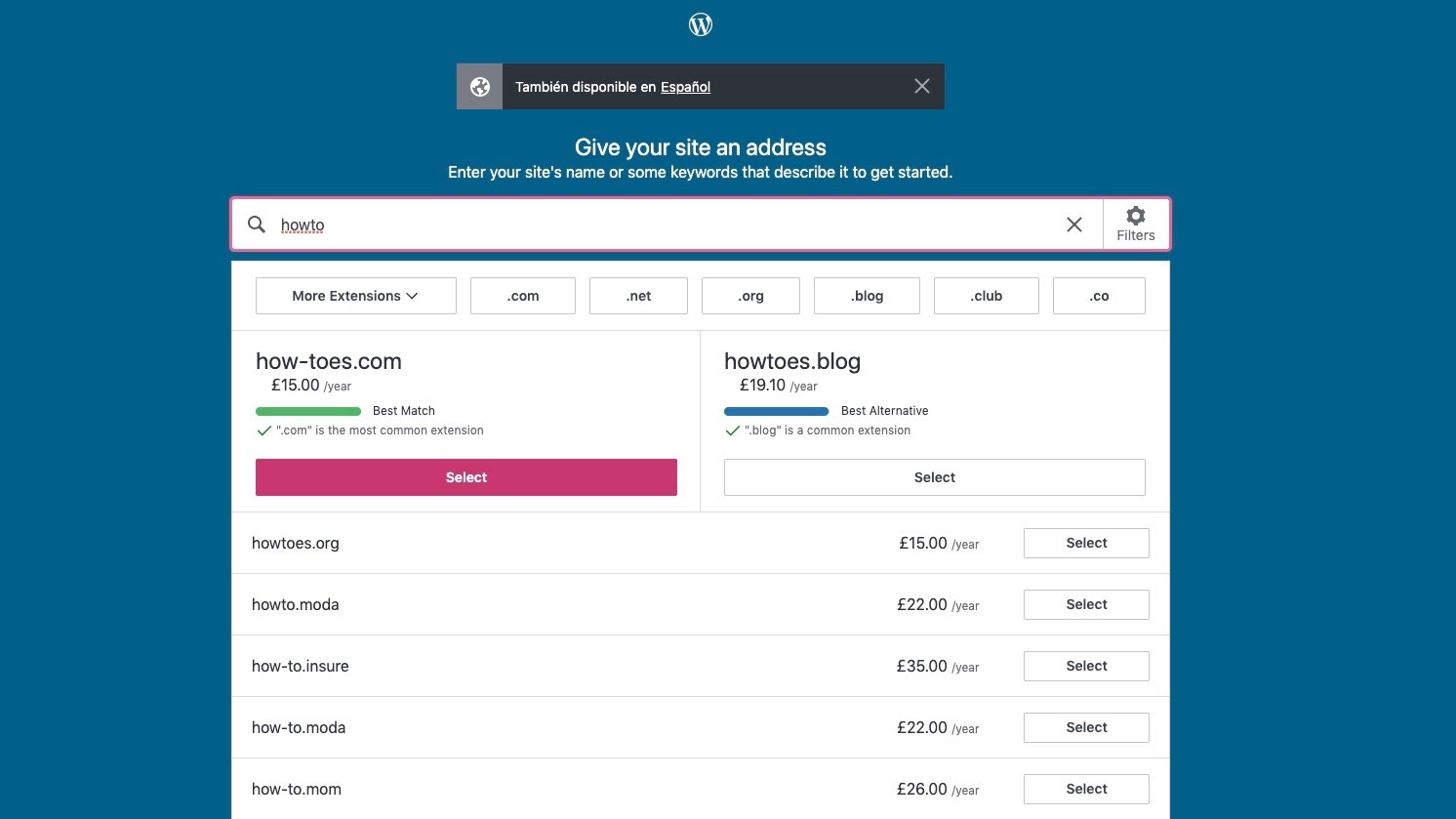
WordPress has its own domain name registrar, which allows you to purchase your domain name while building your site. Alternatively, you can purchase a domain name from another provider, and then integrate it. Make sure your domain name represents your brand or the ambitions of your site, and that the extension chosen is appropriate to the region you’re in. WordPress and other domain name registrars help you choose a domain name that will be good for your SEO by ranking them.
Step 2: Choose a web host
Web hosting services allocate your site space on the internet, so that it's able to cope with demands such as large numbers of visitors, and remain online.
If your site's intended to be a personal project shared with few people, you should use WordPress.com instead of WordPress.org, as it has free plans which allow small numbers of visitors to access your site freely. However, if you intend to build a site for commercial purposes, you’ll need to choose a web host. Over 100 services are compatible with WordPress, but WordPress advises that you use Bluehost, DreamHost, or SiteGround as it considers these the best.
Step 3: Install WordPress
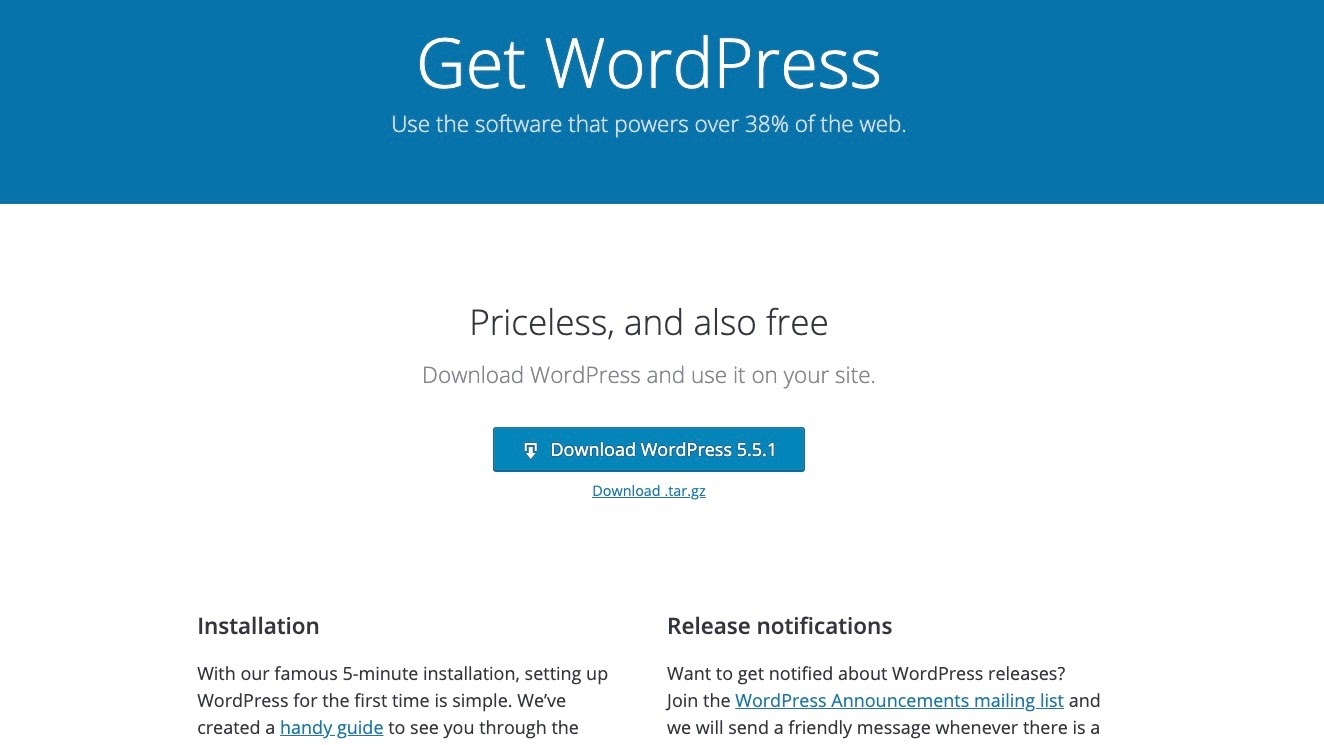
Many hosts automate the WordPress installation process. All you’ll have to do is log in to your WordPress control panel or web host, and click a button. The entire process takes a maximum of five minutes.
Alternatively, you can manually install WordPress by downloading the software package, and then creating a database for it on your web server.
Step 4: Choose a theme
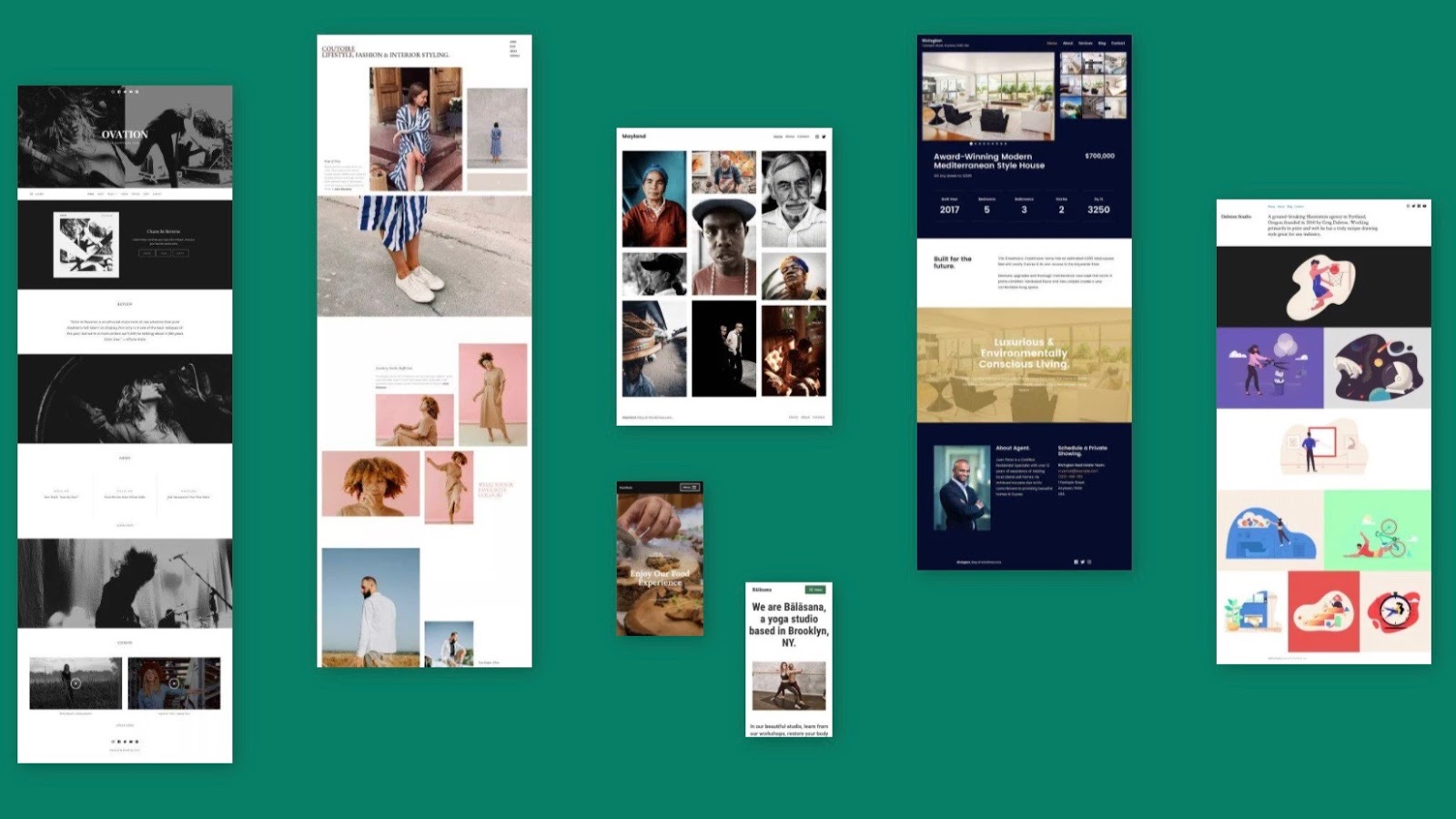
WordPress sites are endlessly customisable, with themes allowing novices to adapt elements like colour or font without any technical skills. However, if you want to make detailed design customisations, you’ll need CSS coding skills, or to hire a developer with these skills. However, with WordPress's astonishing range of customisable themes in varied styles, you should be able to avoid this.
First, you need to choose your theme. WordPress offers 8,000 themes designed with a variety of business and media niches in mind. Some are free, and others are paid. Navigate from your dashboard to "Appearance", then "Themes" to browse. When you’ve found the one you like, activate it.
If none meet your requirements, you can find one on a third-party site, download it to your computer as a Zip file, and install it in the Themes tab by clicking "Upload". Then, you can activate your uploaded theme, as you would one that is already integrated.
Step 5: Install essential plugins
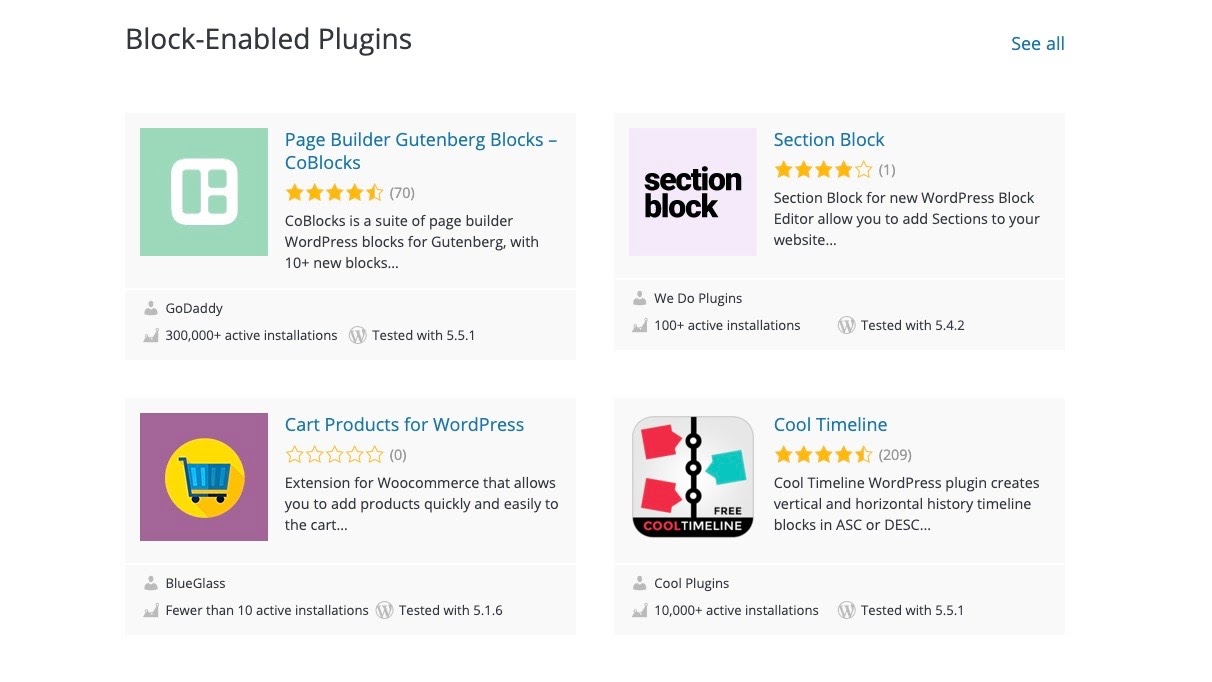
Plugins are software additions that enhance the capabilities of your WordPress site. There are a wide variety available to meet the functional requirements of almost any business, including ecommerce inventory systems, SEO tools, and site security enhancements.
Step 6: Create content
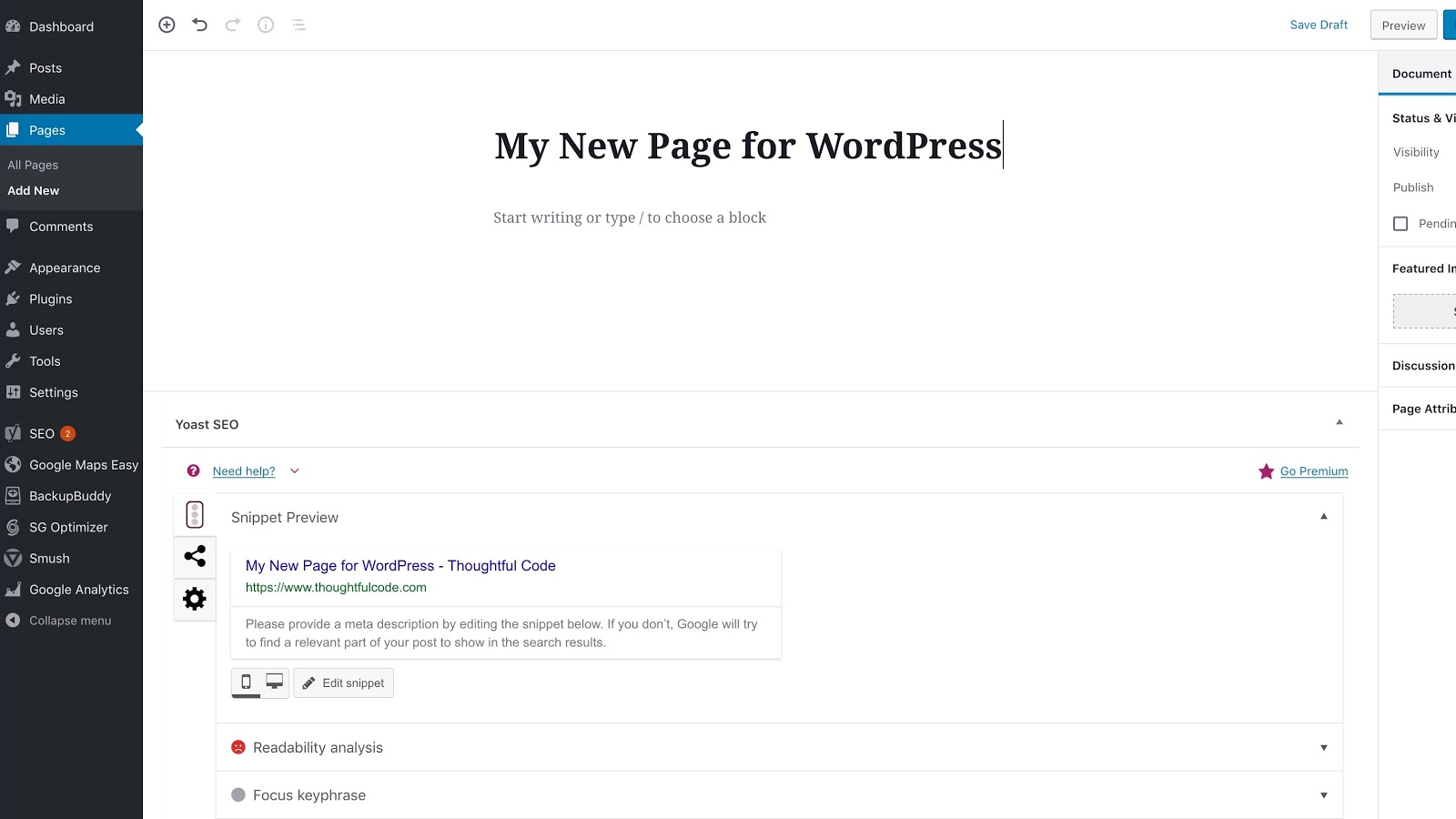
Content is what lends your site authority, and how your site ranks on search engines. First, add essential information content, like the About Us, FAQ, and Contact Us pages, as well as legal information (Shipping/Returns, etc.).
From the WordPress dashboard, you can easily navigate to the Pages tab and build content from there. Once you have added this essential content, you can create product pages or blogs. Installing a plugin that imparts SEO advice, like Yoast, as you create content will help your site rank better on search engines.
Step 7: Optimise your site for user experience
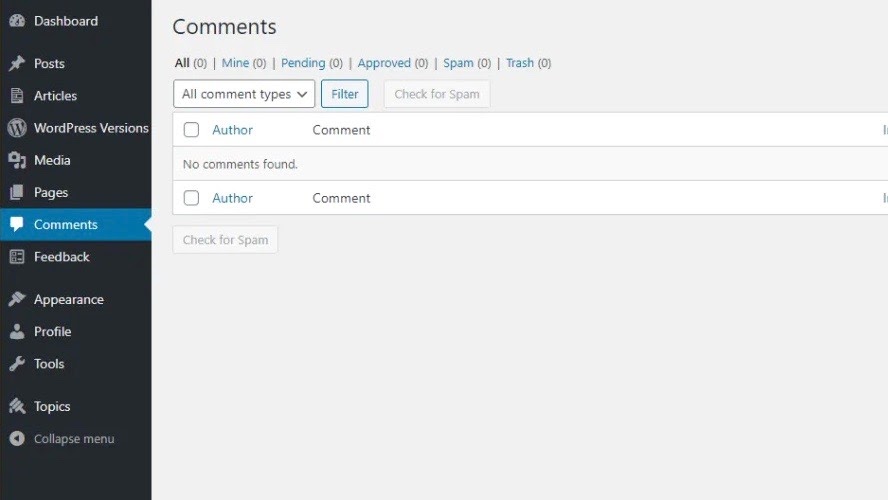
Once your site has the right theme, domain, and plugins, you need to ensure that the customers or readers who visit enjoy the experience. Decide what your audience is looking for, and optimise site features to fulfil their requirements.
First, build a Menu bar, which makes it easy for your visitors to navigate exactly where they want to go. Choose "Appearance" in the WordPress dashboard, and click "Menus" to build or customise a menu bar.
Choose whether to enable or disable comments to encourage a conversation. Head to "Settings" and then "Discussion" to decide whether you want comments enabled on all posts, or just on blogs.
How to make a website with WordPress: Summary
Building a site with WordPress is slightly more complicated than with website builders like Wix or Weebly. The extra effort pays off though, thanks to the near infinite number of plugins available to improve your site’s functional capabilities.
Do also make sure that you avoid the biggest WordPress mistakes while building your site as well. Conduct a little research before you start, so that the process goes smoothly.
WordPress beats many of its competitors with its sheer variety of themes and plugins. You can create any kind of site you want from your dashboard. Despite sites like Wix offering good customisation options and some ability to tinker with the CSS code, these remain less adaptive than those hosted on WordPress.
Further reading on website builders and web hosting
If you're considering the best WordPress hosting for your WordPress site, make sure to look at our listicles outlining seven great reasons to choose managed WordPress hosting, and the four S's of managed WordPress: security, scalability, speed, and service.
Read our feature pitting WordPress vs Wix vs Squarespace to get a better idea of how it compares to leading website builders.
Annie is an investment writer in a full-time position with VC investor Mercia Asset Management, a proactive specialist asset manager with a focus on providing early-stage investment to SMEs in the UK regions. Before her transition to investment writing, she had a background in travel and e-commerce. She’s written for respected brands like Holland & Barrett, Culture Trip and TechRadar, as well as small B2C businesses who wanted site rewrites.