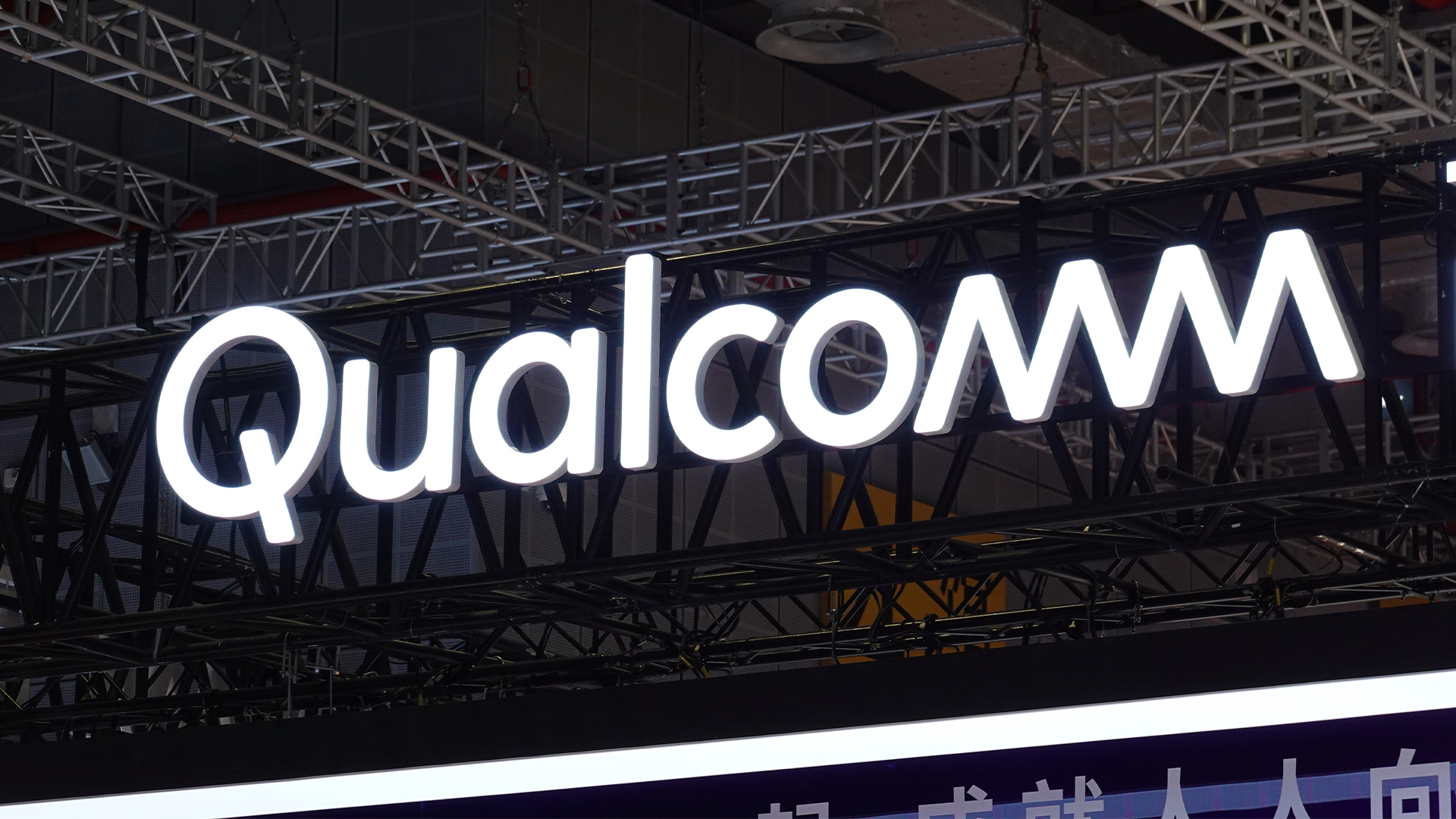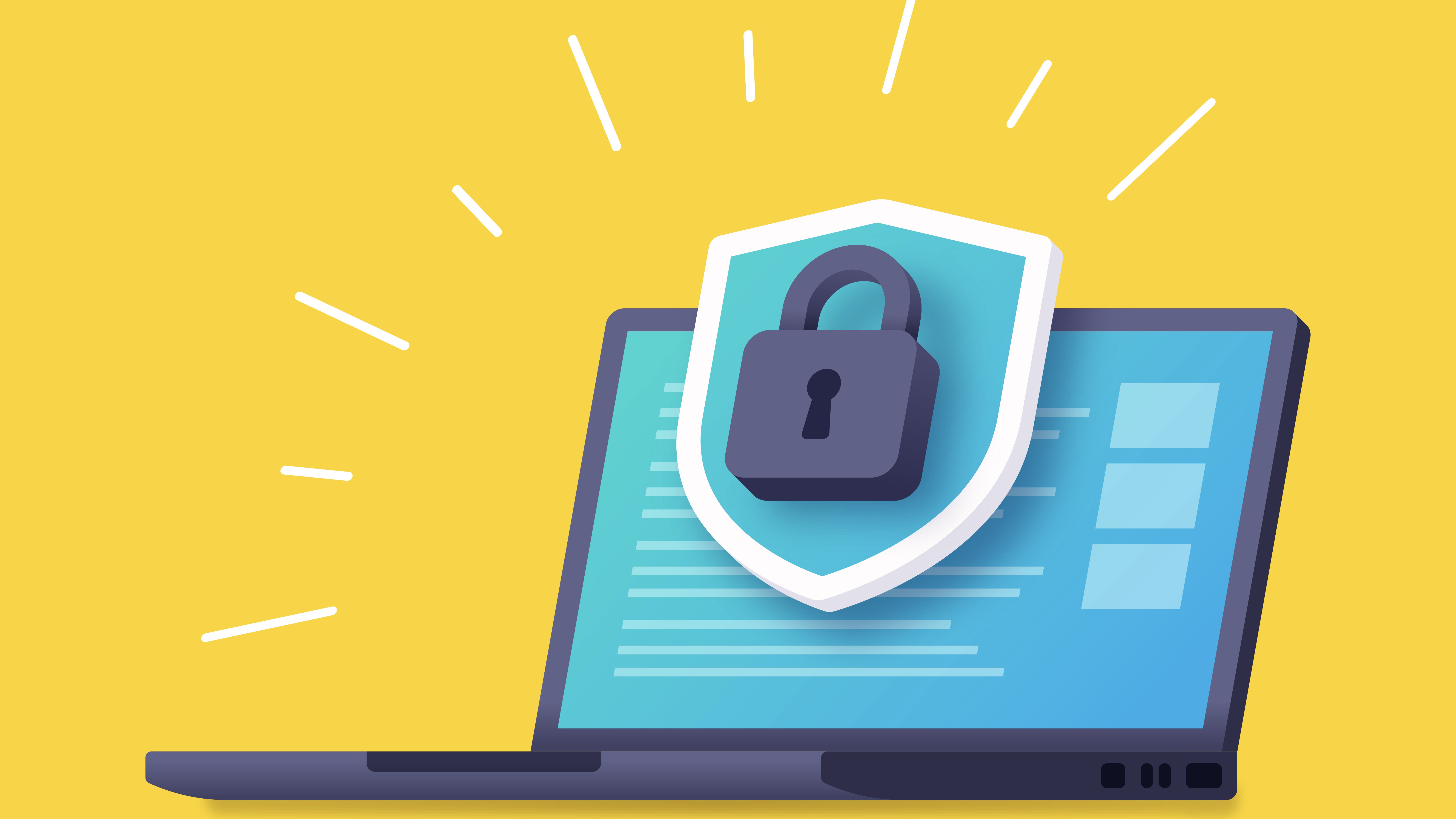How to delete a Gmail account
Our step-by-step guide on how to close your Google email account for good

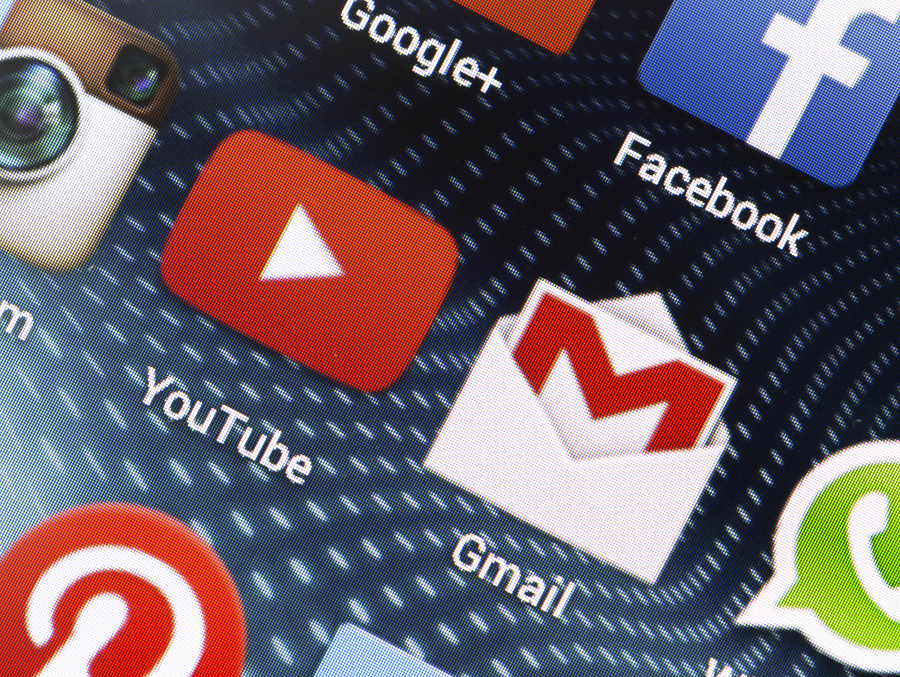
Despite being the most popular email service in the world, many are not sold on Google's Gmail service. Whether it's about privacy or just a matter of taste, there are many valid reasons to delete a Gmail account.
Since its launch in 2004, the free-to-use app has built up a user base of almost 2 billion, largely due to the fact it is also bundled in with the Workspace productivity suite (formally known as G Suite). However, in that time there have been a number of issues and updates that have annoyed some users. These include security mishaps, outages, and the ever-increasing use of targeted advertising.
Whatever the reason, it's relatively easy to delete a Gmail account. And even if you're not sure, or happy with the service, it's important to know the option exists and how it's done.
Deleting a Gmail account
Before you delete any email account, the first thing you want to do is make sure all your contact details have been exported. It’s probably worth checking whether there are any emails you want to download or forward to your new email account, before everything is deleted.
You will need to access a desktop or laptop computer with an internet connection, as Gmail apps can't be used to delete accounts. Also, mobile browsers are too difficult to use in these circumstances.
1. In a web browser, go to Google account page: https://myaccount.google.com.
2. Click on the sign-in button in the top right corner and enter the details for the Gmail account you wish to delete.
Sign up today and you will receive a free copy of our Future Focus 2025 report - the leading guidance on AI, cybersecurity and other IT challenges as per 700+ senior executives
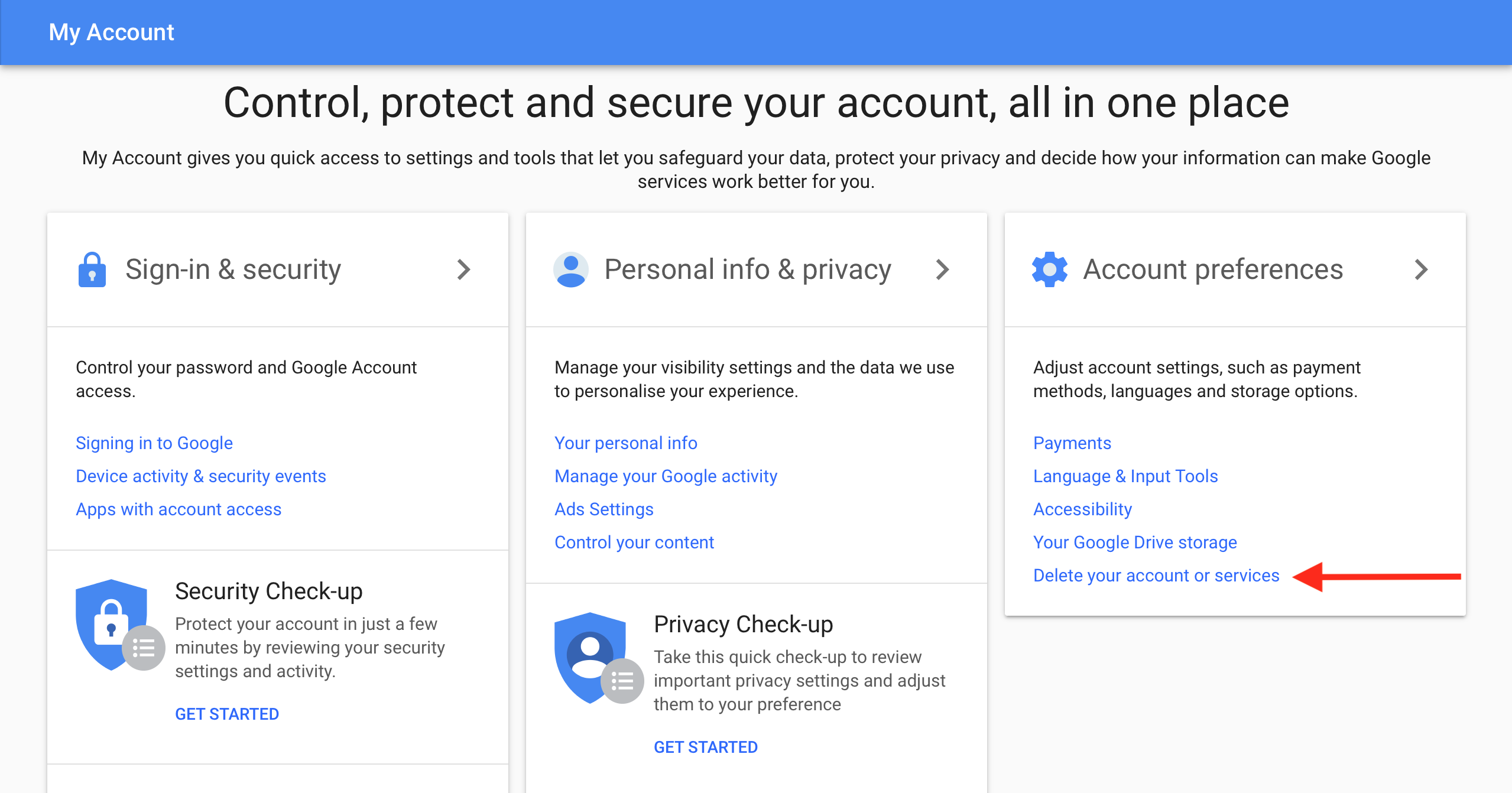
3. Once you have logged in, look for "Account Preferences" – this will be in the topic boxes in the centre of the web page.
4. Then click on "Delete your account or services".
5. On the next page, click on "Delete Products". You will be asked to enter your password again.
Note: Before you delete your account, it's a good idea to download a backup copy of your data.
6. Follow the "Download Data" link to download a full copy of your Gmail messages via Google Takeout.
7. When that's backed up, click on the trash icon next to Gmail.
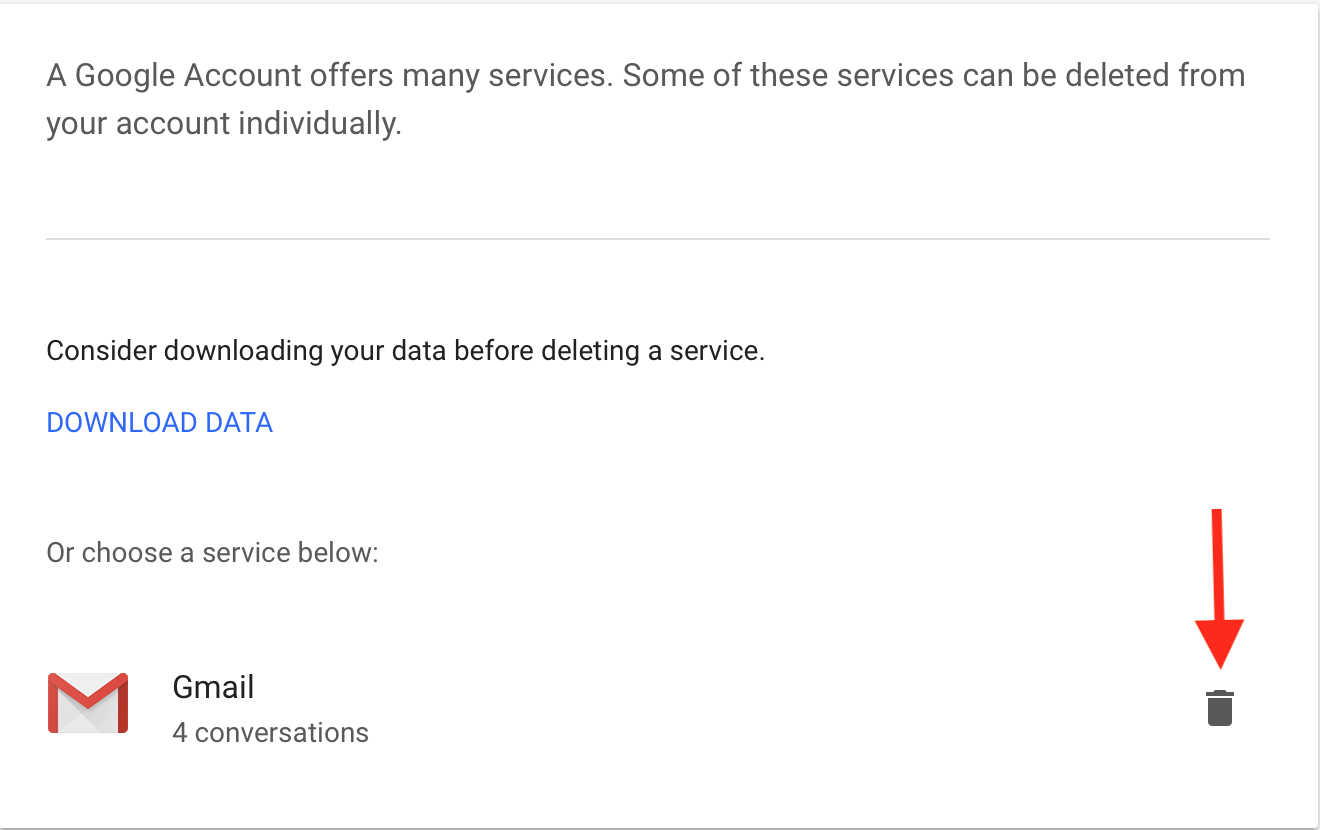
At this point, if you use other Google services, you will have to provide an alternative email address to continue using them.
Note: that Gmail may already have a secondary address you used when setting up this Gmail account.
To continue using these services, you will have to send a verification email to this alternative email address. Once that email has been received, click on the verification link to verify the new sign-in address.
Once you have signed in with this alternative email address, the deletion of your Gmail email account will be finalised.
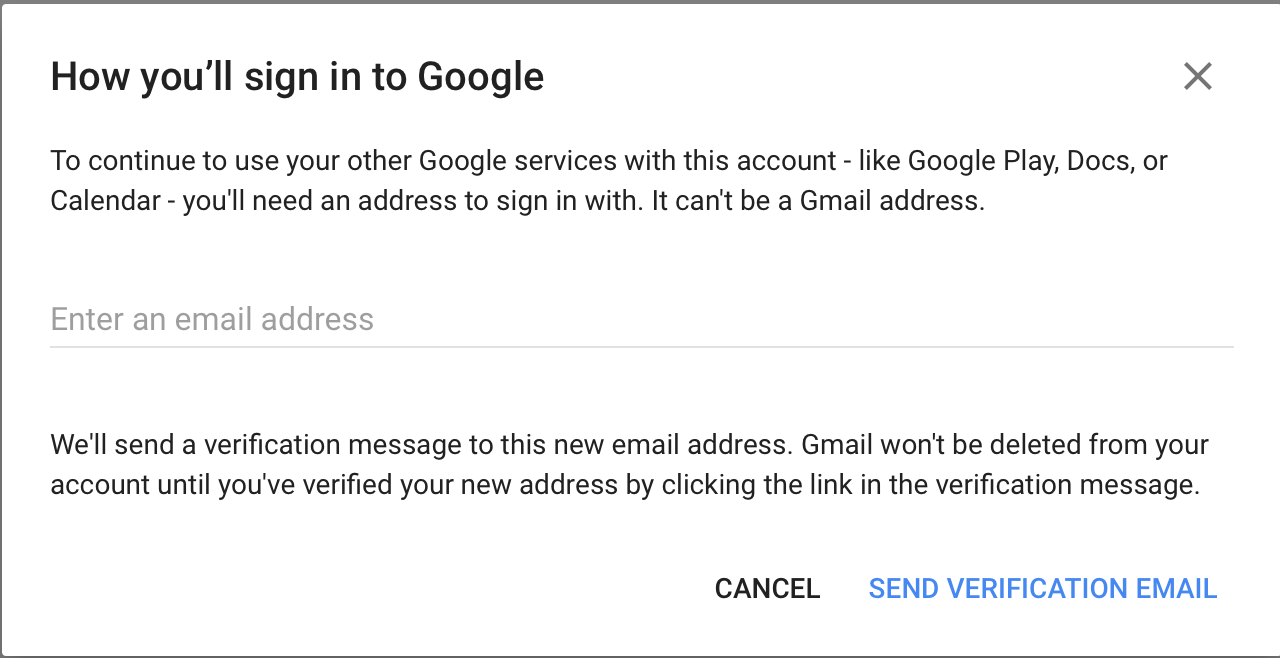
If you have used IMAP to access Gmail, only messages copied to a local folder will be kept. Any other emails will be deleted, and folders synchronised with the closed Gmail account will also be removed.
How to delete Gmail account from phone
As simple and straightforward as it is to delete a Gmail account on a computer, it's also very easily done via a smartphone. Given the way in which the majority of us browse the web and check our emails, it is quite likely that many would have a preference for using their handsets.
How to delete Gmail account from iPhone
- From the home screen tap 'Settings'
- Scroll down to 'Passwords and Accounts'
- Select 'Gmail' and hit the button to 'Delete Account'.
- After that, it's just a case of confirming the choice by selecting 'Delete from my iPhone'.
How to delete Gmail account from an Android phone
For Android users:
- Open the Settings menu
- Navigate to either 'Accounts' or 'Users and Accounts' – it may be different depending on the manufacturer of your device, as Samsung, OnePlus, and Google all have their own UIs.
- From here tap the Gmail account you wish to remove.

Jane McCallion is Managing Editor of ITPro and ChannelPro, specializing in data centers, enterprise IT infrastructure, and cybersecurity. Before becoming Managing Editor, she held the role of Deputy Editor and, prior to that, Features Editor, managing a pool of freelance and internal writers, while continuing to specialize in enterprise IT infrastructure, and business strategy.
Prior to joining ITPro, Jane was a freelance business journalist writing as both Jane McCallion and Jane Bordenave for titles such as European CEO, World Finance, and Business Excellence Magazine.
-
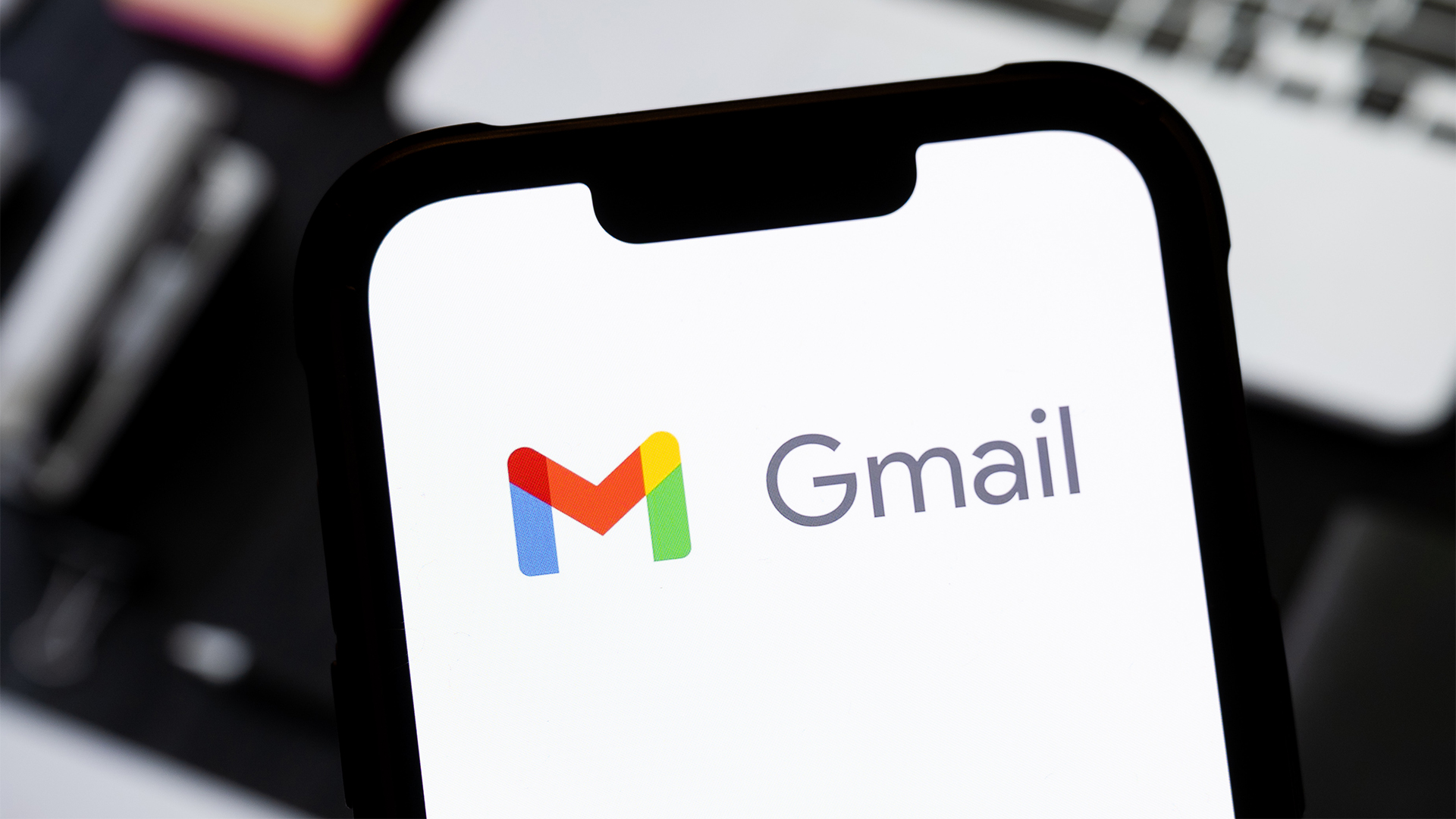 This handy new Gmail feature is exactly what you need to clean up your inbox
This handy new Gmail feature is exactly what you need to clean up your inboxNews A simple change in Gmail will give users more control over repeat senders
-
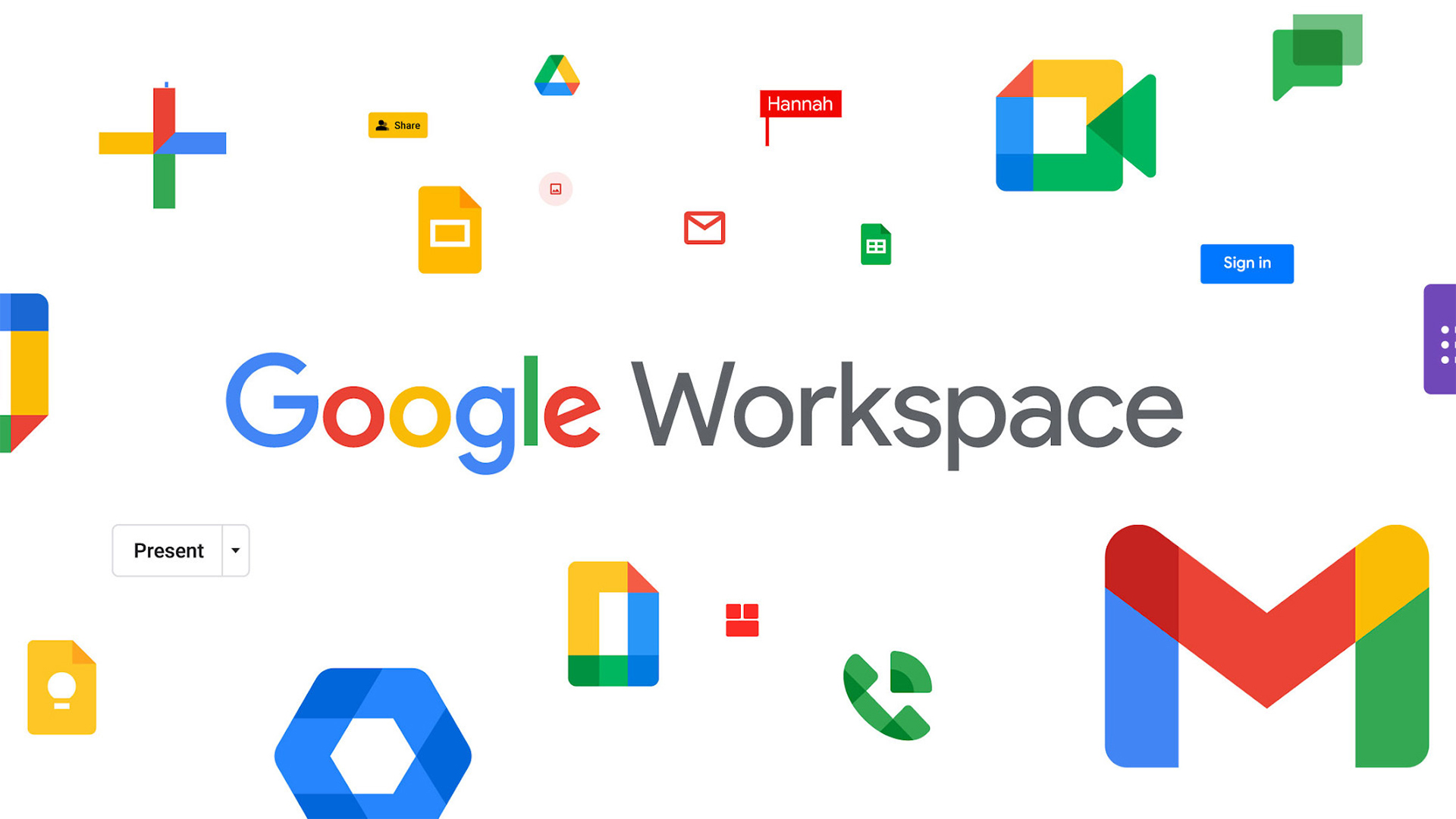 Google Workspace is getting a Gemini makeover – but prices are going to increase
Google Workspace is getting a Gemini makeover – but prices are going to increaseNews The new pricing structure may help Google boost competition with Microsoft
-
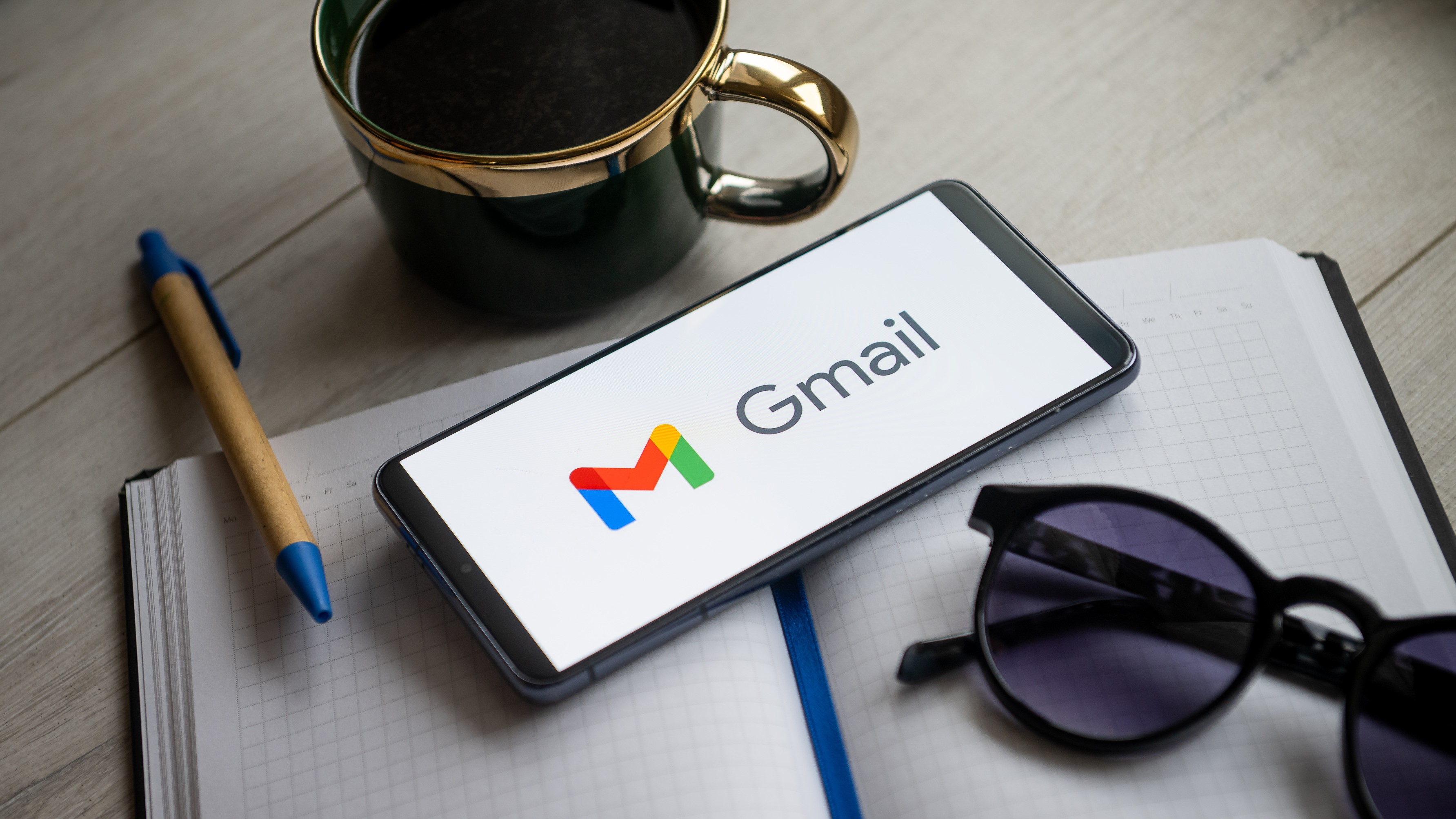 Google confirms Gmail is “here to stay” amid speculation over plans to scrap the email service
Google confirms Gmail is “here to stay” amid speculation over plans to scrap the email serviceNews Claims that Google plans to sunset Gmail were a hoax, so there's no need to panic
-
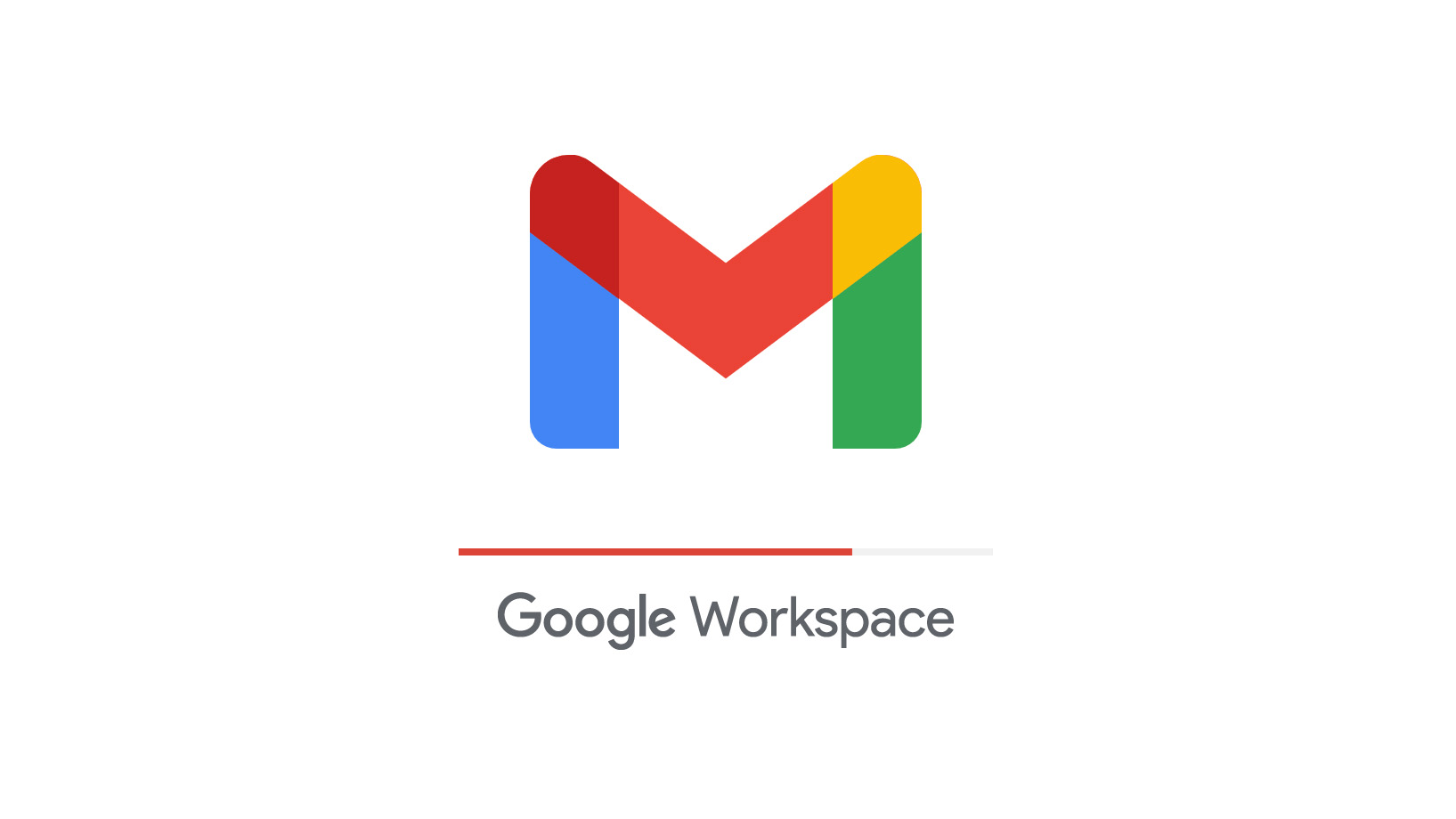 Google Workspace Review: A simple aesthetic with productivity in mind
Google Workspace Review: A simple aesthetic with productivity in mindReviews From free to enterprise, Google’s ever-popular productivity suite has a range of tiers and functions for all sizes of business
-
 The future of huddles: Speaking to your workforce in the hybrid era
The future of huddles: Speaking to your workforce in the hybrid eraSponsored Working practices have changed, and so have the ways we communicate across our businesses
-
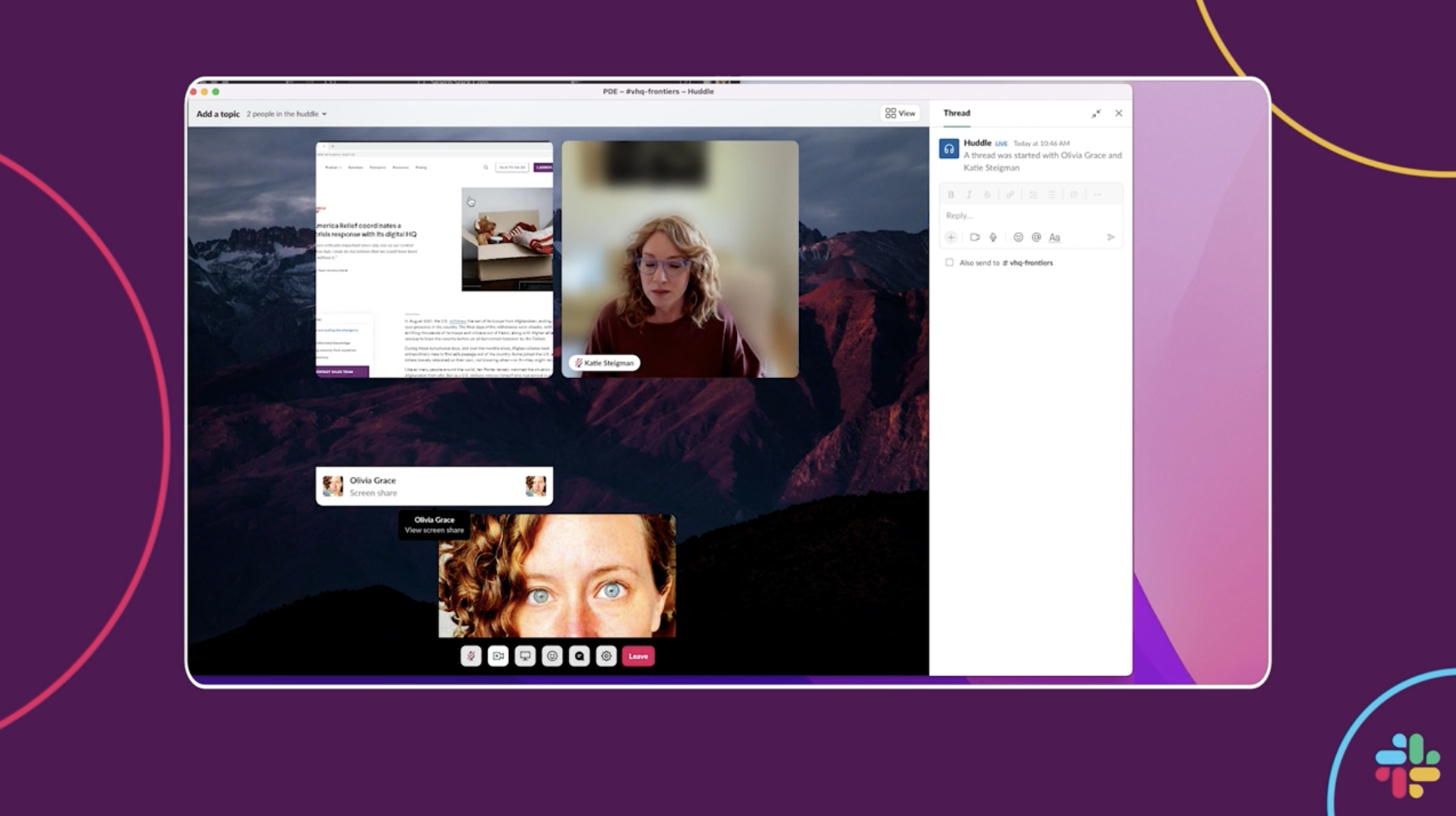 Slack adds multi-person screen sharing features to Huddles
Slack adds multi-person screen sharing features to HuddlesNews New co-working functions and live cursor features aim to boost virtual collaboration on the comms platform
-
 Microsoft silent patches called “a grossly irresponsible policy”
Microsoft silent patches called “a grossly irresponsible policy”News Cyber security company Tenable said that the tech giant is putting customers at risk after it found two bugs in Microsoft Azure analytics software, one of which users weren’t made aware of
-
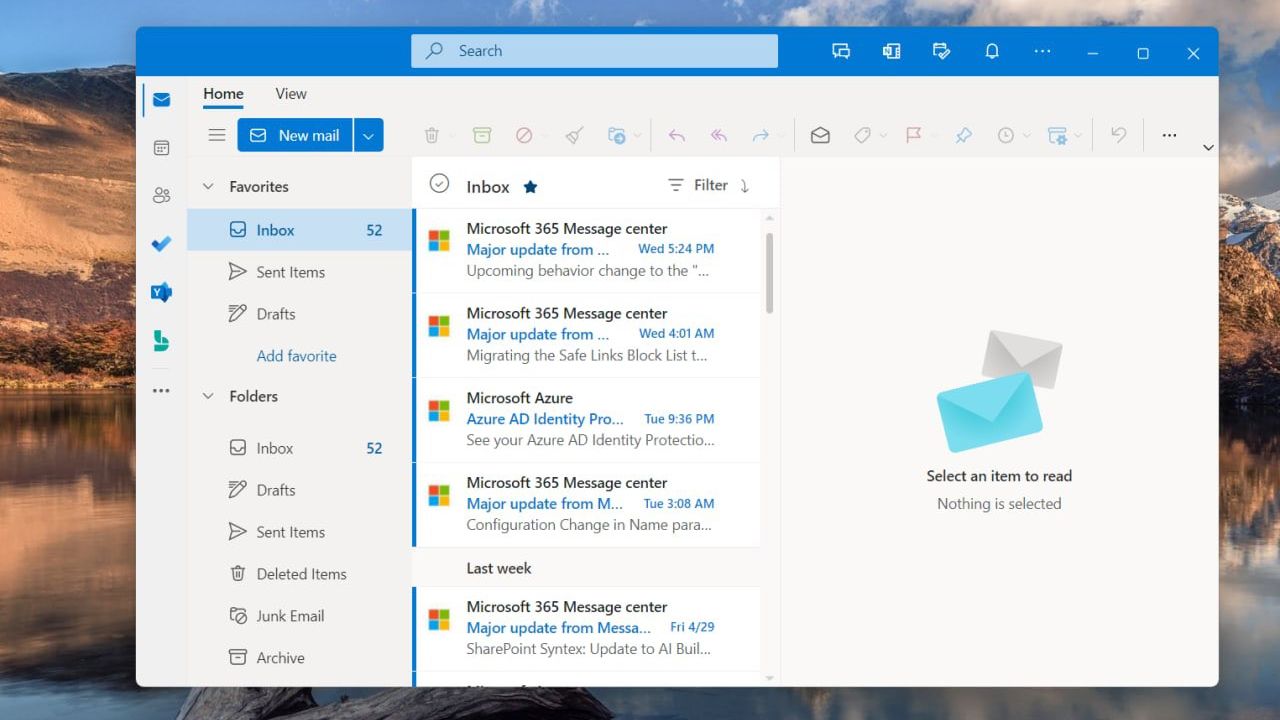 What we know about One Outlook so far
What we know about One Outlook so farNews One Outlook, known internally as Project Monarch, has been mostly kept under wraps by Microsoft