Picking the perfect multifunction printer
This is what to look for before you buy a new MFP


Investing in a multifunction printer (MFP) can help small businesses make big savings. By bringing print, copy and scan functions together into a single device, a MFP cuts your hardware costs while improving workflow efficiencies.
The latest models can also help you cut down on consumables by sending documents directly to specified network locations, recipients and cloud services, rather than having to distribute multiple hard copies.
It’s not just about money, either. Printers, copiers and scanners are bulky things. Bringing those functions into one central location lets you make the most of your office space, as well as making it easy for managers to keep an eye on usage.
The popularity of MFPs means there’s a huge range to choose from and intense price competition means that even highly capable colour models are well within a small-business budget.
We can work it out
A colour MFP isn’t a one-off purchase: the initial outlay will pale into insignificance next to the running costs over its lifetime.
That applies particularly to the cheapest models. Vendors offering cut-price colour MFPs will generally seek to maintain their profit margin by charging more for consumables instead: a simple rule of thumb is the less you pay for any printer, the more it will cost you to run.
There’s no reason why you should be caught out, however. After all, the prices of toner and ink are easy enough to discover. You simply need to do some upfront calculations based on consumable prices (including components such as drums and transfer belts), their advertised longevity and your projected future usage. You may find that the cost differential is more dramatic than you’d expected.
Get the ITPro daily newsletter
Sign up today and you will receive a free copy of our Future Focus 2025 report - the leading guidance on AI, cybersecurity and other IT challenges as per 700+ senior executives
For example, if you work in a busy office where staff print a total of 100 pages per working day, the £176 Lexmark MC3224adwe MFP would cost you a total of £1,387 for a year of mono prints, or £6,132 for colour. The high-end Kyocera Ecosys M6635cidn costs far more to buy – £769, to be precise – but printing the same number of mono and colour pages would cost just £383 and £1,876 respectively. That’s an overall saving of more than £3,600 in the first year alone.
The need for speed
While cost is certainly a factor in choosing an MFP, it’s not the only one. You also need to think about precisely what problems you want an MFP to solve. Centralising print, copy and scan services can improve efficiency, but in certain scenarios it could harm productivity: you don’t want users queueing up to make scans while the MFP is busy churning through a long queue of print jobs. It’s a good idea to ask your staff what use they would expect to make of an MFP, and whether they have any specific requirements or complaints about existing systems.
If speed is a priority, be aware that vendors’ quoted print rates are often best-case scenarios, for example when printing at their standard resolution and quality settings.
Safe house
You can expect any business-class MFP to come with an integrated Ethernet port. Wireless networking is often available too, but check before you buy as this may come as an optional upgrade.
Whichever connection method you use, recognise that as soon as your MFP is online it becomes a potential target for hackers. You should change the default administrative password immediately and ensure that the firmware is kept up to date to close off any newly discovered vulnerabilities.
You also need to think about GDPR. If your MFP handles personally identifiable information, this mustn’t be wide open to anyone in the company: choose a model that can enforce authentication and user-based access controls, so you can decide precisely who can access what.
One last data risk that applies to all printers is the possibility of users leaving confidential prints sitting uncollected in the output tray. Look for drivers that allow print jobs to be held until the user walks up to the console and enters a predefined PIN at the touchscreen.
RELATED RESOURCE
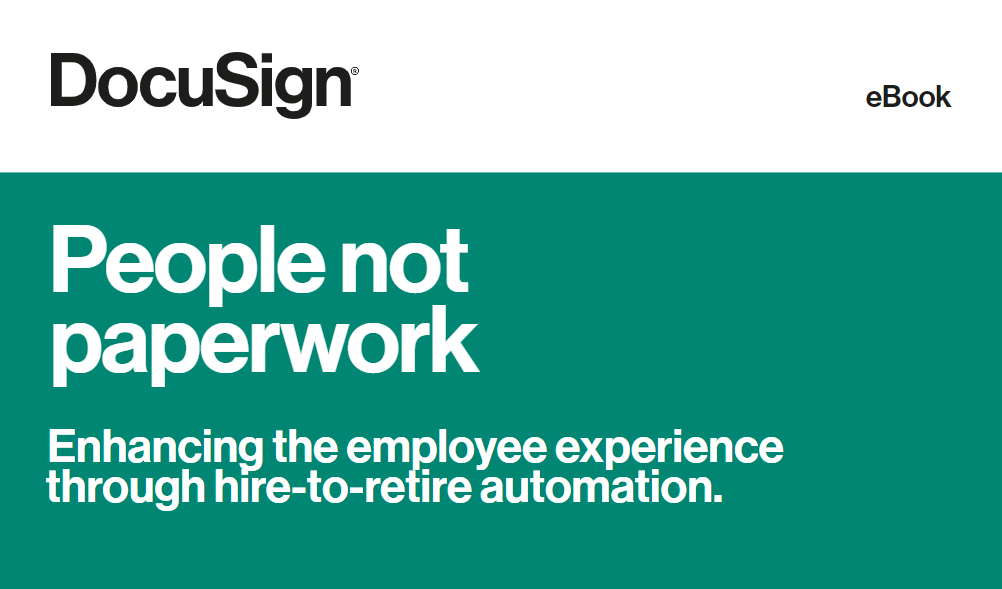
People not paperwork
Enhancing the employee experience through hire-to-retire automation
Go with the flow
A professional-grade MFP should have an automatic document feeder (ADF) for scanning multipage documents. If you anticipate a large scanning workload, consider choosing a model with a duplex ADF – this can slash scan times by scanning both sides of a page in one pass.
It’s also worth checking the range of scan supported destinations. For example, most models will let you create workflows that send scanned documents directly to FTP servers or SMB shared folders. Certain MFPs also support sending scans to a specified email address.
One area where support differs significantly across vendors is cloud sharing and storage. Some MFPs let you freely scan to Dropbox, OneDrive, Google Drive and so forth; others expect you to buy an additional app for each cloud service you want to access.
If you’re currently working with separate print, copy and scan services then switching to an MFP could improve productivity, while being easier and cheaper to manage and maintain. Read on to see which model could help you cut costs and be more productive
Dave is an IT consultant and freelance journalist specialising in hands-on reviews of computer networking products covering all market sectors from small businesses to enterprises. Founder of Binary Testing Ltd – the UK’s premier independent network testing laboratory - Dave has over 45 years of experience in the IT industry.
Dave has produced many thousands of in-depth business networking product reviews from his lab which have been reproduced globally. Writing for ITPro and its sister title, PC Pro, he covers all areas of business IT infrastructure, including servers, storage, network security, data protection, cloud, infrastructure and services.
-
 OpenAI's new GPT-4.1 models miss the mark on coding tasks
OpenAI's new GPT-4.1 models miss the mark on coding tasksNews OpenAI says its GPT-4.1 model family offers sizable improvements for coding, but tests show competitors still outperform it in key areas.
By Ross Kelly
-
 Meta just revived plans to train AI models using European user data
Meta just revived plans to train AI models using European user dataNews Meta has confirmed plans to train AI models using European users’ public content and conversations with its Meta AI chatbot.
By Nicole Kobie