HDD vs SSD: Which storage solution is best for you?
You can have your storage cheap and slow or fast and pricey


If you’ve recently bought a brand-new computer, there’s a good chance it has a solid-state drive (SSD) to boot its operating system.
SSD prices have fallen, making them more mainstream as of late. Today only the most basic budget models come with only a hard disc drive (HDD) installed.
What are the differences between the two and which is best suited for your needs? We explore that and more below.
What is an HDD?
The humble HDD has been around for decades, as IBM introduced it in 1956. This early drive used 50 24-inch-wide platters to hold 3.75MB of data — that was a lot back in those days.
An HDD holds all the data you need to start the operating system. Unlike RAM, this information isn’t lost when powered down – it is “non-volatile.”
Inside a hard drive are several metal platters with magnetic coatings that store the data. A read/write head on an actuator arm moves over these platters to retrieve information.
An HDD is reminiscent of an old-fashioned record player with a needle that rides along grooves to play music. In an HDD, though, you do not want the read/write head to touch the platter. This will likely damage the disc and corrupt any information on it.
As hard drives have increased in capacity over the years, they have added more platters and more actuator arms to read and write the data.
Data is stored on concentric circles called tracks, which are divided into logical units called sectors. The track and sector numbers formulate a unique address to organize and find data.
An HDD’s speed is closely related to how fast its platters rotate. Most laptop drives spin at either 5,400 revolutions per minute (RPM) or 7,200 RPM. In servers, some hard drives spin at 15,000 RPM, but these can be very costly. Suffice to say, all this spinning uses a lot of energy and creates a lot of heat.
HDDs come in 3.5-inch and 2.5-inch sizes — the 3.5-inch format allows for more platters, giving it more storage capacity.
Most modern drives use the serial advanced technology attachment (SATA) interface to connect to a computer. The most recent version is SATA III, which allows faster data transfer. Despite the faster speeds, it’s often the HDD itself that is the bottleneck in data transfers.
The advantages of HDD
The major advantage of an HDD is that it’s a proven technology and can easily and cheaply hold terabytes of data. For example, an inexpensive 4TB HDD works to about 3 cents per GB.
This also means higher-capacity hard drives are cheaper than SSDs. This is particularly useful when you need to store terabytes of data and do not need blazingly fast access to them — this is known as “cold” data.
For example, you may want to store photos from years gone by, but you do not need to access them every day — or even every year.
Another advantage is an HDD’s capacity. Today’s enterprise HDDs can store up to 12 TB of data, though these are usually in servers and NAS devices.
The disadvantages of HDD
An HDD’s mechanical parts that read and write data make the process of finding and retrieving data longer. Also, these mechanical parts can skip or fail if mishandled or dropped. HDDs are also heavier and use more power.
What is an SSD?
An SSD does the same thing as an HDD but faster, much faster. Think of it as a larger, smarter USB thumb drive.
There are no moving parts, and everything is stored in non-volatile flash memory chips. These chips are like the chips on RAM modules, but the memory retains the information when the system is powered down. In fact, the data on an SSD can last up to 200 years.
The flash chips are also known as NAND. This flash memory contains an integrated circuit that uses NAND gates to store data in memory cells. There is also NOR flash memory that reads data faster but writes slower — this is not nearly as popular as NAND storage.
Instead of using a mechanical arm to move across a platter to retrieve data, an SSD uses a processor-based controller to read and write data. The controller also performs error correction, read and write caching, encryption, and garbage collection. Better controllers make for faster SSDs.
An SSD writes data differently than hard drives. When a computer retrieves or updates data, all data on a particular block is refreshed. The old block data is erased, and data is rewritten to it with any changes incorporated. When idle, the drive carries out garbage collection to ensure that information in old blocks is erased and free to be written to.
SSDs come in many formats. Many SSD that directly replace hard drives have a SATA interface and the same dimensions of a laptop HDD. SSDs can also plug into a PCIe expansion slot or even be mounted directly on the motherboard. These motherboard-mounted SSD use an M.2 form factor.
The advantages of SSD
The big advantage SSD has over HDD is speed. HDDs can copy files at 30-150 megabytes per second (Mbps), a SATA-based SSD can copy files at 500Mbps — the SATA connection is the bottleneck in an SSD.
When it comes to PCIe and M.2 SSDs, speeds can start from 1.2Gbps up to around 1.4Gbps. For a premium, some can reach 2.2Gbps.
This means systems boot up faster and applications load quicker. For gamers, games not only load quicker, but high-resolution images used in games are rendered quickly and deliver a more realistic tone.
SSDs also use less power than their HDD siblings, so laptops with SSDs tend to have better battery life.
Another advantage of SSDs is the lack of moving parts. If you drop a laptop with a traditional HDD, the heads inside can hit the platter, potentially damaging them, leading to data loss or hard drive failure. SSDs do not have this type of problem.
The disadvantages of SSD
As a newer technology, SSDs are more expensive than HDDs, but prices have fallen as the tech has developed. Finding high-capacity SSDs can be difficult and will also cost a lot more than their HDD counterparts.
Which should you choose?
SSDs are faster, consume less energy, and are less prone to data-damaging drops and knocks, but HDDs are cheaper.
Some find pairing a small, cheap SSD to boot for operating systems and applications with a cheap HDD for file and document storage is a good compromise. Hybrid drives, known as SSHDs, can do a similar job in a single drive if physical space is a concern.
Get the ITPro daily newsletter
Sign up today and you will receive a free copy of our Future Focus 2025 report - the leading guidance on AI, cybersecurity and other IT challenges as per 700+ senior executives
Rene Millman is a freelance writer and broadcaster who covers cybersecurity, AI, IoT, and the cloud. He also works as a contributing analyst at GigaOm and has previously worked as an analyst for Gartner covering the infrastructure market. He has made numerous television appearances to give his views and expertise on technology trends and companies that affect and shape our lives. You can follow Rene Millman on Twitter.
-
 Bigger salaries, more burnout: Is the CISO role in crisis?
Bigger salaries, more burnout: Is the CISO role in crisis?In-depth CISOs are more stressed than ever before – but why is this and what can be done?
By Kate O'Flaherty Published
-
 Cheap cyber crime kits can be bought on the dark web for less than $25
Cheap cyber crime kits can be bought on the dark web for less than $25News Research from NordVPN shows phishing kits are now widely available on the dark web and via messaging apps like Telegram, and are often selling for less than $25.
By Emma Woollacott Published
-
 Sustainability is more than a flash-in-the-pan topic for the data storage industry
Sustainability is more than a flash-in-the-pan topic for the data storage industryAnalysis Rising energy costs and concerns over the environmental impact of data centers are prompting a shift away from power-hungry disk drives
By Ross Kelly Published
-
 WD Red 6TB review
WD Red 6TB reviewReviews A high quality HDD that makes for fast NAS drives, but the price could be more competitive
By David Ludlow Published
-
 Toshiba N300 High-Reliability Hard Drive review
Toshiba N300 High-Reliability Hard Drive reviewReviews A powerful and well-priced hard disk designed for NAS devices, but smaller capacities would be good to see
By David Ludlow Published
-
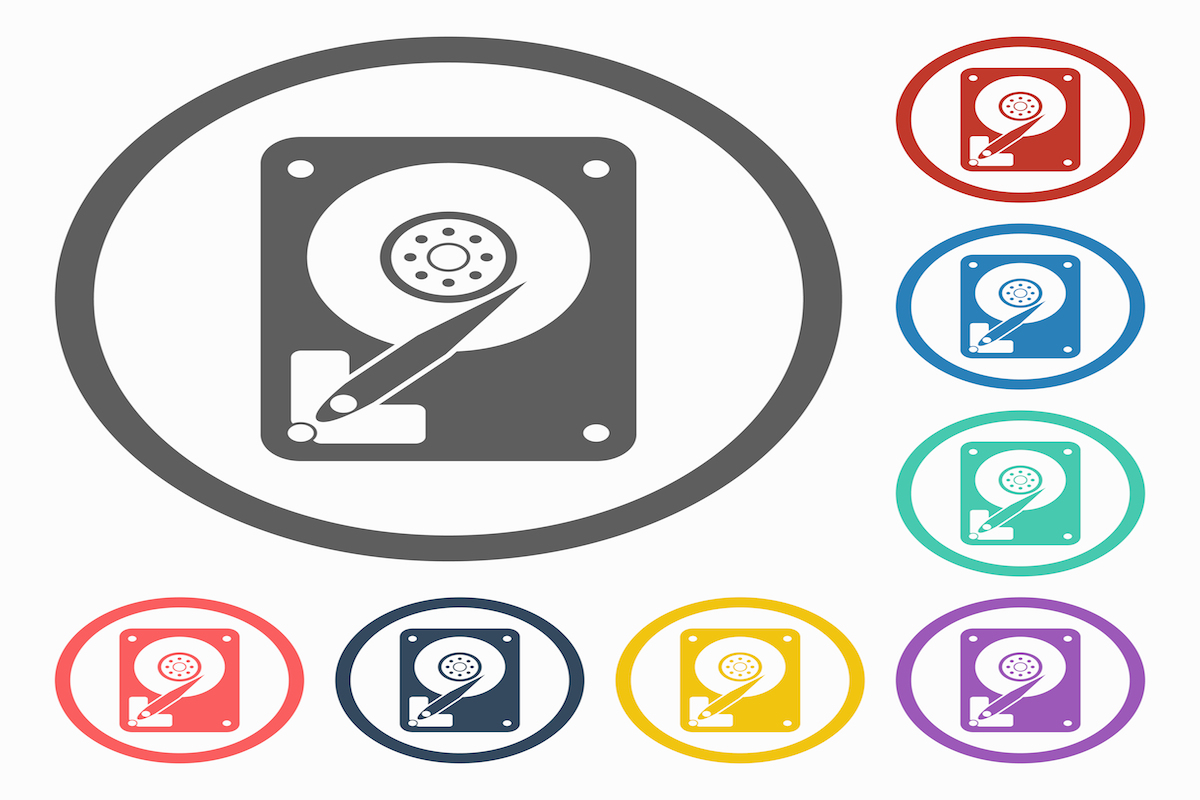 How to choose the right disk utility
How to choose the right disk utilityIn-depth Steve Cassidy provides some practical guidance as to how to ensure you make the right decision when it comes to disk utilities...
By Steve Cassidy Published
-
 EMC reaffirms flash storage commitment
EMC reaffirms flash storage commitmentNews Storage giant hints at new flash offerings to be unveiled later this year.
By Jane McCallion Published
-
 Toshiba unveils 4TB hard disk drive
Toshiba unveils 4TB hard disk driveNews Latest hardware has been optimised to meet enterprise and cloud service provider storage needs, company claims.
By Jane McCallion Published
-
 Apple extends faulty hard drive replacement programme
Apple extends faulty hard drive replacement programmeNews Faulty Seagate 1TB drives found in older iMac models.
By Rene Millman Published
-
 HGST helium-filled hard drive to ship in 2013
HGST helium-filled hard drive to ship in 2013News Storage vendor claims new sealed drive will result in lower storage and cooling costs for datacentre providers.
By Caroline Donnelly Published